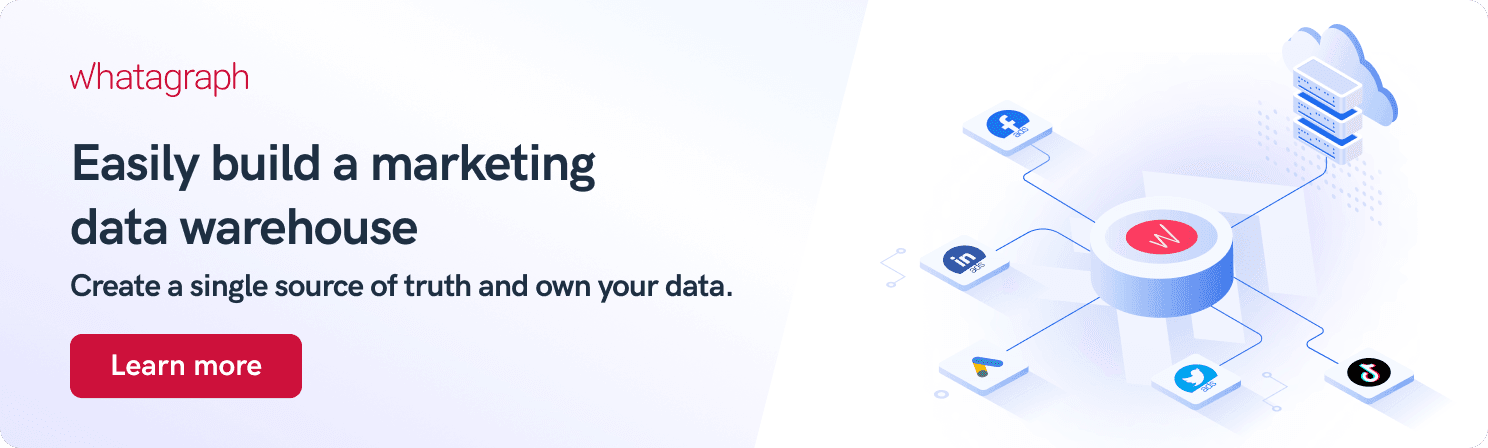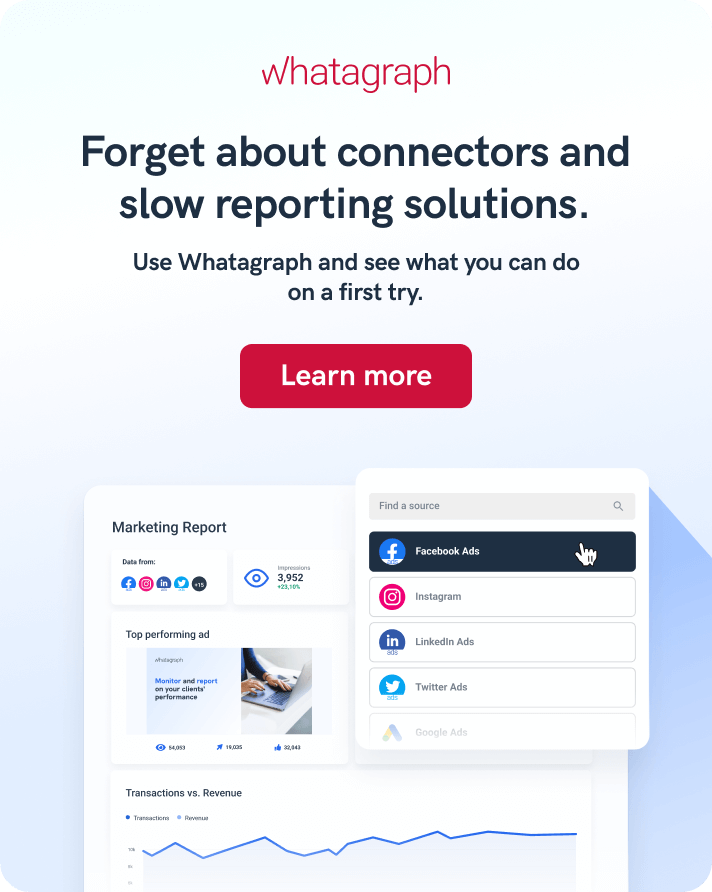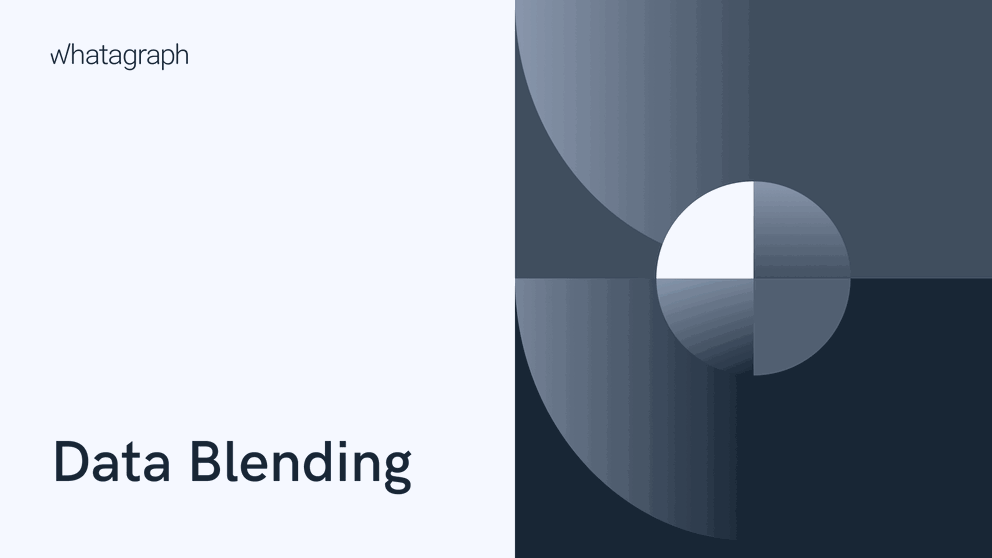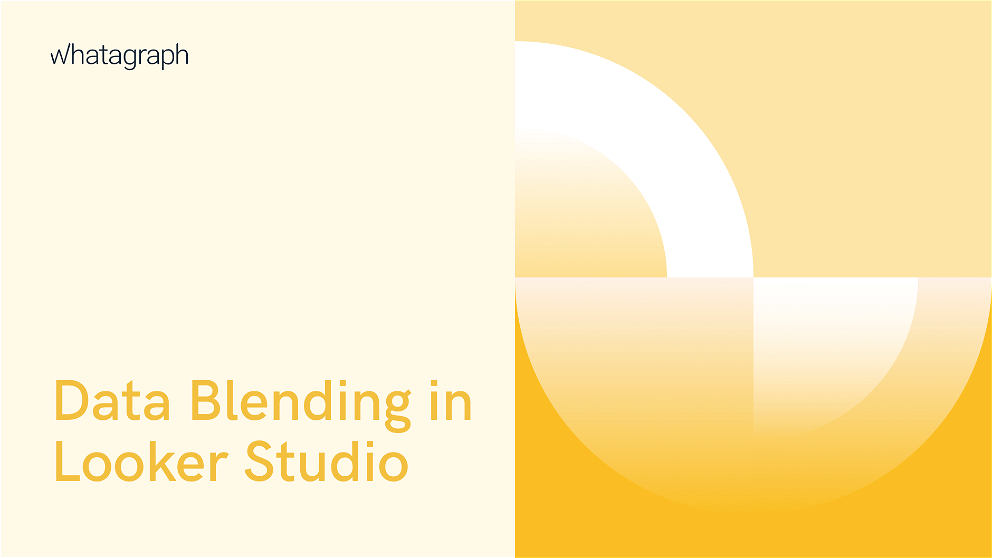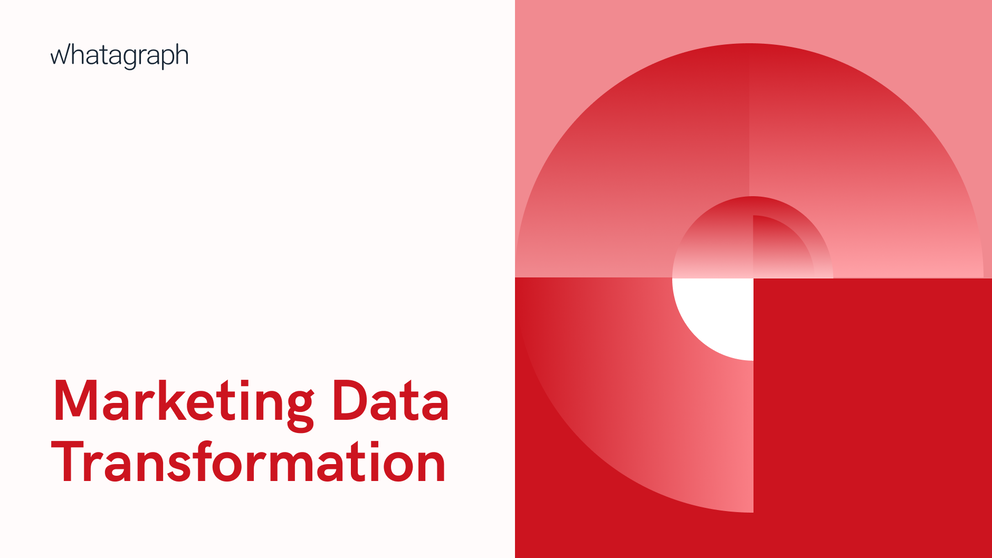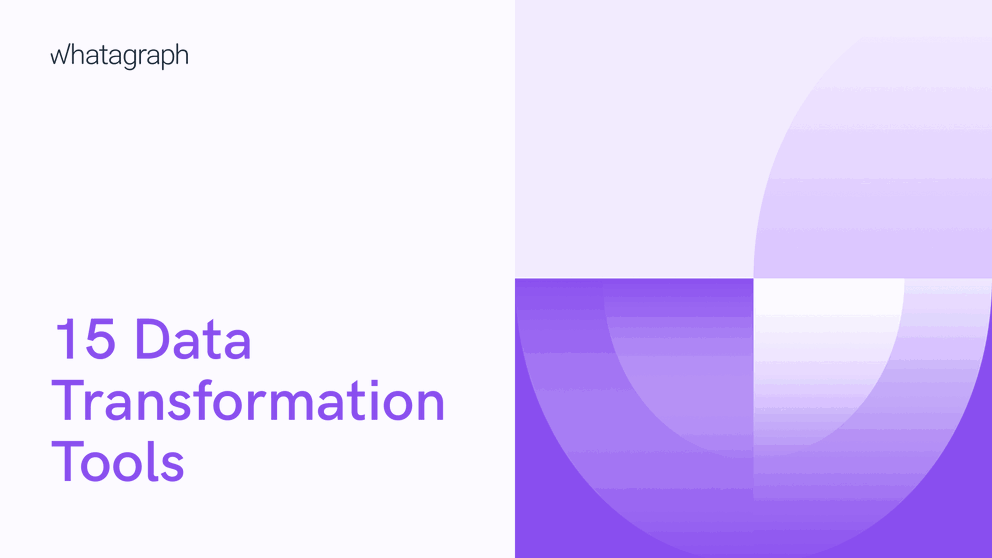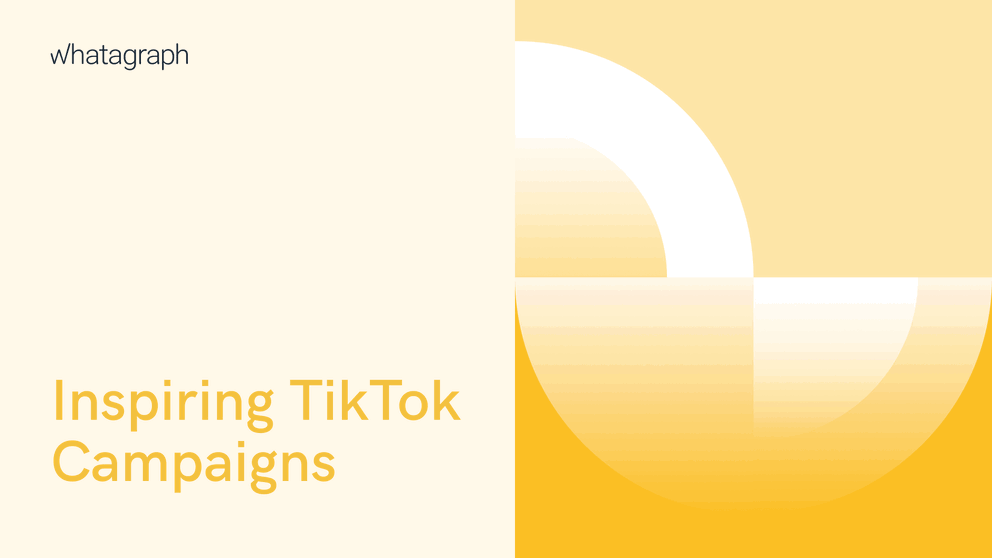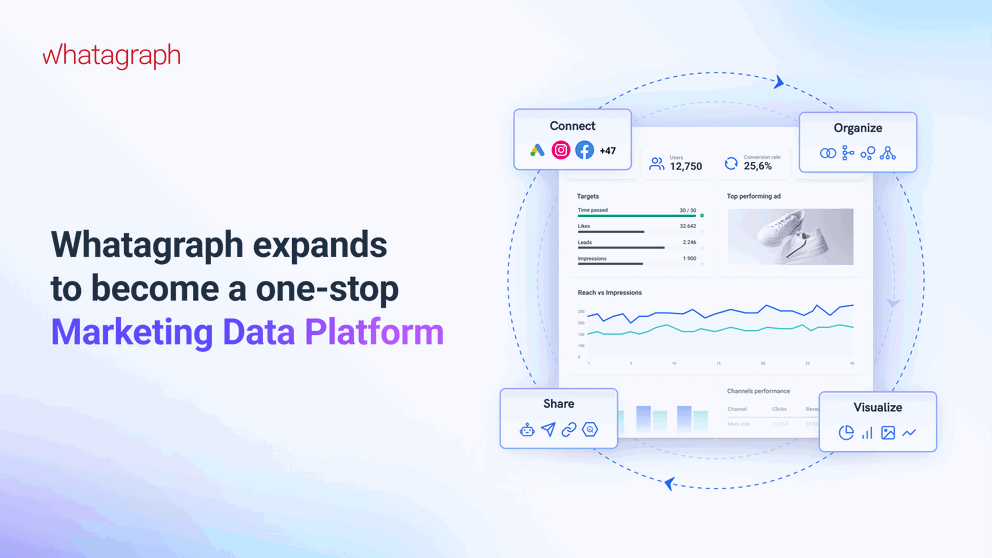If you’re using Google Analytics, you’ve probably received quite a few emails from Google in the past year. The current version of their platform, Universal Analytics, is being replaced with an updated one, Google Analytics 4, in July of 2023.
Moving from Universal Analytics to Google Analytics 4: Impact on Data

Jun 12 2023 ● 5 min read
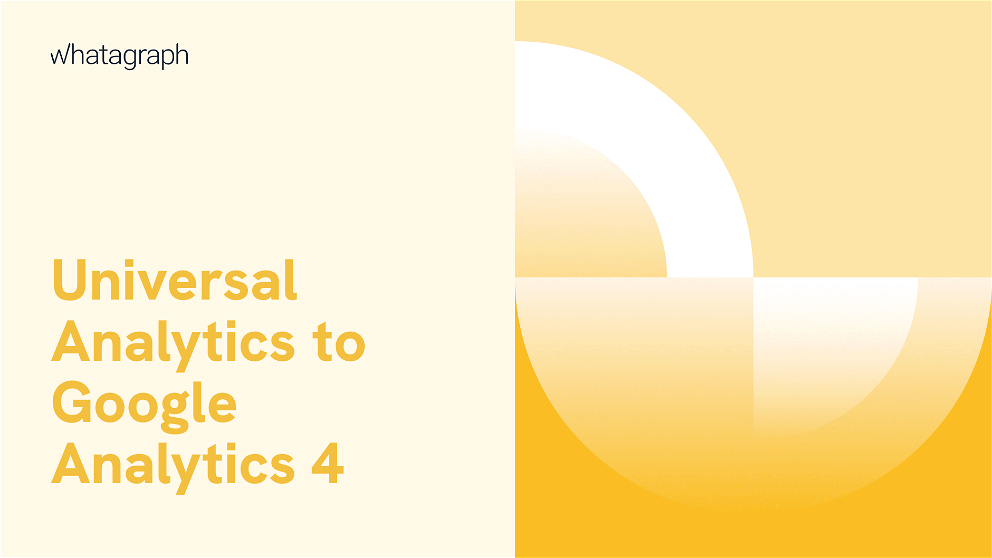
Table of Contents
- Problem 1: What happens with your data after the sunset
- Problem 2: The historical data retention limit in Google Analytics 4
- Problem 3: Data limitations when creating reports from Google Analytics 4
- How to move your data from Google Analytics to BigQuery with Whatagraph
- Save your Google Analytics data today
Universal Analytics properties will continue working until July, and then they will stop collecting new data.
You can read all about the benefits and drawbacks of Google Analytics 4 online since many marketers are pretty vocal about this change. However, most of these articles talk about the change in the way data is reported. But what about the way data is stored?
At our webinar on May 4, 2023, we talked about precisely this: what the switch to Google Analytics 4 means for your and your clients’ data and how you can save your and your clients’ website data from disappearing.
And if you're interested in hearing the takeaways, you can find a recording of the webinar here:
Problem 1: What happens with your data after the sunset
After July 1, 2023, Universal Analytics will stop collecting new data. Instead, all the new data will go to Google Analytics 4. As mentioned, Google will create a GA4 property for you unless you’ve created one first or you decided to opt out.
Fair enough, but what happens with all your historical data in Universal Analytics?
That data will be there for 12 more months (July 2024) and after that, it’s gone. You won’t have a chance to retrieve it or export it. If you handle a lot of client websites, this could mean enormous volumes of data.
But here's another problem - Google keeps changing the deadline. That's why we urge you back up your data as soon as possible and not be caught by surprise.
Solution: there is only one way to go around this problem. You need to export your data to a data warehouse in time so that you can access it at a later point in time, even after the expiry deadline has passed.
During our webinar, we discussed the various options for transferring your historical Universal Analytics data.
Problem 2: The historical data retention limit in Google Analytics 4
Up until now, you probably had no worries about your Universal Analytics data. It was stored indefinitely and you never had concerns about it expiring and causing problems for you or your clients.
Things are quite different in Google Analytics 4. On this platform, you can store your Google Analytics data for a maximum of 14 months. After this period, your old data will be deprecated. There are a few different options for data retention periods, but 14 months is the longest one.
Solution: start storing your data in a data warehouse such as BigQuery right away so your data is safe from deprecation.
Once again, covered the different data retention periods and the process of moving your data to BigQuery during our webinar.
Problem 3: Data limitations when creating reports from Google Analytics 4
Agencies know that different clients have different reporting needs. And whether you use Looker Studio or a reporting tool like Whatagraph, some clients require lots of data in their reports.
In Google Analytics 4, trouble arises once you selected a larger date range for showing your data. You can make up to 50,000 requests per project per day and 10,000 requests per profile per day. Should you decide to have a larger date range for a report, you’ll run into roadblocks with Google Analytics 4.
Solution: move all of your data to a BigQuery data warehouse. There are absolutely no limitations in terms of how much data you can fetch and which date range you can choose.
How to move your data from Google Analytics to BigQuery with Whatagraph
Don't be put off by the process - moving your data to BigQuery is pretty simple and straightforward once you use a tool like Whatagraph.
- To get started, you'll need a BigQuery account so make sure to create one before doing anything with your GA or Whatagraph accounts.
- Enter your BigQuery project ID in Whatagraph's data transfer window.
- Select your account and source and make sure to choose Google Analytics. Besides GA, you can choose a range of other data sources, such as Facebook Ads, Twitter Ads, Snapchat Ads, and others.
- Connect your sources in Source Management.
- Select your frequency and backfill.
- Check the status of your transfer.
- Your data is in BigQuery!
Save your Google Analytics data today
If you want to keep your Universal Analytics and Google Analytics 4 data safe, the best thing you can do is be proactive. We suggest moving your data to BigQuery and keeping it safe in the future, no matter if you switch to Google Analytics 4 or any other tool. Book a free demo with us today to learn how Whatagraph can help you effortlessly move all of your marketing data to Google BigQuery.
Published on Mar 06 2023

WRITTEN BY
Mile ZivkovicMile is the head of content at Whatagraph in charge of all content and communications for Whatagraph’s marketing data platform. A marketing heavy with almost a decade of SaaS industry experience, Mile has managed multiple content marketing teams without losing an ounce of his writing passion. The author behind some of the most-read pieces on our blog.
Get marketing insights direct to your inbox
By submitting this form, you agree to our privacy policy