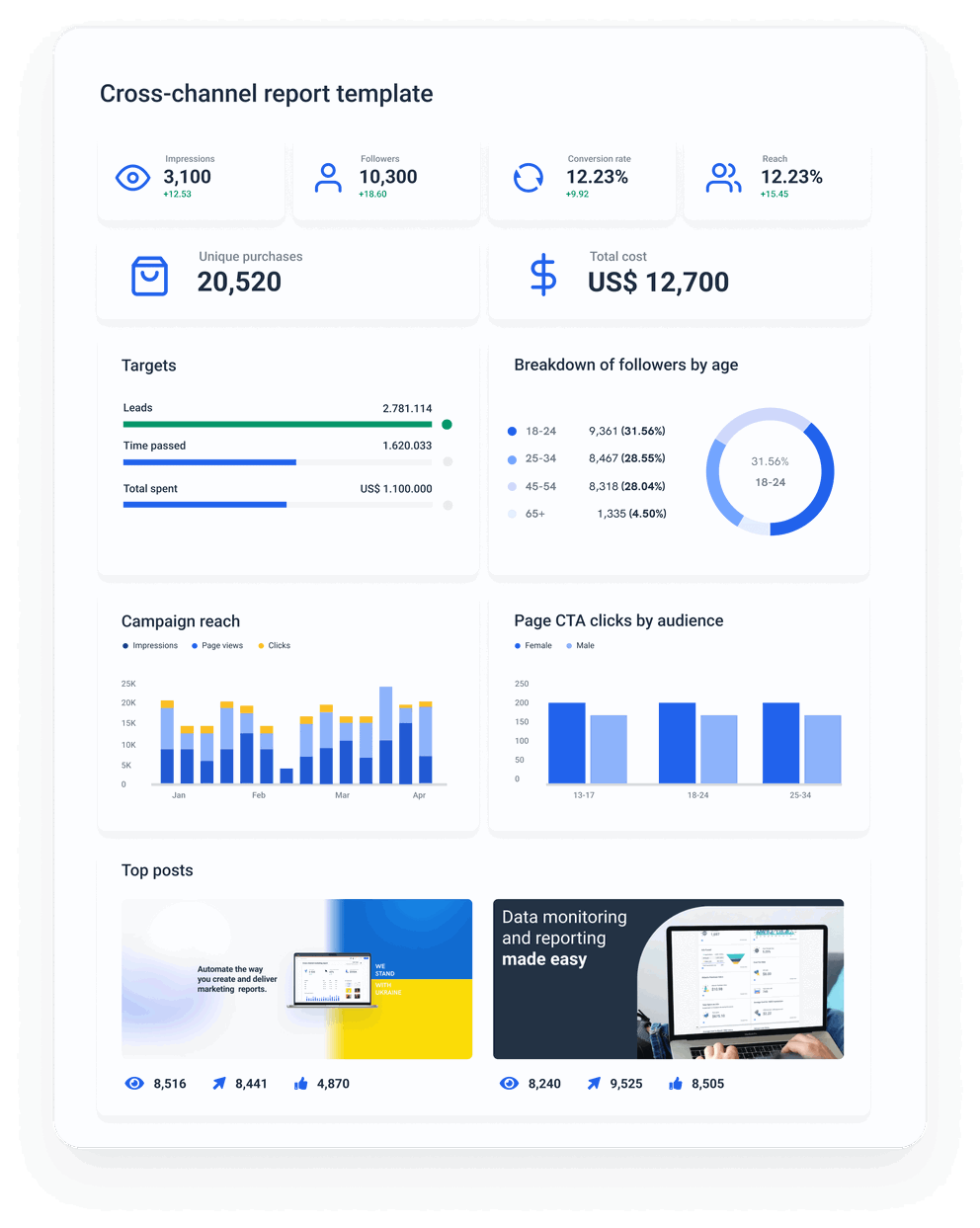Facebook Ads Reporting Tool
Stay on top of your paid campaign performance with our Facebook Ads reporting tool. Get all your KPIs in one place and transform them into actionable insights. Easily track and analyze your conversion metrics based on campaigns, ad sets, and ads.
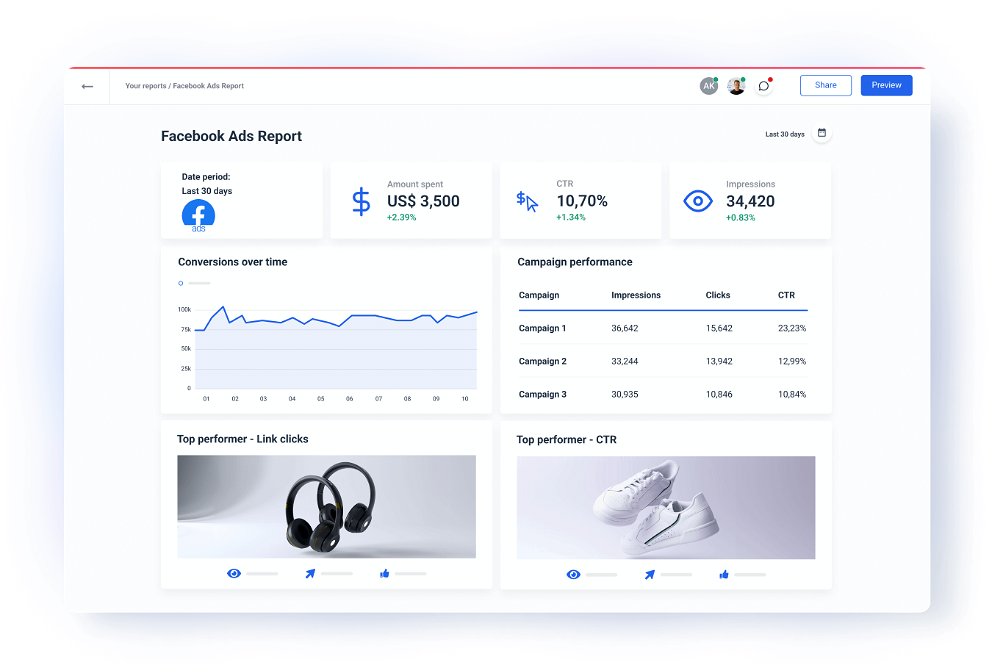


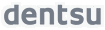




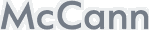
Effortlessly monitor, analyze, and report your campaigns with our Facebook Ads reporting tool
Automatically collect Facebook performance data for all important KPIs
Directly connect your client’s Facebook Ads account and automatically pull near real-time data such as reach, impressions, click-through rate (CTR), conversion rate, and other key metrics to your report. With our Facebook Ads reporting tool, you’ll create a stunning performance report in a few minutes.
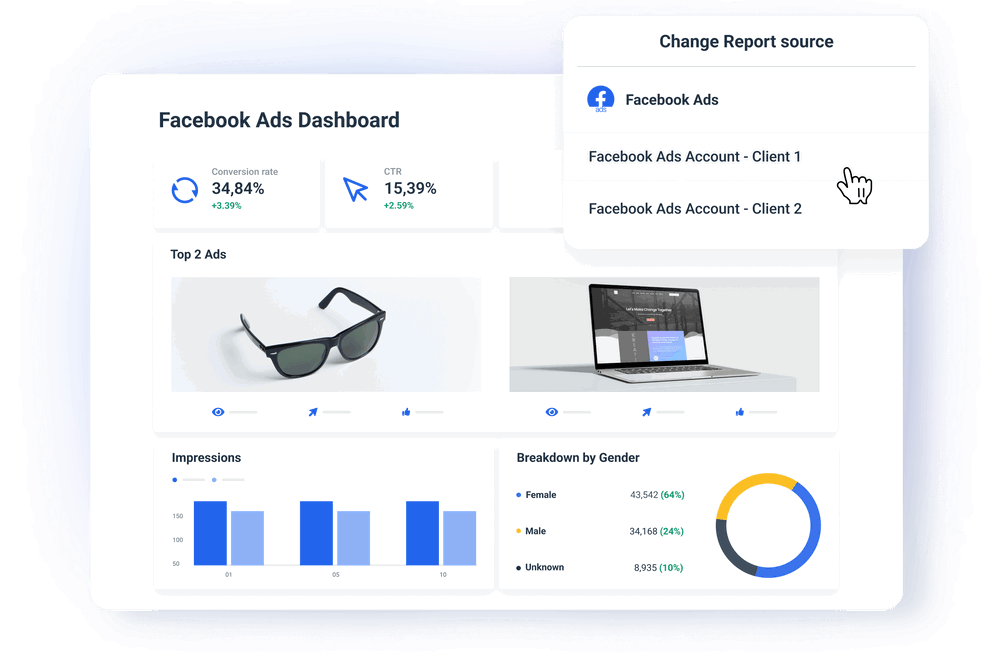
Easily combine Facebook Ads with data from other sources
Compare Facebook Ads campaign performance with other digital marketing channels for cross-channel insights. Analyze how your clients’ marketing channels are performing and optimize them according to data. Blend and aggregate Facebook Ads data with other paid media channels or compare their performance in multi-source widgets. Use custom formulas to add agency markup or create new metrics. Learn all about your target audience’s demographics and increase your engagement rates.
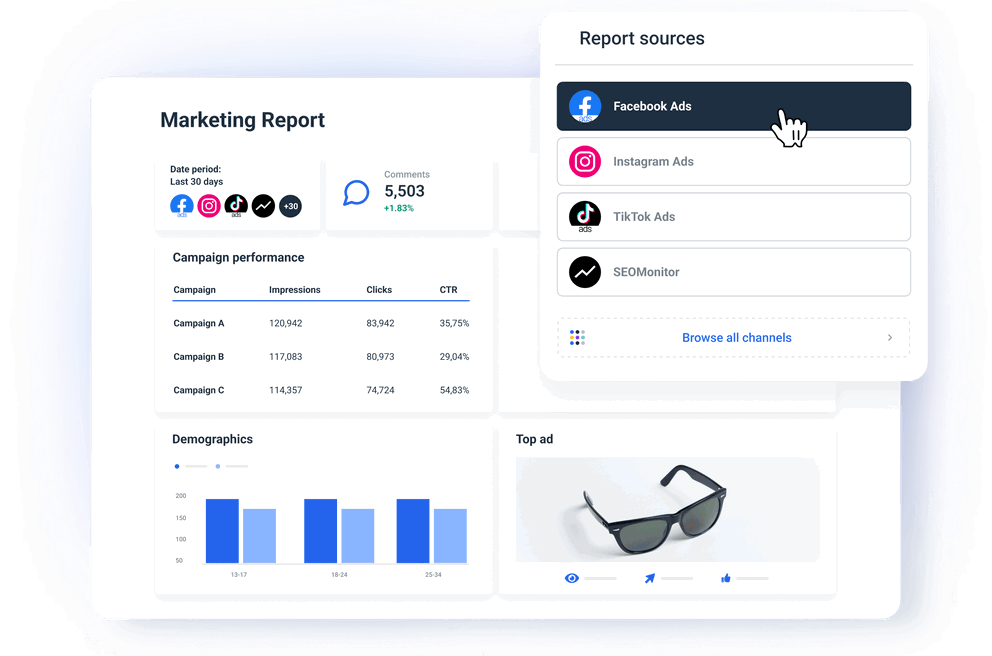
Keep clients in the loop with automated reporting
Transparency is the foundation of lasting client-agency relationships. Our Facebook automated reports ensure your clients are always up-to-date on their performance. Set up an automated email reporting cadence, and your clients will never miss a report. If a client can’t wait to see the numbers, share a live link to their Facebook Ads report, and they can take a look whenever they want.
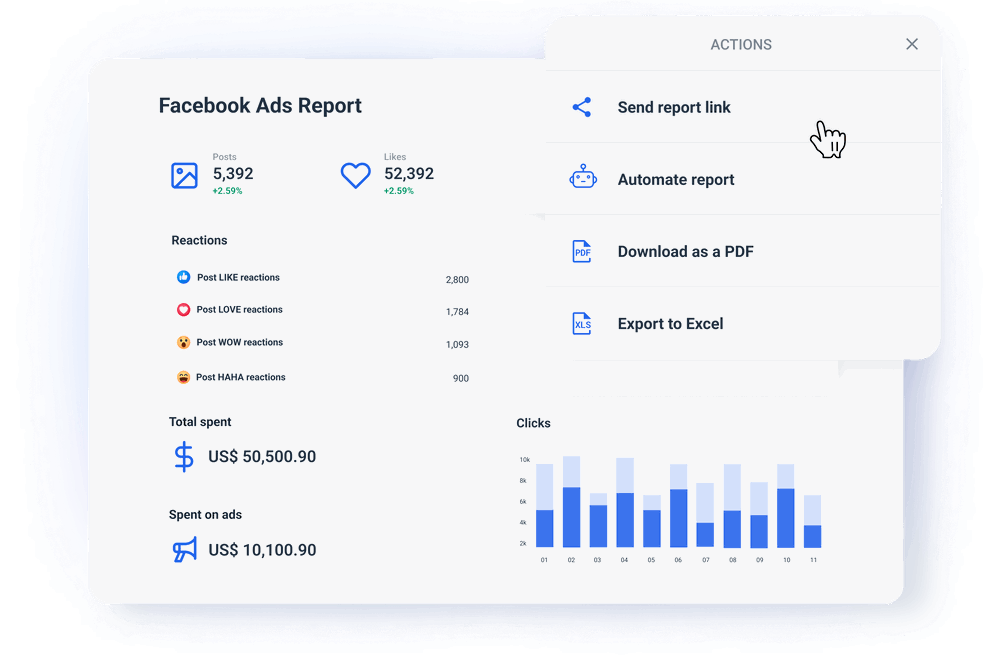
All reporting features your agency needs
45+ data sources
Create a true cross-channel digital marketing dashboard in Whatagraph. Over 45 integrations for your cross-channel marketing campaigns.
Cross-channel reports
Combining cross-channel data is intuitive and takes a few clicks. Create a single client report for all channels instead of one report for each.
Full report automation
Schedule your reports at desired intervals or share a live link to a report so your clients can check for updates at any moment.
White-label reports
Customize colors and logos in each report to align it with your agency’s or clients’ branding and style.
Build insightful Facebook Ads reports in minutes
Pick from over 300 Facebook Ads metrics and create standalone Facebook Ads reports or easily combine data from different integrations and build cross-channel reports in our Facebook Ads reporting software.
What is a Facebook Ads reporting tool?
Facebook Ads reporting tool is a marketing reporting software or data platform that allows marketers to track the performance of their Facebook paid ads by tracking metrics such as ad spend, cost-per-click, click-through rate, and conversion rate. This tool should make the whole data collection, visualization, and report-sharing process seamless while also offering user-friendly cross-channel and advanced analytics capabilities.
Facebook Ads reporting — where to start?
Any marketing reporting aims to provide hindsight of particular activities and identify both positive and negative trends that have emerged during your campaign. When it comes to Facebook Ads reporting, your goal is to understand the effect of the money spent on your advertising campaign.
But that’s just the beginning. When you dive deeper into data, you’ll discover more insights provided by our Facebook Ads analysis tool.
The data generated by your Facebook ad campaigns is stored in the Facebook Ads Manager. But how do you turn data into reports? You may transfer this data to the native Facebook reporting tool and build your reports there. This tool offers three layouts: pivot tables, trends, and bars. It also lets you share reports with users both inside and outside your ad account and export them in different formats, such as Excel.
Another way is to build your reports outside the native Facebook reporting software. Many in-house marketers and even agencies struggle with spreadsheets, and some even choose to use a complex tool like Tableau as their Facebook Ads tracking software.
Other marketers may use a dedicated Facebook reporting platform like Whatagraph.
Whatagraph — more than a reporting tool
If you shop around for the best Facebook advertising reporting software, you will quickly realize that Whatagraph outruns the competition by a length!
Whatagraph is an all-in-one marketing data platform that allows you to connect data from your Facebook Ads Manager and blend it with data from any marketing platform or software you use for cross-channel insights.
What does that mean?
If you’re running Facebook Ads and three more paid ads campaigns, you can easily aggregate and summarize key metrics and KPIs from all channels and compare their performance.
This might sound complicated, but it’s actually pretty easy and straightforward. Whatagraph has native integrations with 45+ popular marketing platforms, allowing you to connect different channels to your reports in just a few clicks.

You can then organize this data by applying different rules and formulas, blending similar metrics for total value, or displaying them in multi-source tables. Through simple data transformations, you can ensure that the data is displayed in a way that is easy for your clients to understand.
Visualization is a huge part of Whatagraph’s user-friendly reporting environment. While some Facebook Ads tracking tools require you to manually push data to the visualization layer every time you transform or connect a new source, in Whatagraph, everything happens automatically and instantly. Any change in your data organization takes effect immediately in the graph or table, so you can quickly isolate the data points you need.
Finally, Whatagraph enables you to automate the whole reporting process so that your clients and stakeholders get monthly, weekly, or daily reports without your intervention. Once the process is set up, the data is extracted automatically, and the software sends scheduled emails to pre-set addresses at precisely selected times and the chosen frequency.
Explore advanced marketing data analytics features
Effortless calculations
Easy-to-build reusable custom formulas for any metric in your reports.
Overview reports
Monitor your overall performance across regions or accounts and find new opportunities for growth.
Data blending
Combine metrics from multiple data sources in a widget or table to track cross-channel campaigns in one place.
Customize metrics
Combine data from multiple sources, add margins, change currency, and more for any metric.
FAQs
All your questions answered. And if you can’t find it here, chat to our friendly team.
How to do Facebook Ads reporting?
You can report on Facebook Ads in several ways. The most basic way is to use the native Facebook reporting tool and transfer your ads data there. However, this tool has pretty basic functions and will be good enough only for freelancers or startups. The next step would be to export data to spreadsheets and visualize it in Looker Studio, which has more advanced reporting capabilities.
However, this is still a manual way of reporting that needs constant updates or dealing with unreliable third-party connectors.
The best way to do Facebook Ads reporting is to use Whatagraph, a platform that has native integration for Facebook Ads, data blending capabilities, and automated reporting — plus a ton of time-saving features that help you scale and speed up reporting in your agency.
How do I monitor FB Ads?
The quickest way to monitor your Facebook Ads is to open the Facebook Ads Manager and check performance metrics such as impressions, reach, click-through rate, or the total amount spent on these campaigns. However, for any kind of serious ad monitoring and reporting, with the ability to compare the metrics month-on-month, you need dedicated Facebook ads tracking software.
How do I export data from Facebook Ads Manager?
To export data from your Facebook Ads Manager, you need to:
1. Open the Facebook Ads Manager.
2. Select the campaigns, ad sets, or ads you wish to analyze.
3. Click Export and choose the format that suits your tool — CSV or Excel.
Still, before analyzing this data, you need to clean it to ensure it’s free from duplicates, null values, and outliers.
How do I know if my Facebook ad is doing well?
You can tell if your Facebook ad is doing well by checking the Relevance Score. This indicator is like a “check engine” light for your campaigns that grades all your Facebook Ads from 1 to 10. Your Relevance Score depends on many things, most importantly the CTR and negative vs. positive feedback ratio.
Another way to determine your Facebook Ads performance is to benchmark yourself against available averages. Whether it's ad spend, conversion rates, or CPC, you can benchmark your campaigns against industry averages, against your competitors, or your own historical data if you have any.
- Click-through rate (CTR) = 0.9%
- Cost-per-click (CPC) = $1.86
- Conversion rate (CR) = 4.70%
Make sure you keep an eye on your Facebook Ads data to see how you're progressing over a certain period.
How do I create custom Facebook Ads reports in Whatagraph?
You can create custom reports with Facebook Ads in two simple ways. Once you create your Whatagraph account, you have two options on how to create a Facebook advertising report:
- Create from template — use our professionally-made Facebook Ads report example
- Blank — create your Facebook Ads report from scratch, starting from a blank canvas
After deciding how you want to create a Facebook Ads report, connect the necessary data sources and build a report using drag-and-drop widgets.
How do How do you automate a Facebook Ads report? you automate a Facebook Ads report?
Do you need to send up-to-date Facebook Ads metrics, PPC performance, and social media marketing data? Do it without any manual work.
Automate your marketing reports by selecting the sending frequency (daily, weekly, monthly, etc.) and choosing the recipients' email addresses.
To automate reports:
1. Make sure that you have selected one of the pre-made date ranges from the calendar settings.
2. Select how often you would like your report sent, the time, and the time zone.
3. Choose whether you want to review the report before sending it or have it sent automatically without a review.
4. Enter the report recipients' email addresses at the bottom of the automation settings for your reports and click "Automate report".
Supplement your Facebook Ads report with other useful templates
View All TemplatesNo credit card required

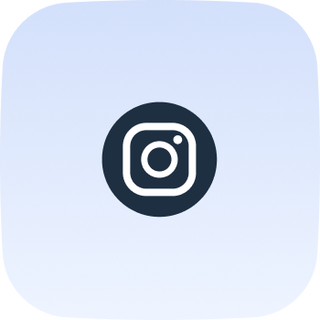
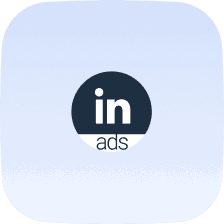
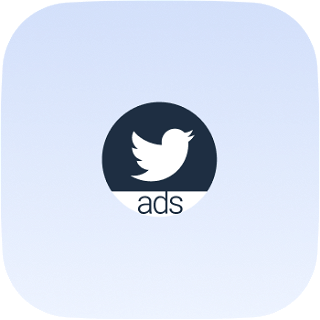
It’s good to be loved! Our clients are not shy about expressing it.
I made a switch from GDS and Sheets for reporting to Whatagraph, and I am saving literal hours each week on performance report creation. Our small firm actually managed to onboard 2 new clients as a result of all the time we saved on managing data and reporting. The customer service is also really helpful and easy to reach.
Having active customer support to help fix any issues was a big contributor, but we also really liked the ability to save templates and connect sources to multiple charts/widgets at once without having to edit them individually. And having the grid layout is much easier to stay consistent with than the free form setup that Data Studio has.
The system has standard templates that are easy and fast to use. Also you can build your own report with lightning speed. It is very easy to use, has a lot of integration, and let get started very fast.
We love Whatagraph - we would definitely recommend and our account manager is great! I love how easy this tool is to use, everyone on the team finds it much more user-friendly than other dashboards. Integration was easy, we sent some example reports to the team who duplicated these for us. We literally had to log in and send it to our clients!
We are showing our clients the work that we're doing for them and this is incredibly important for our clients ROI. They want to see results and having a tool like Whatagraph that can show data from virtually every source we use is hugely important.
The tool is easy to use; you do not need to have development resources. Even my junior project managers are capable of making campaign reports in minutes. There are a lot of pre-made templates you can use as well as many pre-made widgets.
Really easy to connect data sources within the tool. The library of report templates has been helpful. The customer support team has been responsive to all of our needs. Our team enjoys the simplicity of setting up the reports and how the data is presented.
Need more help with getting started?
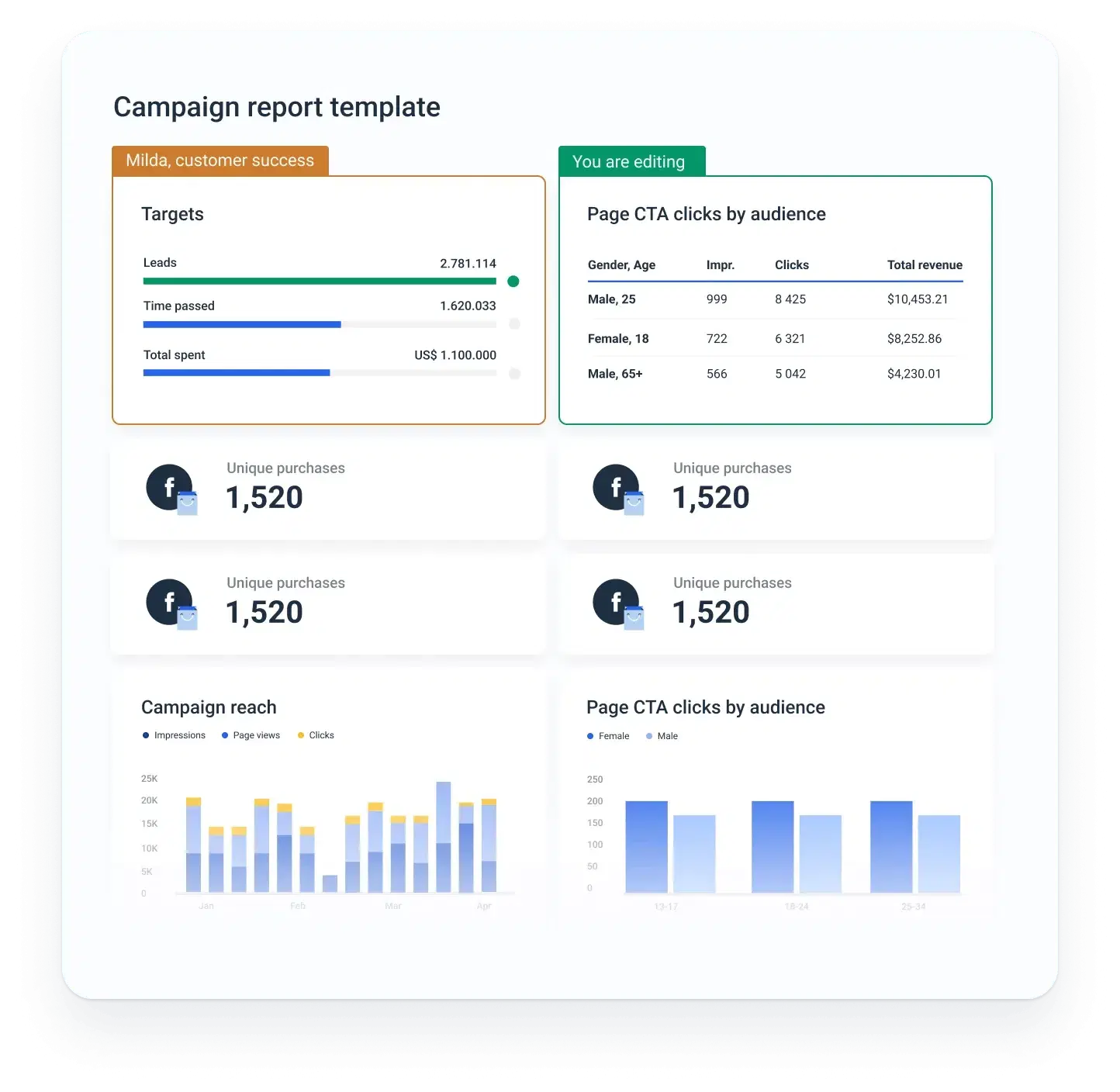
We can set up your report campaign for you!
Ready for insights?
It's time to focus your time on the tasks that really matter, and let us worry about your marketing analytics. Start your free 7-day trial.
- Free for 7 days
- No credit card required
- Live chat support
- Cancel anytime
No credit card required