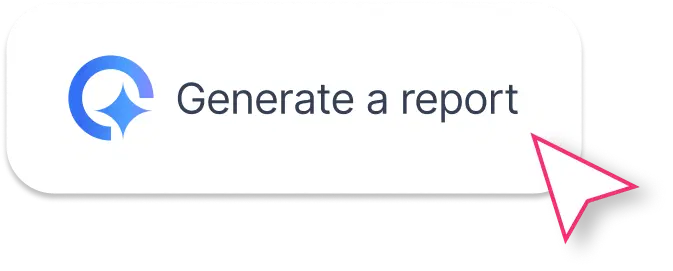What Should Be Included in a LinkedIn Ads Reporting Template?
A strong LinkedIn Ads Report Template gives you everything you need to track, analyze, and present LinkedIn Ads performance — all in one place. Here’s how to structure it for clear, actionable insights:
1. Performance Summary

Kick off with a clean overview of your LinkedIn Ads performance for the chosen time period, for example, the past 30 days.
Start with a goal widget that shows progress toward key KPIs like spend, qualified leads, follows, or impressions. Then, use a performance summary list to show the actual data: how each metric changed since the previous period.
Round this out with text widgets for your summary and recommendations.
The best part? You don’t have to write them manually. With Whatagraph IQ Summary, you can ask Whatagraph to write summaries and recommendations for you in 18 different languages, based on your actual data.
You can even add a custom prompt like:
“Write a short performance summary focused on ROAS and cost per conversion for lead generation campaigns.”
The text is 100% editable, so you can add your own voice and insights. And because Whatagraph analyzes your real report data, you don’t get hallucinations. Plus, since you don’t need to upload data into tools like ChatGPT, there’s zero risk of data breaches.
2. Performance Overview

Next, show how your LinkedIn Ads campaigns performed over time.
Use single-value widgets to visualize agreed-upon KPIs with your client or internal team — for example, CTR, CPC, CPM, and conversion rate.
Compare these metrics with the previous reporting period.
Add line or bar charts to show performance trends and reveal where engagement or costs are shifting.
This makes it easy for stakeholders to understand your campaign momentum without digging into raw data.
3. Conversions Breakdown

Highlight the results that matter most: conversions.
Add an Impressions-to-Conversions Funnel to visualize the full customer journey.
Track KPIs such as External Website Conversions, Post-Click Conversions, Cost per Conversion, and Conversion Rate.
Use a line chart to display how conversions evolved over time.
Include a Top-Performing Campaigns Table to identify which campaigns drive the best conversion results.
Finish with a carousel of top-performing ads, showing creative previews alongside spend, impressions, engagements, follows, and external website conversions.
This section helps you pinpoint which creatives and audiences are generating the highest ROI.

4. Engagement Breakdown

Finally, showcase how users interacted with your content.
Add overall engagement KPIs such as likes, comments, and follows.
Use Ad Engagement Metrics to compare engagement across individual ads or ad groups.
Visualize audience insights with pie charts that break down engagement by:
- Seniority (e.g., CEO, Manager, Assistant)
- Job Title
- Country
- Job Function
This section helps you understand which audience segments respond best, so you can refine your campaign targeting and creative strategy.