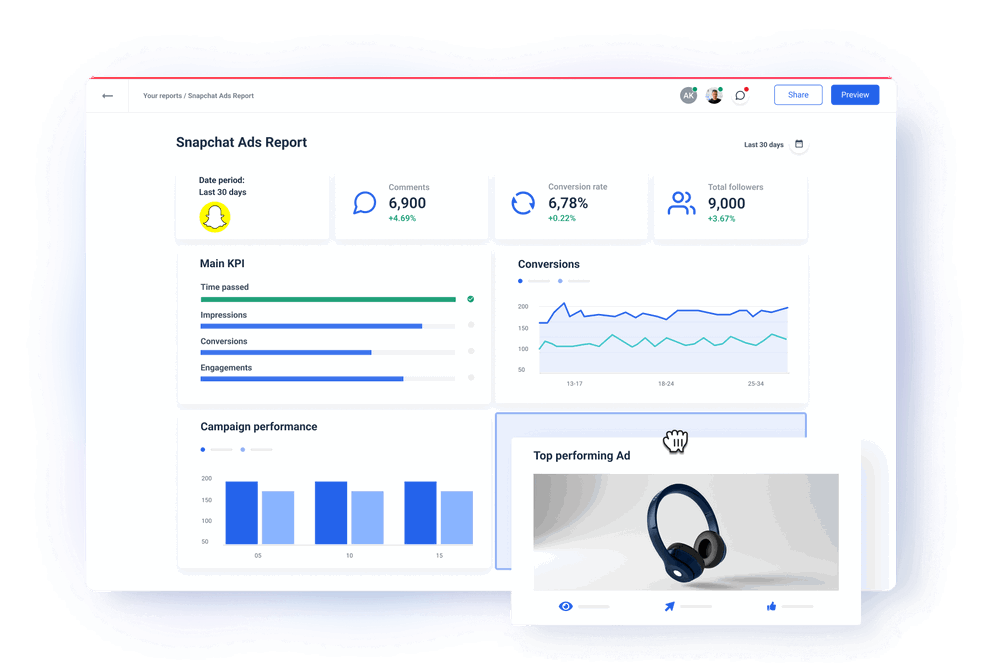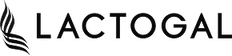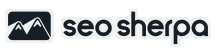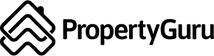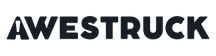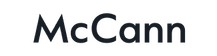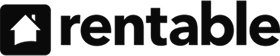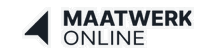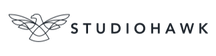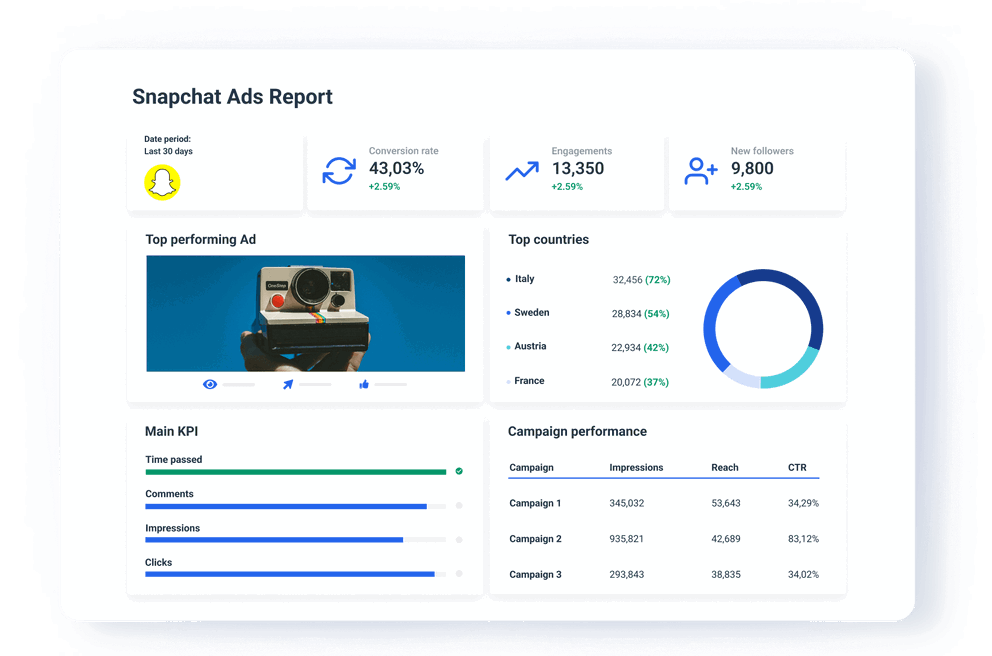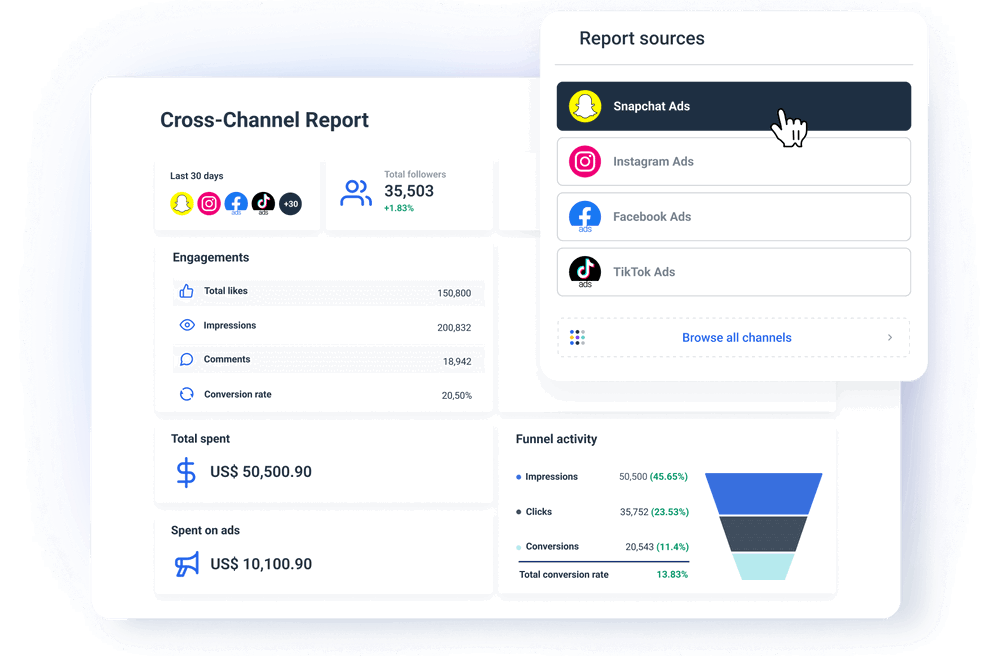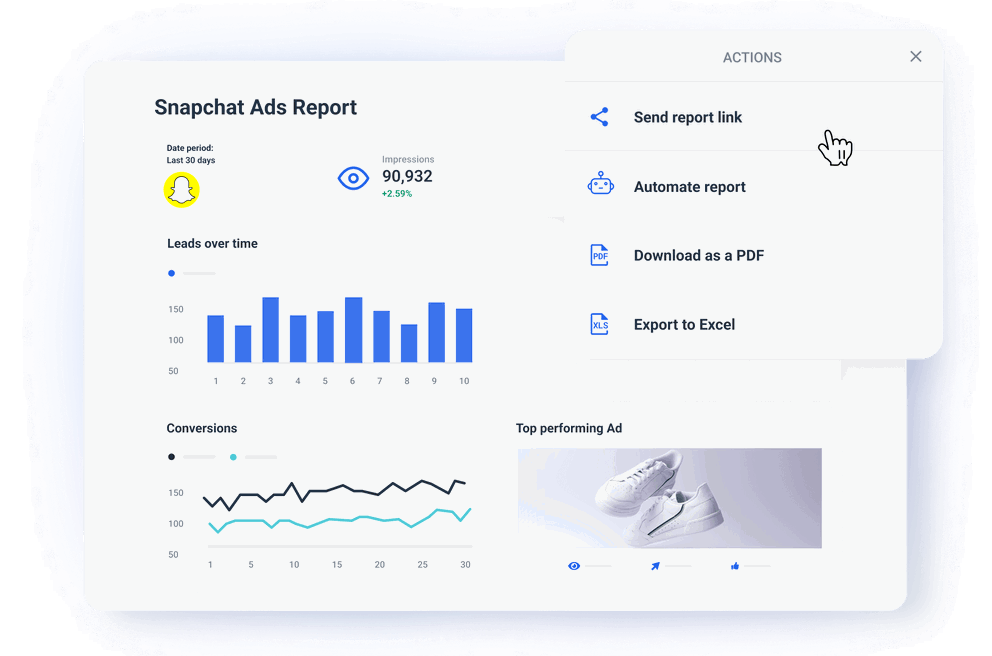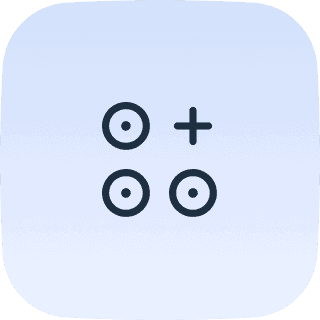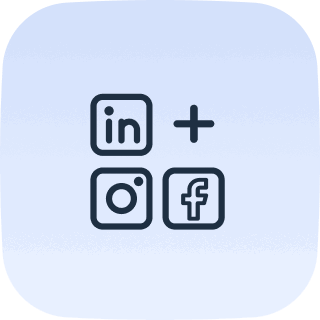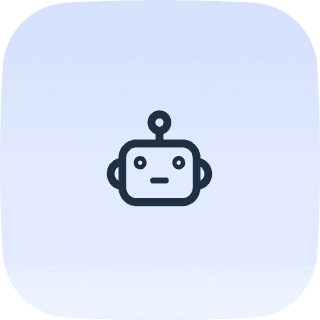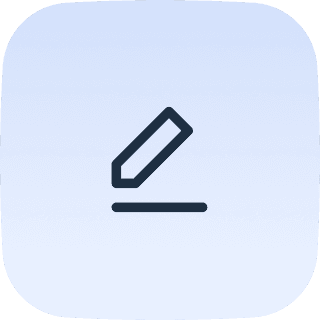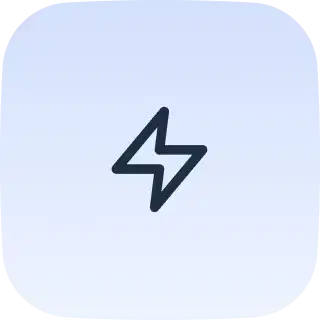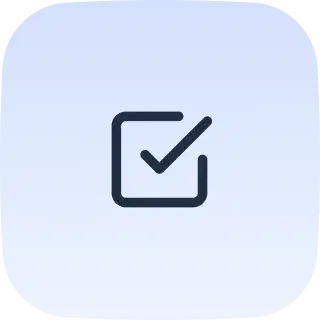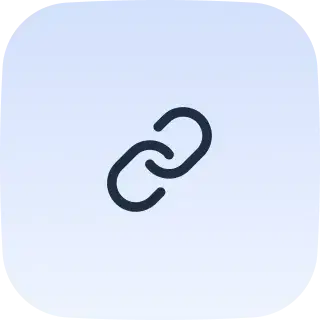What is a Snapchat Ads reporting tool?
Snapchat Ads reporting tool is a marketing reporting software or data platform that allows marketers to track the performance of their Snap ads by tracking metrics such as ad spend, cost-per-click, click-through rate, and conversion rate. This tool should make the whole data collection, visualization, and report-sharing process seamless while also offering user-friendly cross-channel and advanced analytics capabilities.
Snapchat + Whatagraph: a perfect match for reporting at scale
Whatagraph allows you to seamlessly connect and consolidate data from your clients’ Snapchat Ads accounts into stunning reports that completely eliminate manual data entry and possible errors. Create hundreds of custom reports for your clients, organize them in neat folders, and send them out on autopilot.
Thanks to our Organize feature, you can blend Snapchat ads data with data from other paid advertising tools and have multi-channel performance insights in one report that refreshes data automatically every 15 minutes.
Easy-to-understand visual insights you gain through Whatagraph help you easily optimize your advertising channel mix, improve your PPC campaigns, and hit your marketing goals while making more informed strategic decisions. Visualize the content of your Top Snap with the selected metrics using our visual media widget.
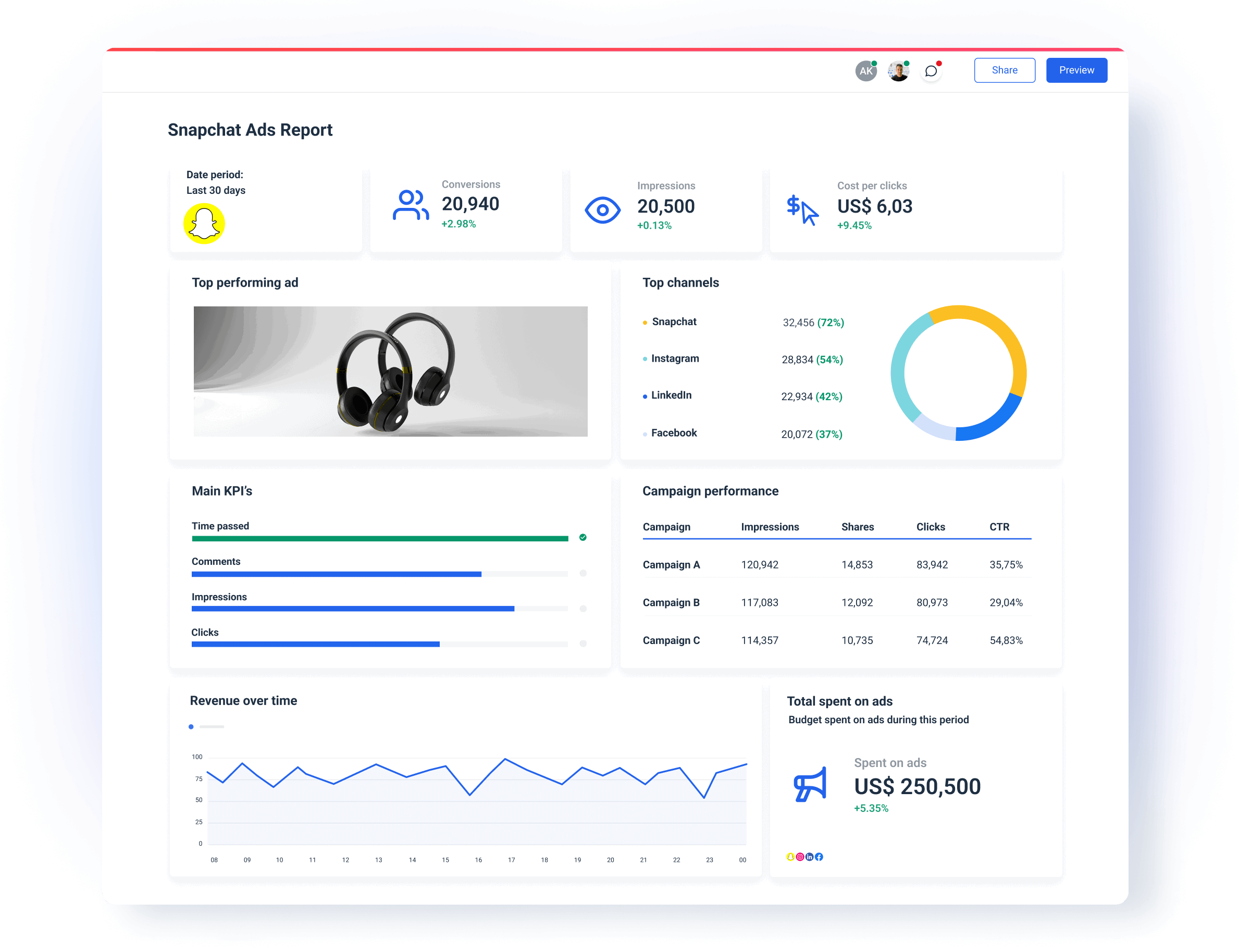
How to see Snapchat insights with Whatagraph?
Building a stunning visual Snapchat Ads report in Whatagraph shouldn’t take more than 10 minutes.
Connect your Snapchat Ads data: When you log into Whatagraph, find Snapchat Ads among the available Data Sources and connect your Snapchat Ads account.
Build the report: Switch to the Report tab, click +New Report, and then Blank. Now, you can start dragging and dropping widgets from the sidebar, and they’ll conveniently stick to the grid. Before you do that, you should give your report a name and select a date for your data. You can move the widgets around and resize them to tell an intuitive data story as you move from the goal KPIs and high-level metrics to more granular data in tables, graphs, or charts. You can change the metrics and apply filters to every widget. In the same report-building environment, you can apply pre-built and custom rules to apply no-code transformation without affecting the underlying data to uncover deeper insights — and the change takes effect automatically in the widgets.
Automate the report: Once your report is done, click Automate Report in the Actions menu and select one of the pre-made date ranges from the calendar settings. Then, choose how often you want your report sent, the time, and the time zone. Choose whether you want to review the report before sending it or have it sent automatically without a review. Finally, enter the report recipients' email addresses at the bottom of the automation settings for your reports and click "Automate report".