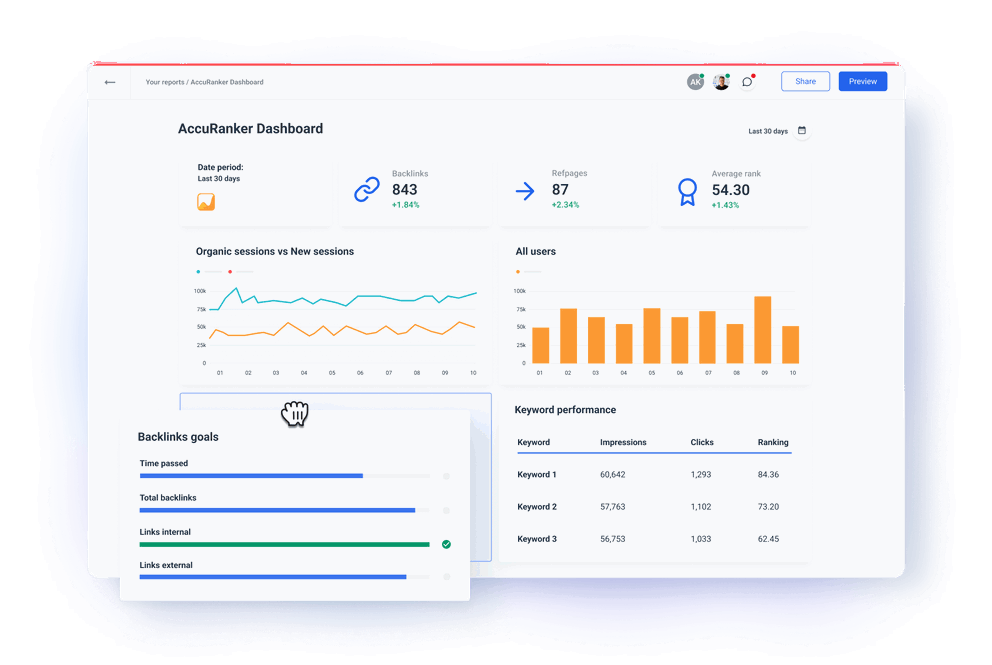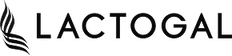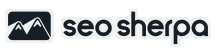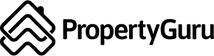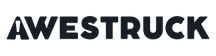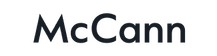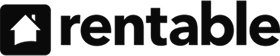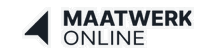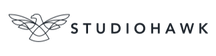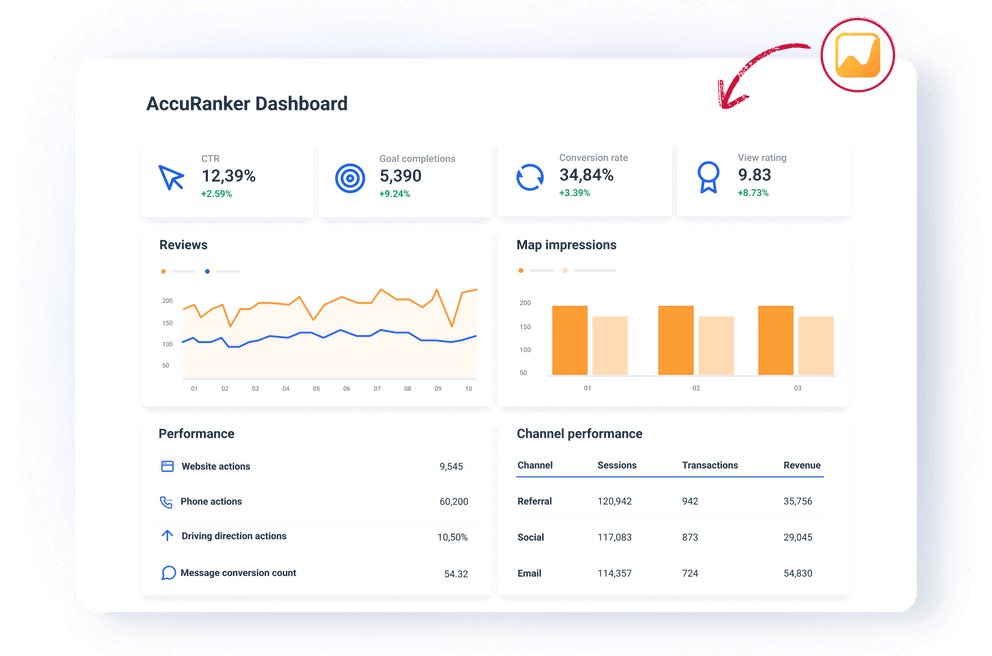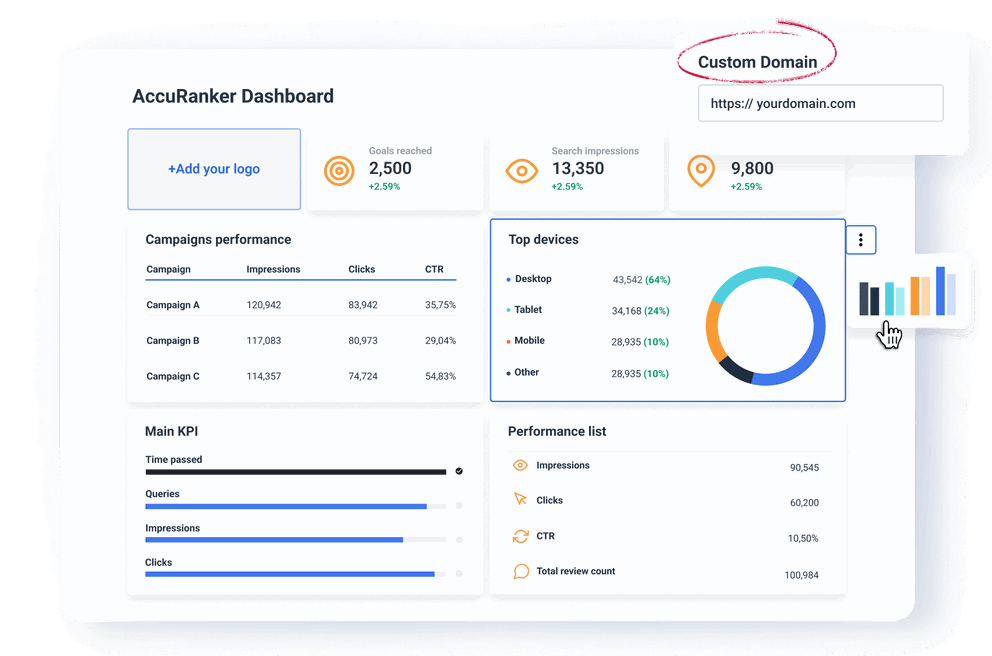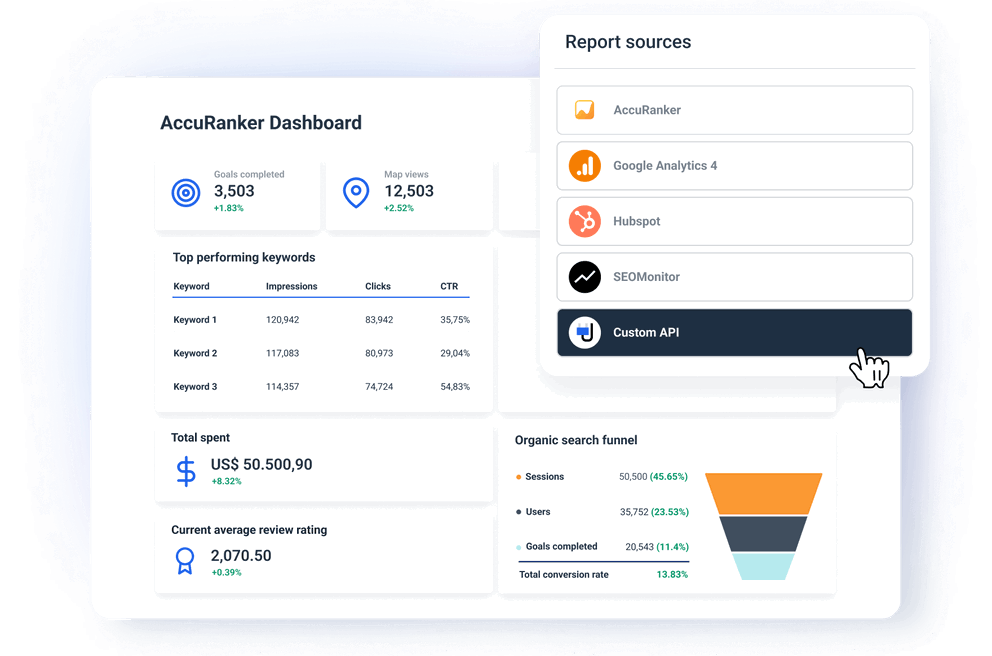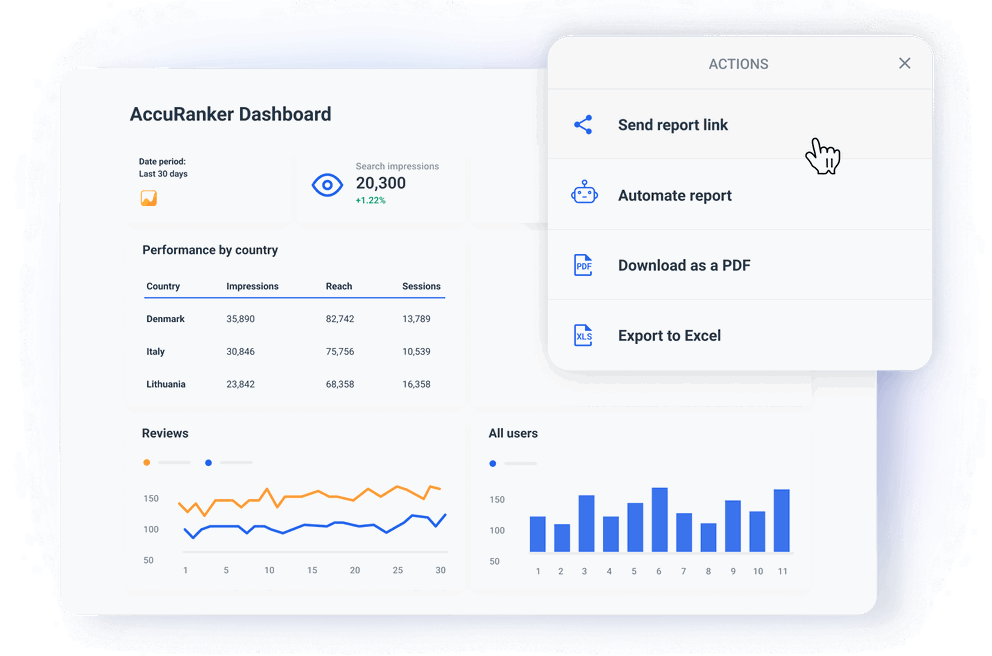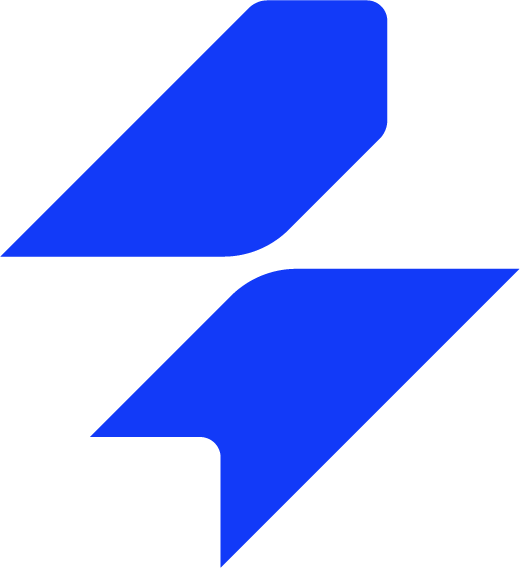How to Build an AccuRanker Dashboard in 6 Steps
An AccuRanker dashboard allows marketing agencies to deliver professional live reports that monitor content quality through multiple KPIs — from Average Rank to competitor Share of Voice and everything in between.
Here are six simple steps to create a fully customizable AccuRanker dashboard.
1. Choose an AccuRanker reporting software
First, you need to select a reporting platform that allows you to connect AccuRanker as a source and build dashboards.
Here are some great options to consider:
- Whatagraph — best overall, group dashboard editing, direct integrations, data blending, performance monitoring, custom metrics, great customer support.
- Looker Studio — free, but needs third-party connectors for every non-Google source. It takes some time to learn. Non-existent customer support.
- Databox — easy to use, interactive data, but suffers from bugs, lagging updates and stability issues. Also not very customizable for specific clients.
- Swydo — has a wide range of reporting templates and responsive customer support, but limited ways you can customize the dashboards. Also no advanced transformation options, and users often complain about data breaking off.
We don’t hand out praise lightly, but Whatagraph is probably the most stable and customizable dashboard reporting tool you’ll find.
But why are we so sure?
Why should you choose Whatagraph as your AccuRanker reporting tool?
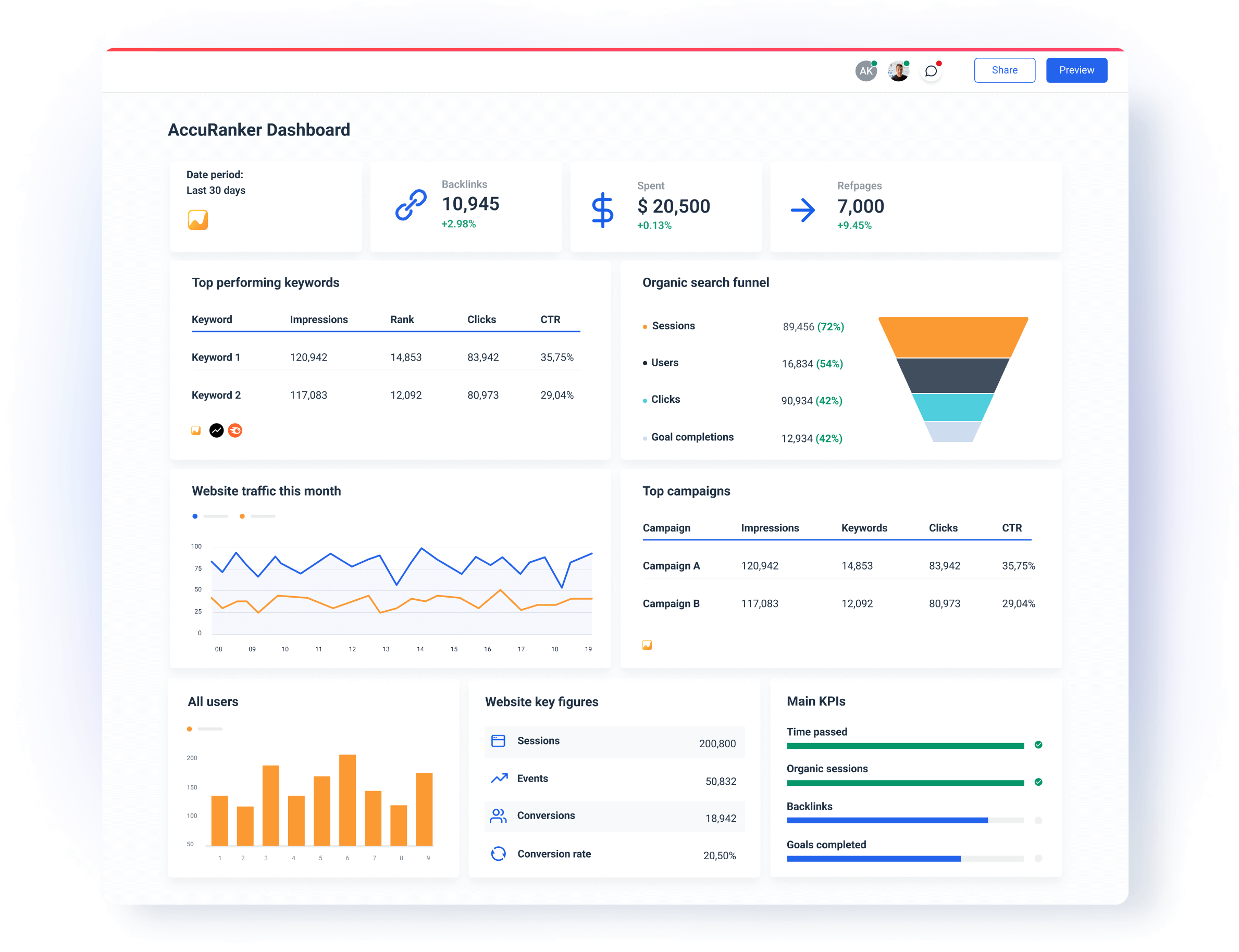
✅ Stable and reliable platform with accurate data ✅
All our integrations, including the one to your AccuRanker account, are fully-managed by our team of engineers. As a result the connections are much less likely to break off than if you use a third-party connector.
As a result:
- Data from all sources refreshes consistently every 30 minutes.
- Your reports load instantly and show the right metrics without last-minute surprises.
- System outages (if any) are quickly resolved by our Product engineers, who are on-call 24/7.
✅ Easy to use ✅
Whatagraph is incredibly simple and easy to use. Once you connect AccuRanker as your source, you can create a report from scratch or choose from one of our ready-made report templates.
To customize any template, you don’t need to write any codes — just drag and drop the metrics widgets to your dashboard and watch them come to life.
The widgets are also fully responsive. You can resize them any way you want – horizontally and vertically.
Whatagraph is also packed with time-saving and design features, so you can:
- Save dashboards as “templates” and re-use them the next time
- Edit linked dashboards in one go rather than one by one
- Add multiple “Tabs” within a single dashboard to visualize performance from different channels or campaigns.
✅ White label options ✅
Whatagraph has everything you need to deliver a professional experience with every AccuRanker analytics dashboard you share with your clients.
You can:
- Upload your logo or your client’s logo.
- Create custom color schemes.
- Add footer and header texts.
- Create custom domains to host and share your reports.
- Change the icons and colors of your widgets.
✅ Actionable insights ✅
Double down on our user-friendly Organize feature to make sense of the heap of data collected in each SEO campaign. 100% no-code:
- Custom metrics: Unify and change names of different metrics permanently in your report or create a new metric using a simple formula.
- Custom dimensions: Unify names of different cross-channel dimensions and group data points from different sources.
- Data blending: Great for combining different sources together into one unified data source for getting quicker insights and keeping your dashboard neat.
- Source groups: Group 100s of scattered data sources into a unified group in seconds.
- Custom tags: Add custom tags to your data and filter it by client, business type, location, Account Manager, etc.
- Overview: Visualize your key metrics in one view and easily spot performance trends.
✅ Great customer support ✅
In Whatagraph, all pricing plans get a dedicated Customer Success Manager and live chat support which replies to your questions within 4 minutes.
2. Customize your AccuRanker dashboard – best practices
When you share a white-labeled dashboard, you’re showing the professionalism of your agency and meeting the unique needs of your clients. Here are some of the best practices:
- Customize branding elements: Start with replacing the dashboard provider’s logo with yours or your client’s one. Use the brand colors throughout the dashboard. Whatagraph even allows you to customize the color of chart fields.
- Use consistent fonts: Match the fonts to your agency’s (or your client’s) brand style guide to maintain a consistent and polished look.
- Create branded templates: With Whatagraph, you can save almost anything you create as a custom template. Prepare standardized AccuRanker dashboard templates for each client that keep the same layout, branding, and structure.
- Tailor metrics to client goals: What works for one client may not work for another. In Whatagraph, you can highlight specific metrics that matter most to your client.
For one client, this might include Search Volume, Average Rank, and Share of Voice. An eCommerce client might first want to see the Commercial Intent, CTR, Search Trends, etc.
- Simplify data display: Clients appreciate clear, easy-to-understand visuals. Avoid overwhelming them with unnecessary metrics or complex data.
Sophie Brannon, Director of SEO at RushOrderTees advises that giving too much information is just as bad as giving too little.
“1. Know what's important to the client and only include what's necessary. 2. Avoid meaningless metrics and refine your SEO dashboard to show only the most important areas that tie back to defined KPIs. 3. Avoid Confusing layouts. Your SEO report should tell a story.”
We can’t agree more with Brannon. That is why Whatagraph dashboards are so easy to tailor to the needs of different clients.
If you can show real progress right away and explain it in familiar terms, your clients will consider you more of a partner than a service provider.
3. Provide actionable insights
No client wants to see just raw data. They can easily export that from their AccuRanker account. They need to understand what that data means for their business.
Include:
- Contextual insights: Whatagraph’s text widget makes it very easy to add annotations or summaries right next to a graph or table, so you can explain to your client what is happening there and why.
- Recommendations: Where appropriate, offer actionable insights or next steps based on data. For example, if the search volume for specific keywords has decreased, suggest optimizing landing pages with additional keywords.
With comments and recommendations, your dashboard turns into a valuable decision-making tool.
4. Make the dashboard user-friendly
No matter how fresh or impactful the data is, clients won't use it if the dashboard is difficult to understand.
We often hear this from agencies who are switching from our competitors to us — clients don’t read their reports.
Luckily, Whatagraph has everything you need to avoid that and build a dashboard to the highest UX standard:
- Clear navigation: Organize metrics logically and use simple menus or tabs to separate different sections, such as the executive summary, traffic, acquisition, SEO, etc.
- Data visualization: Our charts, graphs, and value widgets present complex data in a simple way. Your clients can hover over specific fields to uncover more info.
- Mobile-friendly design: Make sure your dashboard looks good and works well on mobile phones. Many clients may check reports on the go, so the mobile experience should be just as effective as the desktop version.
If clients can use the presented data more easily, they’re more likely to appreciate the value your agency delivers.
5. Add more sources to your dashboard
Integrate your dashboard with more digital marketing sources to show clients the big picture of their performance. Combine the AccuRanker data with:
- Google Analytics and social media platforms: This way you can track local SEO together with website traffic and engagement from organic and social media.
- PPC apps: For clients running campaigns on several channels, include performance data from Google Ads, Facebook Ads, etc.
- CRM or sales data: So the clients can track the direct impact of your marketing efforts on their business.
A cross-channel dashboard provides a bird' s-eye view of performance. This allows clients to see how different channels contribute to overall business goals.
6. Regularly update and maintain dashboards
Make sure to update the dashboards with the latest features and insights, as this shows the client that you're keeping pace with the latest trends and developments.
- Add new metrics as client needs evolve: If your client starts a new marketing campaign or focuses on a new goal, update their dashboard to reflect these changes.
- Keep the data accurate: The integrations and data sources should work correctly and deliver accurate results. (You won’t have this issue with Whatagraph)
- Ask for feedback: Client feedback helps you never lose their needs out of sight. Ask about what they want to see added or changed in the dashboard.
Regular dashboard updates show your client that you’re proactive about providing the best possible reporting experience.
How Should You Structure Your AccuRanker Dashboard?
A structured dashboard helps clients see the value of your services. Here's how to structure a client-friendly AccuRanker dashboard:
1. Cover and main KPIs
This section gives you a high-level overview of your SEO performance. By including metrics like average rank and average click-through rate (CTR), you get a snapshot of your site's visibility and audience engagement.
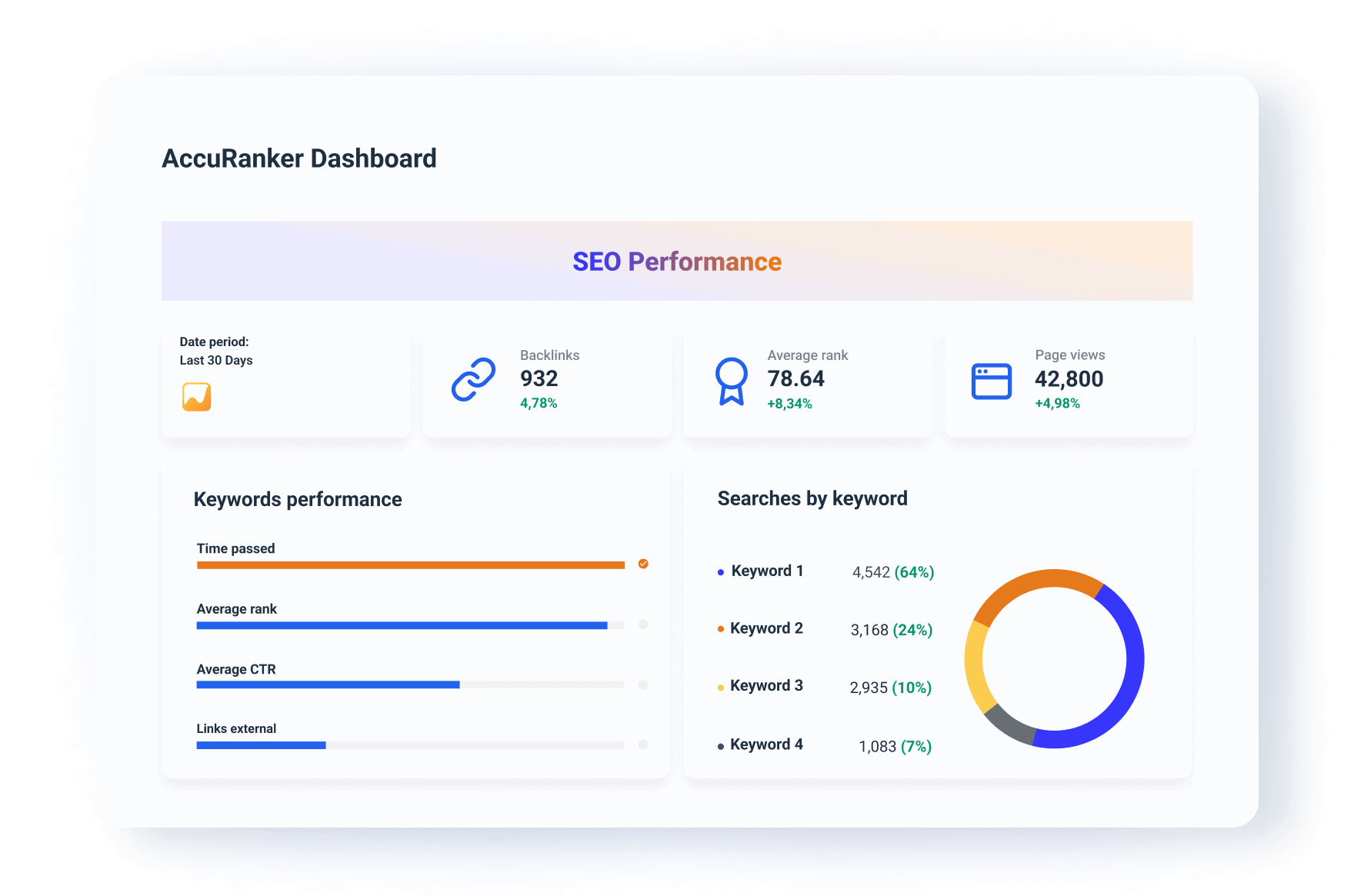
With a searches-by-keyword distribution chart, this is a quick decision-making intro to your dashboard.
2. Single value widgets
Single-value widgets break down complex data into actionable metrics. This way it becomes easier for you to focus on priority areas like audience reach, conversion potential, and keyword demand.
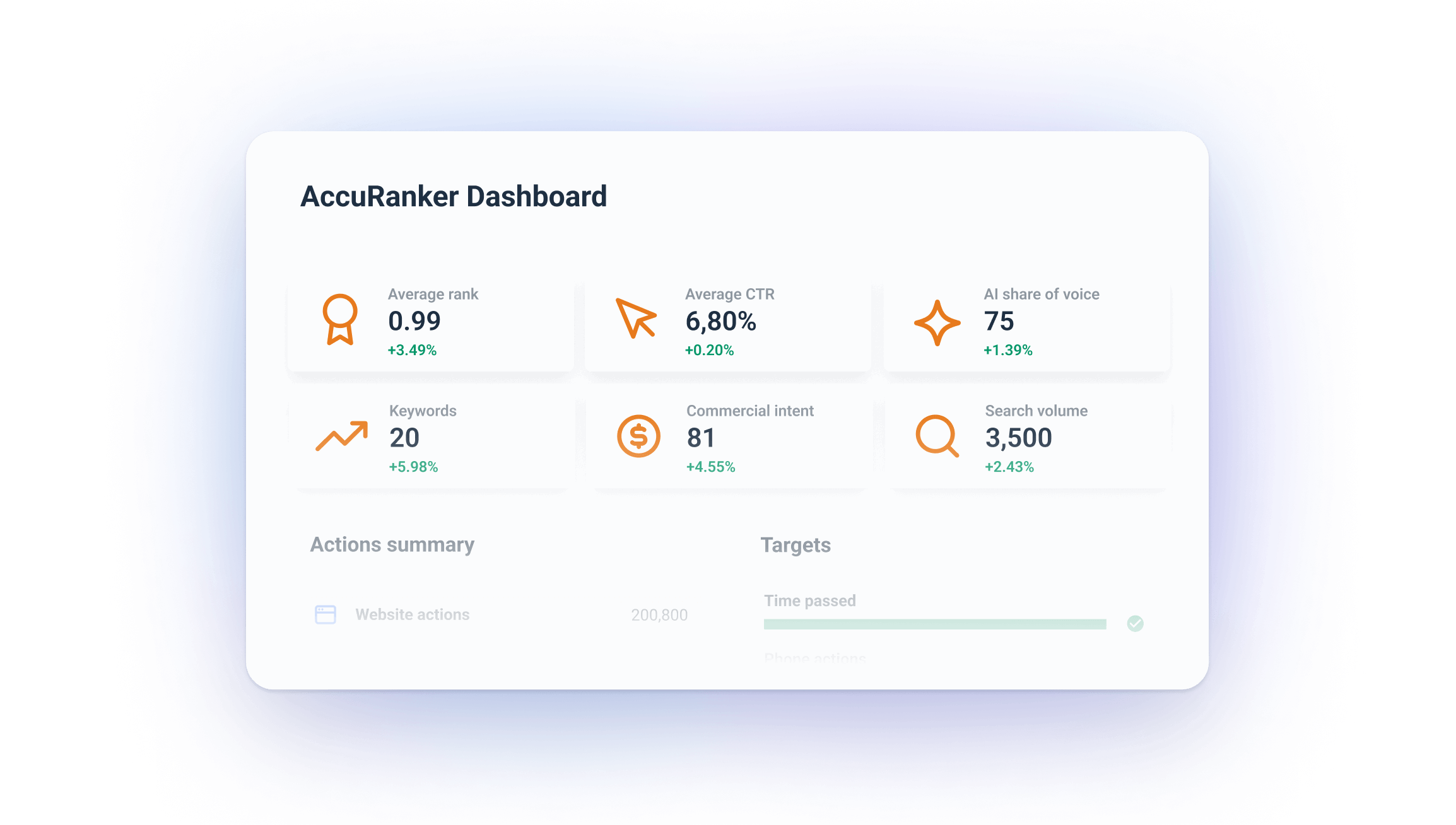
Key widgets to use:
- AI Share of Voice: Measures your visibility in search results relative to competitors. It helps you evaluate your market share.
- Commercial Intent: Identifies keywords that are more likely to lead to conversions, allowing you to prioritize them in your campaigns.
- Search Volume: Highlights the popularity of keywords. Useful for aligning your content creation strategies with audience demand.
3. AI Share of Voice chart
This chart visualizes your share of voice (SOV) performance over a period. It gives you insights into how your SEO efforts impact your market presence.
You can use it to track trends to determine whether your optimization strategies are increasing visibility.
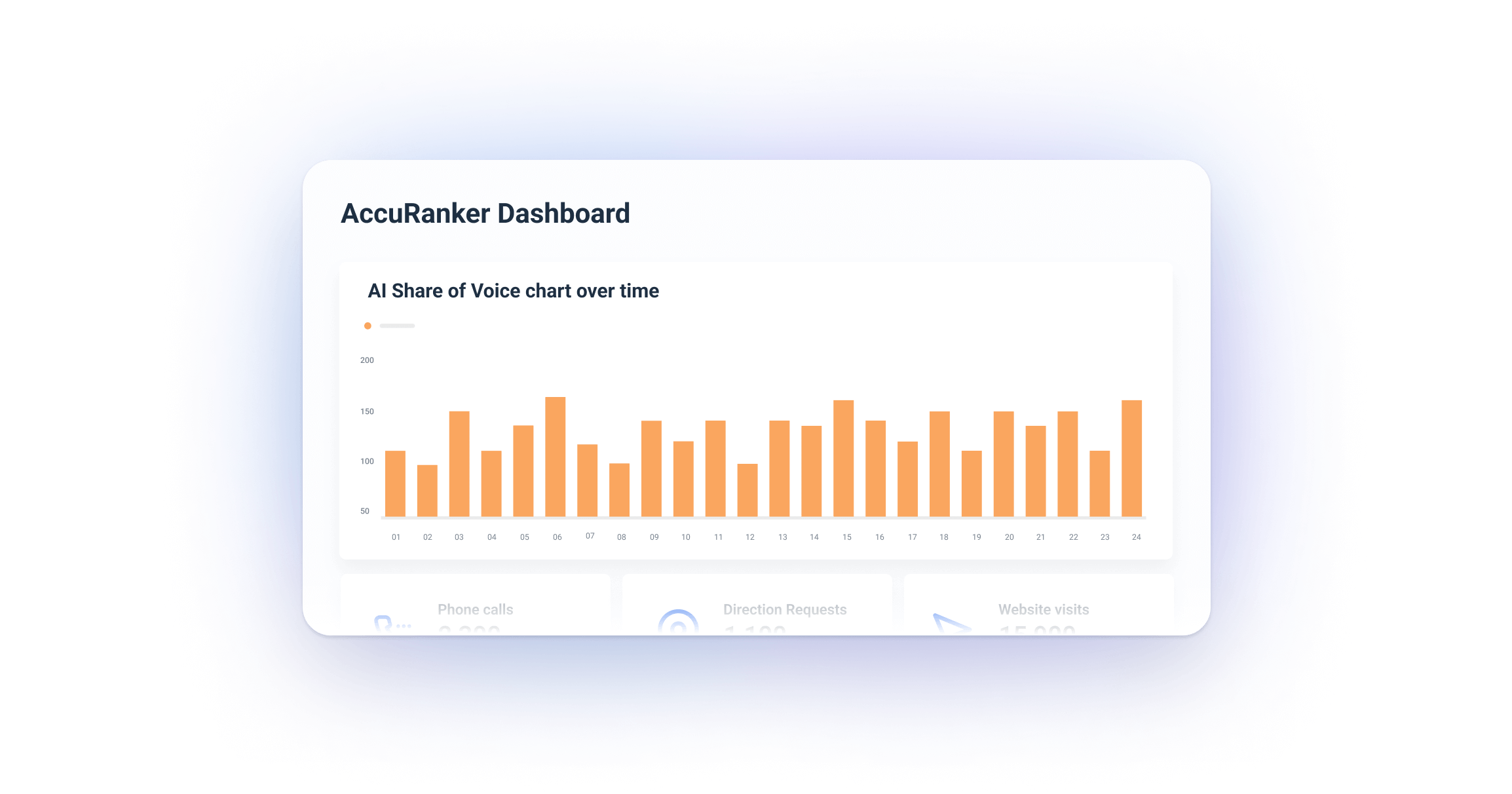
It pinpoints periods of growth or decline, so you can assess the impact of specific campaigns or algorithm updates.
Great for competitive benchmarking, as you can measure your SOV against others in your niche.
4. Ranking Distribution chart
This chart illustrates how your keyword rankings are distributed across different positions over time.
It’s great for monitoring keyword movements between ranking brackets (e.g., positions 1-10, 11-20).
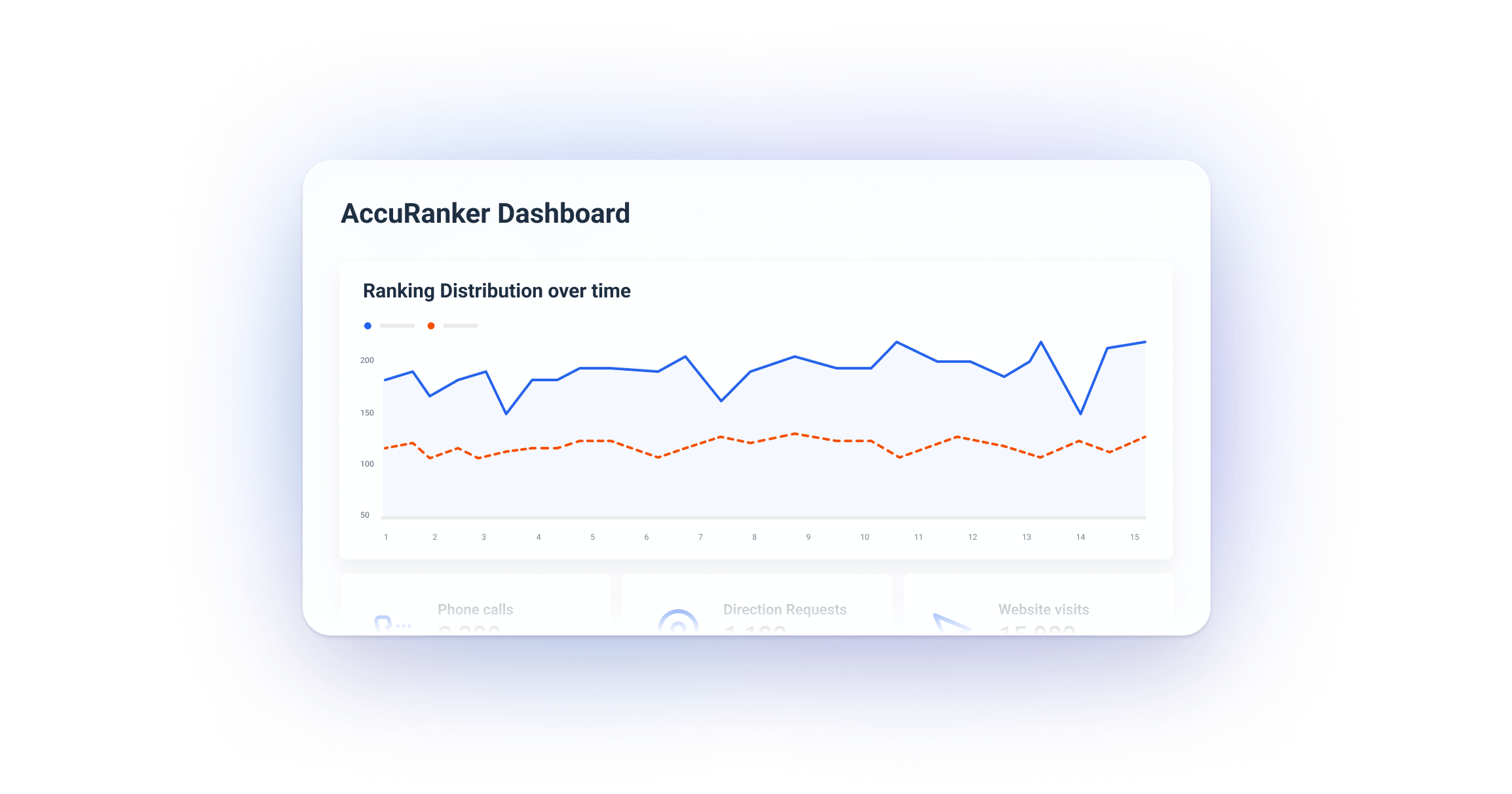
You can use it to reveal the effectiveness of ongoing SEO strategies by showing ranking improvements or drops.
Finally, it helps you prioritize efforts for keywords with the potential to break into higher-ranking positions.
5. Ranking Distribution funnel
The ranking distribution funnel visualizes the proportion of keywords in different ranking ranges.
This way you get an immediate assessment of where most of your keywords stand.
The funnel is a snapshot of keyword distribution across critical ranking tiers.
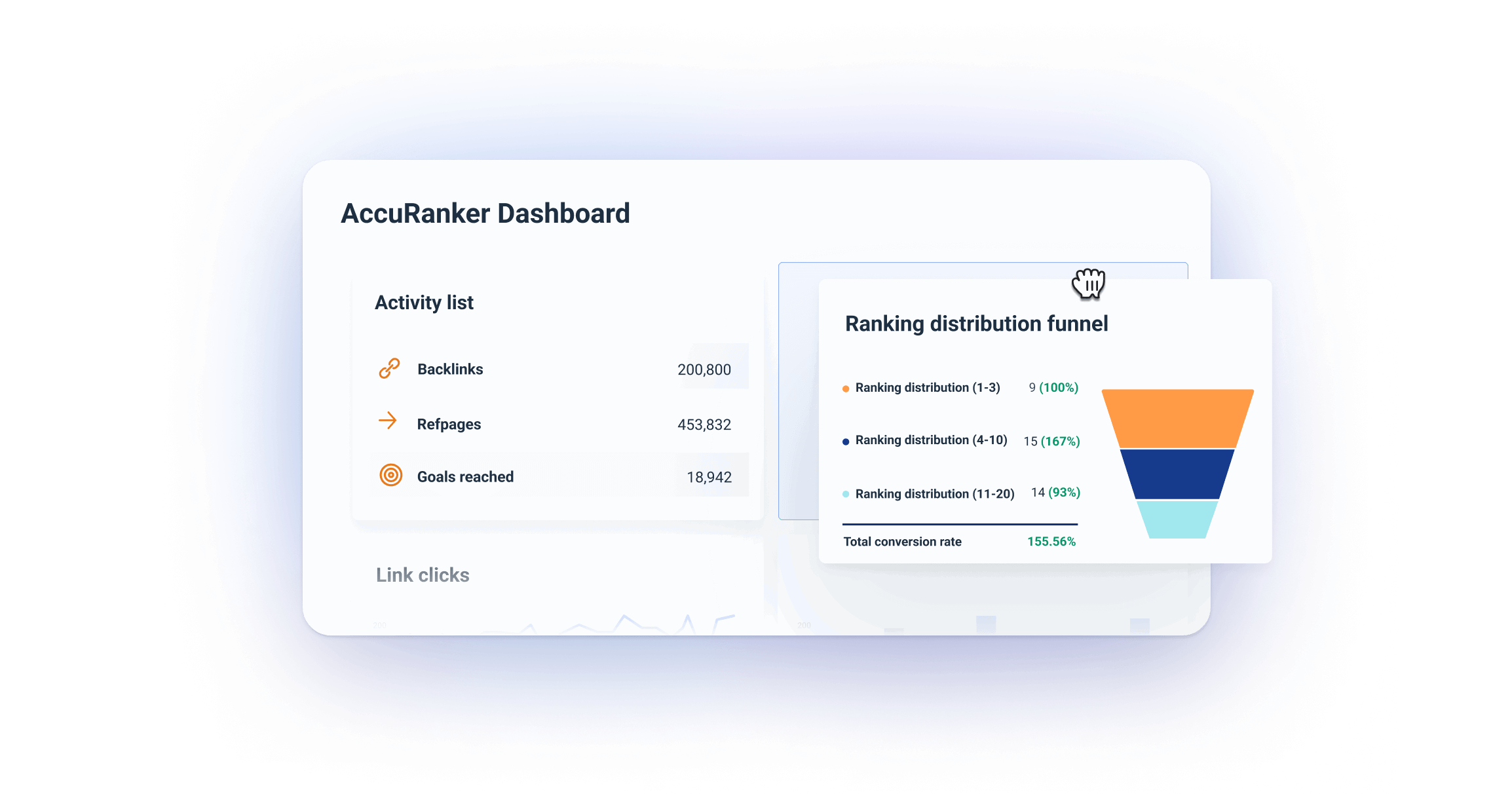
The funnel can help you identify gaps in ranking optimization by highlighting clusters of underperforming keywords.
It also simplifies goal-setting by focusing efforts on moving keywords to the top positions.
How to Share Your AccuRanker Dashboard With Clients - Best Practices
Busy clients don’t want to wait for reports or manually log into the platform to see their performance. That’s why your AccuRanker dashboard should include:
- Automated data refreshing: Whatagraph dashboards auto-update with the latest data in near-real time, so your clients can always have fresh insights. This saves your team time as it reduces the number of client requests.
- On-demand insights: Make sure the clients can check their numbers at any time, 24/7 from any device, without waiting for a report or email from you.
Secure access: Give each client private password-protected access to their dashboard to improve data security and confidentiality.