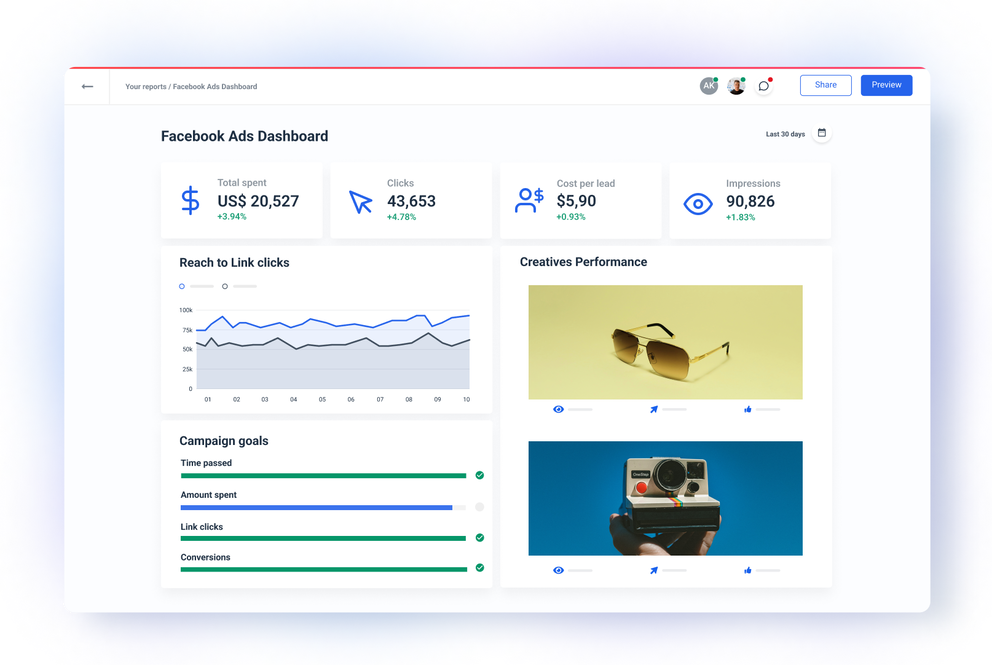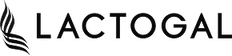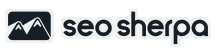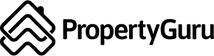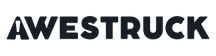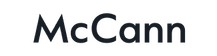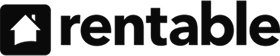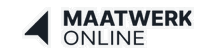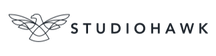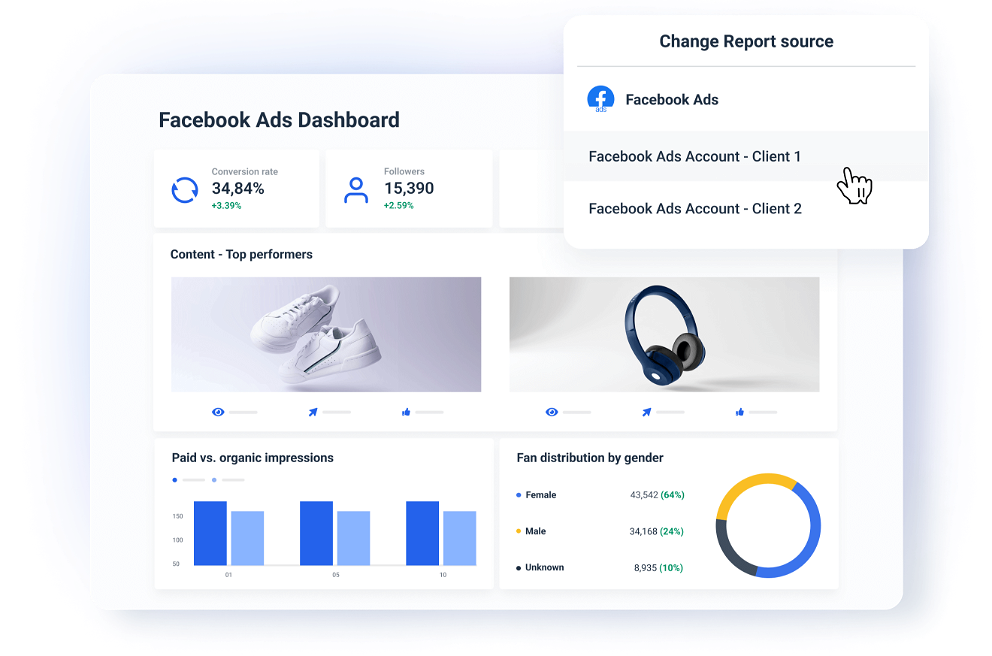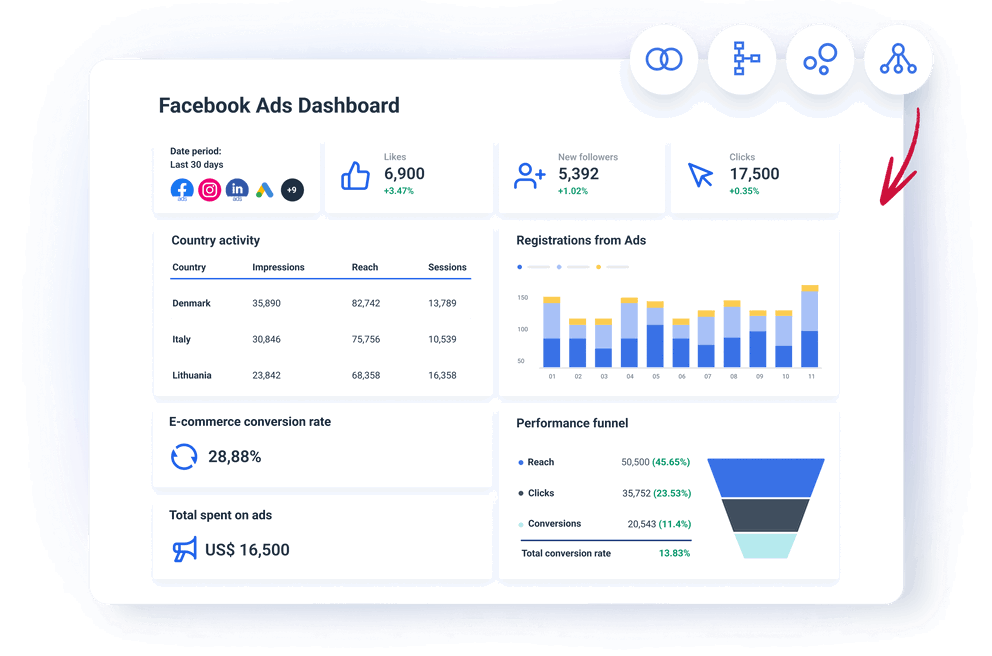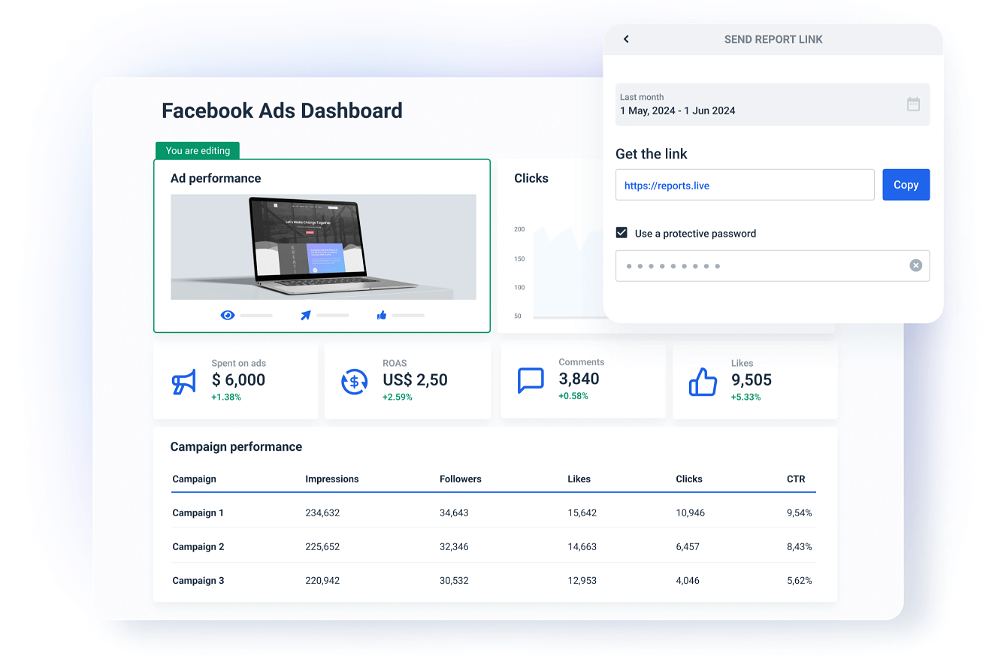What is a Facebook dashboard template?
Facebook Ads dashboard templates let you track your Facebook Ads performance by clicks, relevance, reach, engagement, and other key metrics.
Instead of manually searching for insights between multiple Facebook and Meta Ads dashboards, dashboard templates give you a unified view of all your campaigns.
What can Whatagraph's Facebook Ads dashboard template tell you?
With Whatagraph's Facebook Ads dashboard template, you can easily identify your best-performing ads and discover which campaigns have the highest ROI.
Which campaigns or ads are the highest performing
What are the top-performing ad copies and visuals? Which has a lower cost per click? Using these insights, you can make timely adjustments to underperforming campaigns.
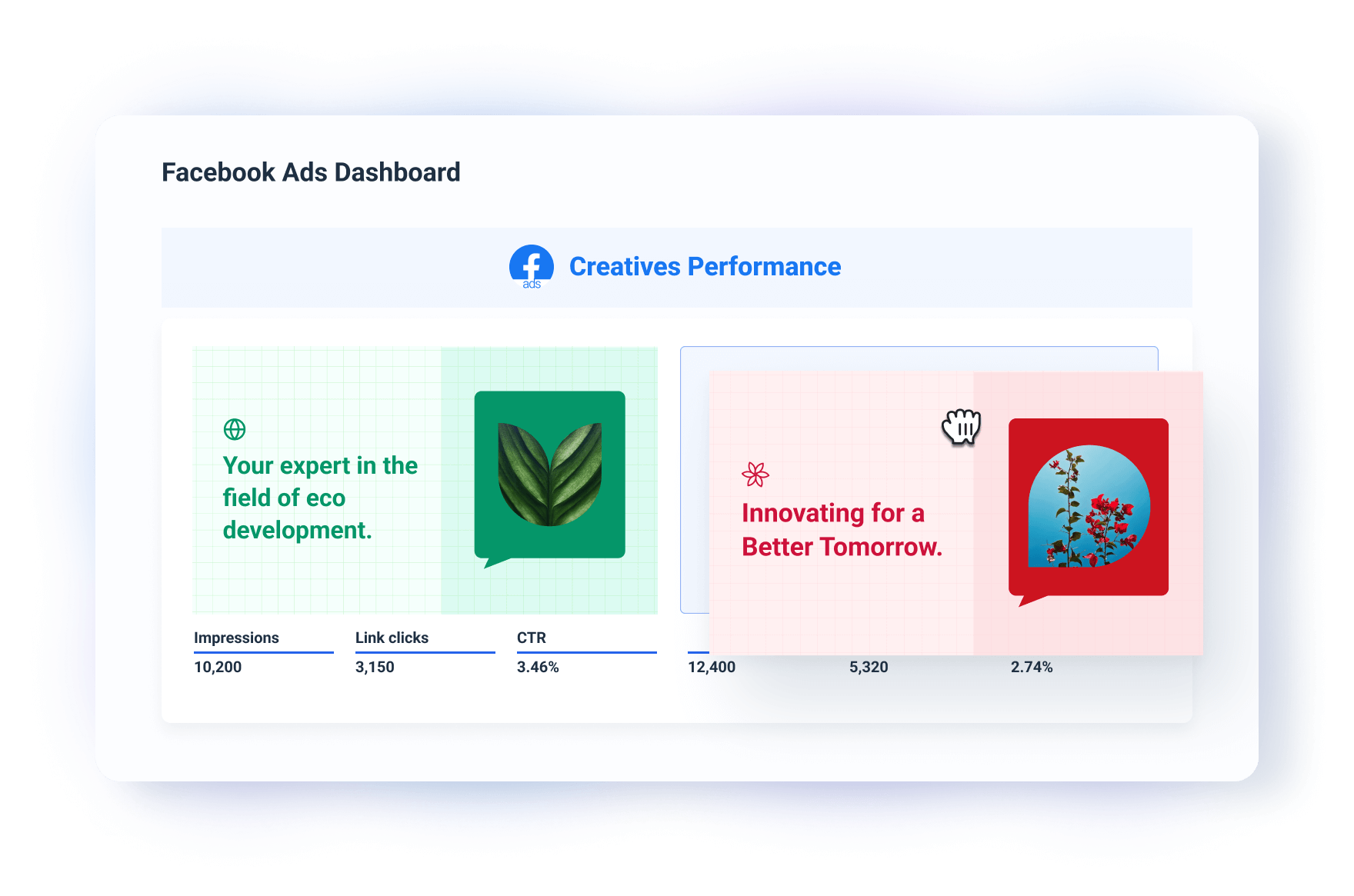
How many clicks your ads received
Knowing the total number of ad clicks your campaigns receive over a given time period allows you to easily single out the content that resonates best with your audience.
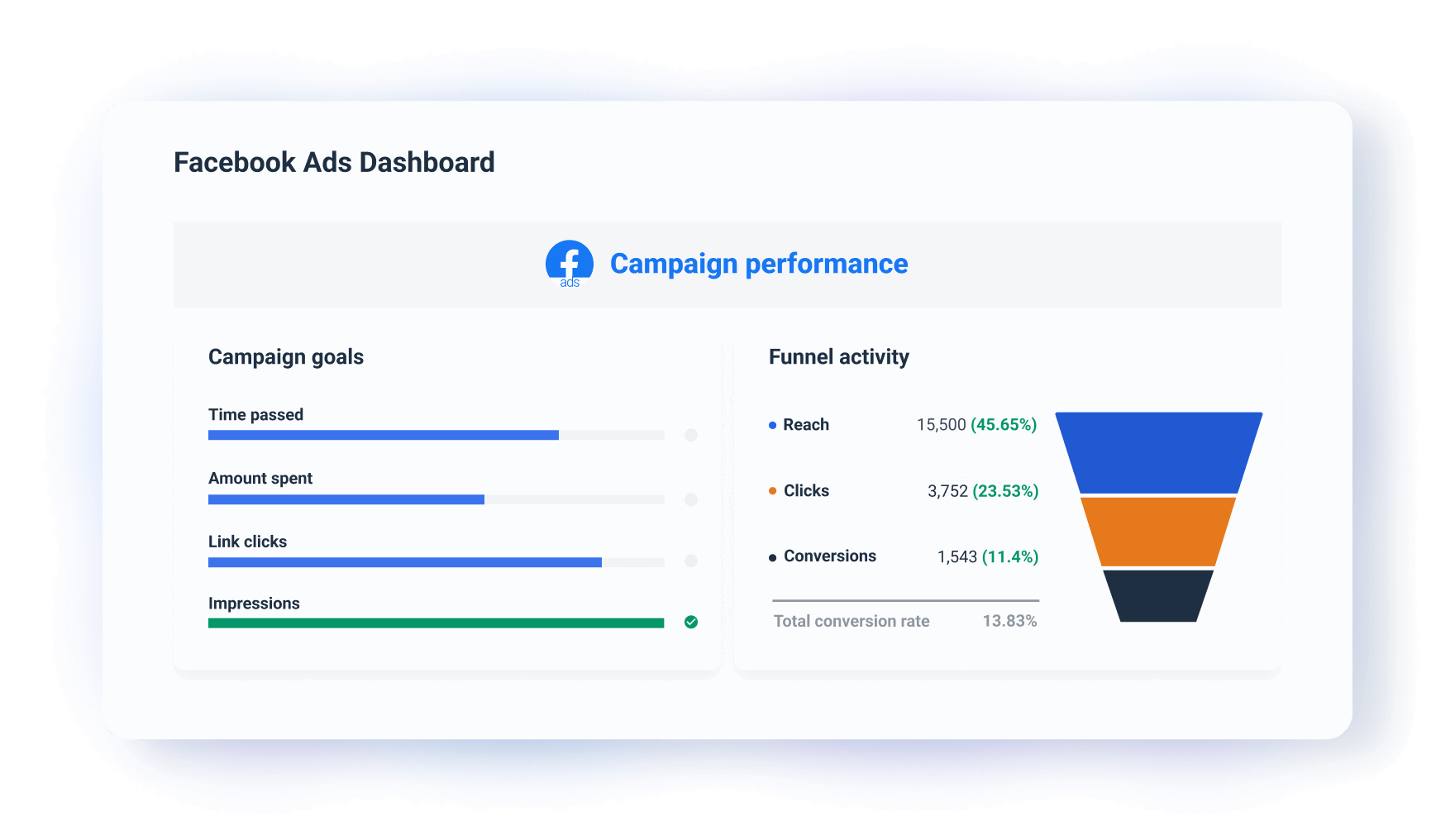
How your ad campaigns are trending daily
Monthly social media data is important for any business; however, this template allows you to track the number of engagements your Facebook advertising campaigns receive daily. This informs you that you’re on track to meeting your goals and improving over time.
With Whatagraph, you can set performance goals for each ad campaign and get daily or weekly alerts via email, Slack, or in-app about whether they're on or off track.
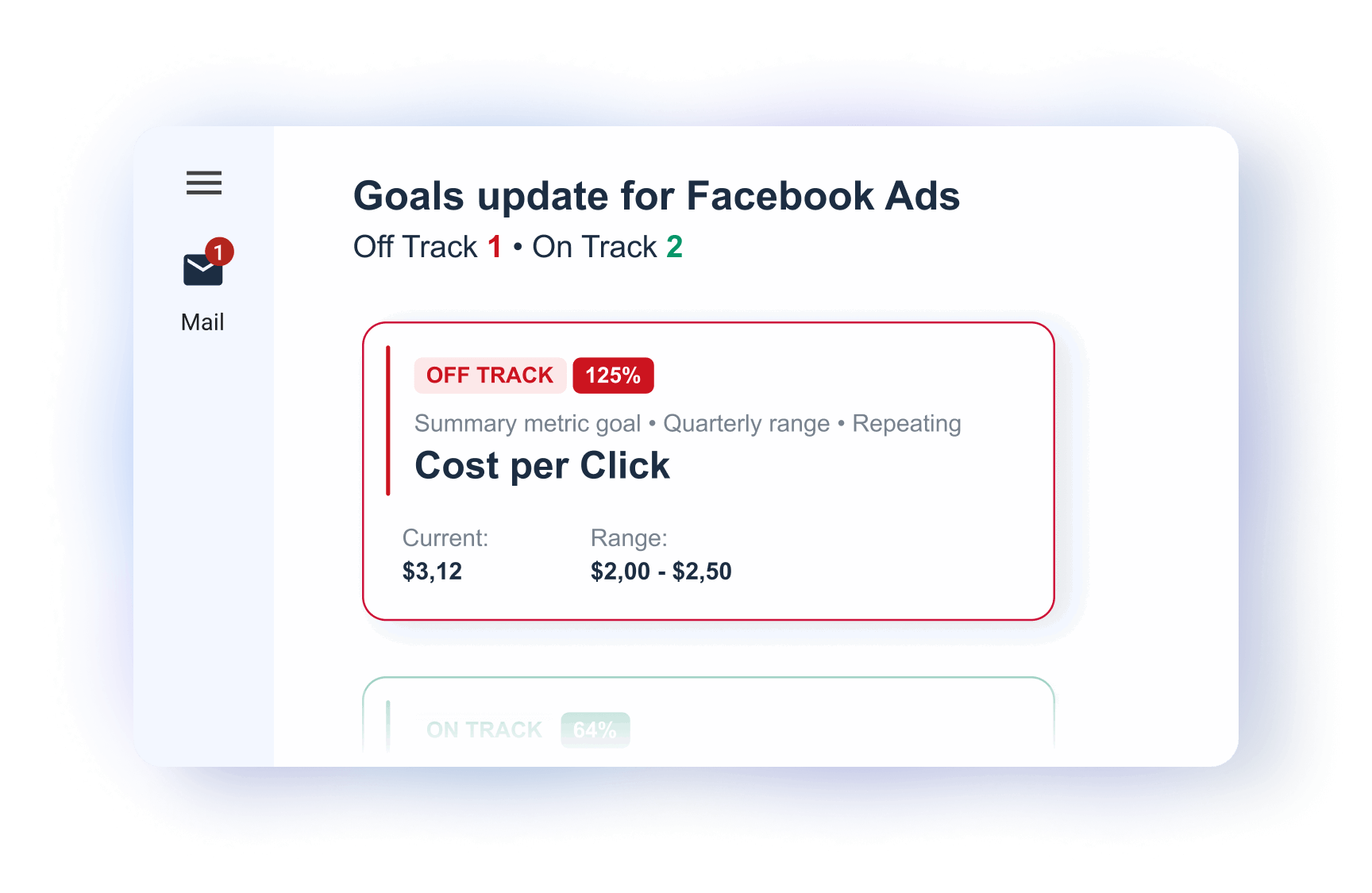
What your most cost-efficient ad campaigns are
This dashboard can help you quickly identify which ad campaigns drive results at a lower cost. Use this information to reallocate your budget to your most cost-efficient ad campaigns.
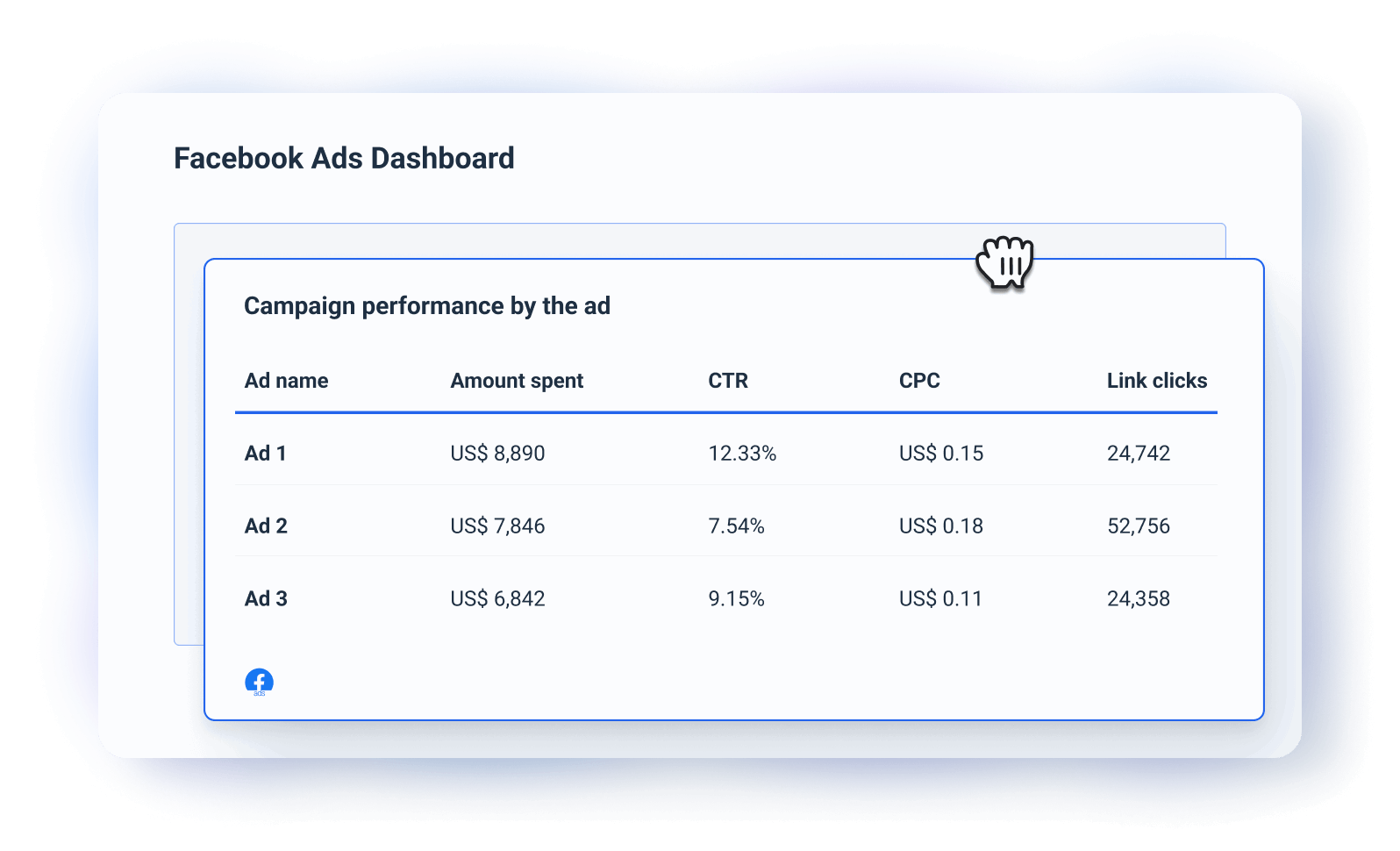
How often people see your ads in their news feed?
Gauge the overall impressions of your ad campaigns and compare the results to previous periods. Measure whether your reach is improving with time and what you can do to improve it.
How to create a Facebook Ads dashboard?
The easiest way to create a Facebook Ads dashboard is to use a dedicated Facebook Ads reporting tool, like Whatagraph.
On Whatagraph, you can create Facebook analytics dashboards in four simple steps:
1. Add Facebook Ads account as a source
The first step is to connect your Facebook Ads accounts through a plug-and-play integration.
From Whatagraph’s workspace, choose Facebook as your data source, authenticate with your login, and you’re set.
In addition to Facebook, we support 55+ other integrations, including:
- PPC platforms, like Meta Ads, LinkedIn Ads, Pinterest Ads, Google Ads
- Social media platforms, like Instagram, TikTok, YouTube
- E-commerce platforms, like Shopify, BigCommerce, Magento
- SEO platforms, like Ahrefs, Semrush, SE Ranking
- Email platforms, like Klaviyo, Mailchimp, ActiveCampaign
And, you can also pull data from Google Analytics, PPC platforms, Google Sheets, or API connections.
2. Organize your data
Once your data sources are connected, it's time to organize your data.
Data organizing helps everyone in your team (and your clients) to understand what’s happening in your dashboards.
With Whatagraph, you can:
- Standardize naming across campaigns and accounts
- Group data from multiple campaigns into regions or tiers
- Blend data sources, like Facebook Ads and Google Ads, together
- Create custom metrics that show, for example, ROAS across multiple campaigns
- Apply tags and folders to organize by Account Manager, client, or region
This may sound complicated at first, but Whatagraph makes it easy through our "Organize" page.
3. Select a dashboard template
Whatagraph has 55+ dashboard and report templates for different scenarios, one of which is the Facebook advertising dashboard template.
It gives you an in-depth view of your Facebook Ads account performance and includes all key KPIs. Think of ones like amount spent, impressions, ROAS, CTR, and conversions.
If you want full control over your report, you can start from a blank canvas and add customizable widgets and visualizations.
Want to follow your Facebook page's performance? Use our Facebook page insights dashboard template.
4. Use AI for insights and performance summaries
Clients don’t just want a dashboard full of charts. They also want to understand what’s happening in their campaigns.
With Whatagraph’s AI, you can:
- Create performance summaries and add them directly to your reports
- Ask questions about the campaign performance and get real-time answers
For the performance summaries, you can choose short or long format, then tweak tone and messaging.
Plus, you can always edit the summaries further to give a bit of a human touch.
5. Share the dashboard with clients
After you’re happy with your Facebook reporting dashboard, the only thing left is to share it with clients.
Whatagraph offers a few ways to share the dashboards:
- Share a link and give viewers an option to explore the data and change date ranges
- Schedule and send it via email, for example monthly, weekly, or daily
- Export the whole dashboard (or parts of it) as PDFs or CSVs
If you’re an agency, you might also want to move your data to BigQuery or visualize it in Looker Studio.
What metrics can be tracked using a Facebook Ads Dashboard?
Impressions: Impressions show how many times your ad has been shown, which is helpful in determining its reach. It should be viewed in conjunction with other metrics like engagement or conversion rate.
Link clicks: Link clicks show how many people clicked on your links in your ad campaigns. This is a key metric to add to your Facebook insights dashboard so clients understand how many people enter their website from Facebook ads.
Engagement rate: The percentage of people who interacted with your ad after seeing it. A good indicator of how well your ad creative and messaging are resonating with your audience.
Amount spent: A simple yet effective metric displaying the amount spent on ad campaigns. You can show the amount spent at the ad set or campaign level.
Click-through rate (CTR): CTR shows the ratio of users who clicked your ad to those who saw it. A high CTR often shows your ads are resonating with the target audience.
Cost-per-click (CPC): CPC tells you how much each click is costing you. It’s an important metric for managing budgets and optimizing spending. Ideally, you want a low CPC while still attracting high-quality clicks.
Return-on-ad-spend (ROAS): ROAS measures the revenue generated for every dollar spent. It’s a go-to metric for understanding if your ads are profitable.
Conversion rate: Conversion rate is the percentage of people who purchased your product after clicking on your ad. It helps to understand how effectively your ad and landing page convert buyers.