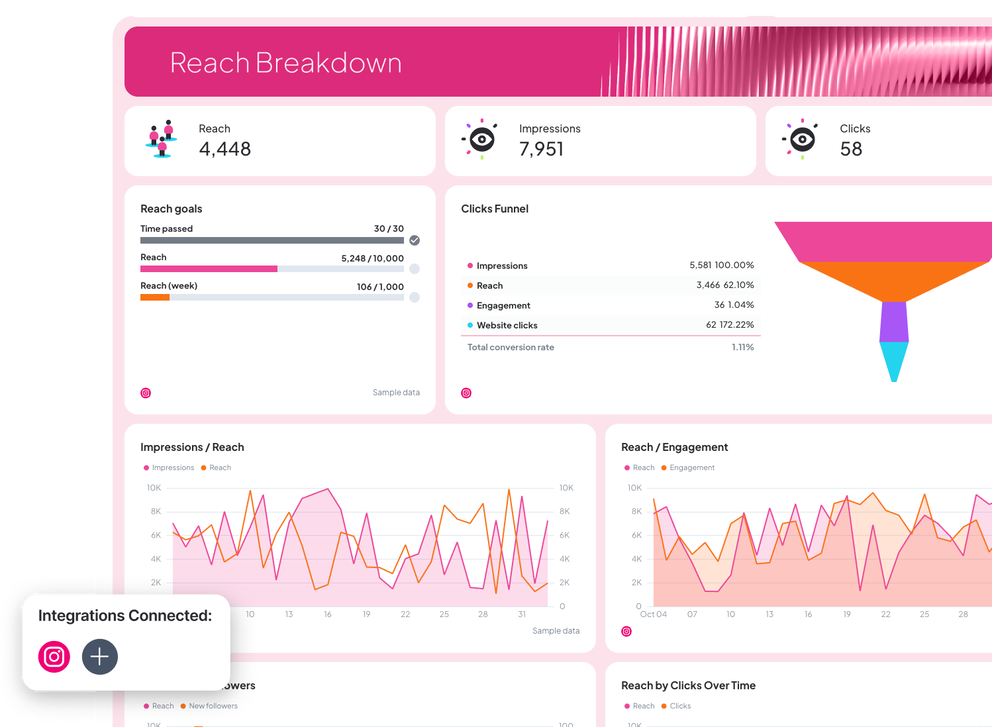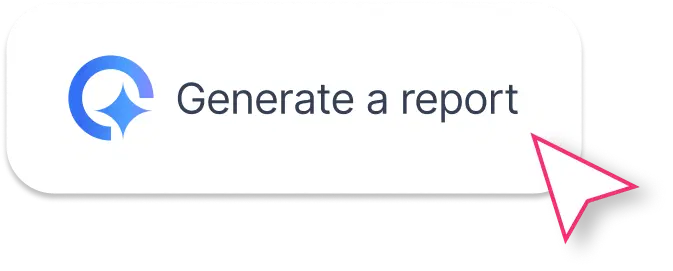What Should an Instagram Analytics Report Template Include?
A good Instagram analytics report template should give you and your team a full picture of your Instagram account growth, audience behavior, and content performance.
Here’s what to include:
1. Performance Summary
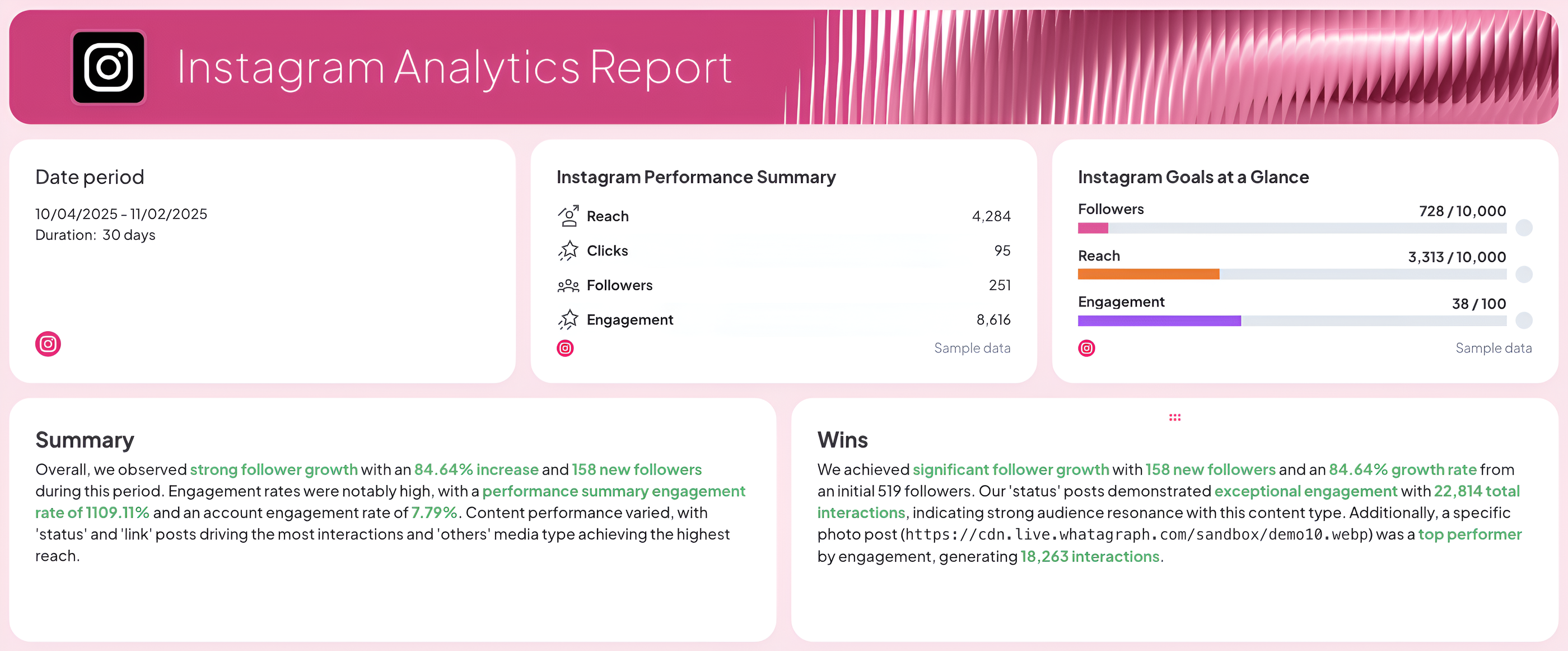 Start with the essentials:
Start with the essentials:
- your reporting period
- a goal widget showing progress toward key KPIs
- and a performance summary list with the most important metrics like reach, clicks, followers, and engagement.
Add Summary and Wins text widgets to highlight growth areas, top-performing posts, and actionable insights.
With Whatagraph IQ Summary, you don’t need to write out summaries manually.
IQ analyzes the data on your report and automatically writes key insights in 18 different languages. You can also add custom prompts and fully edit the text after to fit your tone and voice.
2. Audience Breakdown
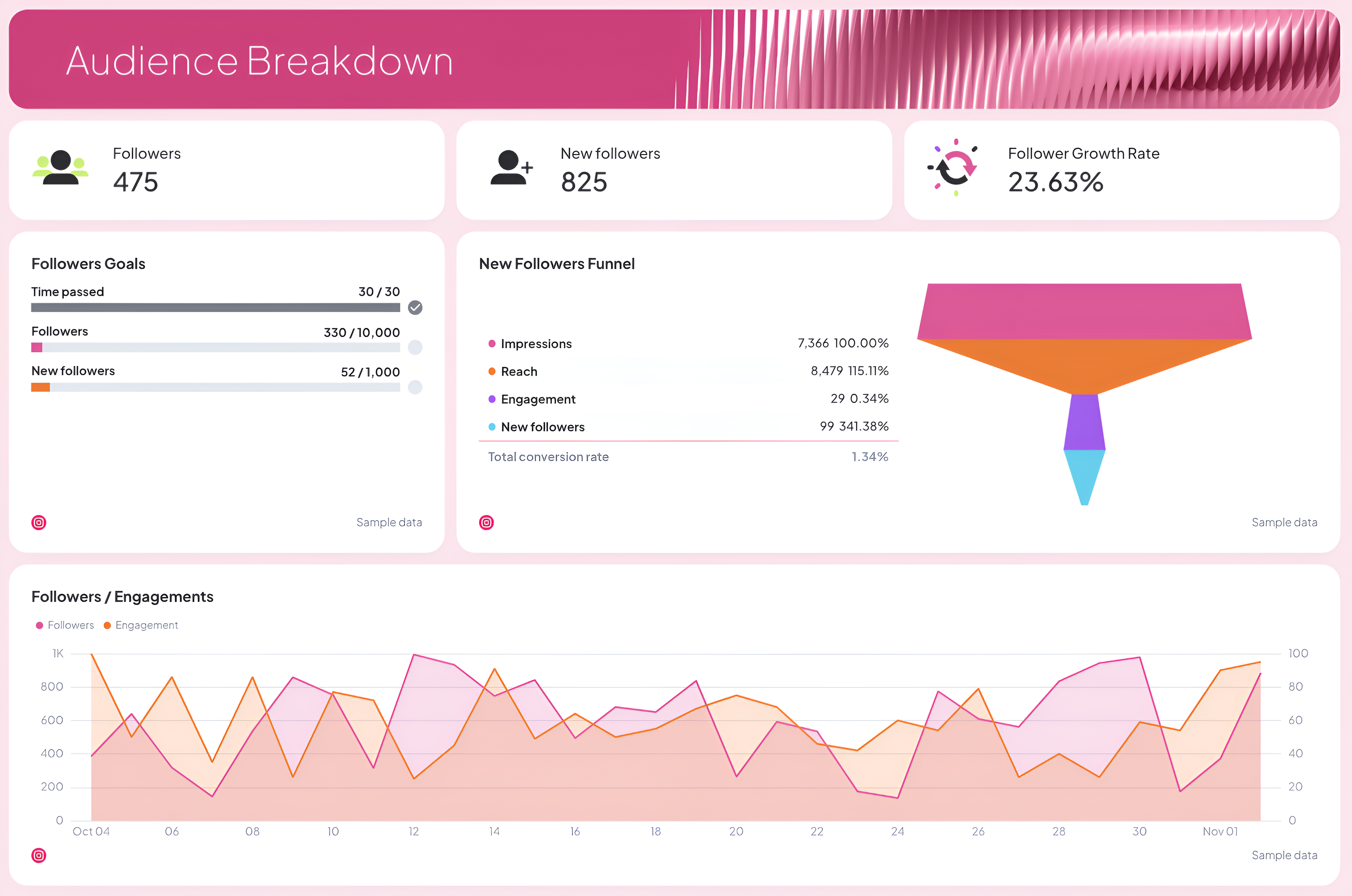
Track who’s following your account and how fast your audience is growing.
Include:
- Total followers, new followers, and follower growth rate
- Followers goals to visualize progress toward monthly or campaign targets
- A new followers funnel showing how impressions and engagement lead to new followers
- Followers demographics by age, gender, city, and country
This section helps your marketing team understand who’s engaging with your content and how your audience evolves over time.
3. Engagement Breakdown
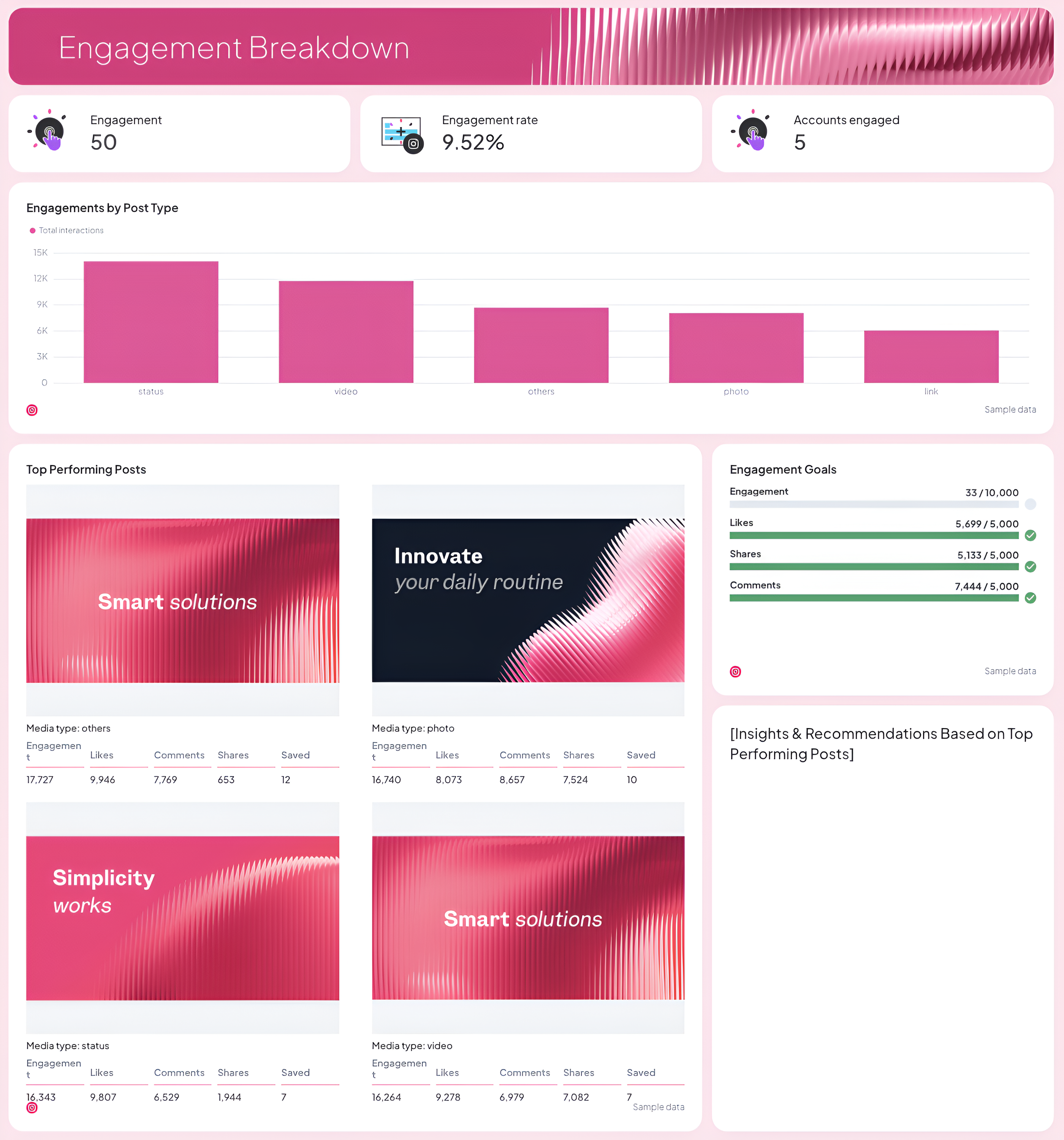
Show how well your content resonates with your audience.
Include:
- Total engagement, engagement rate, and accounts engaged
- Engagement by post type (photo, video, carousel, status)
- Engagement goals to track likes, shares, and comments
- Top-performing posts and stories, with text widgets to summarize key takeaways and recommendations
- Highlight which content types drive the most interactions so your team can optimize your future posts.
4. Reach Breakdown
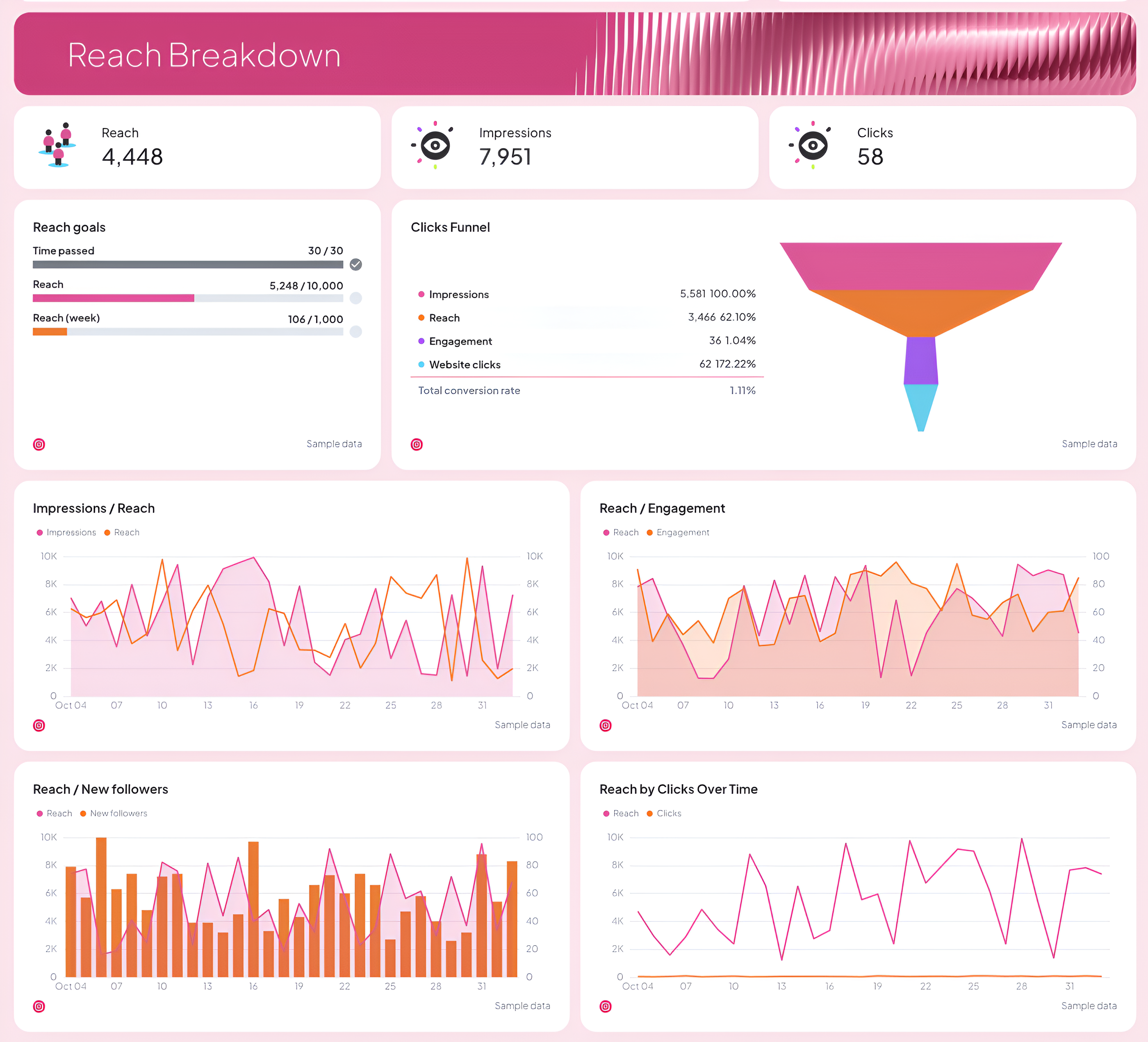
Measure how far your content travels and what drives traffic back to your site.
Include:
- Reach, impressions, and clicks
- Reach goals and clicks funnel to track conversion flow
- Visual charts for impressions vs. reach, reach vs. new followers, and reach by clicks
- A daily reach trend graph to see performance patterns across your posting schedule
These insights help you fine-tune your content strategy and maximize visibility.
5. Recommendations and Next Steps
Wrap up with key takeaways, optimization tips, and next steps for the team.
This section turns raw Instagram insights into actionable recommendations, helping your marketing team make smarter, data-driven decisions for the next reporting period.