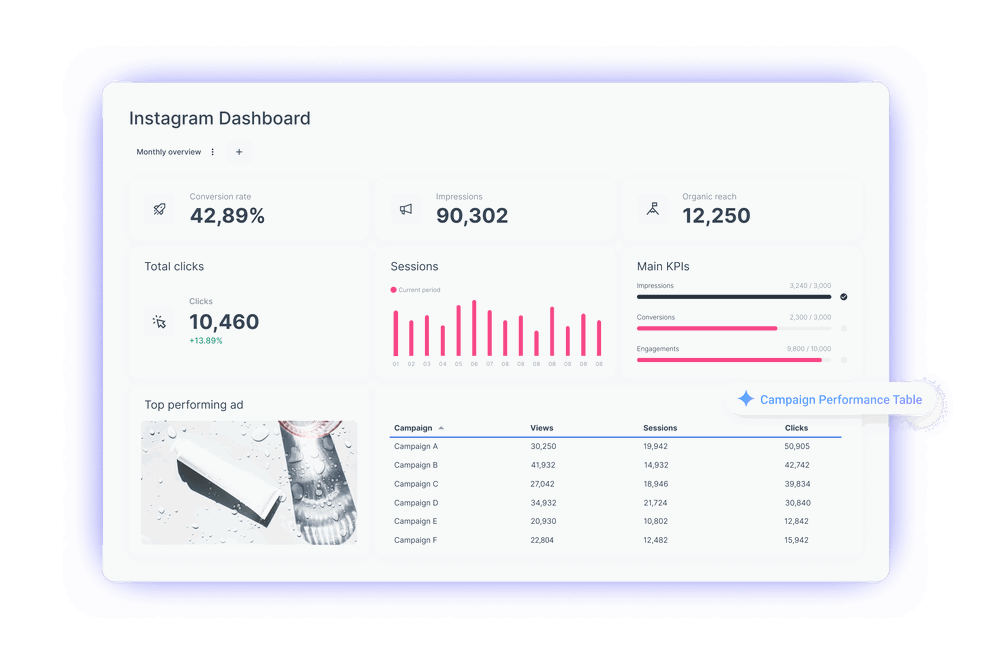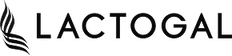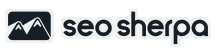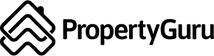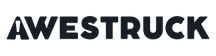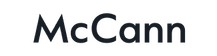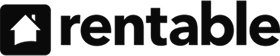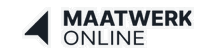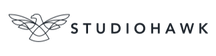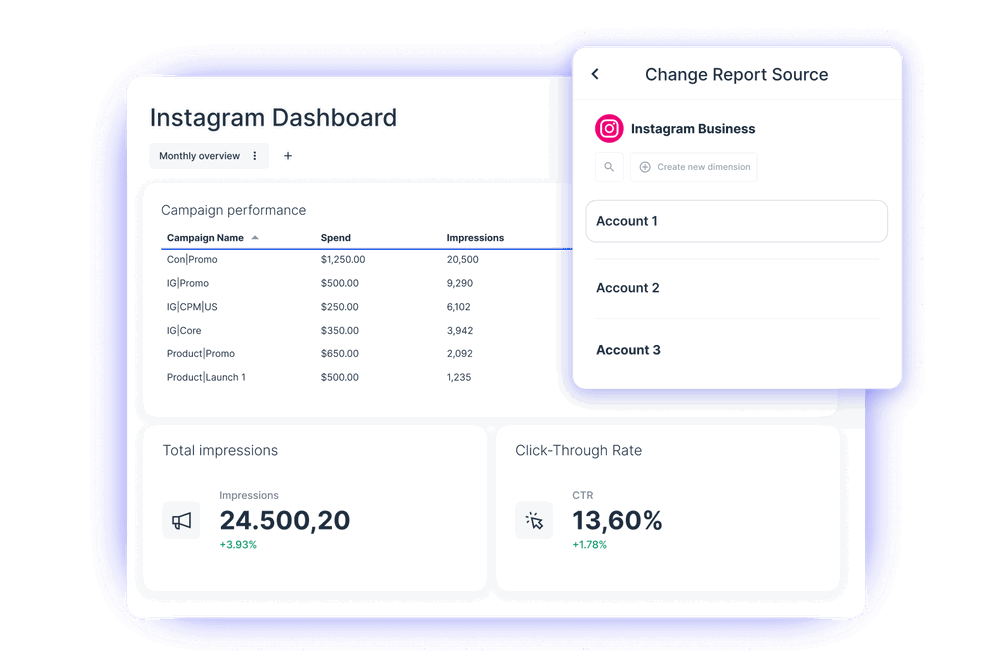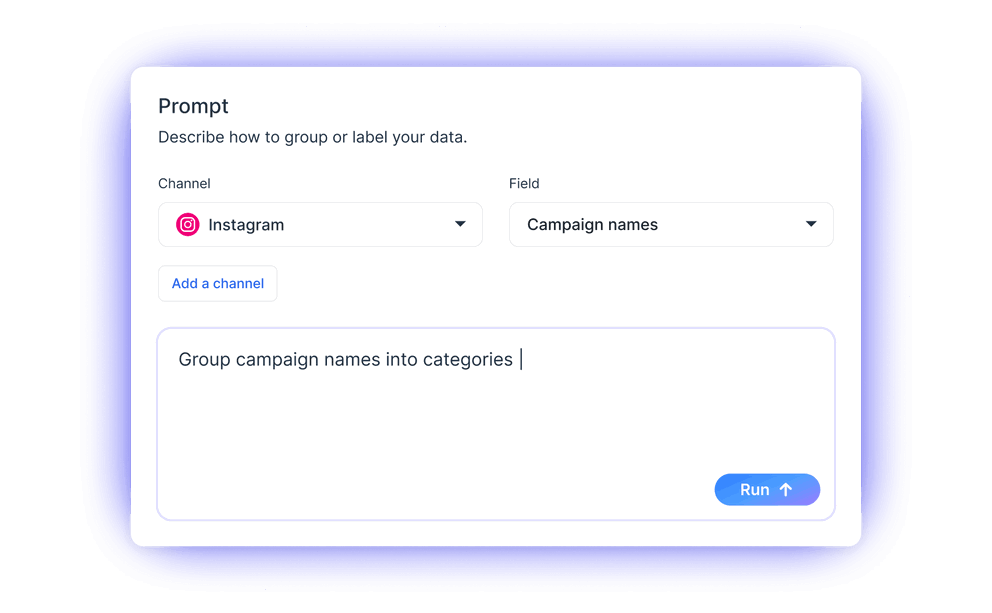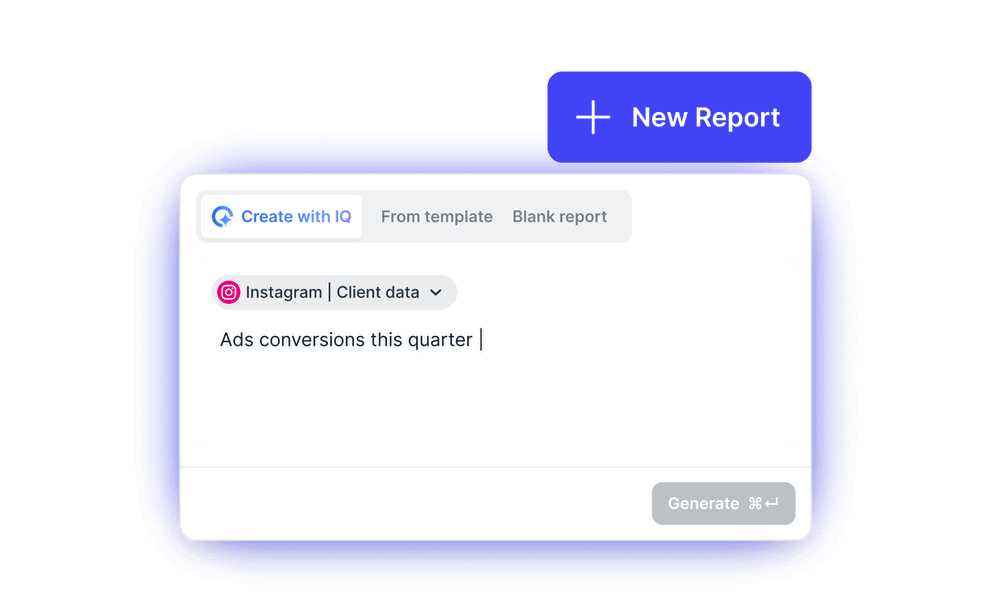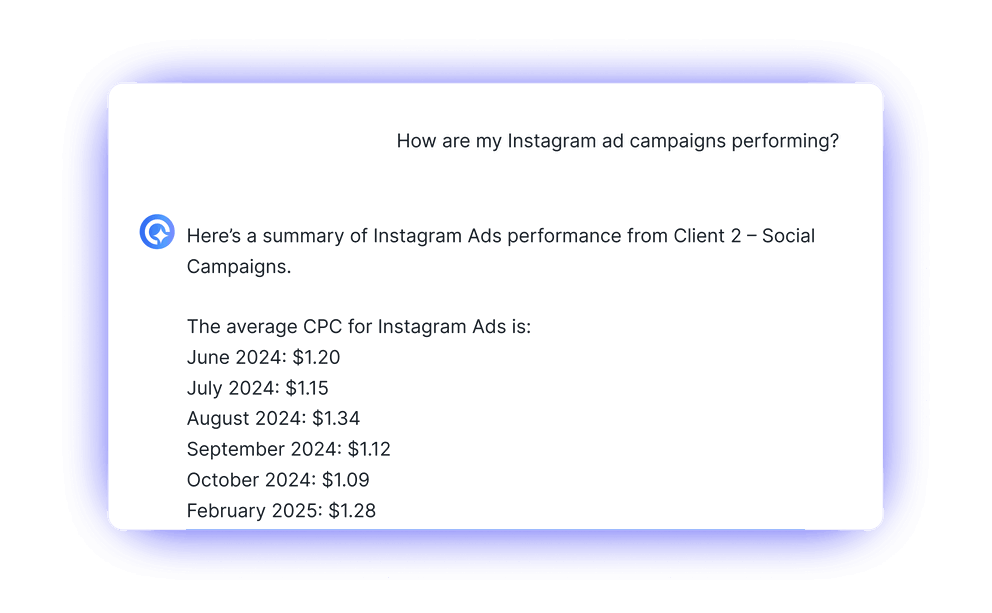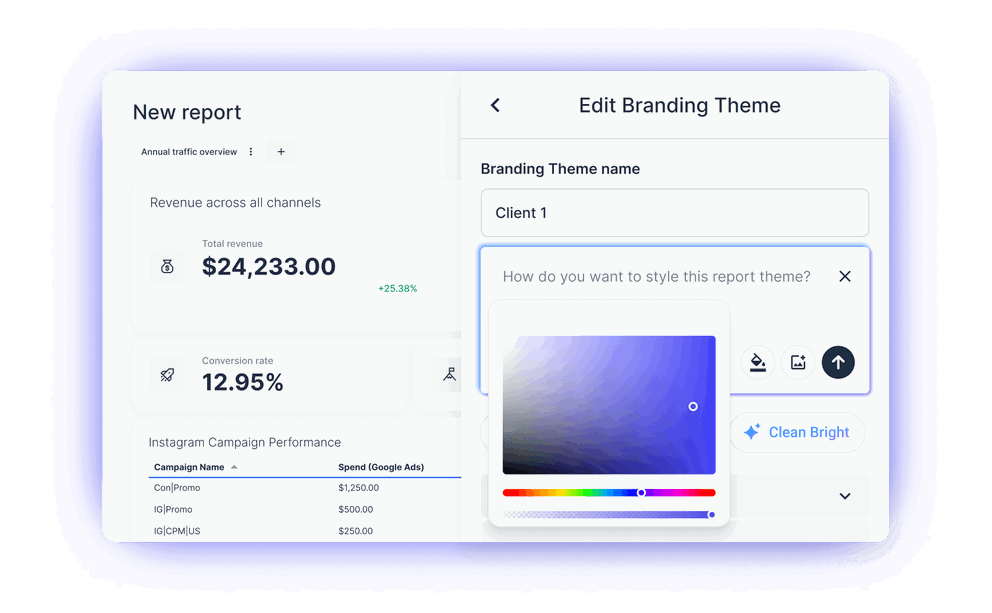What is the Whatagraph Instagram dashboard?
If you're an agency owner, you probably spend a lot of time collecting data and manually creating dashboards.
Whatagraph's Instagram dashboards help automate this process by collecting Instagram ads and organic data, organizing it, and displaying it through charts, tables, and other visuals.
How do I create an Instagram dashboard?
The best way to create an actual Instagram dashboard is by using a dedicated Instagram reporting tool.
On Whatagraph, you can create Instagram analytics reports and dashboards in four steps:
Step 1: Connect your sources
The first step is connecting your Instagram account as a source to Whatagraph.
To do this, head to your Whatagraph workspace, select Instagram as a source, and authenticate with your login.
In addition to Instagram, we support 55+ other platforms, including Facebook Ads, LinkedIn Ads, TikTok, Google Ads, Shopify, SEO platforms like Ahrefs, and more.
You can even pull in data from Google Analytics, Google Sheets, or use API connections.
Step 2: Organize your Instagram data
Once your Instagram account is connected, it’s time to organize your data so it’s easy for clients and team members to understand it.
By organizing your data, we mean:
- Creating custom dimensions
- Creating custom metrics
- Blending different data sources together to create new ones
Fortunately, the new Whatagraph IQ makes organizing data extremely easy. You just tell us how you want your data sorted—like campaign names grouped by category or product reviews by language—and we'll do it for you.
Step 3: Create automated Instagram dashboards
Whatagraph has two ways for creating Instagram analytics dashboards:
1. Use our ready-to-use Instagram analytics dashboard template (or the 50+ other available templates)
2. Use Whatagraph IQ to create an Instagram dashboard from a prompt
More and more people are choosing to use Whatagraph IQ to create Instagram dashboards, as it removes the need for using report templates altogether.
Whatagraph IQ also expands to other areas of dashboard creation:
- AI handles data integration and formatting, so you don’t need to
- Insights and summaries are generated instantly to highlight key takeaways
- Styling can be done by uploading a screenshot of your brandbook or by a prompt
- Custom dimensions, data blends, and other edits can all be done with natural language
With Whatagraph IQ helping create dashboards, you don’t need to:
✅ Manually drag-and-drop widgets and dashboard templates — just explain the type of widget or dashboard you need
✅ Dig through dozens of reports to understand your Instagram data — our AI will give you actionable insights instantly
✅ Work with code or create data blends and custom dimensions manually
This is not the future of reporting; it’s already a reality with Whatagraph.
Step 4: Share the reports
As a final step, it’s time to share your Instagram dashboards with clients and colleagues.
There are three ways to do this:
- Share a live link to your marketing dashboard
- Export the dashboard as an Excel or PDF file
- Schedule your dashboards to be sent via email, for example, monthly, weekly, or daily
What metrics can be tracked using an Instagram Dashboard?
Having an Instagram insights dashboard isn’t enough on its own. You need to display the right metrics, so clients understand how their campaigns are performing.
Include these key performance metrics in your Instagram reporting dashboard:
Reach: The number of unique visitors who saw your Instagram content; a key metric for measuring campaign visibility.
Followers: Tracks the total audience size and growth, and helps to monitor growth over time.
Impressions: Counts how many times your content was displayed—a good metric for understanding overall exposure.
Comments: Tracking the number of comments gives you an idea of how well your audience interacts with your content.
Likes: The total number of likes per post is a helpful metric for spotting which Instagram posts resonate with your audience.
Followers by age/gender: Breaks down the number of new followers by age and gender—helpful for understanding your audience demographic.
Impressions & reach by day: Shows how much impressions and reach vary each day—helpful for understanding the best days to post.
Post performance: Highlights the best-performing posts by impressions and likes, which is useful to know when optimizing your Instagram marketing and content strategy.