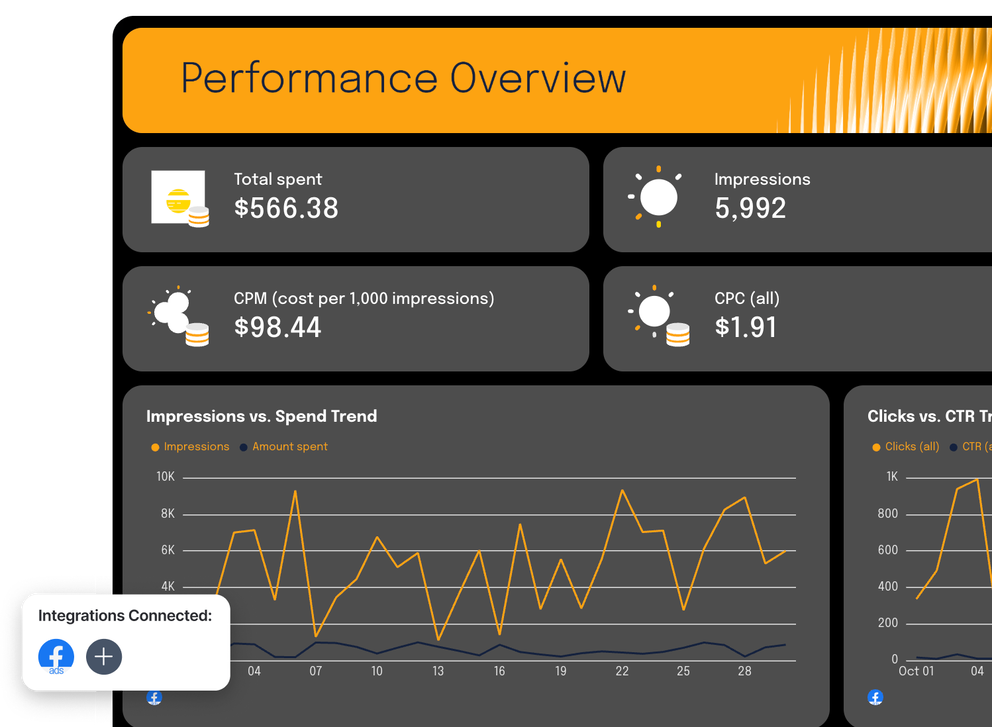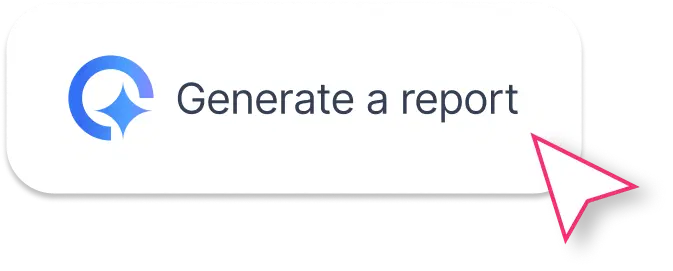What Should Be Included in a Facebook Ads Report Template?
If you’re running ads for clients or managing in-house campaigns, your Facebook reporting template should do more than dump metrics. It should tell a clear performance story, fast.
Here’s what a complete Facebook Ads dashboard template (like the one built in Whatagraph) includes.
1. Performance Summary
 Start your monthly report with a clear snapshot of your Facebook Ads performance over a specific time frame, for example, last month.
Start your monthly report with a clear snapshot of your Facebook Ads performance over a specific time frame, for example, last month.
Drag-and-drop a goal widget to visualize key performance indicators like spend, reach, clicks, and conversions. Add a performance summary list that shows how each metric — such as CTR (Click-Through Rate), CPC (Cost per Click), CPM, and ROAS (Return on Ad Spend) — has changed compared to the previous period.
Then, include text widgets for your summary and recommendations. With Whatagraph IQ Summary, you don’t have to write these manually. Simply ask Whatagraph to write them for you in 18 different languages using your own Facebook Ads data.
For example:
“Write a short performance summary highlighting top-performing ad creatives and optimization opportunities for e-commerce campaigns.”
You can fully edit the text afterward to match your tone.
Since Whatagraph’s AI analyzes the actual data sources in your report, there are no hallucinations. Plus, you never risk data breaches because everything stays inside Whatagraph, not external tools like ChatGPT.
2. Performance Overview
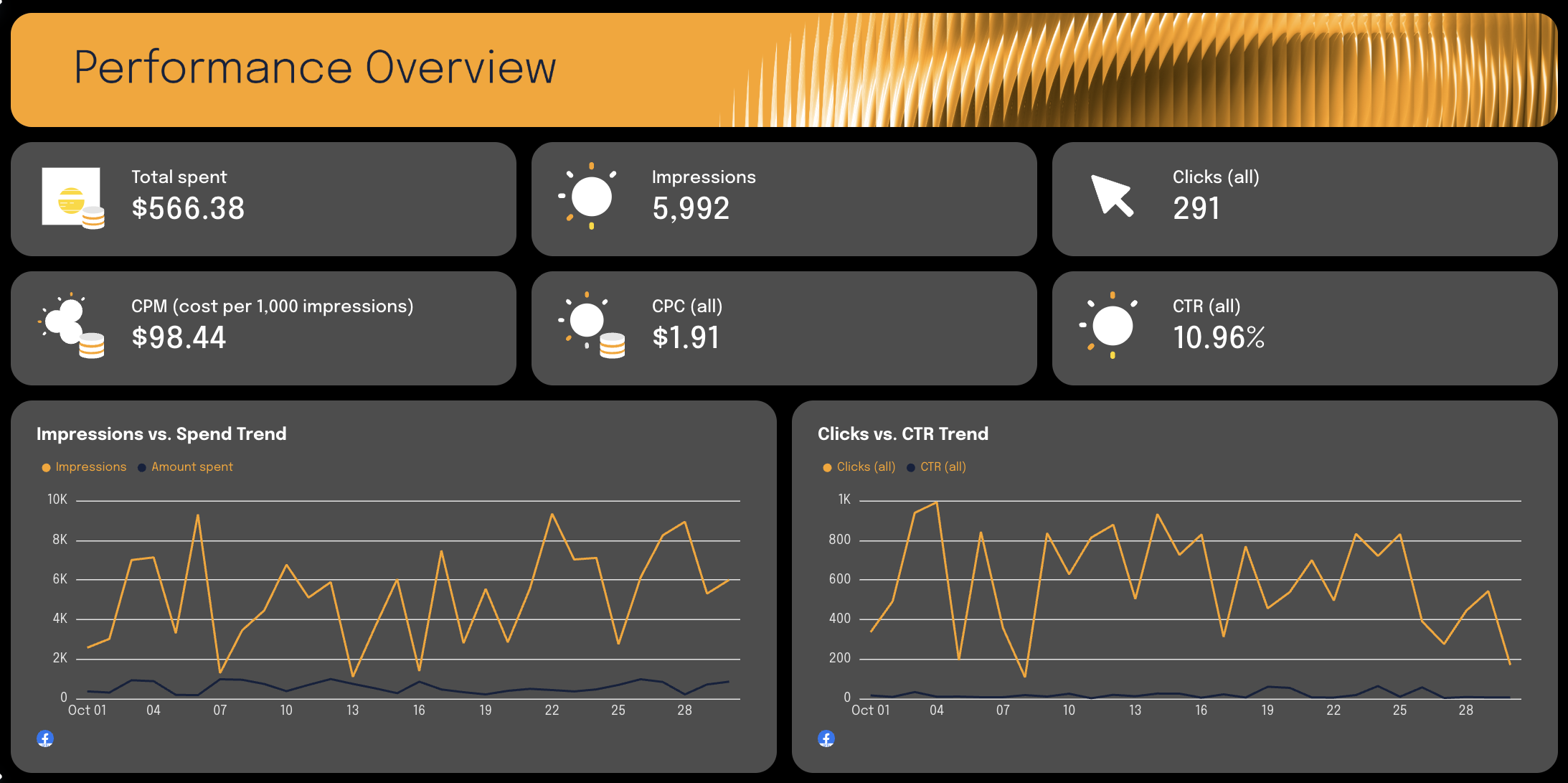
Use this section to visualize your most important key metrics in single-value widgets.
Show Facebook Ads performance trends across important PPC metrics like CTR, CPC, CPM, conversion rate, and ROAS, and compare them to the previous reporting period.
Use a variation of graphs to make your performance report easier to interpret for both clients and internal stakeholders.
3. Campaign and Ad Performance Breakdown

Dive deeper into your campaign performance in this section of your Facebook ad campaign report template.
Create a table that breaks down each Facebook Ads campaign with marketing data like total spend, impressions, CPM, clicks, CPC, CTR, and engagement. This helps you instantly identify which campaigns perform best and where adjustments are needed to optimize performance.
Next, use a carousel to display your top-performing Facebook Ads — complete with visuals, audience reach, and conversion data. This gives stakeholders a quick look at what creative is driving results across Meta Ads and Instagram Ads.
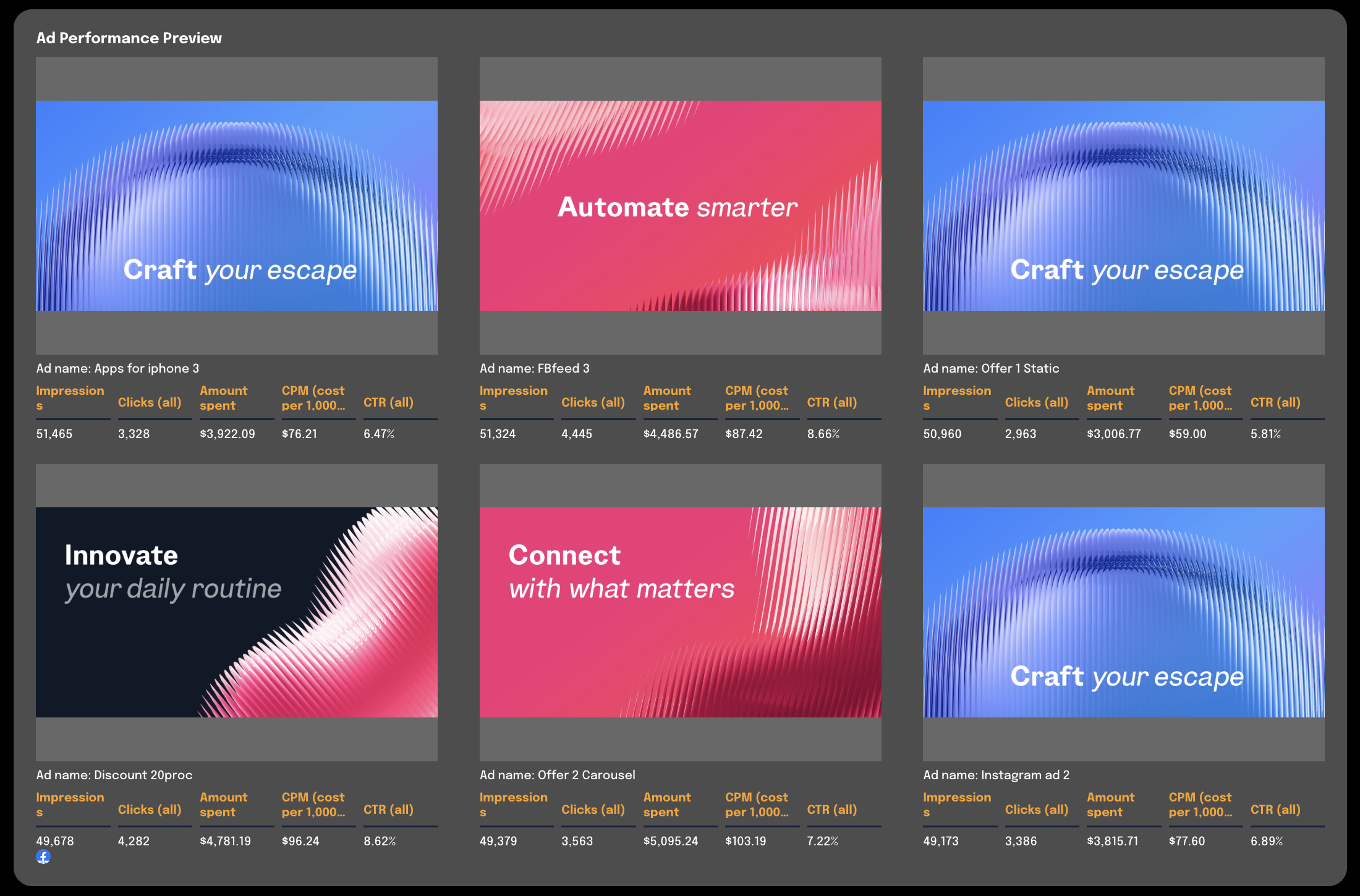
4. Audience Insights (Demographics)
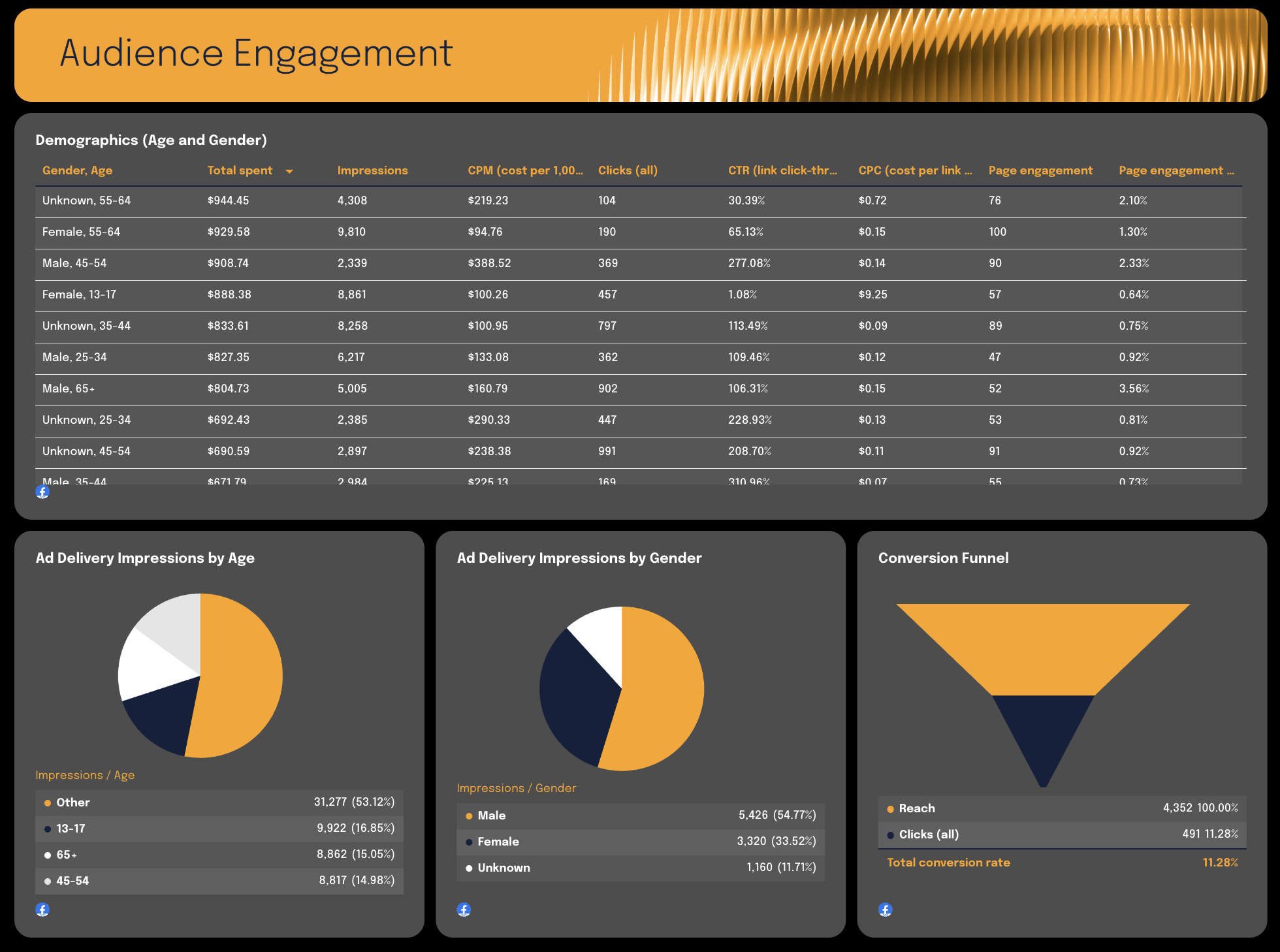
Next, show how your audience interacts with your ads in your Facebook Ads Insights report template.
Add a table breaking down demographics such as age, gender, and country, along with metrics like impressions, conversions, and engagement. Then use pie charts or visualization widgets to compare performance by audience segment — for example, impressions by gender or conversions by age group.
This section helps you uncover trends that can improve targeting and refine your marketing reporting for future campaigns.
5. Conversion Funnel Visualization
Wrap up your Facebook Ad reporting template should show the journey from reach to conversion using a funnel chart. It tracks how users move from reach to conversion, giving both clients and marketing teams a clear sense of their marketing efforts.