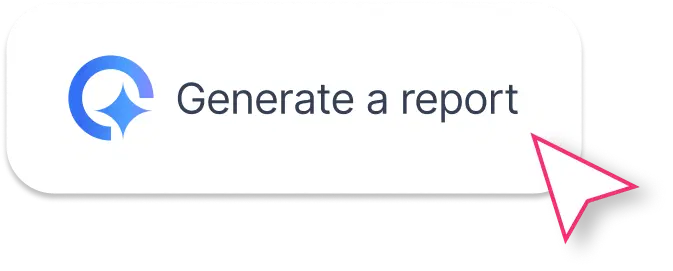What To Include in a LinkedIn Analytics Report Template?
Based on stunning LinkedIn reports we’ve seen created by marketers, here’s what your LinkedIn analytics report should include:
1. Performance Summary
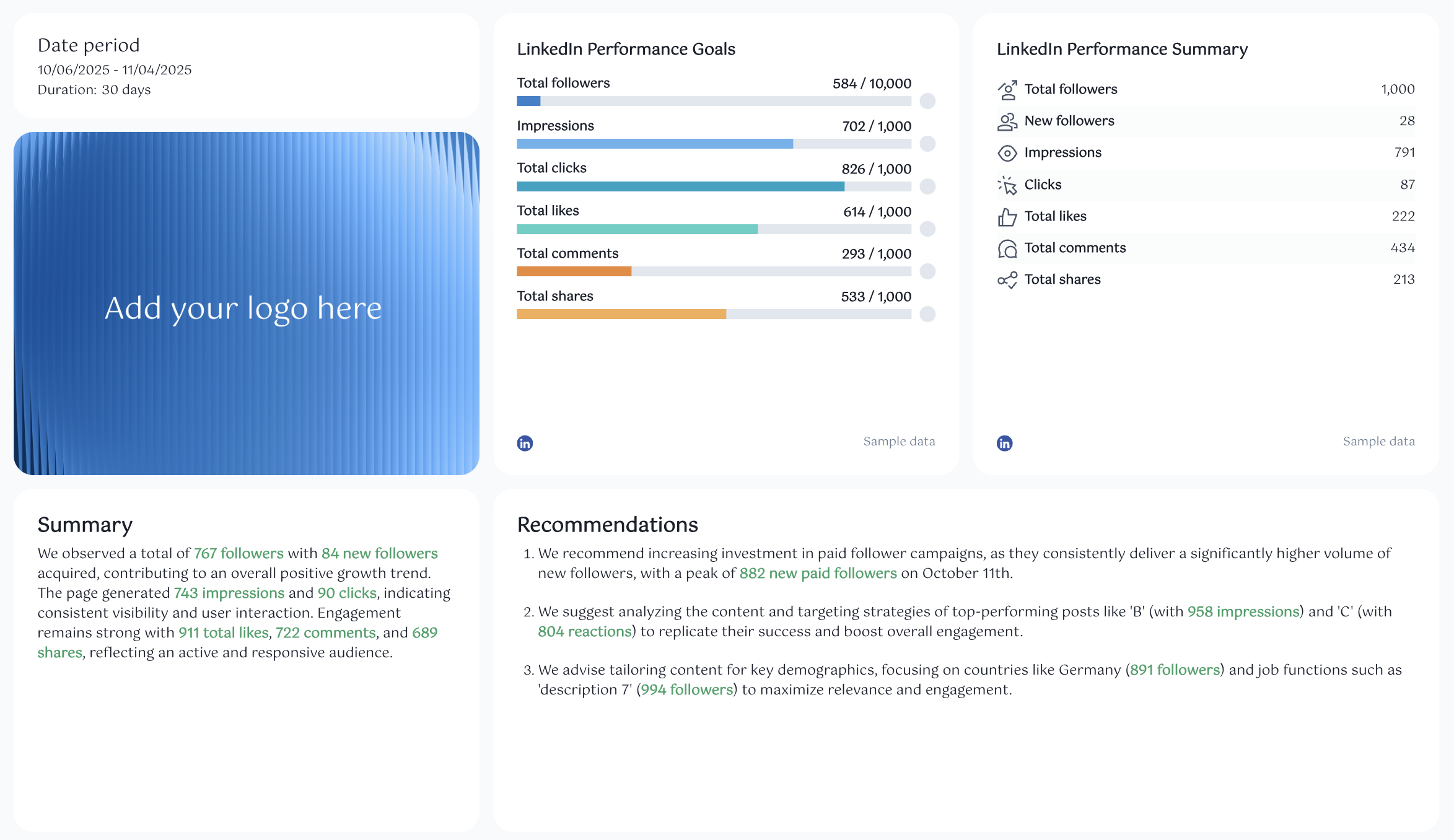 Start your LinkedIn report with a snapshot of overall results.
Start your LinkedIn report with a snapshot of overall results.
Include:
- Date period: define your reporting range (for example, “October 6 to November 4”).
- Performance summary: total followers, new followers, impressions, clicks, likes, comments, and shares.
- Goals widget: visualize progress toward follower, impression, and engagement targets.
- Summary and recommendations text widgets: powered by Whatagraph IQ.
With Whatagraph IQ, you don’t have to write performance summaries manually. It automatically analyzes your LinkedIn data on your report and generates insights.
IQ content types include Summary, Wins, Issues, Recommendations, or Custom prompts, available in 18 languages. There are no hallucinations nor data breaches since the data stays in Whatagraph and not transferred to an external tool like ChatGPT.
2. Followers Breakdown
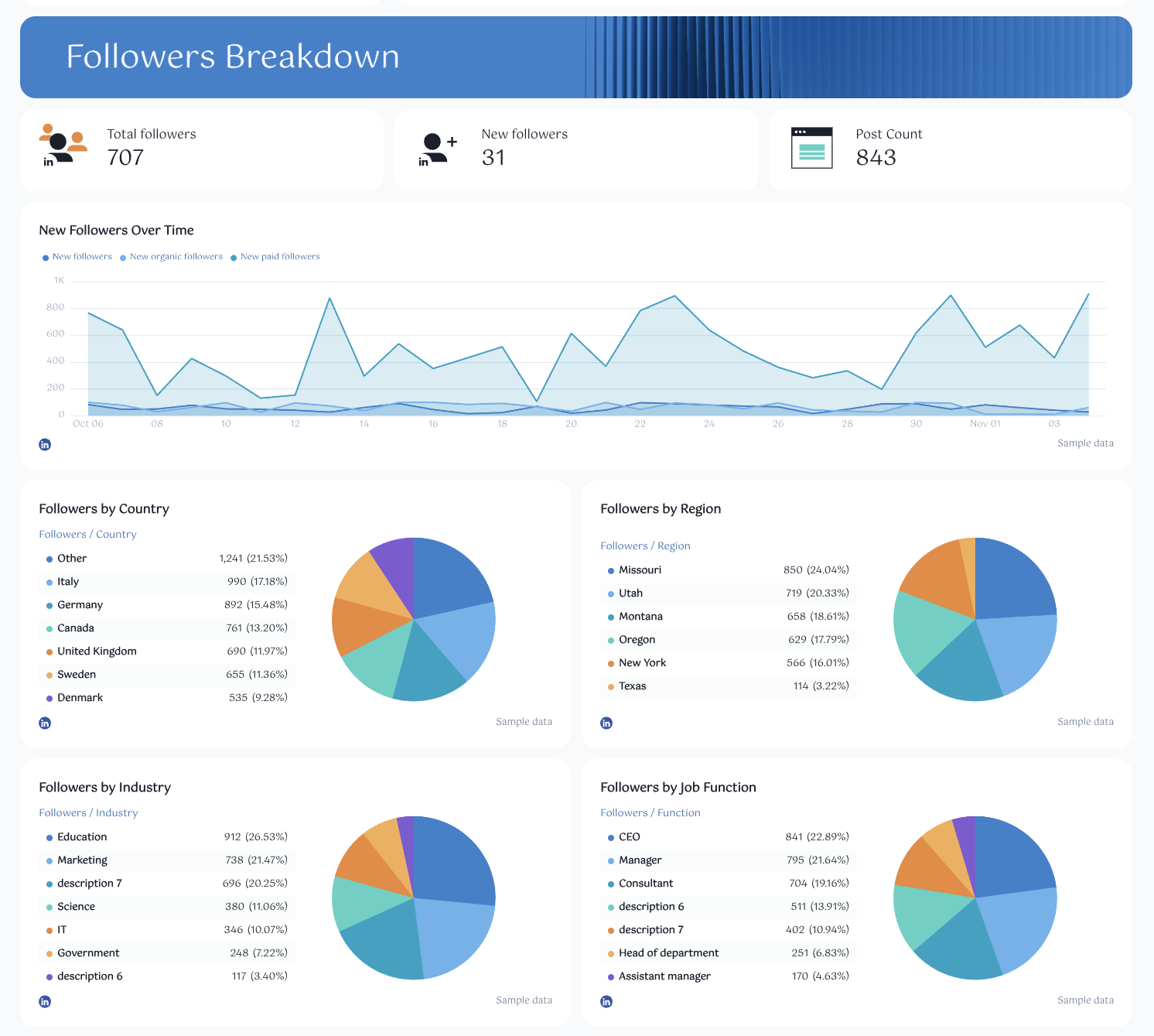
This section highlights audience growth trends and demographics.
Include:
- Total followers, new followers, and post count.
- New followers over time: a line chart showing audience growth.
- Pie charts breaking down followers by country, region, industry, and job function
This helps you understand where your followers come from, which industries engage most, and which job functions drive visibility. It’s essential for digital marketing teams that want to optimize their LinkedIn marketing strategy and focus on high-value segments.
3. Impressions & Clicks Breakdown
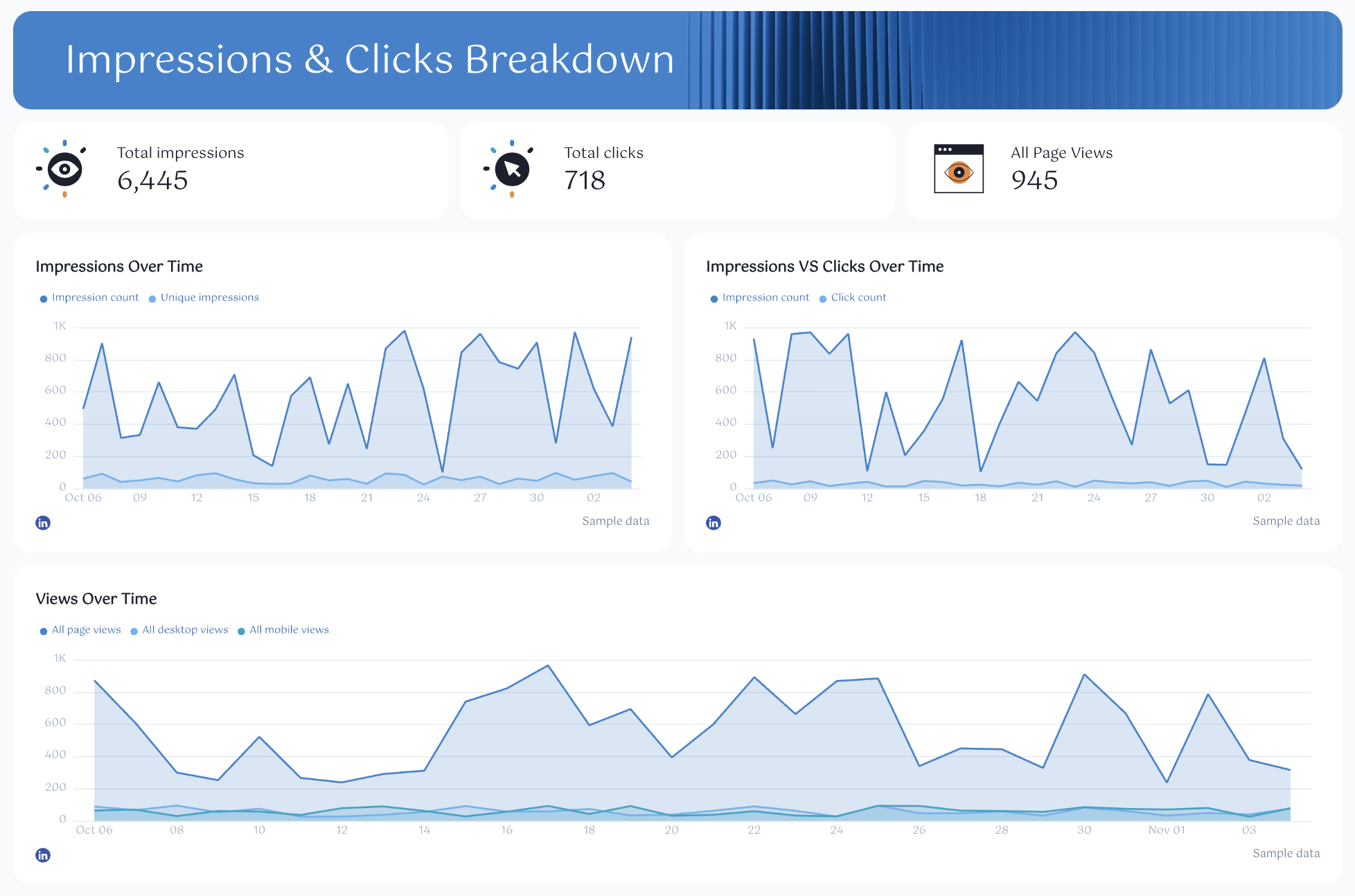
Next, analyze post performance and visibility across your LinkedIn page.
Include:
- Total impressions, total clicks, and all page views.
- Impressions, clicks, and views over time to monitor visibility trends.
- Impressions vs. clicks over time graph to calculate click-through rate and conversion rates.
- A Top Industry by Page Views table (you can also break this down by country, region, or job function) to identify your most engaged audience segments.
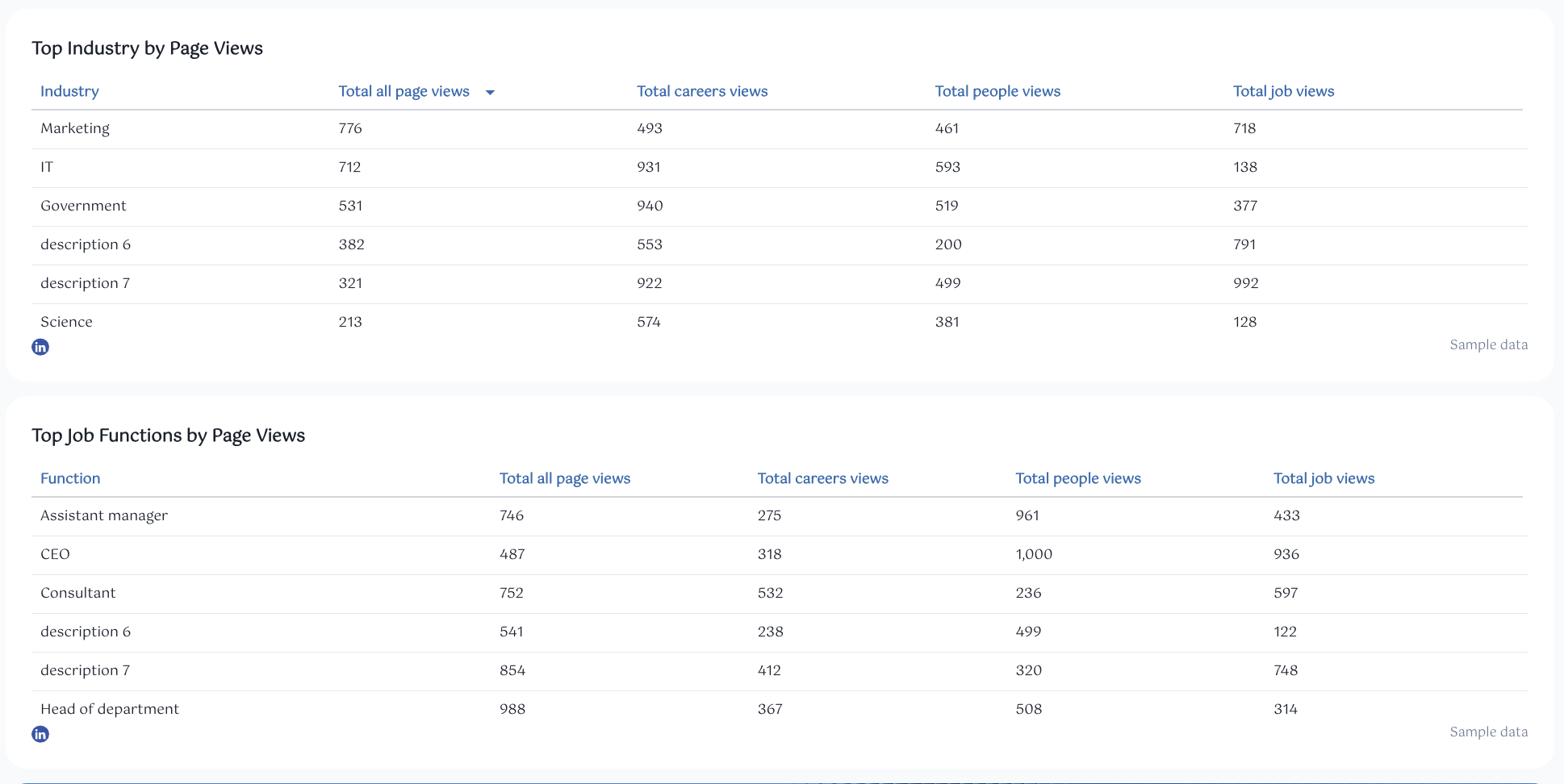
Each row can show key performance metrics such as impressions, clicks, followers, or reactions, helping you optimize your ad spend and target your lead generation efforts effectively.
4. Engagement Breakdown

This section measures how your audience interacts with your LinkedIn content.
Include:
- Total engagement and engagement rate.
- Likes, comments, and shares.
- Social engagement over time: track how engagement changes throughout the reporting period.
- Total reactions: breakdown by reaction type (Like, Empathy, Praise, Maybe, Interest, Appreciation).
- Reactions over time: visualize which posts or days drive the most reactions.
Add a carousel chart showing your top-performing LinkedIn posts, with key metrics like impressions, clicks, and reactions. This helps your marketing team quickly identify which content performs best.
Finish the section with a table of LinkedIn posts by date, displaying impressions, clicks, engagement, and engagement rate. This view makes it easy to evaluate content performance over time and find trends that can inform your next campaign.