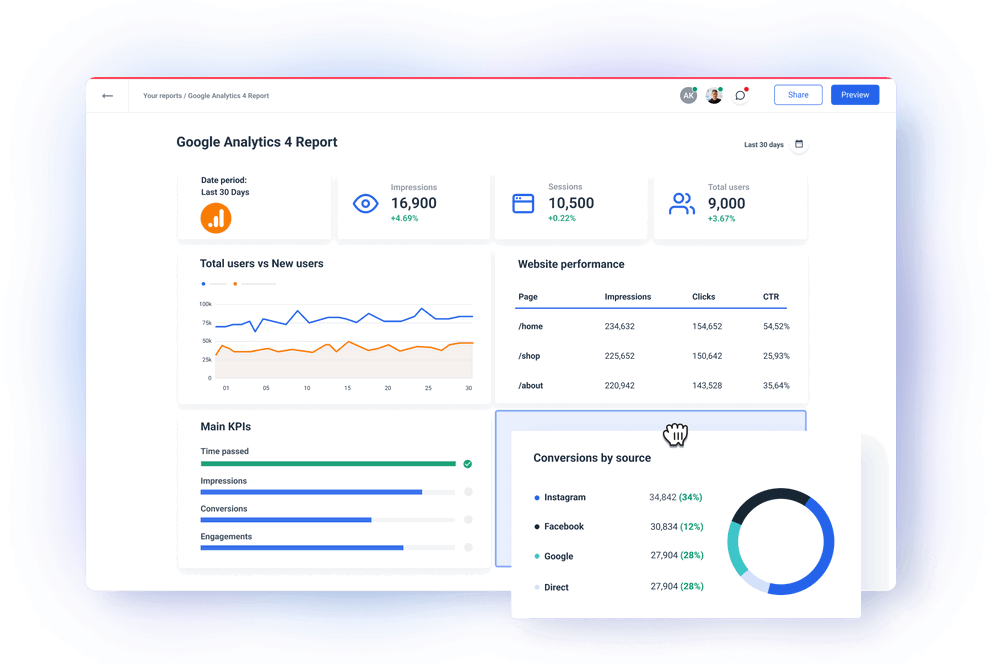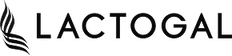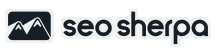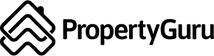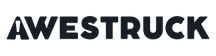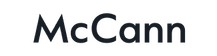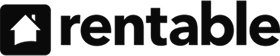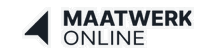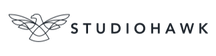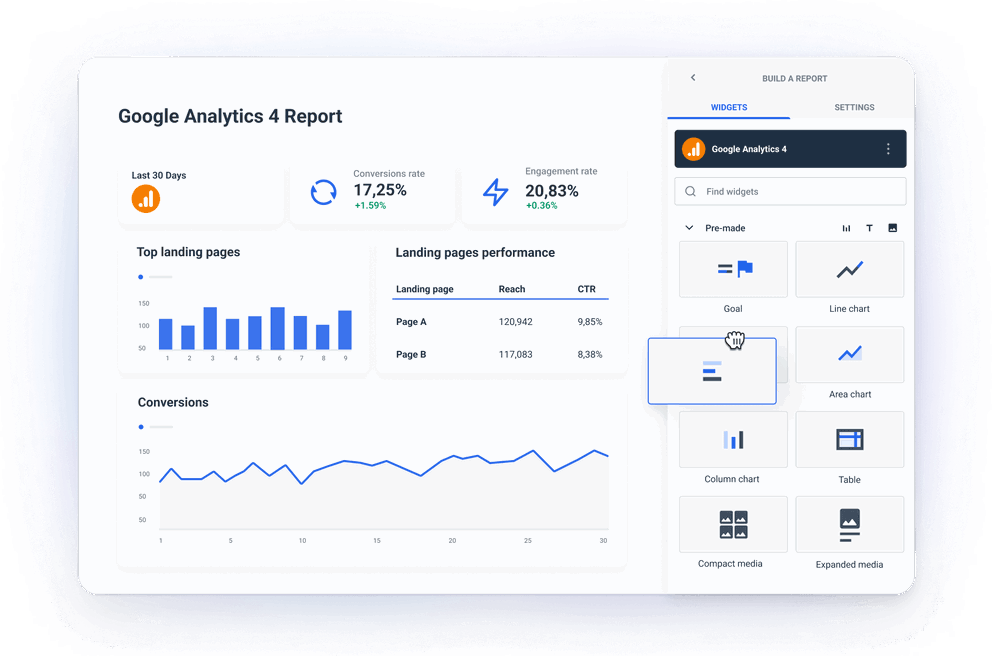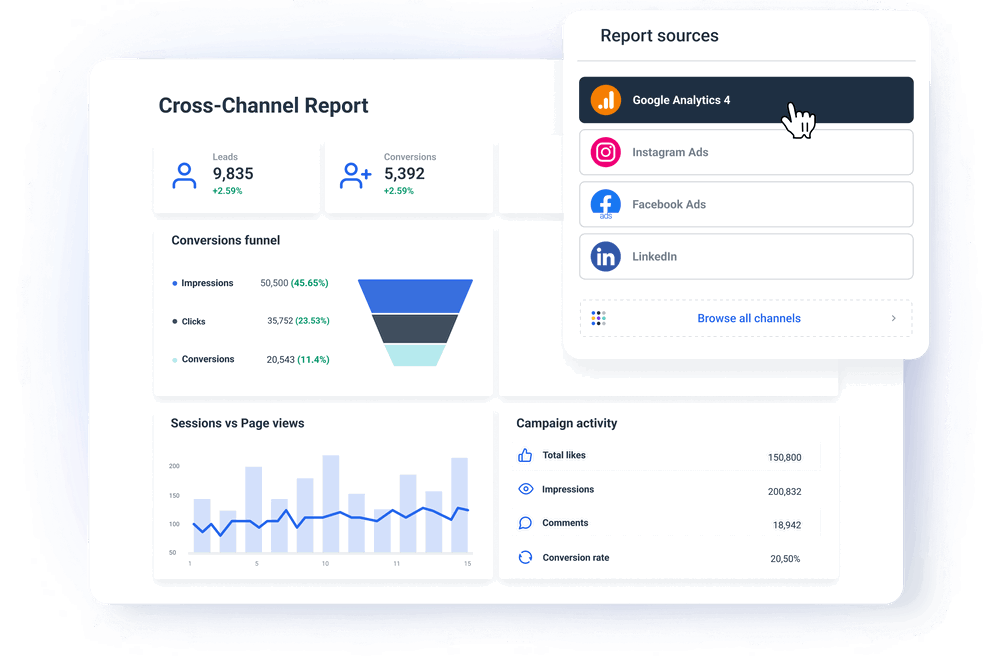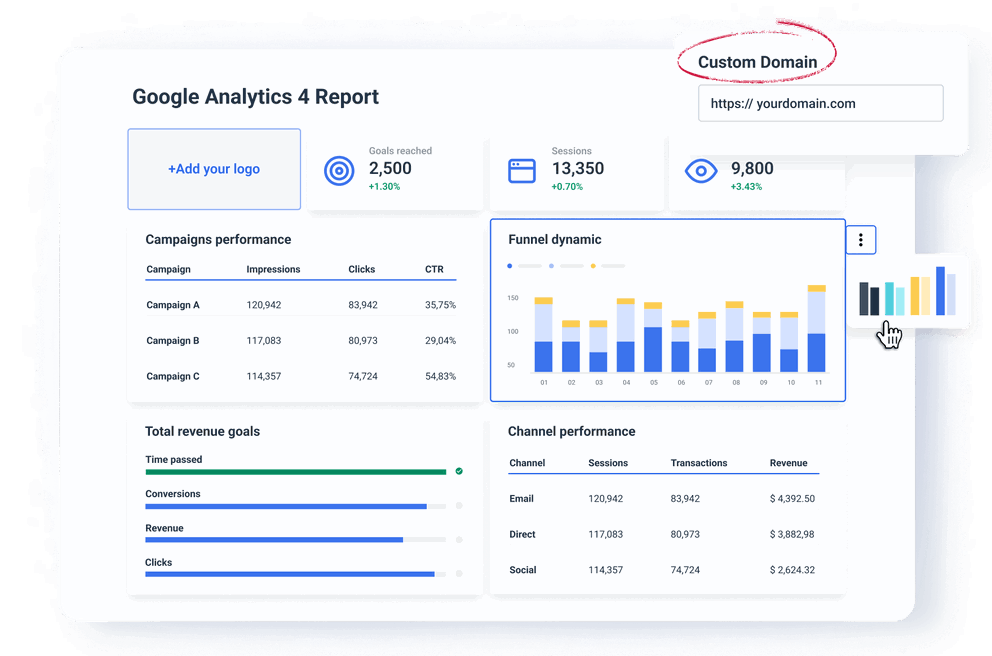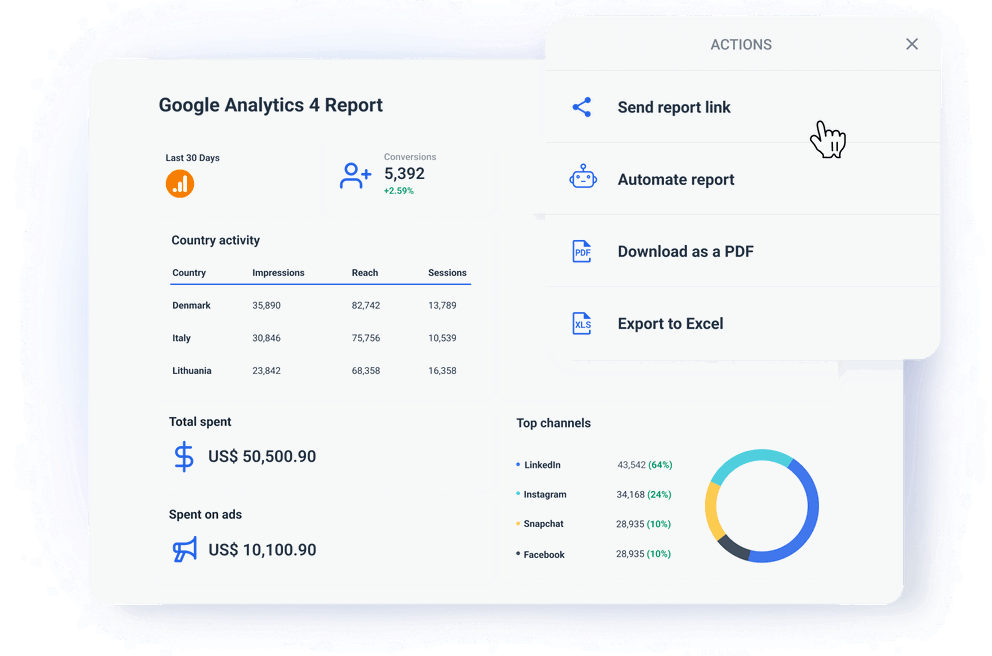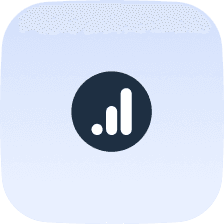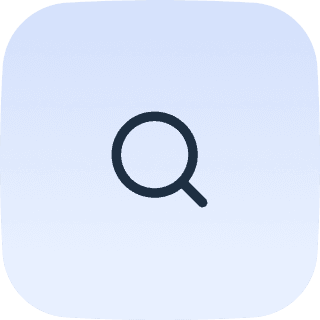What Challenges Marketers Face When Reporting GA4 Data?
Google Analytics 4 is free and readily available, but marketers still tend to avoid it as a reporting solution.
Here are several reasons why GA4 is not ideal for reporting.
Steep learning curve
The first elephant in the room.
Even if you mastered the old Universal Analytics UI, you need to adapt to the GA4 event/based tracking system.
You need to understand how to set up and track custom events. This makes building custom reports challenging for non-technical marketers.
No historical data
Data from Universal Analytics doesn't automatically transfer to GA4. Unless you export your UA data to a warehouse, you have no way to compare your present results with historical data.
Also, since GA4 reporting begins from scratch, it may be hard to compare data year-on-year. This is especially a problem for companies that need continual reports.
Limited pre-built reports
GA4 gives you fewer out-of-the-box reports than Universal Analytics.
This means you must use custom exploration reports or third-party tools to build specific reports you need.
Again, you need to learn report customization using Explorations, which takes away time from other tasks.
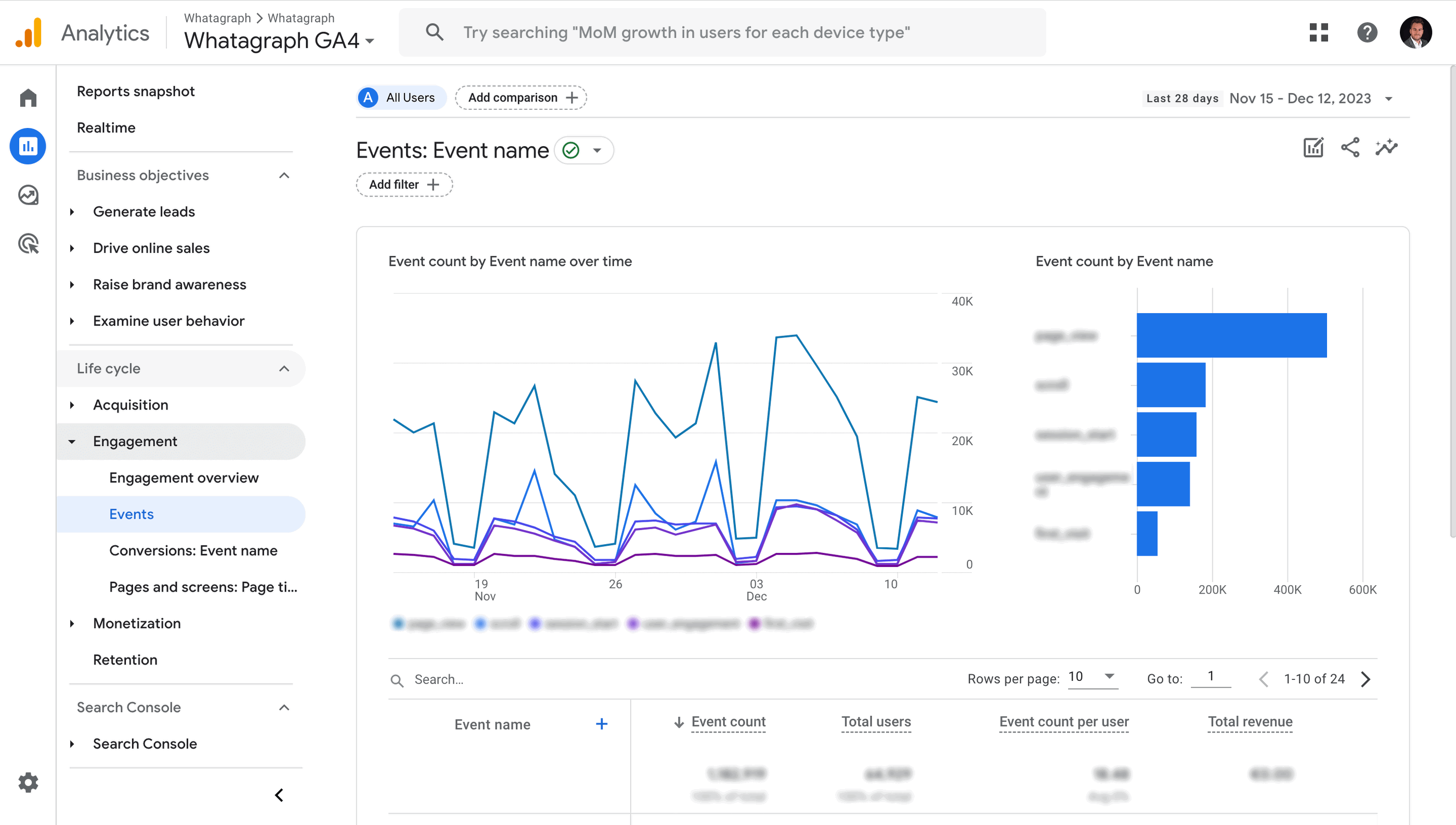
The data you’re looking for is here… somewhere
Data sampling in Explorations
When processing large datasets, GA4 often “samples” data to speed up the things. Although you get the results faster, they may not be accurate, which may raise some questions down the road.
One way to work around this is to export GA4 data to BigQuery and use a marketing data platform to build reports with your warehouse data.
Data retention limits
The default GA4’s retention rate is 14 months max.
Unless you store data in BigQuery, you won’t be able to analyze and report on data beyond those 14 months.
What is a Google Analytics 4 Reporting Tool?
Google Analytics 4 reporting tool is a marketing reporting software or data platform that allows marketers to track the website performance by tracking user behavior, acquisition, engagement, and conversion metrics provided by a Google Analytics 4 property.
What to Look for in a Good GA4 Reporting Tool?
The Google Analytics reporting tool you choose needs to:
- Cut through the complexities of GA4.
- Offer fast and accurate reporting across your other channels with customization and time-saving features.
Here are key features to consider:
Easy to use
The reporting tool should be intuitive and easy to navigate. Any marketer, no matter technical expertise, should be able to create professional reports without much training.
Also, the tool should come with a library of ready-made report templates tailored for GA4 and other channels. This can considerably save you the time needed to build reports from scratch.
Offers flexible custom options
You should be able to customize reports to create specific views, dimensions, and metrics as needed.
The reporting tool should offer different visualization options so you can easily interpret the data and present it to clients or stakeholders.
Look for reporting software that lets you white-label any report without help from designers or developers.
Presents accurate and stable data
A good GA4 reporting tool should create realtime reports which give you quick actionable insights.
If you regularly analyze and report on large data volumes, consider a tool that integrates directly with BigQuery. This way you can have accurate data without sampling issues at any time.
Integrates with multiple data sources
You should be able to integrate GA4 data with other platforms like CRM systems, advertising platforms ( PPC, display, and programmatic), social media, and other marketing tools.
Apart from multi-source reports, the tool should let you combine GA4 data with other data sets to create holistic performance reports.
Automates your process
The tool should let you automate the whole reporting process and schedule regular updates to clients and stakeholders without your intervention.
Automated reporting has several benefits:
✅ Saves time: Automated insights give you the most important findings while you use the time for more creative tasks.
✅ Identifies trends and patterns: You can more easily spot trends and patterns that may escape you otherwise. A tool with an alerting capability can notify you of sudden spikes or dips in traffic so you can take quick action.
✅ Make better decisions: By understanding the trends and patterns, you can make better decisions about your marketing strategy. You can use automated insights to discover:
- Which marketing campaigns are most effective.
- If changes to your landing pages improve UX and conversion rates.
Helps you store historical data
Since GA4 keeps your data up to 14 months, you should pick a reporting tool that lets you report on longer periods.
Look for a reporting platform with an ETL feature that automates transfers from GA4 to your data warehouse and then uses the accumulated data to create reports.
Why Choose Whatagraph as Your GA4 Reporting Tool?
As an all-in-one data platform to connect, organize, visualize and share data, Whatagraph is a premium GA4 reporting tool.
Flexible and easy to use with multiple time-saving features, Whatagraph is a great choice for large marketing teams who report on GA4 metrics for many clients.
By automating our data collection and reporting, we have not only made our own operations more efficient, but above all improved our customers' access to information. They can now benefit in real time from deeper insights presented in a clear and user-friendly way. We can now together make faster and even better decisions!
Andreas Sandgren - CEO @ Market Solutions
Here is why you should consider Whatagraph:
Easy to set up and use
Whatagraph is easy to use without much training. After a demo presentation, you’ll already be ready to do most of the things yourself.
At the end of the day, you’ll spend less time figuring out how the software works and more time delivering results for clients (and onboarding new ones!).
Using it as a GA4 reporting tool, you can effortlessly:
✅ Set up automated GA4 connections that refresh in real-time (no maintenance needed)
✅ Rearrange or add new widgets, graphs, and charts using drag-and-drop
✅ Customize each report for a specific client ( without coding or design skills)
✅ Create any report you want within minutes with little or no training
✅ Automate the report sending on a schedule that fits the client
This means you can put the whole GA4 reporting workflow on autopilot.
You can create a custom report from scratch or pick a template from our library and adapt it to your needs in less than an hour.
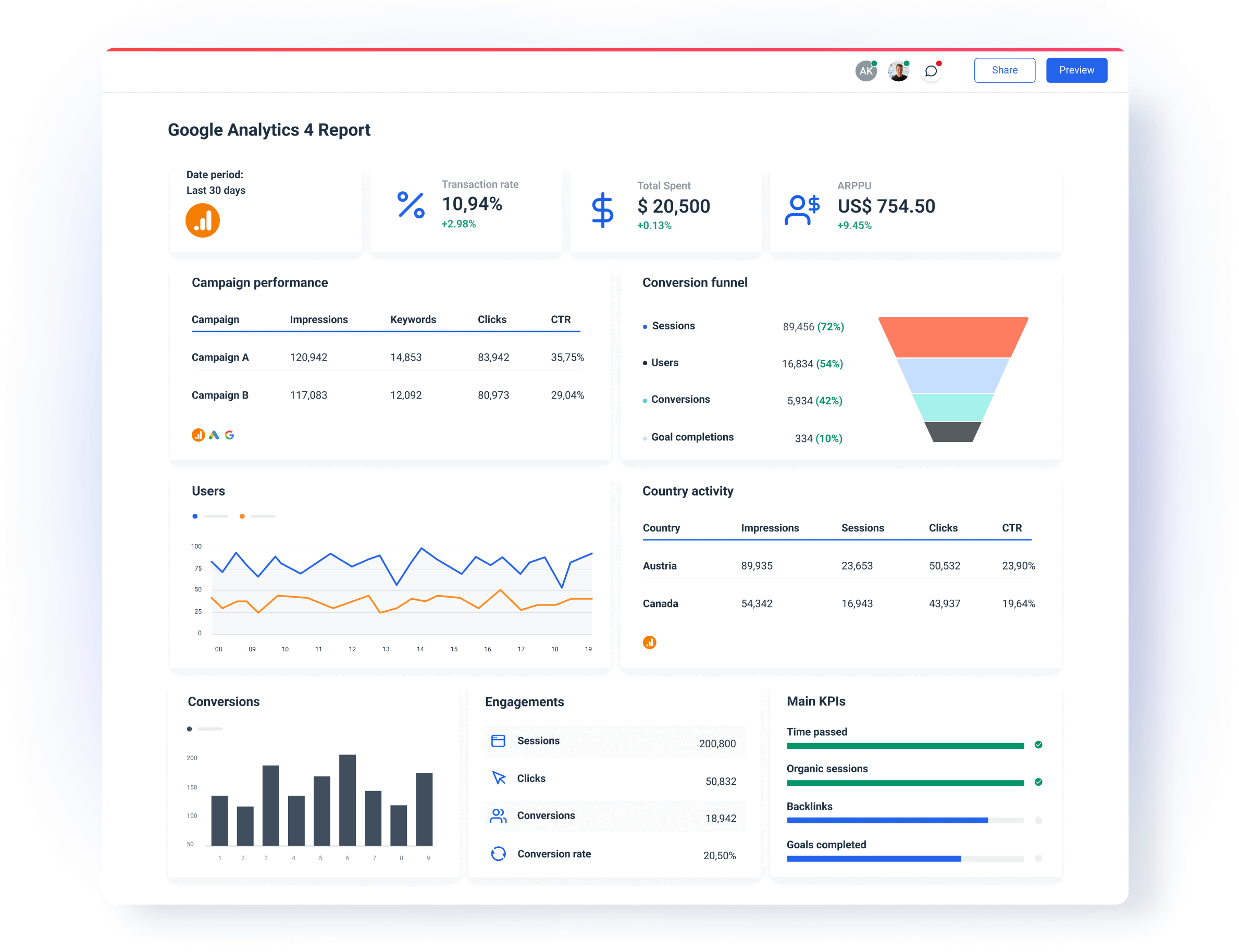
Highly customizable
Different clients will be interested in different metrics. This means you should adapt each report to highlight the key metrics.
In Whatagraph, you can achieve this easily using drag-and-drop metrics widgets. All metrics from your Google Analytics account are available as single-value widgets, graphs, charts, or tables.
Anyone on your team can easily build Google Analytics automated reports without hiring a data scientist.
On the visual side, you can:
✅ Upload your or the client’s logo to the report
✅ Create color schemes that match your or your client's brand colors
✅ Add text, headers, and footers
✅ Create more tabs to organize your GA4 report into sections
In other words, you can do everything to create Google Analytics custom reports for different clients without asking different specialists in your team to help you out.
Easy to integrate data from other platforms
A client may hire you to improve the user experience and conversions on their site. But more likely, they will want to know how visitors land on their pages.
Is it mostly socials? Organic search? Paid ads?
So your Google Analytics report templates should easily integrate data from sources like:
- Google Search Console
- Ahrefs
- Semrush
- SE Monitor
- SERanking
- AccuRanker
- Google Ads
- TikTok
- YouTube
But creating separate reports for all these channels would take so much time.
You don’t need to do that.
On Whatagraph, you can easily add data from any source you have to any report template and organize it in logical sections or tabs.
Every integration refreshes automatically, so you only need to send one report to each client.
Automated transfers to BigQuery
Whatagraph has fully automated, no-code data transfers from GA4 and all other integrations to Google BigQuery.
Set up a data transfer from your GA4 property and connect the stored data as a GA4 source.
This way you kill two flies with one blow:
- You have your historical data ready, with no fear that GA4 will delete it after 14 months.
- You bypass the data sampling in GA4 reports so your data is always accurate.
Stable and reliable
Even the most beautiful report is useless if the connected data is unreliable.
The last thing you want is your report to crash in the middle of a client call.
Or just minutes before the stakeholder meeting.
Imagine the horror — You worked so hard for those results, and now you can’t show them.
Luckily, you won’t have synch problems with Whatagraph.
We build all our integrations in-house. There’s nothing to set up on your side. They’re all maintained and updated by our dedicated Engineering team.
You can also blend GA4 data with data from other sources and create custom metrics and dimensions.
Dedicated customer support
No matter how easy it is to use a reporting tool, there might be times when you need help from a real person to get you through things.
At times like this, it’s so much easier when you can contact your reporting software provider and get help quickly.
At Whatagraph, you can reach out to us via live chat on our website or email.
Our amazing Customer Support team will get back to you within 34 seconds to 4 minutes, and resolve issues within 5 to 24 hours.
How to Track & Report on Website Performance?
Creating your first GA4 report with Whatagraph is quick and simple:
✅ Go to the Sources page of Whatagraph and connect your Google Analytics 4 account.
✅ Move to the Report page of Whatagraph and click + New Report. From there, you can choose whether to use a pre-made template from our library or start from a blank page.
✅ Click + Add New in the Sources tab on the sidebar to connect your GA4 source.
✅ Tailor the new report/template to your client's needs.
✅ Share the report via scheduled email or live link.