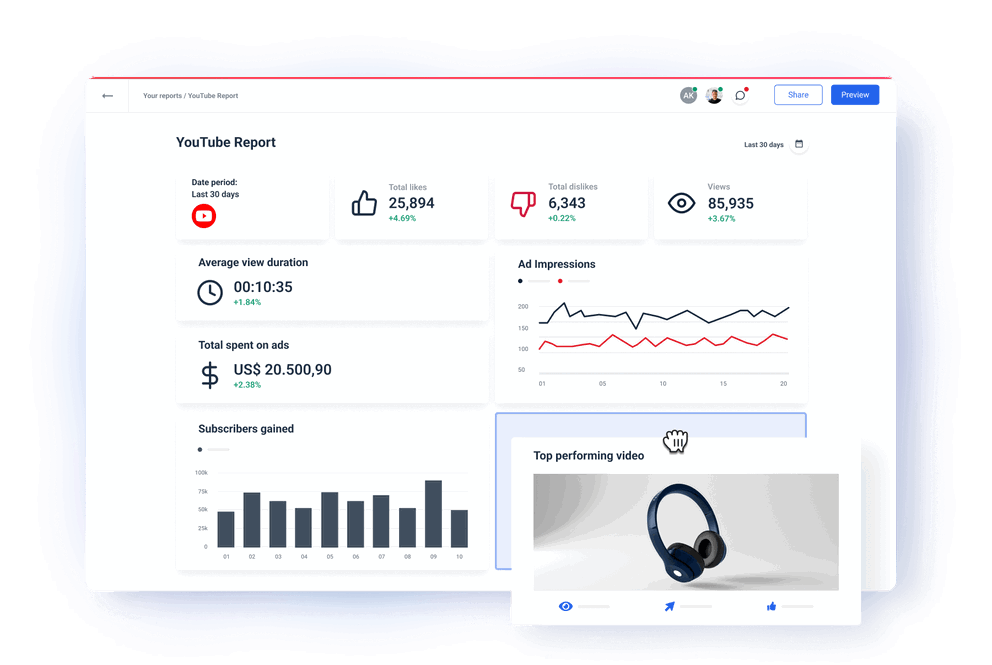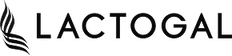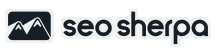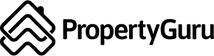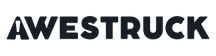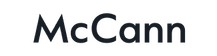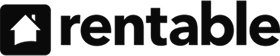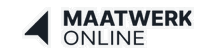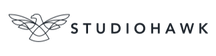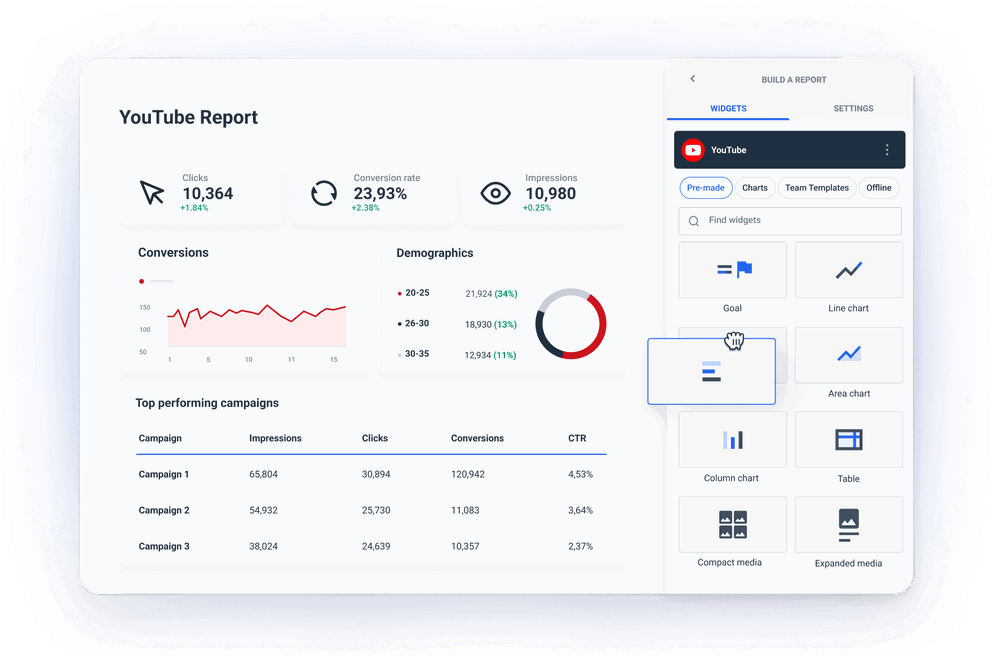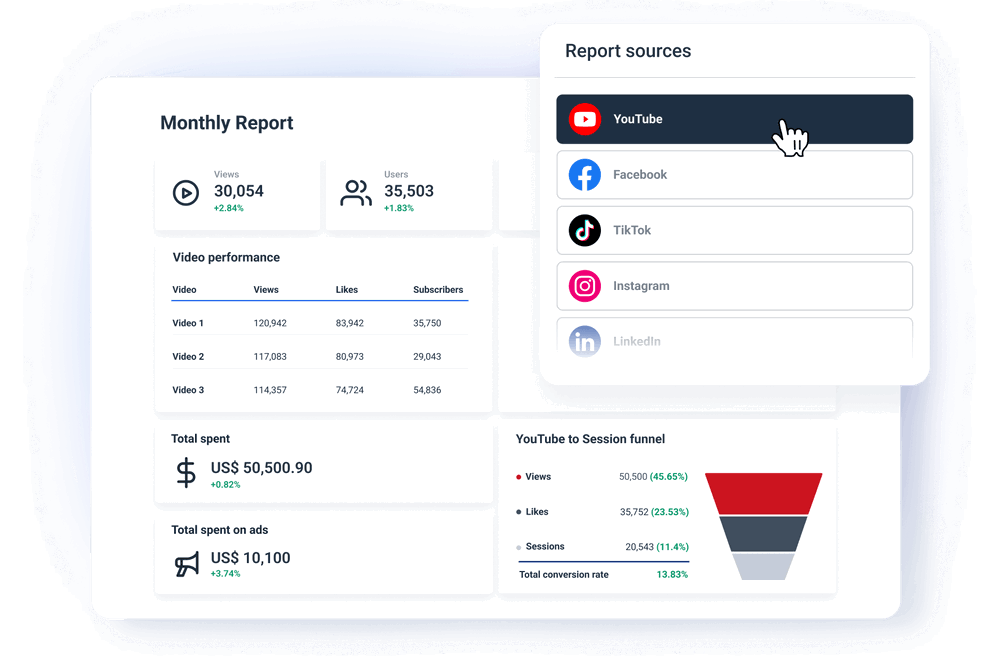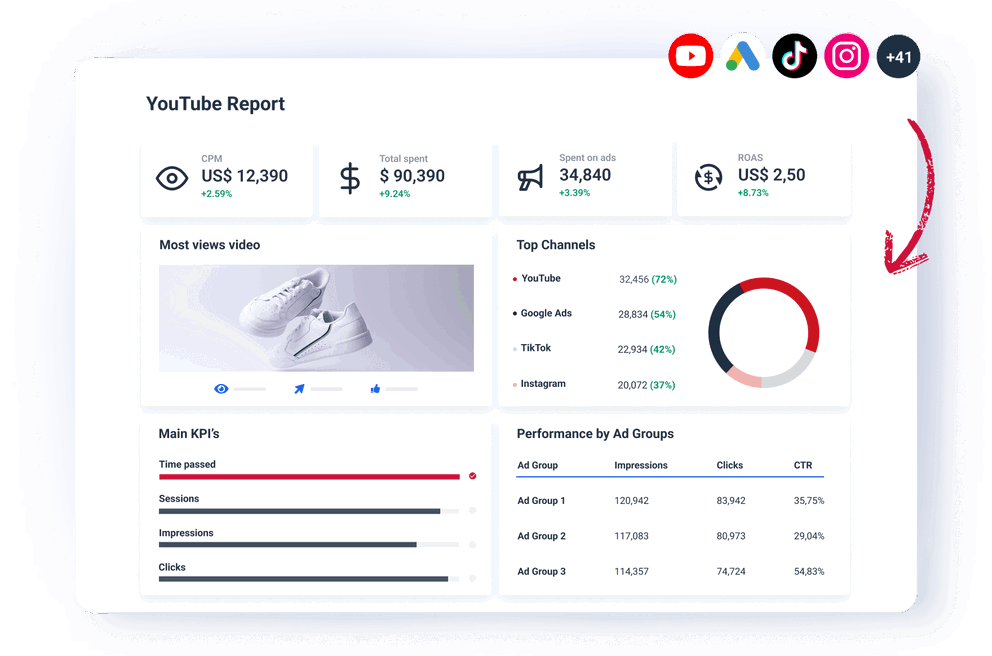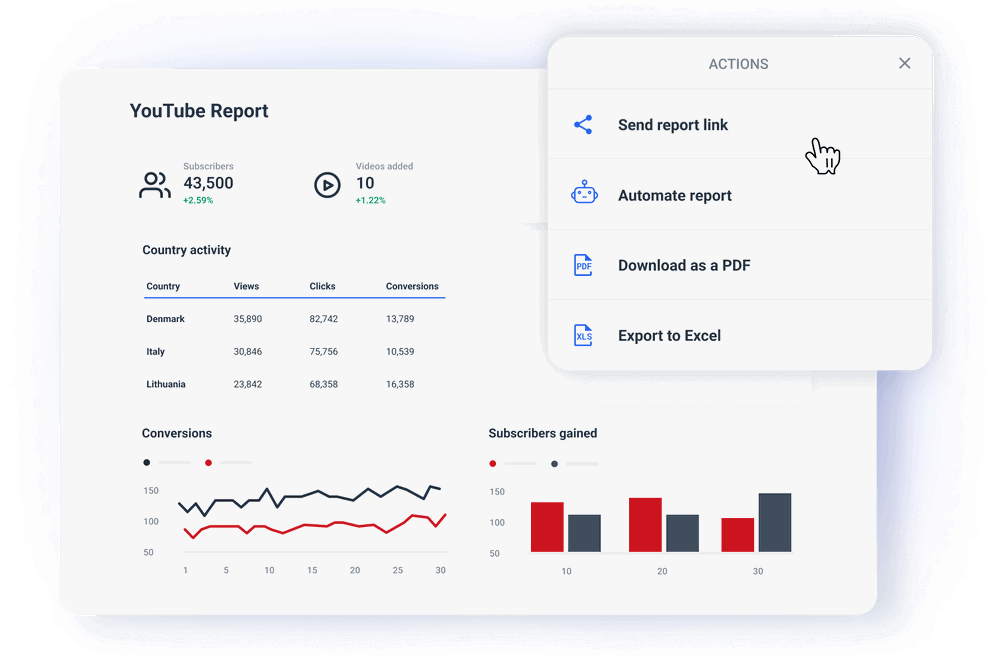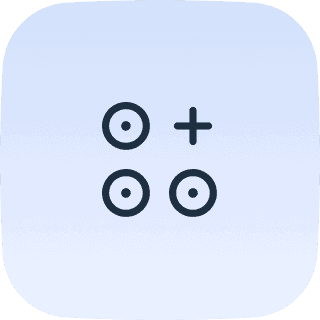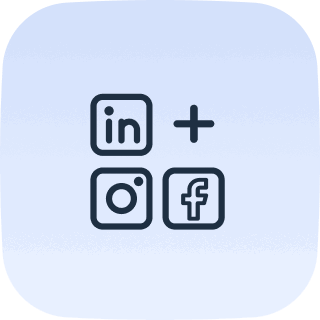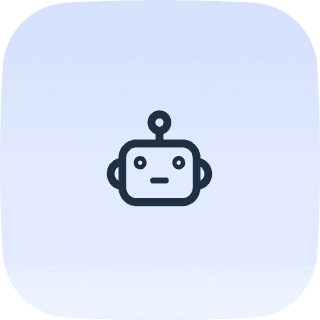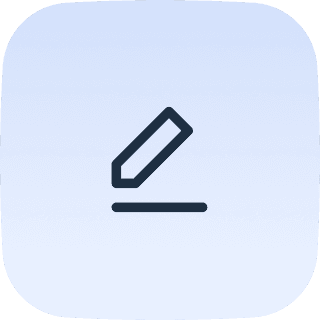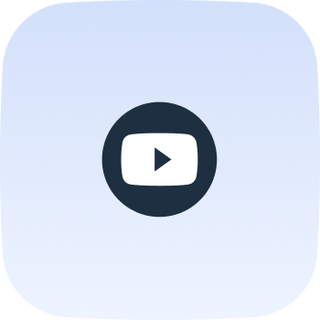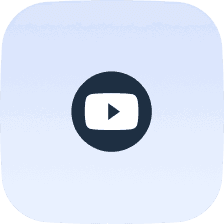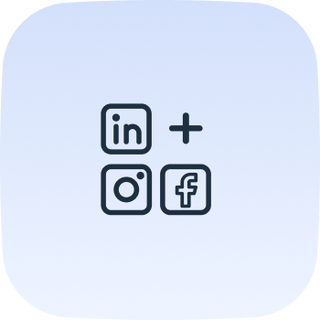YouTube channel analytics — where to start?
Any marketing channel analytics aims to provide an overview of specific online activities and identify both positive and negative trends that take place during your campaign. When it comes to YouTube analytics, your goal is to understand the effect of the money spent on your video and advertising campaigns.
But that’s just the beginning. When you dive deeper into data, you’ll discover more insights provided by our YouTube analysis tool.
The data generated by your YouTube content is stored in your YouTube account. But how do you turn data into reports?
You can use in-app YouTube analytics.
In the YouTube app, you can see the following metrics for your channel: Subscriber Growth, Views, Likes, Comments, Shares, and the number of public videos. You can also view your recent views for the last 7 days, and the stats of the latest content on your channel.
This may work for a startup or small business. Problems arise if you try to scale your reporting to a large number of clients.
Limitations of in-app YouTube analytics
Native YouTube reports don’t allow cross-channel insights, and in case you need to monitor a number of marketing channels, you may have to use multiple reporting tools that aren’t compatible with each other — which loops back into manual reporting.
Another limitation is that you can’t automate performance reports for multiple clients at once. You will have to create a separate schedule for each client, which will take away a lot of valuable time, especially if you are running different types of campaigns or if your clients have specific reporting demands.
Third, in-app reports don’t have customization options that let you tailor the report content to specific client needs or business goals. More advanced analytics capabilities such as data blending, aggregation, and standardizing metrics names are not available,
Also, it’s impossible to analyze long-term trends due to data retention limits. This makes it difficult to identify and react to trends over longer periods.
Finally, since there are no collaboration features, the in-app analytics that YouTube provides make it impossible for teams to work together to analyze data and formulate strategies. Not to mention that creating client-friendly reports often requires using a third-party YouTube analytics tool.
The solution? Use Whatagraph as your YouTube reporting platform instead.
Whatagraph is an all-in-one YouTube reporting platform that allows you to automate YouTube reporting without any limitations – from automating performance reports for multiple clients at once, to reporting on any data you find important, combining data from multiple data sources and much more.
Whatagraph — a complete YouTube analytics software
If you shop around for the best YouTube reporting tool, you will quickly realize that Whatagraph outruns the competition by a length!
Whatagraph is an all-in-one marketing data platform that allows you to connect data from YouTube and blend it with data from any marketing platform or software you use for cross-channel insights.
What does that mean?
If you’re running YouTube ads and three more paid ads campaigns, you can easily aggregate and summarize key metrics and KPIs from all channels and compare their performance.
This might sound complicated, but it’s actually pretty easy and straightforward. As a flexible YouTube ads analytics tool, Whatagraph has native integrations with 50+ popular marketing platforms, allowing you to connect different channels to your reports in just a few clicks.
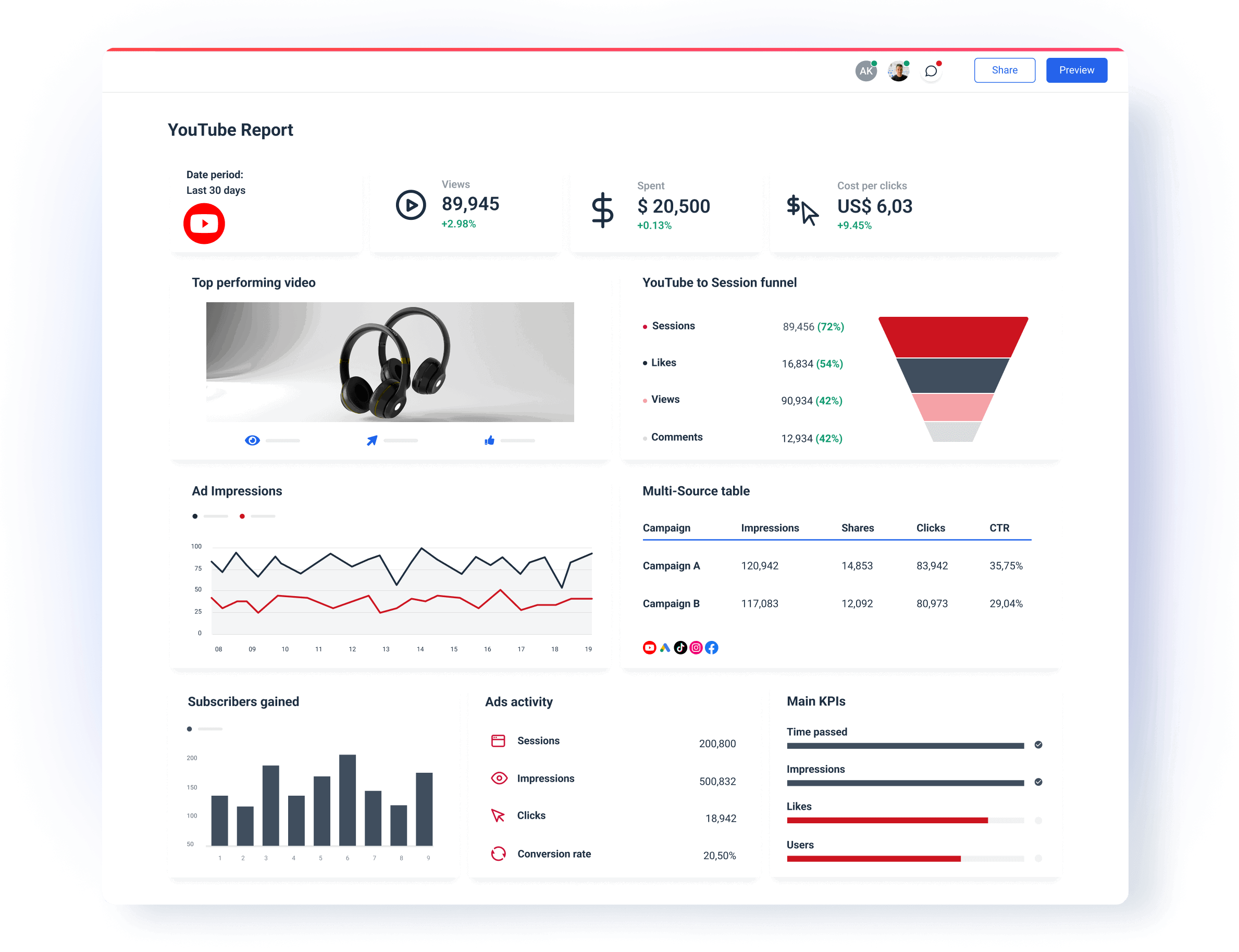
You can then organize this data by applying different rules and formulas, blending similar metrics for total value, or displaying them in multi-source tables. Through simple data transformations, you can ensure that the data is displayed in a way that is easy for your clients to understand.
Visualization is a huge part of Whatagraph’s user-friendly reporting environment. While some YouTube reporting software requires you to manually push data to the visualization layer every time you transform or connect a new source, in Whatagraph, everything happens automatically and instantly. Any change in your YouTube engagement metrics takes effect immediately in the graph or table, so you can quickly isolate the data points you need.
Finally, Whatagraph enables you to automate the whole reporting process so that your clients and stakeholders get monthly, weekly, or daily reports without your intervention. Once the process is set up, the data is extracted automatically, and the software sends scheduled emails to pre-set addresses at precisely selected times and the chosen frequency.