Your Guide to Looker Studio Connectors: Types, How-to & Issues
If you’re looking to pull data from multiple platforms into Looker Studio, connectors are how you make it happen.
But with so many Looker Studio connector types – and common issues like broken connections, API limits, and slow performance – it’s hard to know where to start.

Jun 27 2025●7 min read
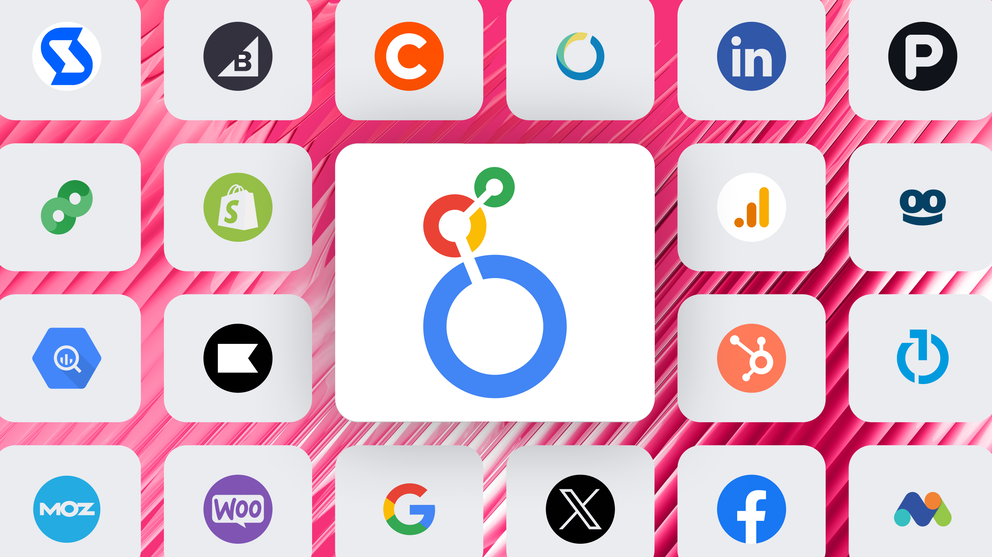
This is what we're here for.
In this guide, you’ll learn:
- What Looker Studio connectors are
- How to choose and set them up correctly
- Common connector problems to watch out for
- Practical solutions to keep your reports accurate and up-to-date
What are the different types of Looker Studio connectors?
Not all Looker Studio connectors are created equal, and picking the wrong type can mean wasted hours troubleshooting broken reports, dealing with data delays, or paying for features you don’t need.
To help you avoid that mess, we’ll give you a breakdown of the three key types of Looker Studio integrations:
- Google connectors
- Partner connectors
- Community connectors
1. Google connectors: Best for Google-owned data sources
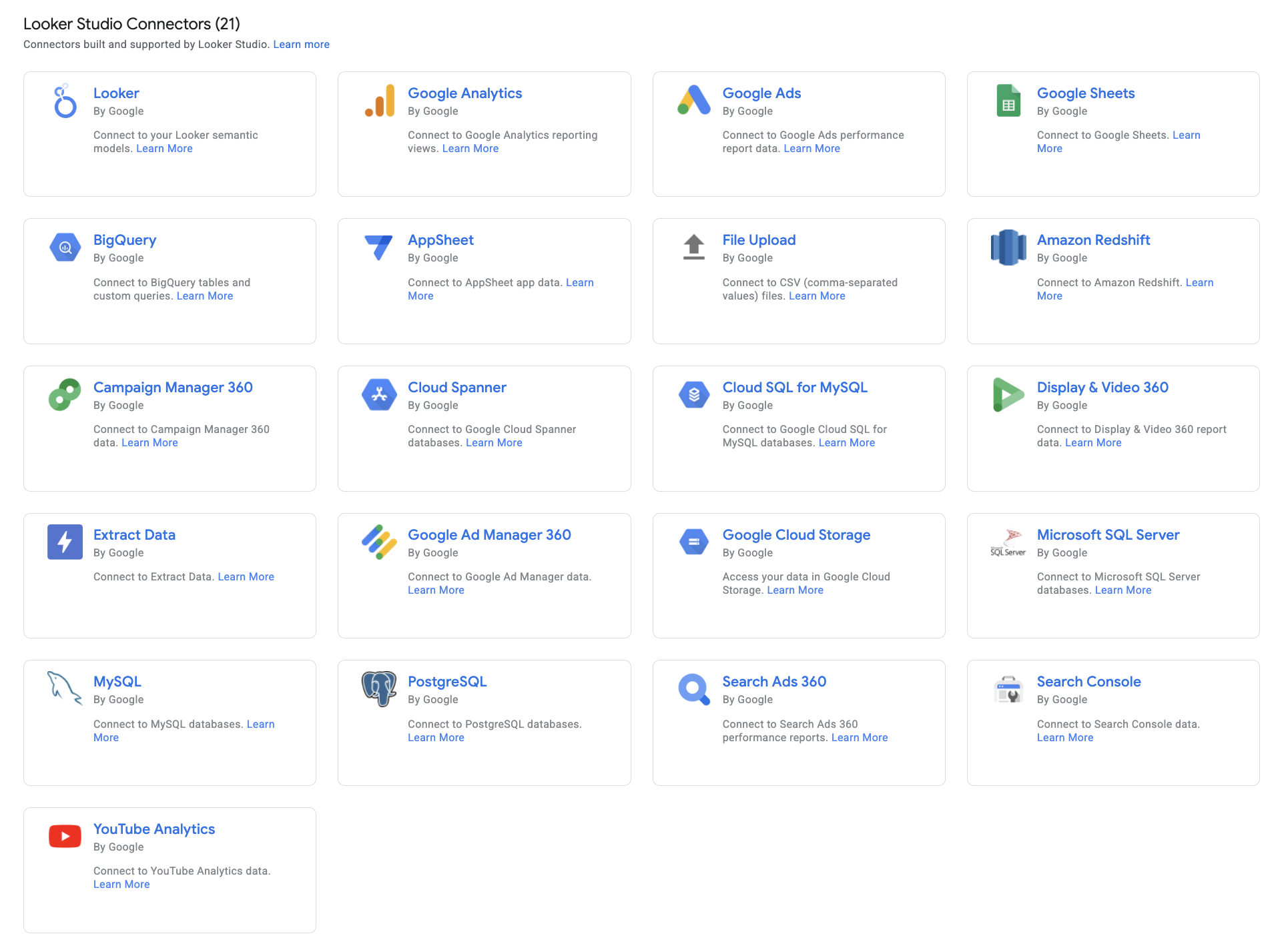 Looker Studio offers 21 native connectors, built and maintained by Google. This means they’re fast, stable, and free, and designed to work seamlessly with Looker Studio.
Looker Studio offers 21 native connectors, built and maintained by Google. This means they’re fast, stable, and free, and designed to work seamlessly with Looker Studio.
Here’s a complete list of the free Looker Studio connectors – ranging from data warehouses to paid-per-click (PPC) platforms:
- BigQuery
- Campaign Manager 360
- Cloud SQL for MySQL
- Cloud SQL for PostgreSQL
- Display & Video 360
- Google Ad Manager 360
- Google Ads
- Google Analytics
- Google Cloud Storage
- Google Search Console
- Google Sheets
- Google Surveys
- MySQL
- PostgreSQL
- Search Ads 360
- YouTube Analytics
- Amazon Redshift
- Microsoft SQL Server
- Google Analytics 4 (listed separately from Universal Analytics)
- Google Cloud Spanner
- Google Cloud Bigtable
Why use them:
If your reporting stack lives inside the Google ecosystem, these connectors are hands-down your best bet. They’re reliable, easy to set up, and don’t require any third-party subscriptions or complex configurations.
You also get access to more advanced features like:
- Custom dimensions and metrics
- Field mapping and calculated fields
- Native support for blended data
Who it’s best for:
- Agencies reporting on GA4 + Google Ads performance for multiple clients
- BI teams pulling data from BigQuery for executive dashboards
- SEO specialists using Search Console + YouTube to track organic performance
Things to watch out for:
While Google connectors are the easiest to use, they still have a few limitations:
- They only support Google-owned data sources (no Meta, LinkedIn, HubSpot, etc.)
- Some (like BigQuery) can run into API quota limits if you’re pulling large volumes of data without caching
- They lack transformation features – what you see is what you get
That said, for most marketers and analysts working with Google tools, these connectors will get the job done fast, with minimal maintenance.
2. Partner connectors: Best for non-Google platforms and automation
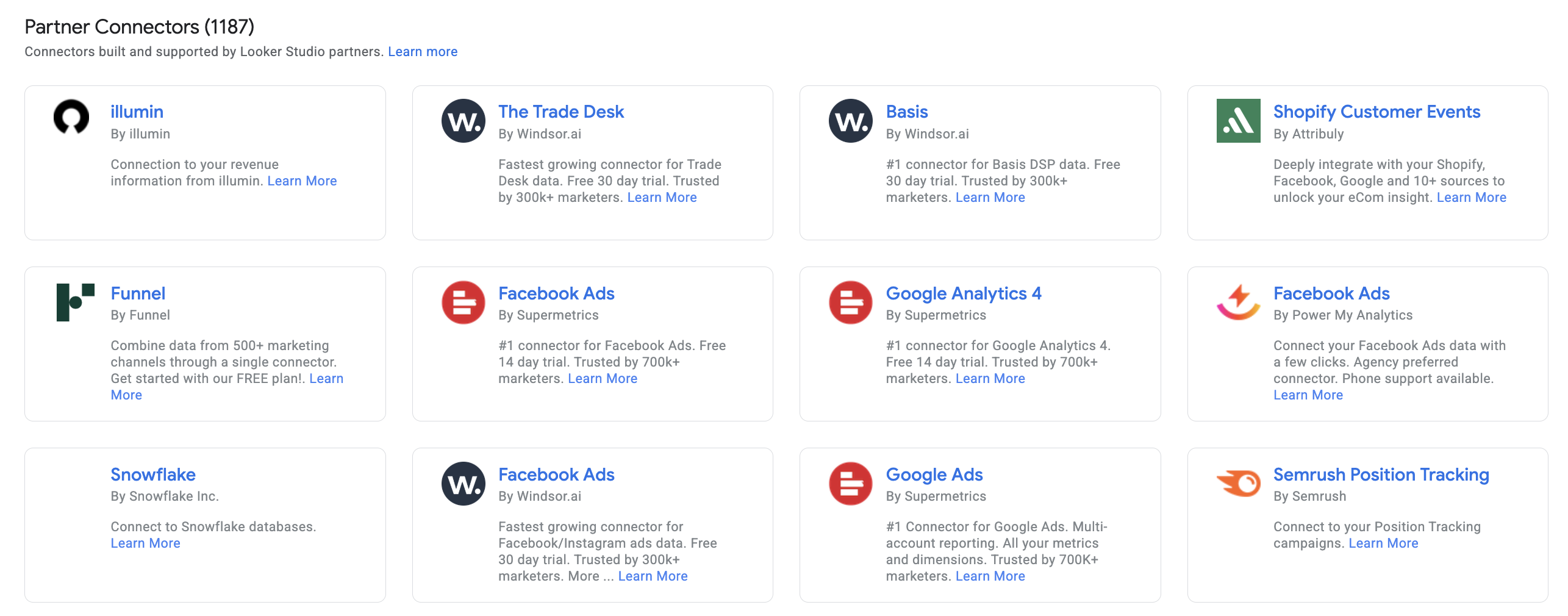
If you need to bring marketing data from outside of the Google ecosystem, like Meta Ads, LinkedIn, or HubSpot, you’ll need a partner connector.
Partner connectors are built by third-party vendors like Supermetrics, Funnel.io, and Windsor.ai, and are designed to fill the gaps that Google’s native connectors can’t cover.
They’re usually subscription-based, with pricing tied to factors like number of data sources, frequency of refreshes, or connected accounts.
There are 1179 connectors available and we can’t list all of them. But here’s a partial Looker Studio connectors list built by third-party vendors:
- Facebook Ads by Supermetrics
- LinkedIn Ads by Supermetrics
- HubSpot by Funnel.io
- Shopify by Power My Analytics
- Twitter Ads by Windsor.ai
- Mailchimp by Porter Metrics
- Amazon Ads by Adverity
- Klaviyo by Coupler.io
- TikTok Ads by Improvado
- Salesforce by CData
Why use them:
These data connectors shine when you need to automate multi-channel reporting or pull in data from platforms that Looker Studio doesn’t support natively. Most of them offer:
- A wide range of integrations (social, CRM, eCommerce, etc.)
- Built-in data transformation and field renaming
- Support for calculated metrics, blending, and filters
- Customer support and active documentation
They’re especially useful for agencies and performance marketers who report on multiple platforms regularly and can’t afford to spend hours managing spreadsheets or fixing broken DIY setups.
Who it’s best for:
- Agencies creating client reports that combine Meta Ads, LinkedIn Ads, and Google Ads in one dashboard
- Marketing managers syncing CRM data from HubSpot with campaign performance
- Analysts who want to blend revenue from Shopify with traffic from Google Analytics
Things to watch out for:
- Cost adds up fast—especially if you manage lots of accounts or need frequent refreshes
- Some data connectors (like Supermetrics) require separate subscriptions per platform
- You still might run into API limits if the source platform enforces strict quotas
- Performance can vary depending on how well the connector is maintained and updated
If your business depends on multi-channel data, partner connectors can save you serious time and headaches.
But they’re best used when you need scale, automation, and support – not just a one-off report.
3. Community connectors: Best for custom, niche, or internal data sources
When no official connector exists – or when your data lives in a niche platform or internal system – community connectors step in.
These connectors are built using Google Apps Script and can connect Looker Studio to virtually any internet-accessible data source, including custom APIs, internal databases, or public datasets.
Some are published in the Looker Studio Community Connector Gallery, while others are deployed privately within organizations.
Why use them:
Community connectors give you maximum flexibility.
You can build your own connector from scratch or use one created by an independent developer. They’re ideal when:
- The platform you need isn’t supported by Google or partner connectors
- You need a very specific data structure or API call
- You want to build a connector for internal use or testing
- You want full control over the connector
Once set up, they behave just like any other connector in Looker Studio – except you’re in control of the logic, fields, and update schedule.
Who it’s best for:
- In-house teams connecting to a custom CRM or proprietary database
- Analysts visualizing data from a public API (e.g., Kaggle, Census, or GKE Usage Metering)
- Developers building and maintaining internal dashboards across departments
Things to watch out for:
- Technical setup required: You’ll need to write or manage Apps Script code and handle authentication manually
- Limited support: No official documentation or customer service unless the developer provides it
- Maintenance burden: If the API changes, you’ll need to update the connector yourself
- Not all connectors are reliable: Some community-built ones can break or become outdated quickly
For technical teams or companies with niche data needs, community connectors offer unmatched flexibility. But they do require more effort, and ideally someone on your team who’s comfortable working with code.
With that being said, how do you choose the right type of connector you need?
How to choose the right Looker Studio connector
To make the right choice for you, consider these three key aspects of Looker Studio connectors:
- The type of platform you need to connect to (Google vs. non-Google)
- Team skill level (data engineers vs. digital marketers)
- Budget (free vs. paid)
Here’s a simple framework to help you decide:
Step 1: Is your data in a Google product?
If you're using Google Ads, GA4, BigQuery, YouTube, or Search Console—go with a Google connector. It's free, fast, and requires almost no setup.
Step 2: Do you need to connect to a third-party platform?
If your data lives in Facebook Ads, HubSpot, LinkedIn, Shopify, or similar, you’ll need a partner connector like Supermetrics or Funnel.io. These cost money, but they’re reliable and save hours of manual work.
Step 3: Is your source unsupported or internal?
If your data is in a custom CRM, internal database, or public API – go with a community Looker Studio API connector. You can either build it yourself or use one shared by another developer.
Step 4: What’s your technical comfort level?
- Non-technical teams: Stick with Google or partner connectors.
- Developer resources available: Community connectors open up powerful custom options.
Step 5: What’s your budget?
- Free only? Google connectors and some community ones will do the job.
- Willing to invest? Partner connectors bring speed, automation, and broader platform coverage.
Check out this breakdown of Looker Studio pricing to plan your budget wisely.
Here’s a simple connector comparison table:
| Feature | Google connectors | Partner connectors | Community connectors |
| Built by | Third-party vendors (e.g., Supermetrics) | Independent developers | |
| Cost | Free | Paid (subscription or usage-based) | Free or custom-built |
| Best for | Google tools | Non-Google platforms | Niche, custom, or internal tools |
| Ease of setup | Very easy | Moderate | Technical (requires scripting) |
| Maintenance & support | Google-supported | Vendor-supported | DIY or community-supported |
| Flexibility & customization | Low to medium | Medium to high | High |
How to connect data sources in Looker Studio? Step-by-step guides
Once you know which connector you need, the next step is connecting data sources to Google Data Studio.
While the overall workflow is similar for all connectors, the steps – and complexity – vary depending on the type you’re using.
1. Setting up Google connectors
Google connectors are the simplest to set up – especially if you’re already logged into the right Google account.
How to do it:
- Open your Google Data Studio report (or create a new one).
- Click “Add data” > Browse the gallery > Select your Google data source (e.g., Google Ads, GA4).
- Authorize access using your Google account.
- Select the account/property/table you want to connect.
- Review the fields, configure any options, and click “Add to report”.
That’s it – you’re live.
Tips:
- For GA4 or BigQuery, you can customize your setup by selecting specific fields, applying filters, or writing queries.
- For ongoing access, ensure the connector uses an account with long-term permissions.
2. Setting up partner connectors
Partner connectors require a few more steps, but the process is still straightforward with a little prep.
How to do it:
- Go to “Add data” > Search for the specific connector (e.g., Facebook Ads by Supermetrics).
- Click “Authorize”, and log in using the platform credentials (e.g., Facebook, HubSpot).
- Depending on the vendor, you may also need to enter an API key or link a subscription.
- Choose the accounts/properties and configure your reporting fields.
- Click “Add to report” to start using the data.
Tips:
- Most partner connectors offer filtering, transformation, and field renaming options—use them to clean your data before it hits your dashboard.
- Watch for quota or subscription limits tied to your pricing tier.
3. Setting up community connectors
Community connectors are the most flexible – but they come with a technical setup curve.
How to do it:
- Click “Add data” > Search for a connector, or select “Community Connectors” in the gallery.
- Enter the deployment ID if it’s a private connector.
- Authorize access, and configure the connector settings—this could include:
- API key
- Endpoint URL
- Query parameters or headers
- Once set up, review field mappings and click “Add to report.”
Tips:
- If you're building your own, use Google Apps Script and follow Google’s connector development guide.
- Keep documentation and error-handling in your script to make troubleshooting easier.
- Use this for custom internal systems, niche APIs, or public datasets.
But are all of these connectors always smooth sailing? Or are there issues you need to be aware of?
5 key issues with Looker Studio connectors
I scoured Google’s official documentations, Looker Studio reviews online, and talked to marketers who’ve previously used the tool.
Here are the key issues you’ll likely encounter with connectors according to them.
❌ Issue: Partner connectors break often
Google-native connectors that Looker Studio offer are stable and reliable enough, but third-party connectors built by vendors like Supermetrics or Funnel are notorious for breaking often – making the data on your reports inaccurate or late.
Tanja Keglić, Performance Marketing Manager at Achtzehn Grad agency, experienced this firsthand when she used Supermetrics to pull in non-Google data into Looker Studio. She explained:
Looker Studio is fine if you’re only using Google data, but it gets tricky when you need to connect to other channels. You have to pay extra for Supermetrics, and then there are all these connection issues.
Supermetrics connectors frequently broke, sources failed to load properly, and Tanja had to either waste time fixing them herself or contact Support for help.
It’s such a pain to reconnect a lot of sources and accounts – and it takes so much time, which you don’t have when you want a quick report.
✅ Solution: Switch to an all-in-one marketing intelligence platform
This issue was solved when Tanja switched to Whatagraph – an all-in-one marketing intelligence platform.
Whatagraph comes with 55+ native, stable connectors for both Google and non-Google marketing platforms. This meant Tanja didn’t need to pay for or use third-party connectors and fix connection issues. She raved:
We don’t have any connection issues on Whatagraph at all. We just connected the platforms once, and that was it.
Want to see if Whatagraph is the right fit for you? Talk to our team and we’ll help you make a decision.
❌ Issue: Connectivity and authorization errors
Connection failures are a recurring pain point with Looker Studio connectors.
Users often run into errors like “Missing data source,” “Database connection error,” or “No data set access” due to expired authorizations, missing user permissions, or admin restrictions blocking connector use.
This means you lose access to critical data mid-report, forcing teams to scramble before client meetings.
✅ Solution: Reauthorize and check permissions
According to Google’s troubleshooting guide, the fastest way to resolve these issues is to reauthorize the connector under Resource > Manage added data sources > Edit > Authorize.
Make sure the connected account still has the right permissions, and check admin settings if access to connectors is restricted for your organization.
❌ Issue: API quota and rate limit errors
Many Looker Studio connectors depend on APIs with strict quotas, like Google Analytics 4’s hourly request limits.
If you hit these quotas – especially when multiple team members pull data simultaneously – your dashboards stop refreshing, leaving reports outdated until the quotas reset.
This is particularly painful for agencies managing high-volume accounts or frequent automated reporting.
✅ Solution: Optimize refresh scheduling and data usage
Google recommends three solutions:
- reducing refresh frequency
- scheduling refreshes during off-peak hours
- and limiting the volume of data requested by refining filters or date ranges.
You can also monitor quota usage to avoid hitting limits repeatedly.
❌ Issue: Data blending and join issues
Blending data from multiple Looker studio data sources is one of the platform’s most powerful features, but it’s also prone to errors like “One or more join configurations is incomplete” or “Join key incomplete.”
These issues often result in missing or mismatched data in your charts.
For agencies that rely on blended performance dashboards, these issues can create misleading insights if unnoticed.
✅ Solution: Verify join keys and blend logic
Google recommends ensuring each data source used in a blend has valid join keys and checking that all join conditions are complete.
Avoid blending unnecessary fields and test blended charts incrementally to identify join configuration problems early.
Another solution (probably a better one) is to aggregate your data outside of Looker Studio – as suggested by Himanshu Sharma, Founder at OptimizeSmart, GA4 and GTM agency. He said:
Looker Studio is not meant for data manipulation. It is neither a spreadsheet nor a data warehouse. When you manipulate data in Looker Studio, it slows down your report.
Instead, manipulate your data in Google Sheets, Google BigQuery, or even in Whatagraph – and then send it to Looker Studio for data visualization.
This eliminates the connector errors and speeds up your Looker Studio dashboard.
❌ Issue: Extract data connector issues
The Extract Data connector helps improve Looker Studio’s performance by caching data, but it can sometimes fail to display data even when the source is correctly connected.
This leaves reports blank or outdated, negating the speed benefits the connector is meant to provide.
✅ Solution: Reconfigure or rebuild extract data sources
If your Extract Data connector fails, Google advises reconfiguring the connector, ensuring all necessary fields are included, and rebuilding the extract if necessary.
Keeping your extracts lean – only pulling essential data – can also reduce the chance of failures.
For more solutions on how to fix connector issues and speed up your dashboard, check out this article on “Why is Looker Studio slow?”.

WRITTEN BY
YamonYamon is a Senior Content Marketing Manager at Whatagraph. Previously a Head of Content at a marketing agency, she has led content programs for 5+ B2B SaaS companies in the span of three years. With an eye for detail and a knack for always considering context, audience, and business goals to guide the narrative, she's on a mission to create genuinely helpful content for marketers. When she’s not working, she’s hiking, meditating, or practicing yoga.