The Ultimate Guide to Google Analytics Heat Map
Google Analytics is the most popular tool to track the data of your website. It helps you measure and monitor the performance of your site and make improvements.

Feb 06 2020●4 min read
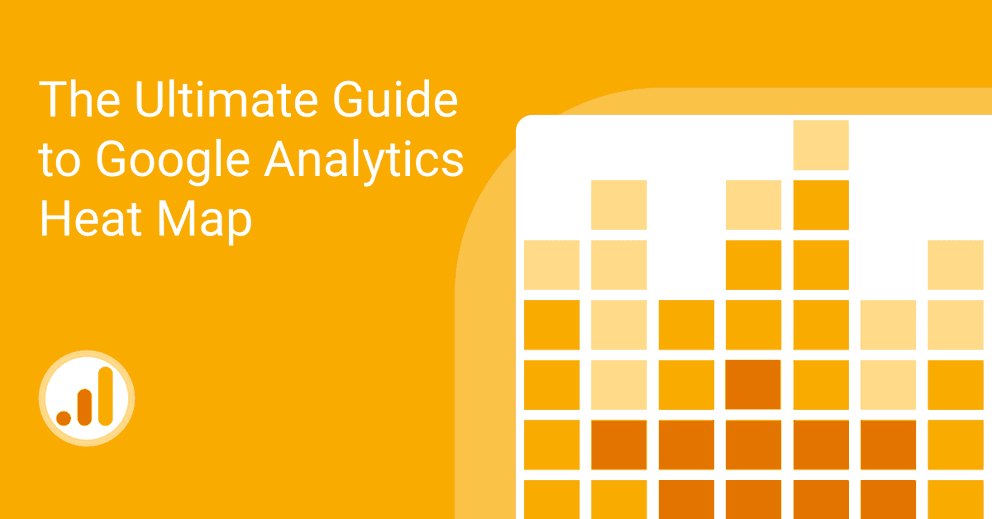
Now with Google Analytics heat map, it comes with an even easier way to understand all that data. It is visual and not only tells you which pages your users are interacting with the most but also shows the areas where they are spending most of their time and clicking.
Google Analytics heat mapping can help you place the necessary information at the exact place most of your users are interested in.
What Is a Google Analytics Heat Map?
Google now has released Heatmap that you can create using Google Analytics data through a chrome extension called page analytics. Heat maps are the visual representation of the individual values on a metric.
A heatmap gives you a graphical representation of your site data. It allows you to see how people engage with your website, such as what links they click on, which section of your page they are most interested in. It is essential to understand your users' behavior and use it to your advantage if you want an engaged audience and a higher conversation rate.
How Does a Google Analytics Heat Map Work?
Google Analytics heat map is easy to set up and easier to use. Set it up in three simple steps, and if you already have a google analytics account, skip the first part.
- First, you have to sign up for a google analytics account and set up your website with the code that Google Analytics provides to put in each of the webpages you want to track.
- Then, download the page analytics extension. Google Analytics will provide all the data that will be used to create a click map. Now you have a click map in your browser for each page of your website, and you are all set to analyze your website and user behavior.
- After that, you will see an icon at the upper right corner of your website; turn it on.
Your Heatmap shows the most clicked linked percentage. For the more visually appealing representation of your data, you can click show colors. Your data percentage will change to the various shades of different colors, such as the most visited in red and least clicked links in blue.
Build a Google Analytics Heat Map
You can also build a heatmap if you want to go a little further and create your in-depth google analytics heatmap that you can monitor by the hours.
Create the Custom Report
You may want to create a custom report according to your specific needs to get the most benefits out of your heat map.
- Click on customization in the custom menu on the right side of your page.
- Then, click on the new report and write the title of your report, such as Heatmap.
- Now add the metrics you want to measure, and add the days and week names and hours in the dimensions section.
- You can also add a particular optional section of data you want to watch closely.
- After you are finished with this, you can see your report, and from the upper right side, you can select the date range.
- From here, you can define the range of time you want your heat map to focus on. If you have minimum data, it is recommended to select a date range that provides a large amount of data.
- Next, you need to export your data to excel and insert a pivot table. Place Day of the Week in the columns and Hours of Day in rows and place the sessions or transaction or whatever you want to check in the value section.
- Apply the heat map by choosing the color you want in the value section. Now you can quickly see the best and bad times represented by the color shades.
- You can easily change the metrics by clicking on the table, unselecting the previous metric, selecting the other one, and reapplying the Heatmap.
- You can then use total rows and columns to get more in-depth insight. Additionally, you can also use the calculator to divide two metrics and get more comprehensive data, such as conversation rate, etc.
Remember, a heat map works best with a large amount of data; for instance, a higher percentage of page views and session duration is better when you use a heat map. It is not reliable to use with small data.
In case you want to analyze your data more deeply, try our Google Analytics reporting tool.
Benefits of A Heat Map
Google analytics provide in-depth data on your website, but heat maps give a more visual overview of how users interact with your webpage. There are different types of heat maps available, but if you use google analytics, then it's the best and most convenient to use the Google Analytics heat mapping.
Click maps show you where users are clicking the most on your page. It uses colors to distinguish between data, such as the blue color indicate the fewer click while the red color means the more clicked segments of the page. This is a quick and easy way to know which contents are more engaging and where you need to improve on your page to attract your users.
There are many ways you can make your page more appealing, such as you may need to change the designs of your website if some elements of it are causing users to ignore it.
Moreover, when you know which section of your page engages your users the most, you can focus on that section and place your most relevant information there for users to notice. Likewise, you can see the links users are most interested in and going to a great length to reach and make these links more easily accessible.
Conclusion
Google analytics heat map helps you visualize your data and make it easier to monitor the performance of your site. Furthermore, it gives you a more in-depth insight into your users’ behavior that, in return, allows you to improve to attract your targeted audience.

WRITTEN BY
Indrė Jankutė-CarmaciuIndrė is a copywriter at Whatagraph with extensive experience in search engine optimization and public relations. She holds a degree in International Relations, while her professional background includes different marketing and advertising niches. She manages to merge marketing strategy and public speaking while educating readers on how to automate their businesses.