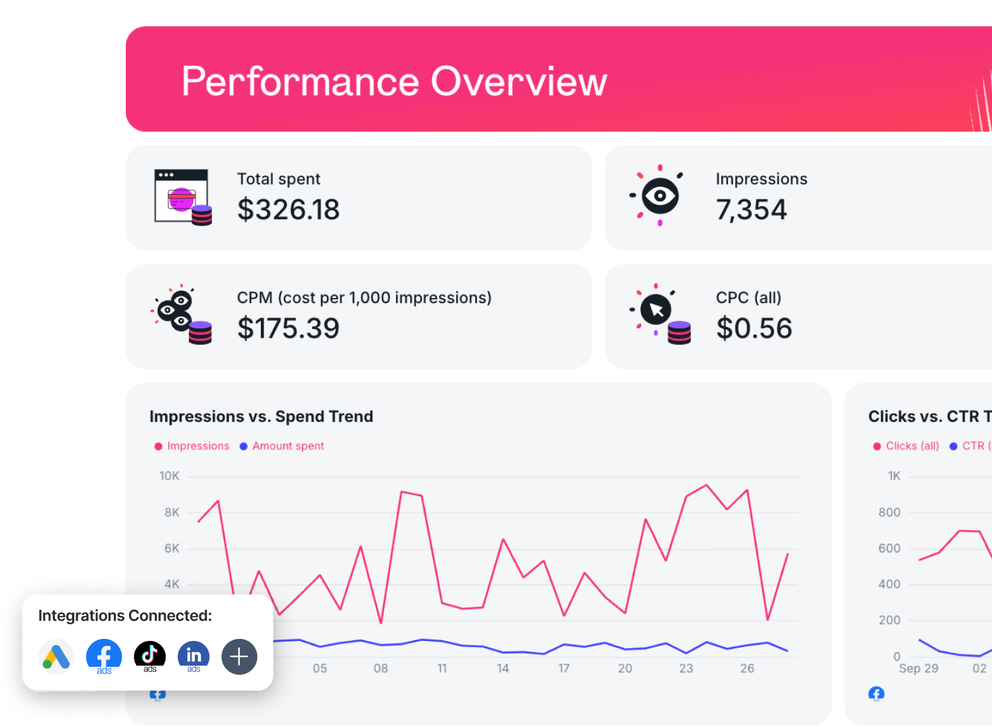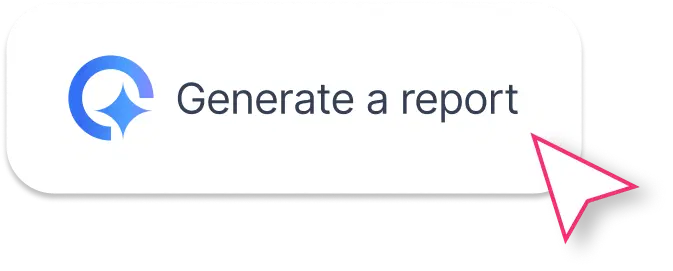What Should a PPC Campaign Report Template Include?
Your PPC reporting template should make it easy to see how your ad spend turns into real results. A well-structured report gives you both a high-level view of performance and detailed insights into every channel.
1. PPC Advertising Overview tab
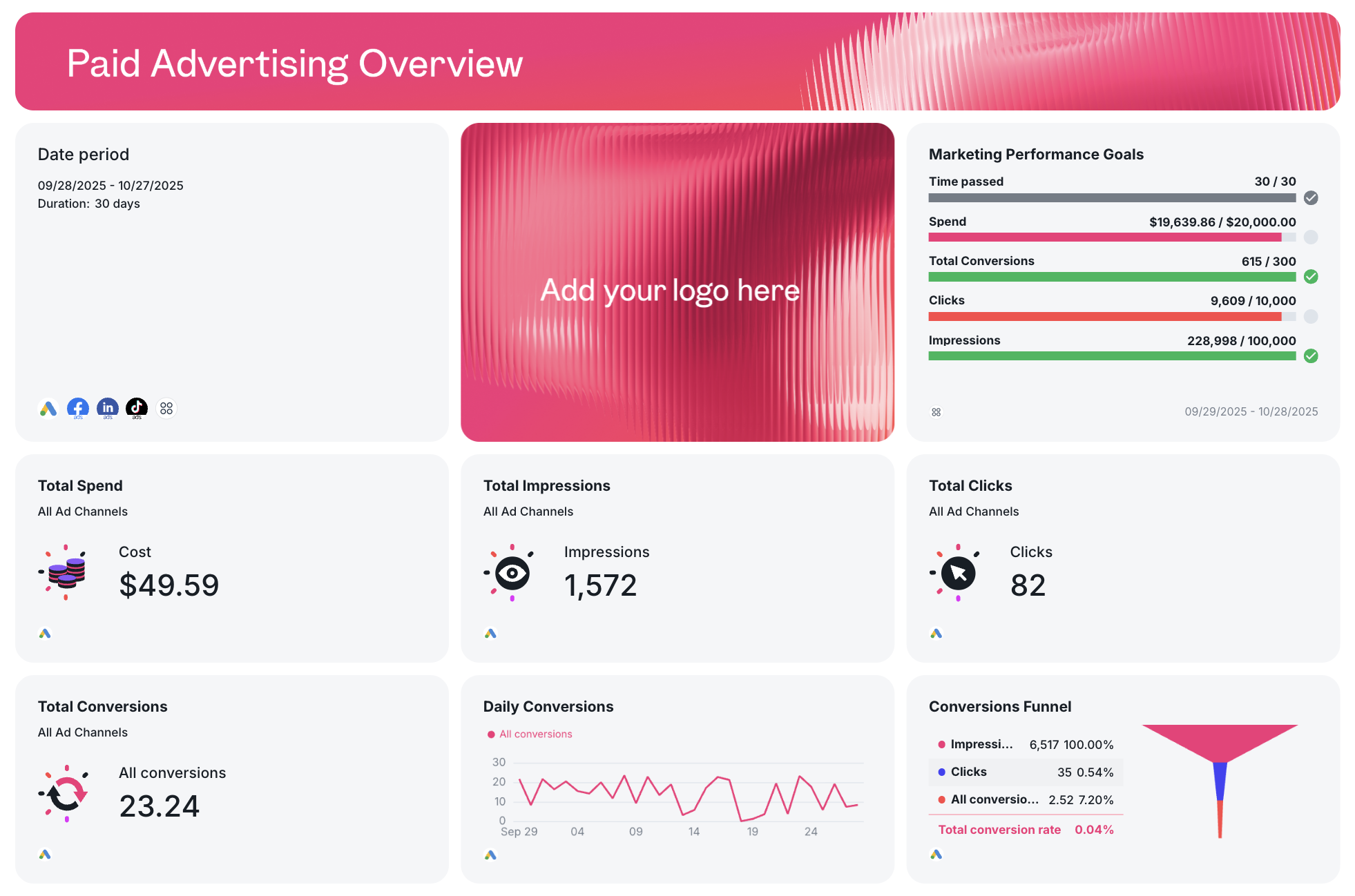
Start with a Paid Advertising Overview that highlights your total ad spend, impressions, clicks, and conversions across all channels. This view helps your marketing teams and stakeholders understand overall campaign performance at a glance.
You’ll usually see aggregated metrics like CTR, CPC, conversion rate, and ROAS, along with graphs tracking trends over time.
Next, include a channel breakdown with pie charts that compare performance between Google Ads, Facebook Ads, LinkedIn Ads, and TikTok Ads. These visualizations show which platforms deliver the best results and where your budget optimization opportunities are.
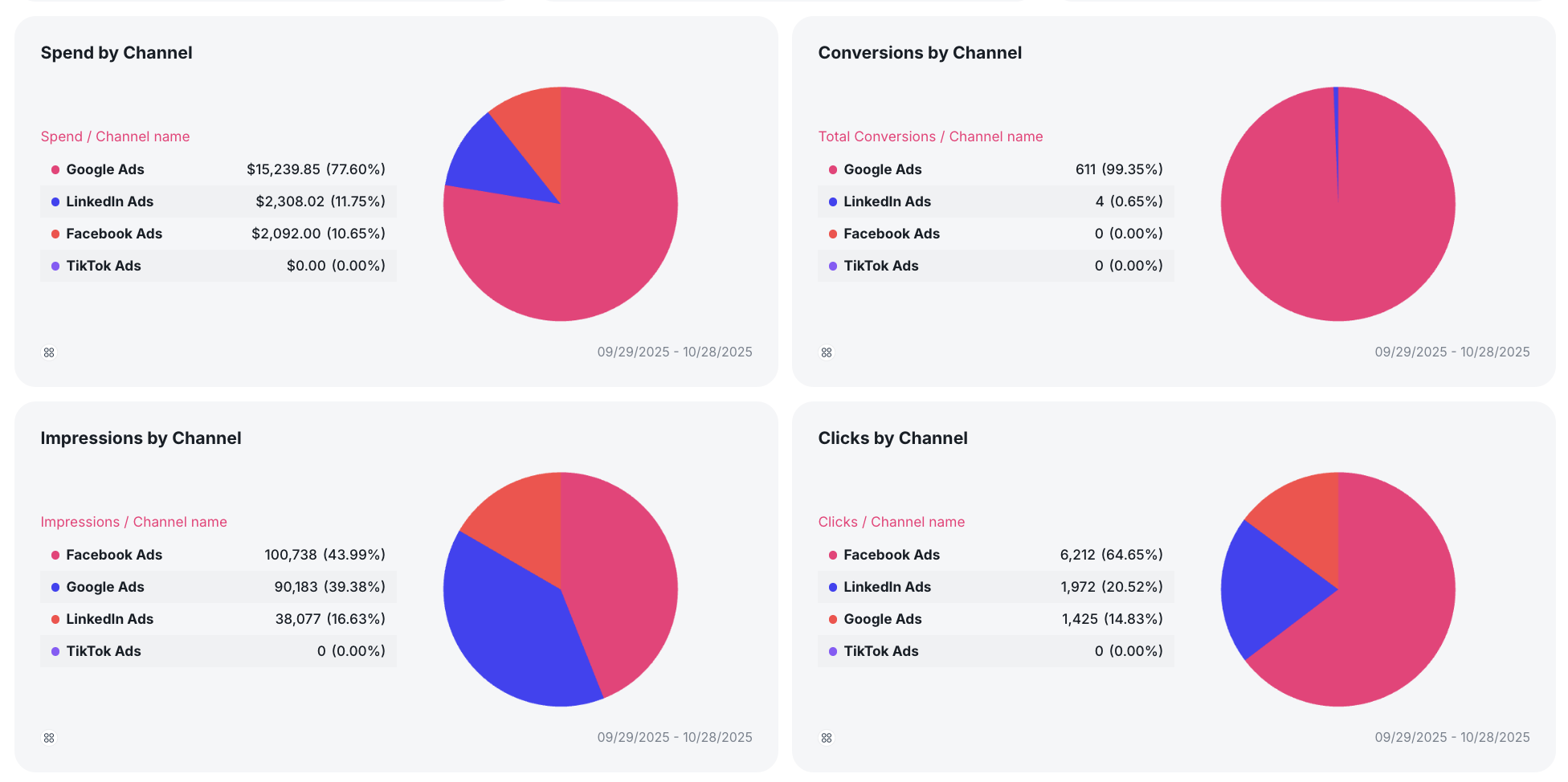
Wrap up this tab with a summary and recommendations for next steps to take. With Whatagraph IQ Summary, you don’t need to write this manually.
IQ analyzes your actual campaign data, identifies trends, and automatically writes summaries in 18 languages. You can customize prompts to fit your tone and still edit them for that human touch.
Since the data never leaves Whatagraph, there’s zero risk of data breaches or hallucinated insights like with external AI tools.
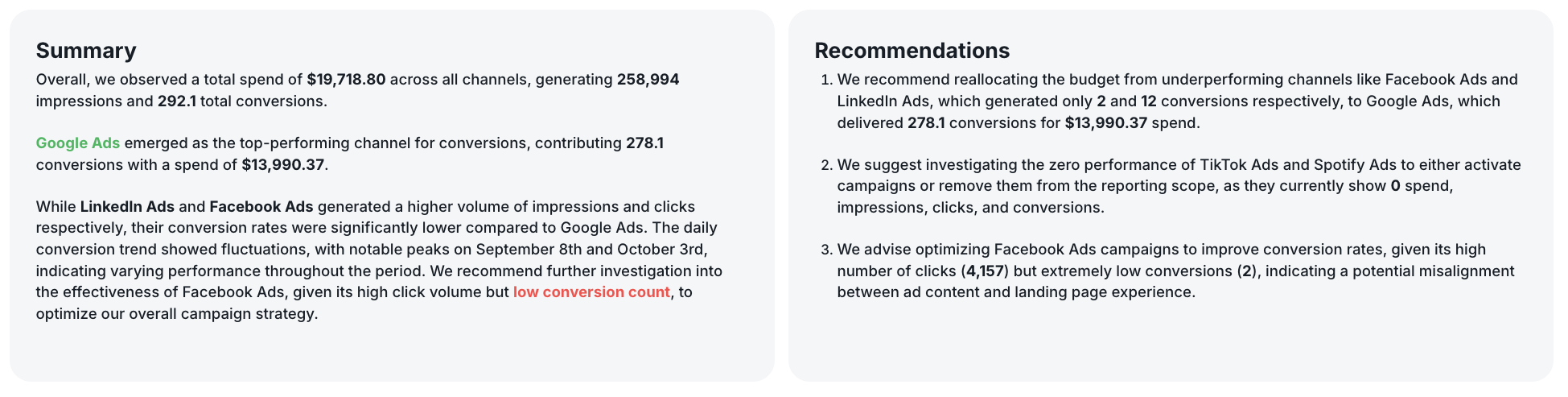
This top-level view acts as your marketing report summary, ideal for tracking overall PPC performance and spotting where your ad campaigns are hitting or missing their business goals.
2. Channel-specific Breakdown tabs
Each paid channel deserves its own detailed tab. Let’s use Meta Ads as an example.
- Executive summary
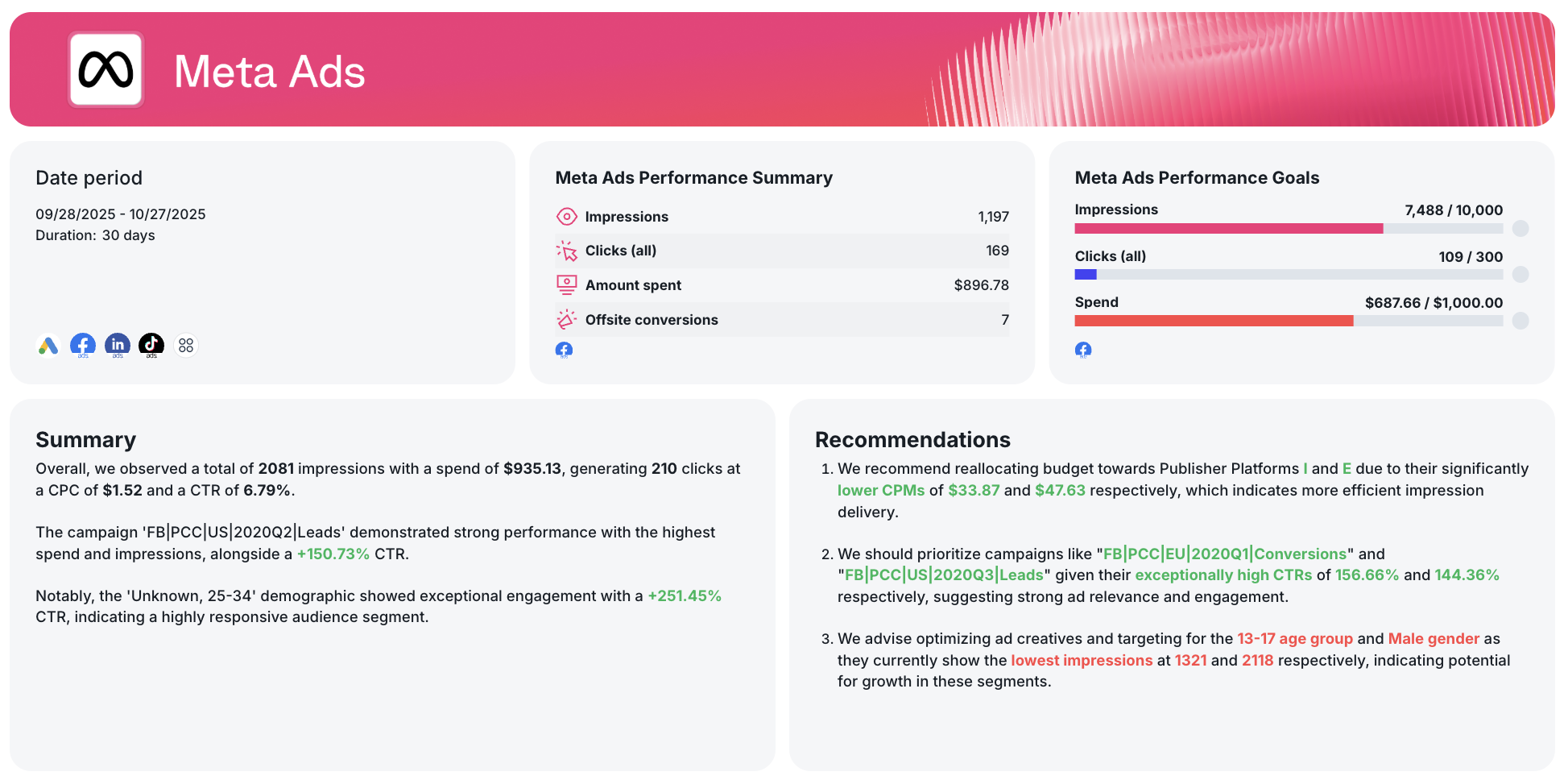
Begin with a short overview that sums up the period’s results: total spend, impressions, clicks, cost per click, and click-through rate. Mention which campaigns performed best and highlight any major takeaways or optimization insights.
- Performance overview
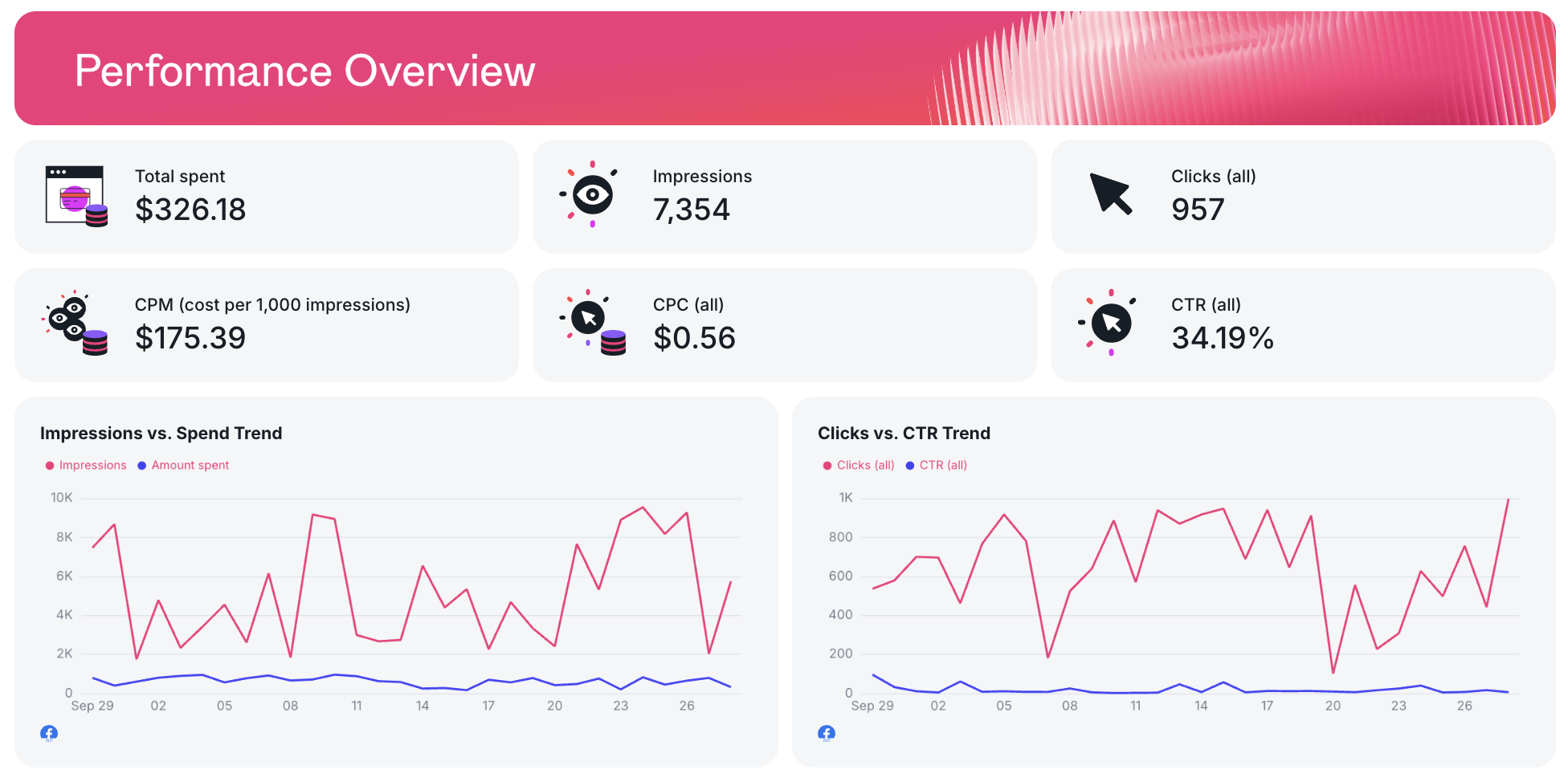
Add a KPI summary with your key metrics in one place: CPC, CTR, CPM, conversion rate, and return on ad spend. Pair this with a few simple graphs showing trends over time, such as spend vs. impressions or clicks vs. CTR.
- Campaign performance
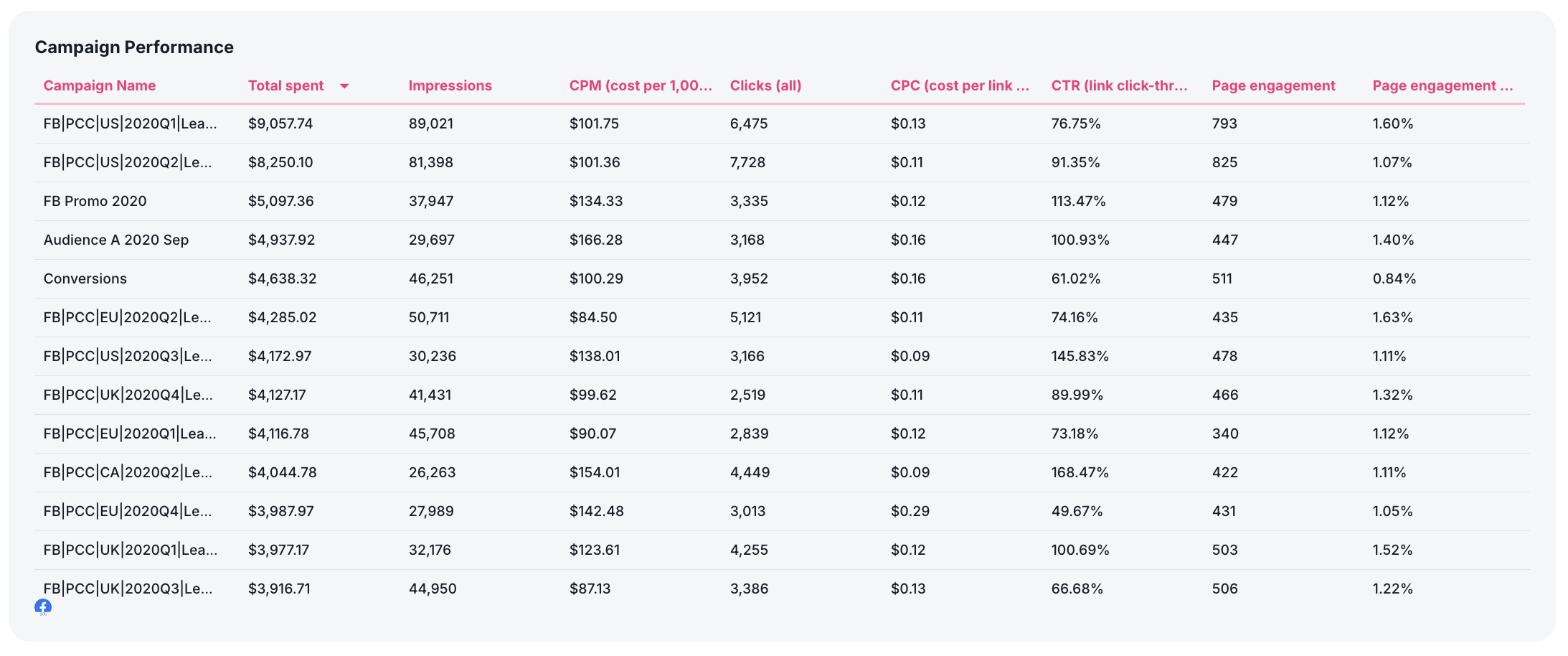
This section dives into PPC campaign data, breaking down KPIs by campaign. Show performance metrics like impressions, total spend, and engagement to reveal which ppc campaigns delivered the best ROI.
- Ad performance carousel
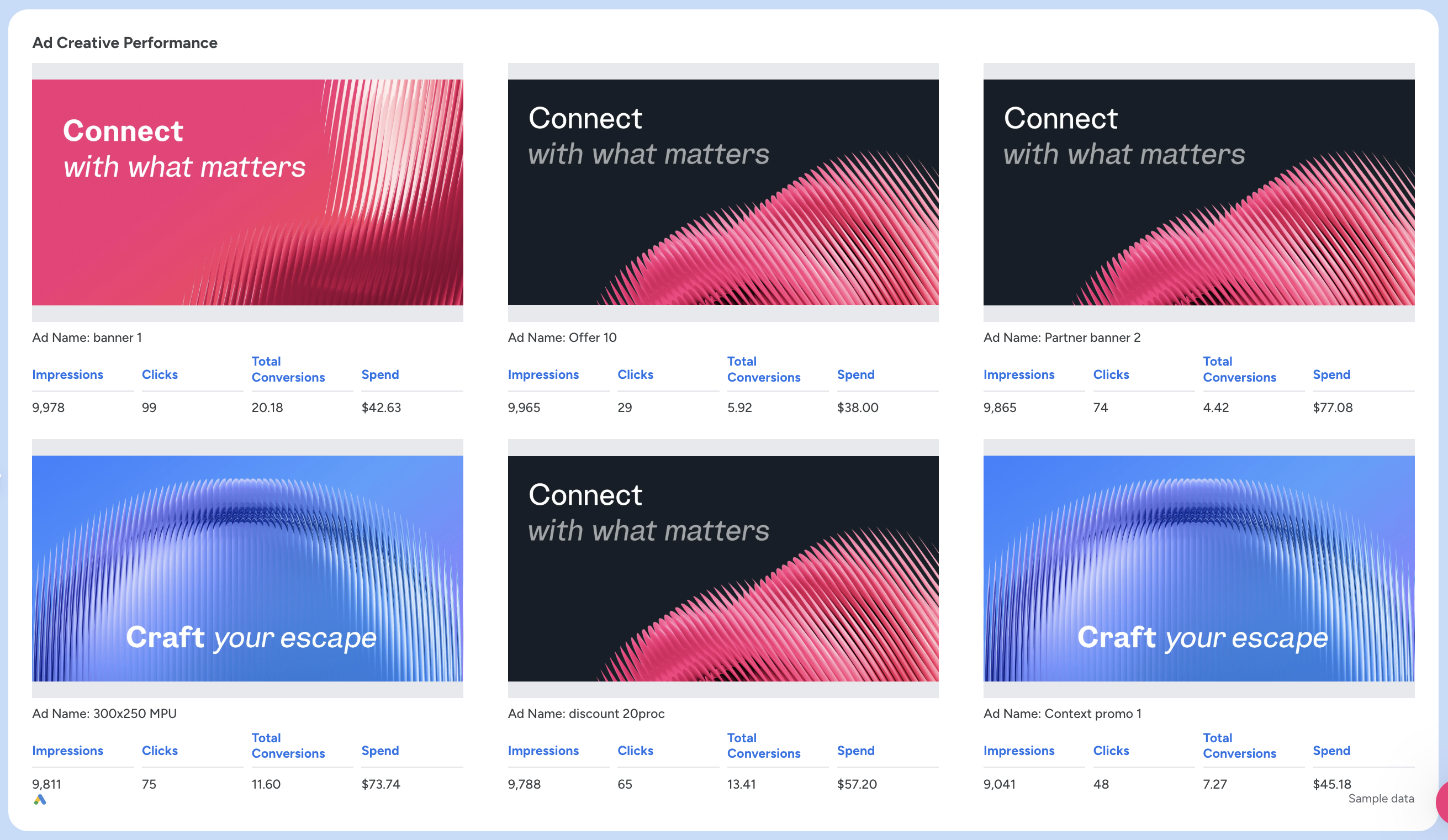
Feature a preview of your top-performing ads. This visual section makes it easy to evaluate ad copy, creative formats, and overall ad performance across your different ad groups.
- Audience engagement breakdown
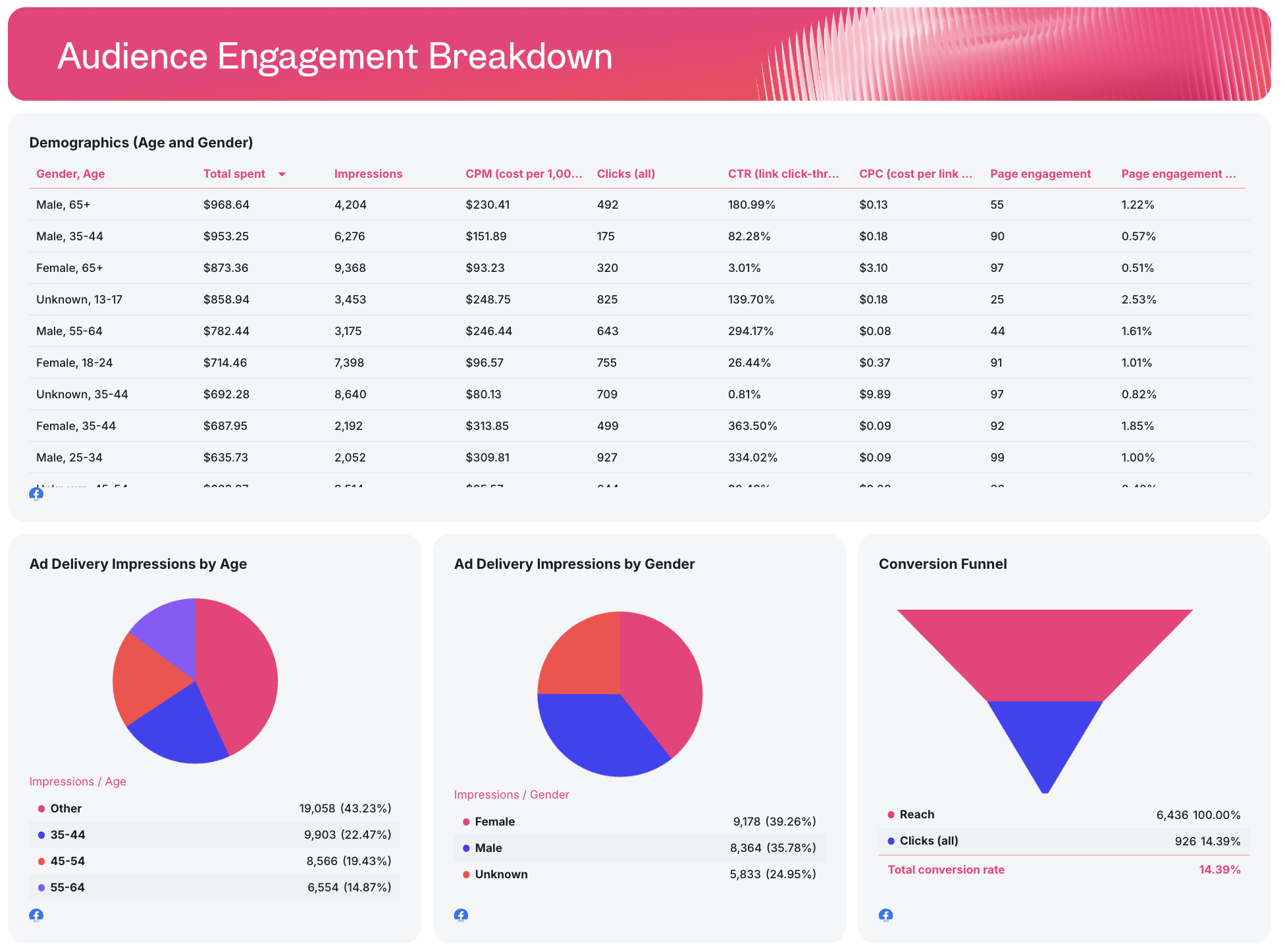
Wrap up with an overview of your audience data. Include demographics, impressions by age and gender, and conversion funnel visualizations to see which audience segments are driving the best results.
Repeat this layout for every paid channel you have: Google Ads, LinkedIn Ads, TikTok Ads, and others.
Keeping each one in a separate tab keeps your reporting process clean, organized, and easy to navigate for everyone reviewing your PPC monthly report template.