Google Analytics for Instagram: The Practical Guide
Google Analytics is an effective site analytics dashboard that allows you to take a deep dive into your website data and get the most out of your social media campaigns. Read this article and find out how you can take advantage of Google Analytics to track your Instagram metrics!

Jun 22 2021●12 min read
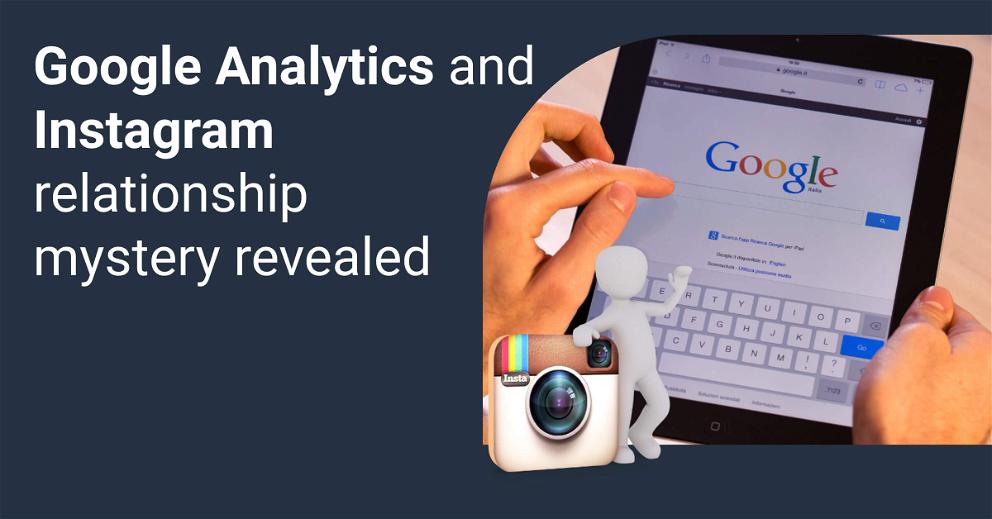
With Instagram becoming one of the best social media platforms for marketing a business, marketers are paying attention to Google Analytics Instagram tracking now more than ever.
That’s totally understandable if you consider the power of Google Analytics and the number of people using Instagram every day. It seems like a powerful combination for developing the best strategy, and it really is if you know how to use Google Analytics to track Instagram metrics.
This can be quite tricky, as Google Analytics doesn’t show Instagram traffic separately but under the "direct traffic" category. Luckily, there’s a solution. But first, let’s discuss the powerful combination of these two online giants.
The powerful combination of Google Analytics and Instagram
Instagram can be a great social media platform for reaching existing and potential prospects, engaging with them directly, and guiding them to your website, as long as you know how to track the traffic in Google Analytics.
With around half a billion Instagram users every day, this social media platform is of the utmost importance for businesses in all industries. It allows them to connect with potential customers, introduce their products or services, raise awareness and interest in their brand, and generate more sales.
However, measuring Instagram is not only about tracking likes and comments. In fact, understanding how Instagram posts are converted into photos is far more important.
While Instagram Insights allows you to see how many users have viewed and engaged with your stories and posts, Instagram analytics doesn’t show how many of them proceeded to click the link in bio or click through to your website.
This information is imperative for developing a successful marketing strategy. It helps you realize if your Instagram followers are engaging with your posts and whether they want to learn more about your product or service.
You can get this valuable information and much more in Google Analytics.
Common Instagram metrics to measure in Google Analytics
You can use Google Analytics to measure your Instagram engagements, but first, you need to define your reason for using this social media platform and set your KPIs. Common Instagram metrics to measure include:
• Follower growth
• Total hashtag mentions
• Unique participants in competitions
• Total likes
• Visitors to a campaign site or website
• Total comments
• Total engagements in competitions
• Sales linked to Instagram
The problem with Google Analytics Instagram tracking
Instagram-referred visits are not recorded as a separate source in Google Analytics, so they end up in the pile of unrecognized medium sources. This makes Instagram traffic analysis more difficult.
But, there’s a solution that allows you to track your traffic and significant KPIs on Instagram so that you can better understand how this social media platform helps you to increase brand awareness and interest.
In fact, there’s more than just one solution to this problem that enables you to display your Instagram traffic on your Google Analytics dashboard.
How to track traffic from Instagram with Google Analytics
There are two ways to avoid this problem and track Instagram traffic and KPIs with Google Analytics.
By using UTM tagging
UTM stands for Urchin Tracking Module, but to understand it better, we can describe it as a unique code added to the end of a URL. What this code does is allow you to track Instagram traffic in Google Analytics with the utmost accuracy.
You can use this method to find out the specific campaign that drove traffic to your website and where visitors to a certain URL came from. In other words, it enables segmenting your data in GA and viewing specific link clicks for a particular URL.
Adding UTM tags or campaign tracking is the most reliable method to obtain accurate Google Analytics data about your Instagram audience. This method works for any external source that businesses use to attract customers to their websites.
Without UTM tagging, tracking the results of your Instagram campaigns would be extremely hard. Even though the Facebook Ads Manager shows the results of paid Instagram campaigns, comparing Instagram campaigns and tracking traffic from your bio link is only possible with UTM tagging.
There are three cases where you can use UTM links for Instagram traffic analytics:
1. Profile link – placing a UTM link only on your Instagram profile can show you how many of your website visitors have come through your Instagram traffic.
2. Post link – placing a UTM link on a specific Instagram post can show you the number of website visitors that came through it. This post could be about a discount, service, or product.
3. Campaign link – inserting a campaign-specific UTM can show you the number of people that clicked on your Instagram ad, and how your campaign is performing in each channel of distribution.
How to set up UTM tracking in GA
First, you need to determine the specific webpage or website you want to send your Instagram target audience to. Usually, that’s a website that allows them to take the "next step", which can be continuing the conversation, making a purchase, or signing up for a service.
The next thing you need is the Google Campaign URL Builder. This free tool allows you to add campaign parameters to a specific URL, which makes tracking custom campaigns in GA easy. What you should do is enter your website URL and information about the campaign, and the tool will generate your custom URL.
You can then add this URL to the link in your Instagram posts, stories, or bios. But, before you do, there’s one more thing to consider.
Long URLs are associated with spam, while Instagram is all about short and simple links. Using UTM tagging leaves you with incredibly long and confusing links, so it’s best to shorten them before including them on your Instagram profile. To do this, go to "Convert URL to Short Link" as shown in the image below:
Now that you have the short and sweet link, add it to your Instagram post, story, or bio, and you can start tracking traffic to it on your GA dashboard.
By combining referrals in Google Analytics
When using Google Analytics to track your website traffic coming from Instagram, you may notice a split in the traffic. The reason for that is that Instagram divides the traffic between instagram.com and Instagram.com.
The letter "l" appears in front of Instagram when visitors pass through the tool called Link Shim before they arrive at your website. In that case, GA treats it as a distinct traffic source. This can make Instagram tracking a bit complicated.
This tool was created to inform users of Facebook and Facebook-owned Instagram about websites that are most likely to be malicious or spammy. At the same time, Link Shim protects users’ personal information by preventing it from appearing in the referrer URL.
The tool redirects users to a non-HTTPS webpage and overwrites them when they are sent to external websites. The tool keeps the relevant referrer data, but without it, GA automatically puts the traffic that goes through the tool into the direct traffic numbers. That’s why the traffic your website gets from Instagram ends up being split across 2 referrers when analyzing your Google Analytics reports.
This splitting of your traffic when in fact is coming from one source – Instagram, can be frustrating and make you worried about the accuracy of your analytics. But, worry not, as there’s a way to recombine the referrals.
First, make sure there’s an unfiltered view of each property on your Google Analytics dashboard. Remember that after applying a filter, you won’t be able to reverse it.
• Go to your Admin section and choose the view that you want to filter. Select "Filters" in the column.
• Choose "+Add Filter" and name it according to your needs.
• Set the Filter Type to "Custom" and click "Search and Replace".
To configure the filter, choose the following options:
• Set the Filter Field to "Campaign Source".
• In the Search String field, enter (.*\.|^)?[I|i]nstagram($|\.com)
• Enter Instagram in the Replace String field.
• To check how this filter will work, go to "verify this filter" before you save it. You may get a message that says "This filter would not have changed your data", meaning that there is no matching data found in the seven-day sample of data GA pulls for verification.
• Finally, click Save.
As you can see, tracking Instagram traffic and KPIs with Google Analytics is possible, but you can always use an Instagram KPIs tracker or even move all your Instagram data into Google BigQuery with a tool like Whatagraph that will make the entire process even easier and quicker.
Conclusion
Instagram is a social media platform that no successful marketer should ignore, considering the number of users visiting it every day. Marketers know the importance of Google Analytics Instagram tracking for the success of their business, no matter the size or industry.
Learn how to build a website analytics report which can reveal valuable information about your Instagram audience that can help you deliver the content they desire.
As a result, you can get the most from your Instagram campaigns, drive more traffic from Instagram to your website, raise brand awareness, generate more sales, and increase ROI.

WRITTEN BY
Aušrinė BakasėnaitėAušrinė is an SEO specialist with a passion for digital marketing, advertising, and business psychology. Her writings reflect her data-driven personality and attention to detail as a safe way to keep up with the ever-changing marketing trends.