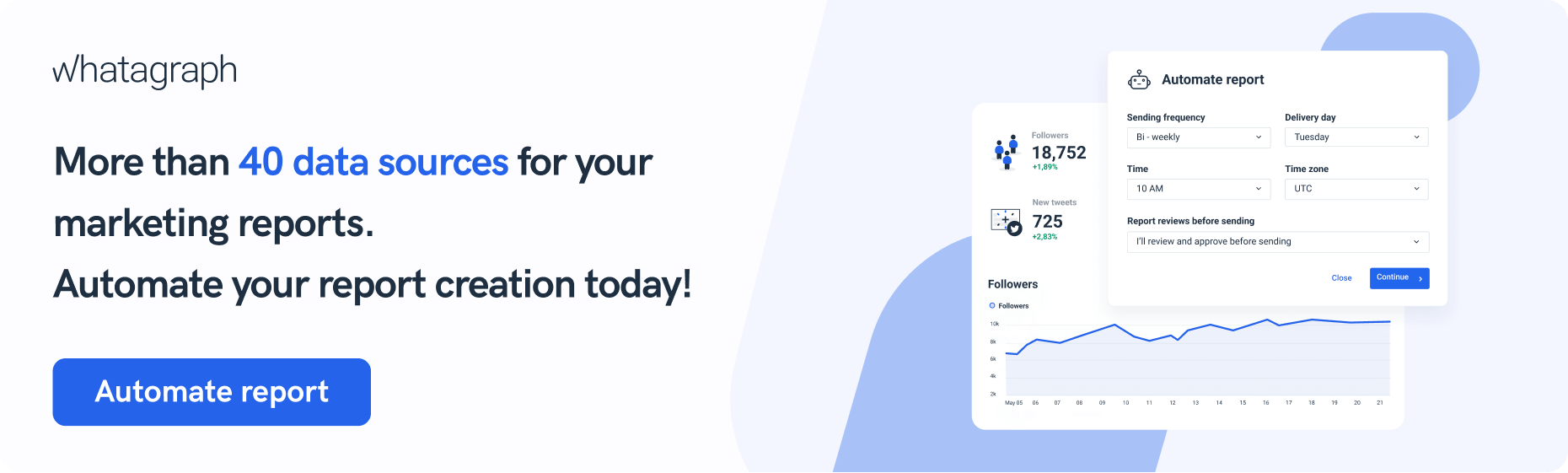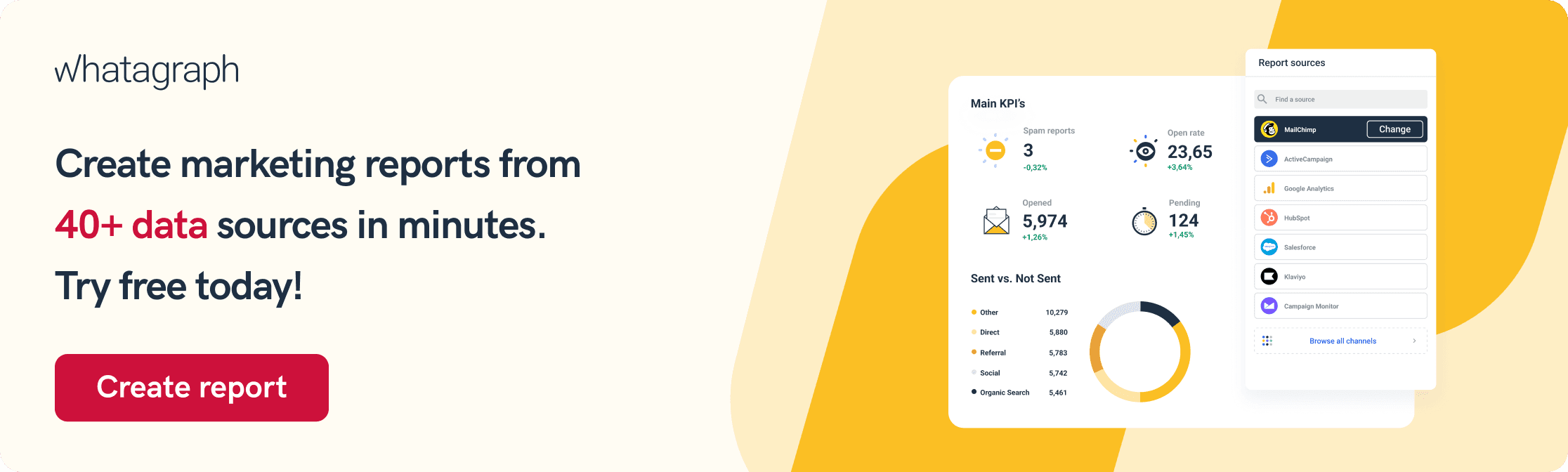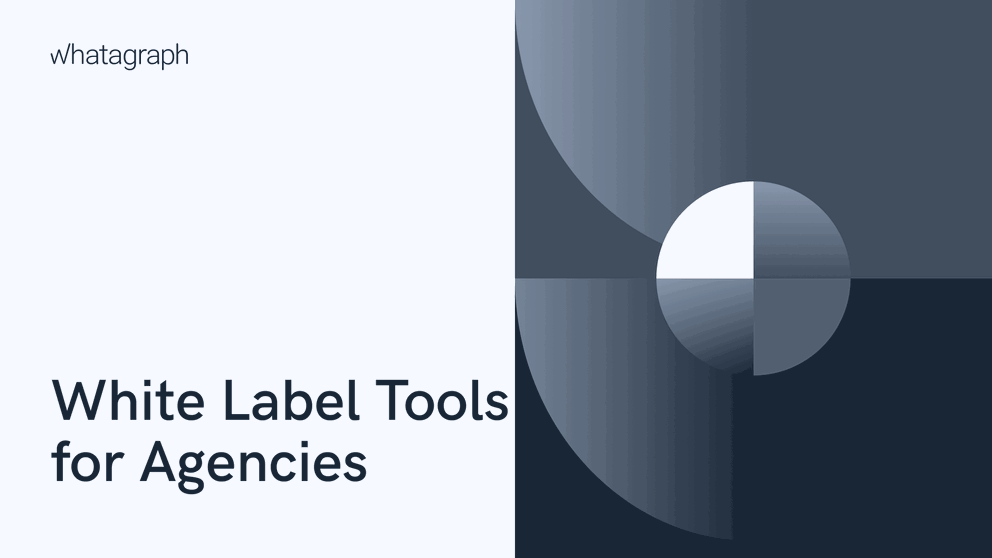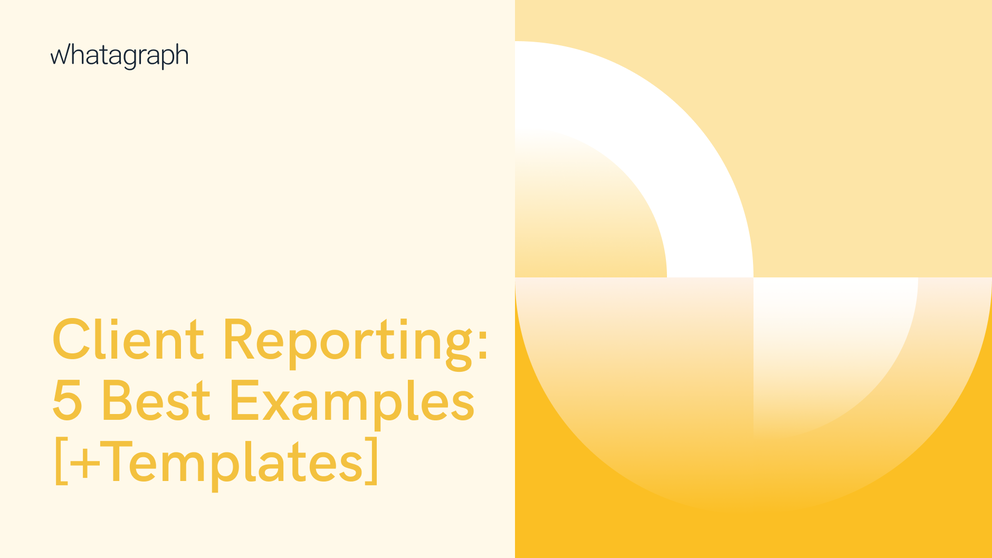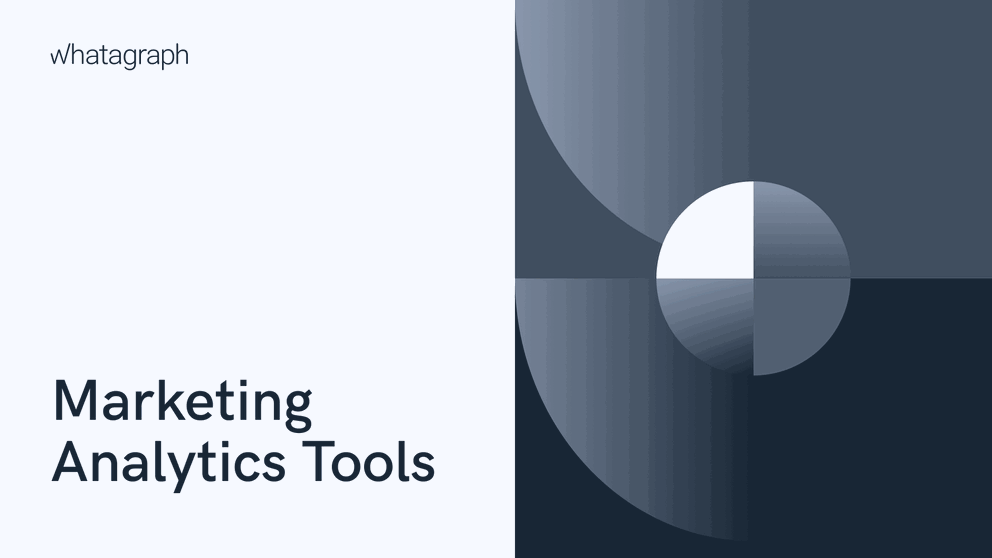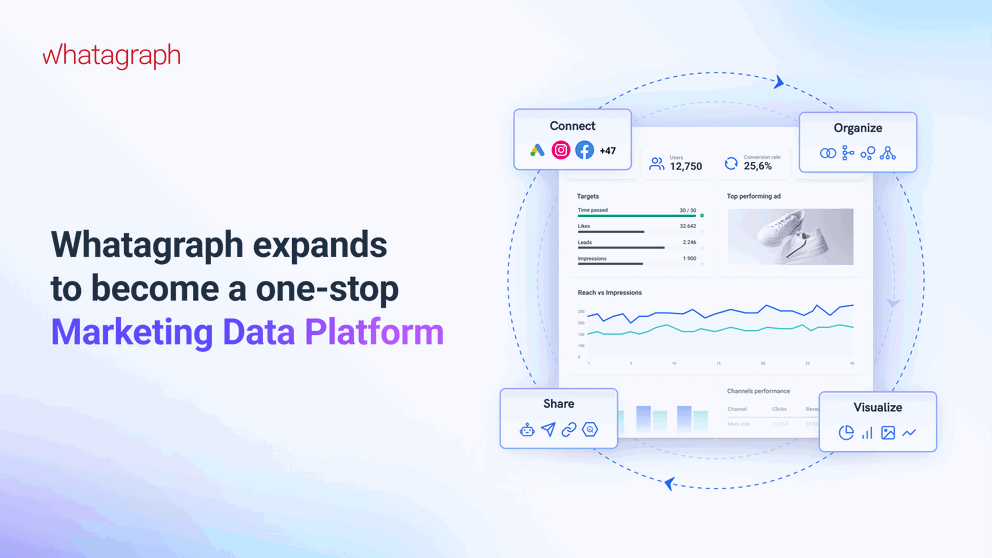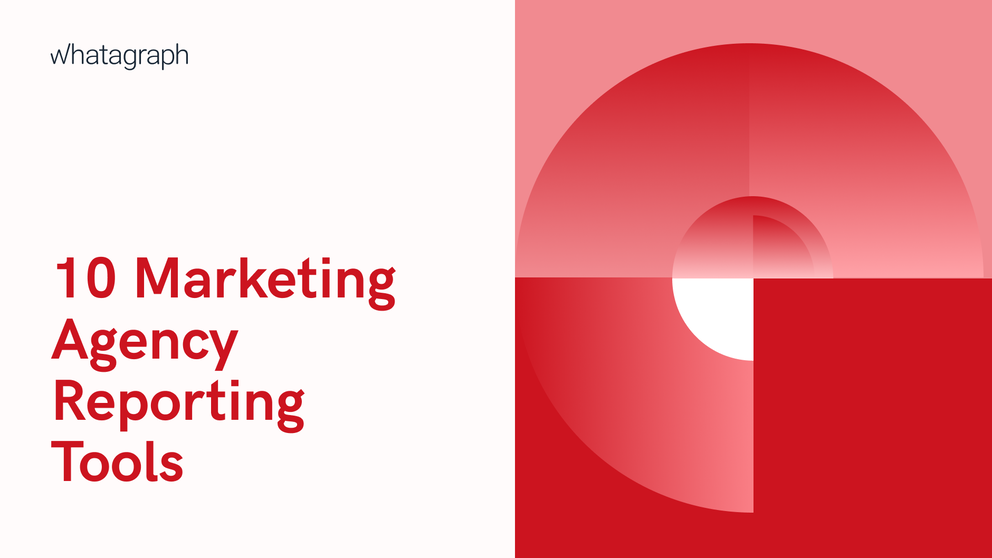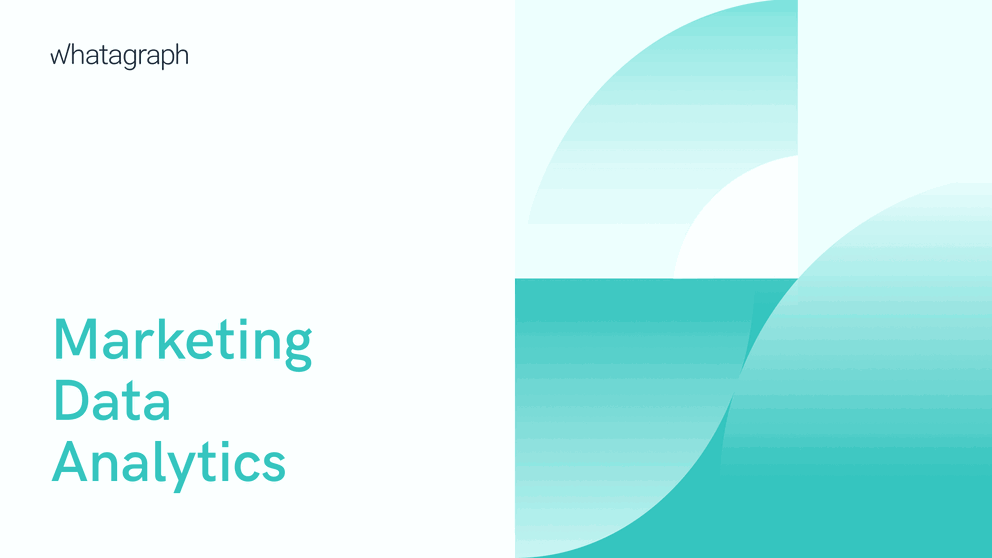Google Sheets add-ons are third-party plugins that add more features to your spreadsheets, automate data analysis, and provide additional functionality to already powerful Google Sheets.
Top 10 Google Sheets Add-Ons and Tools to Supercharge Your Work

Jan 30 2020 ● 6 min read
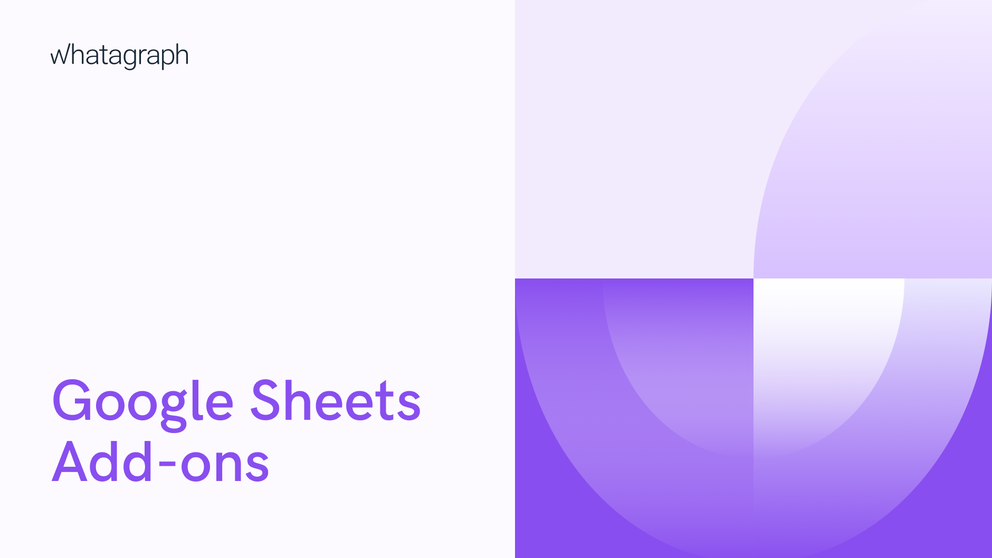
Table of Contents
- Top 10 Google Sheets add-ons
- 1. Coupler.io
- 2. Autocrat
- 3. Power Tools
- 4. Ajelix
- 5. Document Studio
- 6. Hunter
- 7. Yet Another Mail Merge
- 8. Layer
- 9. BigML
- 10. Google Analytics
- Honorable Mentions
- Visualize Google Sheets data with Whatagraph
- FAQs
- Wrapping up
A part of Google Workspace, Google Sheets is a free tool that is popular for its ease of use on the go and sharing functionality. It is a simpler version of Microsoft Excel, but not quite as good as Excel; nevertheless, it has come a long way and is a preferred tool for schools, administrators, and businesses.
You can install an add-on directly from your Google Sheets. Go to add-ons by clicking Add-ons at the top menu on your sheet. After that, click the Free button that appears on an add-on, and accept the permissions by clicking the "Allow" button.
Numerous Google Sheets add-ons work in different ways, the good thing is you can try any one of them, and it’s easy to remove if you do not like them. To remove an add-on, go to the add-on menu at the top and click on manage add-ons from the drop-down menu and remove it.
Here are the top ten Google Sheets add-ons to increase your Google Sheets functionality and supercharge your work.
Top 10 Google Sheets add-ons
Let's now explore the best Google Sheet add-ons and tools you can use to automate your data analysis.
1. Coupler.io
Coupler.io is a data integration service that automatically exports data from various apps to Google Sheets, BigQuery, or Excel. Coupler.io also has a Google Sheets add-on that pulls information from HubSpot, Facebook Ads, Shopify, and other Google Sheets integrations. You can also configure an automatic data refresh to ensure that the information you access in Google Sheets is always updated. Once the integration is up and running, you have backed up records and can use the imported data to build custom dashboards and reports.
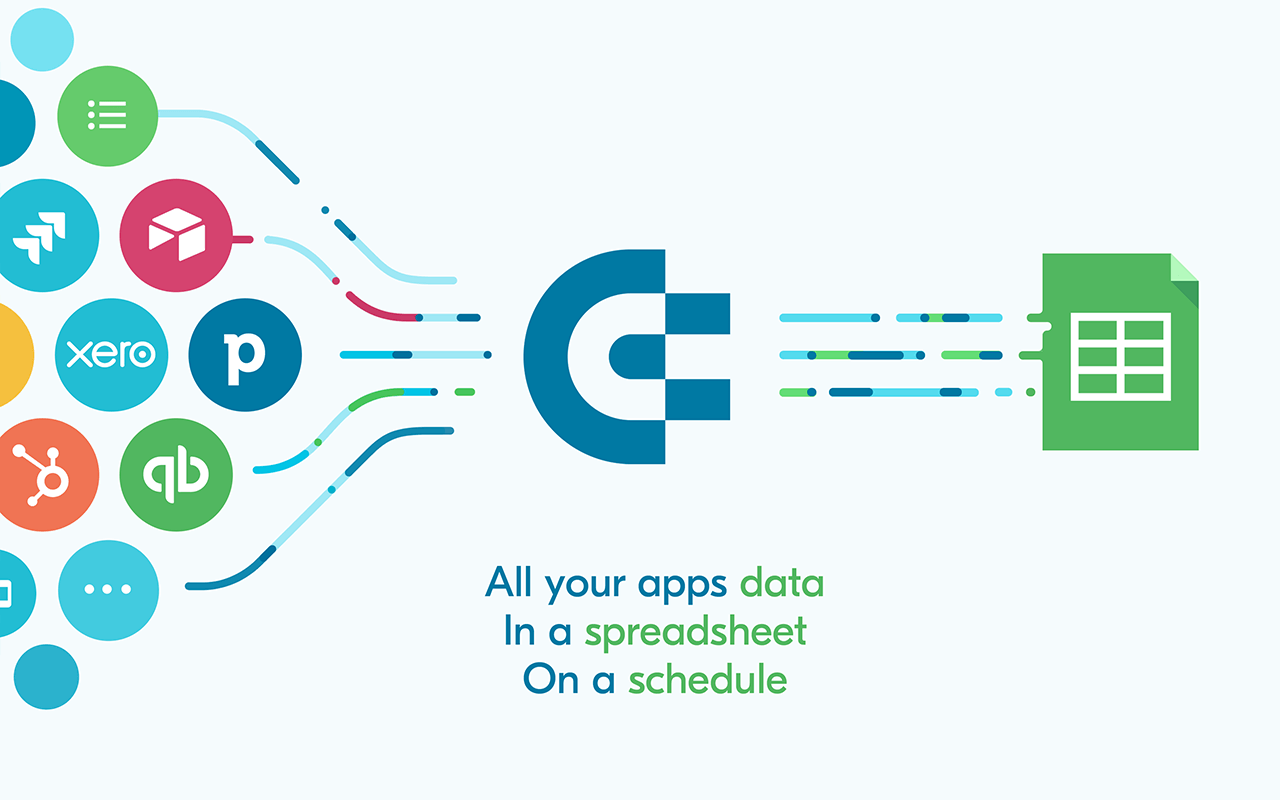
2. Autocrat
Autocrat is a great add-on that enables you to take data and create a document and PDFs. It is easy to use and makes formatting, storing, and sharing information easier for its users. Moreover, the autocrat is a multipurpose tool; it can also be used for mail mergers. Autocrat is a popular tool and is used widely by teachers, students, administrators, researchers, and organizations.
3. Power Tools
Power Tools are a multi-task powerful tool. It is a must-have add-on for Google Sheets. Power Tools not only makes it easier to perform everyday tasks but also has the functionalities of various tools combined that help you manipulate data and create reports in different ways.
Power tools provide all-in-one services such as finding fuzzy matches, merging values, customizing formulas, data formats, removing duplicates, data cleanup, combining or splitting columns and rows, and finding matches. You can choose any function when you use it and favorite the ones you often use for easy access in the future.
4. Ajelix
Ajelix is an AI tool that helps users write and explain formulas, translate spreadsheets, generate templates, and automate other spreadsheet tasks. The software is compatible with both Google Sheets and Excel and can run average spreadsheet tasks up to ten times faster. You can leverage several AI Google Sheets tools, including Google Apps Script Generator, Google Sheets Formula Explainer, Google Sheets Formula Generator, and Google Apps Script Explainer. Ajelix is an ideal AI solution for teams who want to streamline their spreadsheet activities and save valuable time.
5. Document Studio
Document Studio is a fast and easy-to-use add-on for Google Sheets. Document Studio allows you to combine your data from Google Sheets, Excel sheets, Google Form Responses and merge it into one document. It collects data and creates personalized professional-looking documents in different formats, including but not limited to, Microsoft Word, PDF, Excel, and PowerPoint. Also, you can create a document using your fresh Google Forms submissions or import data from a CSV or Excel file. Then, create new templates with markers in Google Sheets, Google Docs, or Google Slides.
Additionally, Document Studio generates certificates, invoices, and documents from Google form response and spreadsheet data. It also includes the mail merge feature and makes it easy to merge and share documents as well as send personalized emails to one or multiple recipients.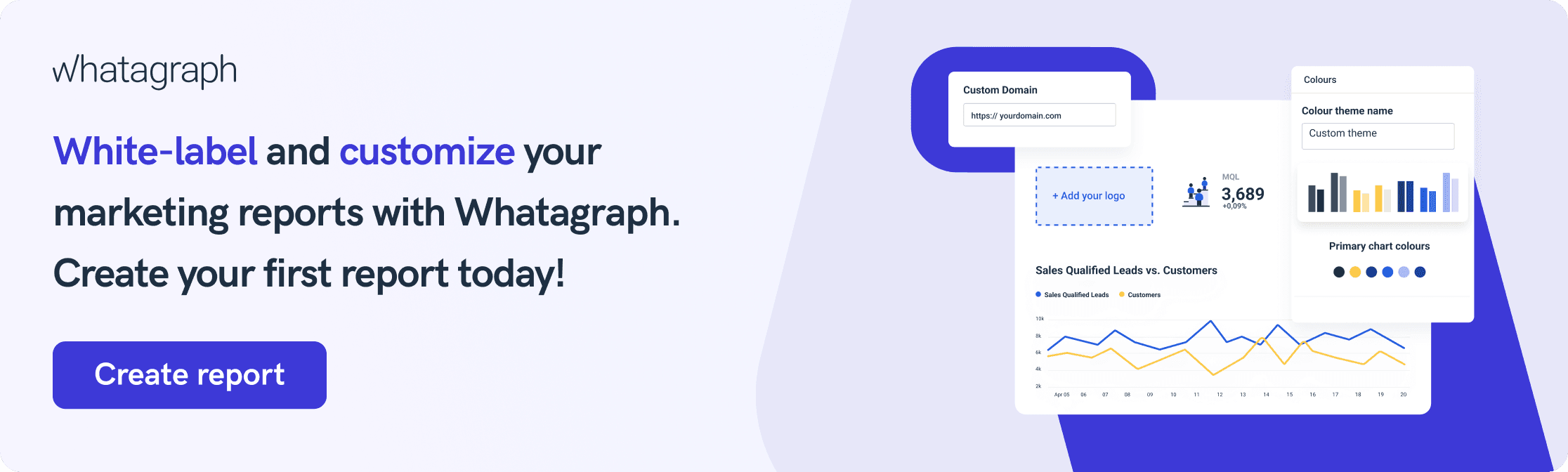
6. Hunter
Hunter is a powerful Google Sheet add-on that helps you find, organize, and verify professional email addresses. You can pull email data into your Google Sheets by using Hunter API. Just provide the first and last name and company domain and find the email addresses and data about the organization.
You need to create a Hunter account and get the API key to pull data from Hunter API directly. Creating a Hunter account is free, and it provides 50 free searches a month.
7. Yet Another Mail Merge
Yet Another Mail Merge is a helpful tool to automate your email campaigns, track emails, and send personalized emails. It is one of the most popular Google Sheets add-ons and allows you to send 50 free emails in one day. You can import all your contacts into a spreadsheet and send emails to all your contacts in bulk or you can also customize emails to send to different groups. What’s more, Mail Merge with Attachments lets you send any file in Google Drive as an email attachment from within your spreadsheet.
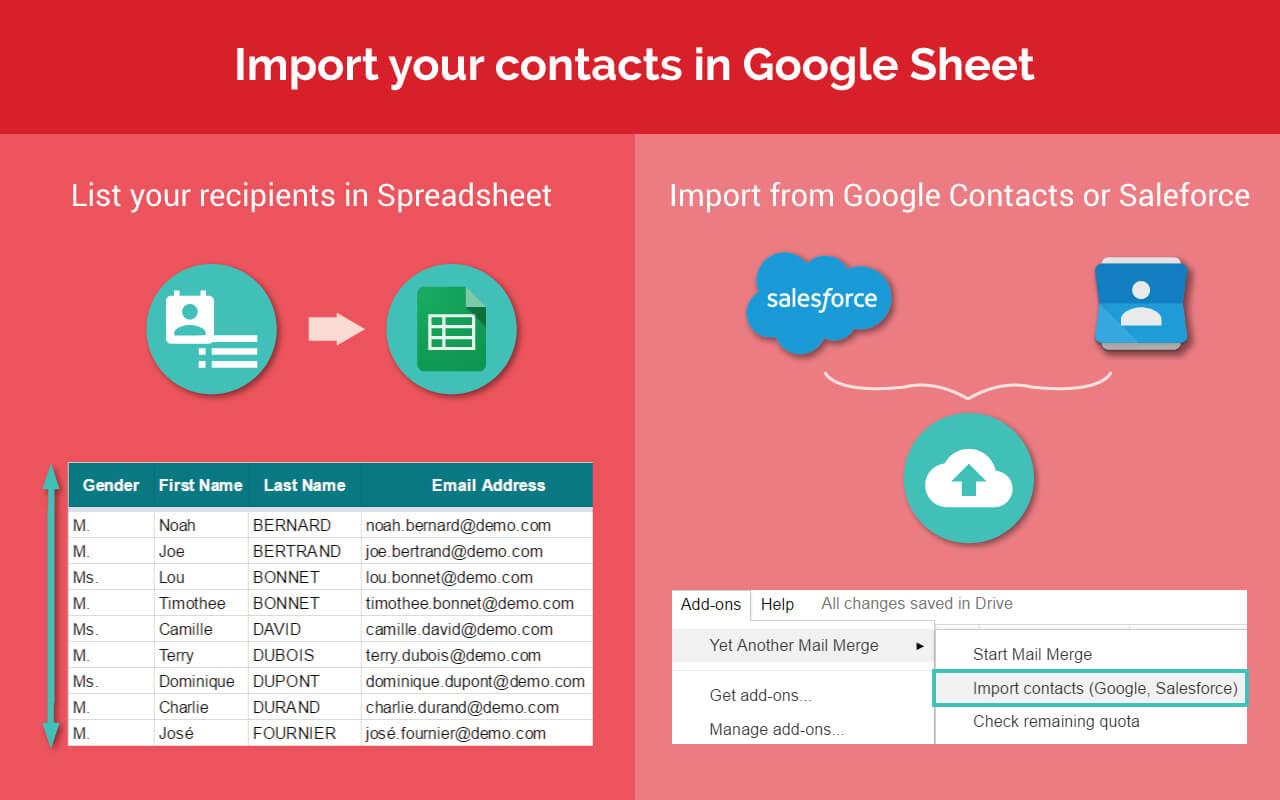
8. Layer
Layer is an add-on that equips teams with the tools to increase efficiency and data quality in their processes on top of Google Sheets. You can share parts of your Google Sheets, monitor, review, and approve changes, and sync metrics from different data sources in one place. You can install and get started with Layer with a forever-free plan.
9. BigML
BigML is a useful Google Sheets add-On that brings machine learning into your Google Sheets in an easier form. It makes it easy to use your model and updates the cells in your sheet with the predictions.
For you to be able to make predictions, you have to enter your data, and when you click, it will create the data set with all the information, and then you can create the model by clicking one more button. After that, BigML will make the prediction from the data you added to your Google Sheets spreadsheet.
10. Google Analytics
Google Analytics is a powerful add-on for Google Sheets that saves your time and lets you pull all your analytics data in your Google spreadsheets and work with it.
The Google Sheet Analytics add-on enables you to perform tasks such as reporting data from multiple views, working with custom calculations, getting impressions, CTR data, grouping and filtering data, creating visualizations, and backing up your data automatically with the help of Google Analytics API. Moreover, it lets you automatically schedule and run reports.
Honorable Mentions
Mapping Sheets
Mapping Sheets is an excellent add-on for Google Sheets. It allows you to create maps directly from your spreadsheet data. All you have to do is to put the location names in one column, the addresses in the other column, and Mapping Sheets will create a Map for you.
Wolfram|Alpha for sheets
Wolfram|Alpha is a powerful tool that answers any of your queries on the fly. If you open the Wolfram |Alpha sidebar in your spreadsheet, it will allow you to type your questions directly. You will get the answers to your question immediately by clicking the orange equal sign button without ever leaving your work. It simplifies the workflows and provides excellent help in research, such as answering any of your queries or computes.
Visualize Google Sheets data with Whatagraph
If you’re looking for the best Google Sheets dashboard, you should check out Whatagraph. Whatagraph is a one-stop-shop platform for connecting, visualizing, and sharing marketing data that allows you to transform Google Sheets data into visual reports and dashboards.
Whatagraph is a great way to expand your reporting with marketing data outside of current integrations. Just export any data you have to Google Sheets, connect your Google Sheets account to Whatagraph, and visualize the data using our intuitive drag-and-drop dashboard builder.
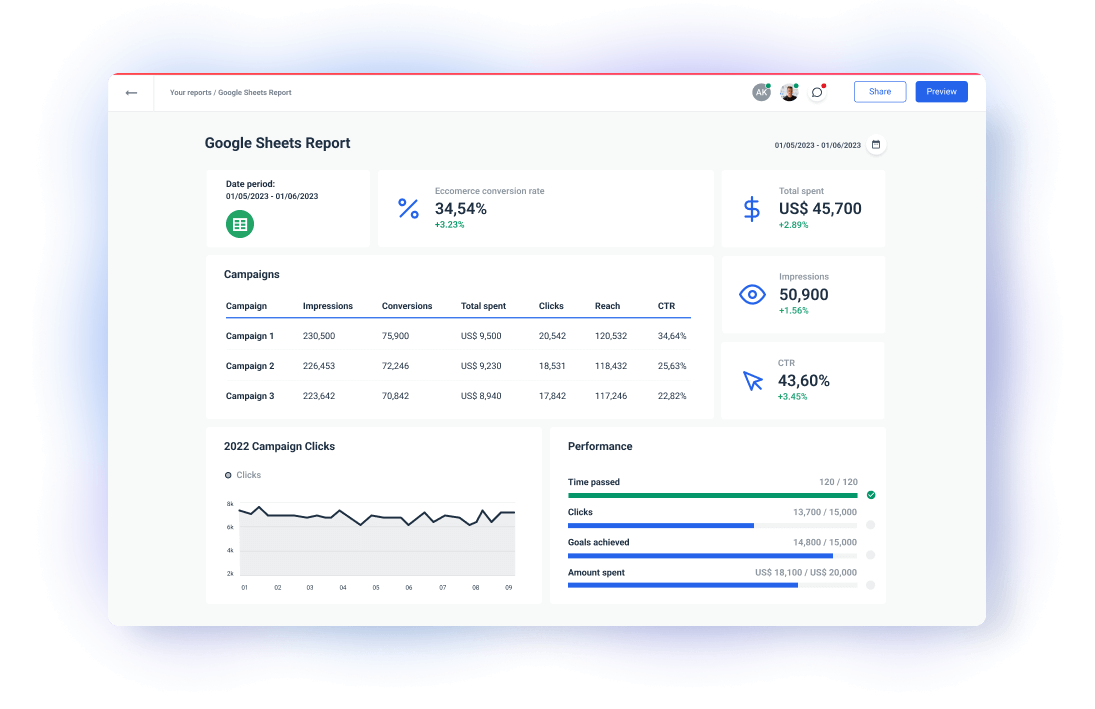
If you prefer ready-made solutions, you can also use our Google Sheets report template. The template is fully customizable, as you are free to add and remove tables, graphs, or text boxes, as well as create custom widgets with your metrics and dimensions of choice.
You can use the template to create standalone reports and dashboards with Google Sheets or combine data across sources.
Whatagraph supports 45+ native integrations, including social media platforms, PPC and SEO tools, email marketing software, web analytics, and CRMs.
FAQs
How do I add add-ons to Google Sheets?
To get an add-on, go to your Google Sheets and click the add-on menu at the top. Then select the get add-on option. Search the add-on from the library or write the name you want in the search bar. When you choose the one you want, click the free button to install it or click on the add-on to view further information.
After that, click the Free button and choose the Google account you want the add-on to connect to; it will ask you to Allow. Click on the Allow button. After you add the add-on, you can always select it from the add-on dropdown menu.
How to manage or remove add-ons
To manage your add-ons or remove an add-on, you need to click on the add-on menu and then choose the Manage Add-ons option. From here, you can manage your add-ons or remove the ones you do not want.
Wrapping up
We’ve seen an overview of the top add-ons and tools available in Google Sheets. By mastering these tools, you can optimize your workflow, improve your data analysis, and unlock the full automation potential of Google Sheets.
However, automating data collection and analysis is just one part of data intelligence. To make the insights understandable to your clients, managers, or stakeholders, you can use Whatagraph to easily and quickly turn your spreadsheets into beautiful and engaging reports and dashboards you can share either through automated scheduled emails or live links.
Sign up for a free trial, and you’ll be amazed at how much more insights you can draw from your Google Sheets data.
Published on Jan 30 2020

WRITTEN BY
Krystyna KrajevskajaKrystyna believes optimizing the way you report data is the key to a good marketing strategy. A seasoned social media manager with experience in B2B companies, she loves to identify and share new business opportunities.
Get marketing insights direct to your inbox
By submitting this form, you agree to our privacy policy