11 Best NinjaCat Alternatives in 2025 [FULL Comparison Table]
NinjaCat is a great marketing analytics platform, but users say it can be unstable, finicky, and difficult to use.
To help you find the best NinjaCat alternative, we talked to marketers and scoured online reviews to give you this list of 11 tools.
In this article, you’ll read:
- The shortcomings of NinjaCat
- 11 best NinjaCat alternatives
- Features, pricing, and reviews for each tool

Nov 06 2024●10 min read
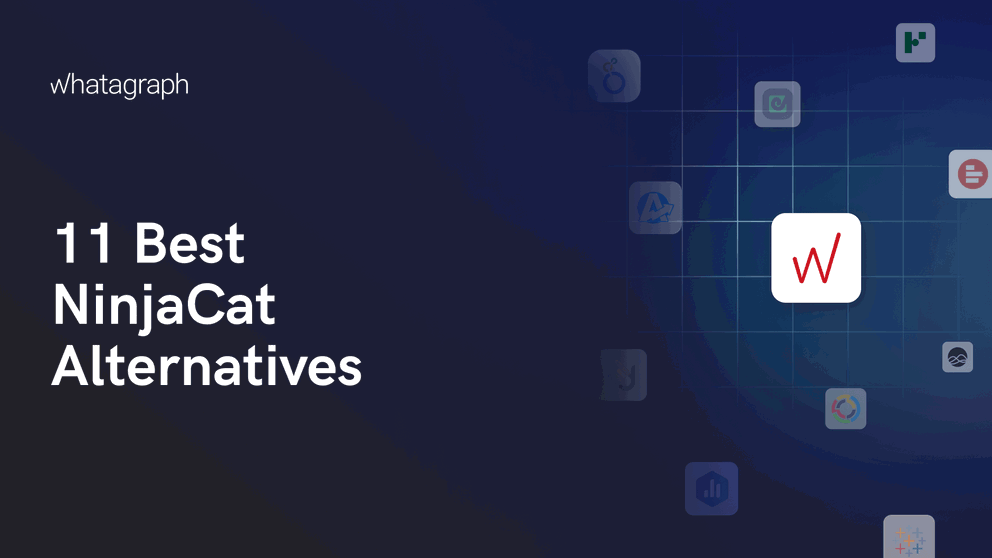
Based on feedback from ex-NinjaCat users and online reviews, here are the key issues with the platform:
❌ Difficult to use: NinjaCat can be intimidating for first-time users. Widgets are not drag-and-droppable, and you'll to configure each of them and add them one by one.
Users say they needed to watch hours of training videos and read documentations to create their first report.
❌ Unstable: NinjaCat users say the platform is only stable at around the 10-20 account point, but starts slowing down afterwards. Reports time out, and users with big portfolios find themselves frustrated, as the platform struggles to keep up.
❌ Unreliable: Users experience frequent data load errors, and tokens tend to expire too often, disrupting report accuracy.
❌ Inaccurate: Many complain that client-facing dashboards show different data from what they see on ad servers, leading to confusion and extra troubleshooting.
---
If you’re frustrated with NinjaCat, we’ve got your back.
In this article, we’ll take you through 11 best NinjaCat alternatives which are more stable, reliable, and easier to use.
11 Best NinjaCat Alternatives and Competitors in 2025
In a nutshell, here are the 11 best NinjaCat alternatives we’ll review in this article:
- Whatagraph
- Tableau
- Geckoboard
- Looker Studio
- AgencyAnalytics
- TapClicks
- Databox
- DashThis
- Grow.com
- Supermetrics
- Funnel.io
Have a list of features you’re looking for in an alternative? Compare them in this table:
| Features |
|

|

|

|

|

|

|

|

|

|

|
|---|---|---|---|---|---|---|---|---|---|---|---|
| Ease of use | Easy | Medium | Easy | Hard | Easy | Easy | Medium | Easy | Medium | Hard | Medium |
| No. of Out-of-the-box Data Connectors | 55+ | 100+ | 90+ | 21 | 80+ | 200+ | 100+ | 34+ | 75+ | 150+ | 500+ |
| Custom API Access |
|
|
|
|
|
|
|
|
|
|
|
| Data Blending |
|
|
|
|
|
|
|
|
|
|
|
| Custom Metrics and Dimensions |
|
|
|
|
|
|
|
|
|
|
|
| Custom Reports and Dashboards |
|
|
|
|
|
|
|
|
|
|
|
| Campaign Overview and Monitoring |
|
|
|
|
|
|
|
|
|
|
|
| Data Update Frequency | Every 30 mins across all integrations and pricing plans | Default is every 12 hours but you can set custom frequencies | Depends on data source, from 1 to 60 minutes | Depends on APIs, from 15 mins to 4 hours | Depends on APIs, but SEO rankings update every 24 hours | Automatically everyday or manual refresh | Depends on APIs and your pricing plan, from 1 to 24 hours | Once a day or on-demand update | Custom frequency - from 15 mins to 1 hour | Depends on the data source - mostly 1 to 3 days | Depends on the data source |
| White-labeling |
|
|
|
|
|
|
|
|
|
|
|
| Data Segmentation and Filtering |
|
|
|
|
|
|
|
|
|
|
|
| Alerts and Notifications |
|
|
|
|
|
|
|
|
|
|
|
| Goals and Benchmarks |
|
|
|
|
|
|
|
|
|
|
|
| Multi-Client Management |
|
? |
|
|
|
|
|
|
|
|
|
| User Management |
|
|
|
|
|
|
|
|
|
|
|
| Historical Data | Unlimited for all pricing plans | Retention period is 183 days by default | Depends on data source |
|
? | ? | Depends on APIs and your pricing plan, from 11 months to unlimited | 13 months | Depends on data source | Depends on the data source | Depends on the data source, but initial historical data is up to 2 years |
| Automated Report Sharing |
|
|
|
|
|
|
|
|
|
|
|
| Data Export | PDF, XLS, CSV | PNG, PDF, CSV |
|
Google Sheets, CSV, Excel (only chart level) | PDF, CSV | Excel, Google Sheets, CSV | PDF, JPG | PDF only | CSV | Google Sheets, Excel, Monday, PowerBI, SupermetricsAPI | JSON, CSV |
| AI Insights |
|
|
|
|
|
|
|
|
|
|
|
| Customer Support | Live chat, email, Help Center for all pricing plans | Tableau community forum, Help Center, Email, Consulting services (for a fee) | Live chat, Email, Help Center | Help center, community forums | Live chat, Email, Help center | Email, Help center | Live chat, email, Help Center | Email, Help Center for all pricing plans | Live chat, Phone, Email, Help Center | Ticket-based support (responds within 24 hours), Help Center | Email, In-app messages, Help center |
| Dedicated Customer Success Manager |
|
? |
|
|
|
|
|
|
|
|
|
| Data Security and Compliance | ISO 27001, Enterprise SSO, GDPR compliant, AES-256 encryption, Two-factor authentication. AWS and Google Cloud Platform hosted servers that are SOC 1/2-3, PCI-DSS, and ISO27001 compliant | MFA, SSL/TLS encryption, ISO 27001, ISO 27012, ISO 27018, GDPR and CCPA compliant | AWS hosted servers, HTTPS (128-bit TLS), RBAC, PCI DSS compliant | ? | MFA, Enterprise SSO | HIPAA, SOC 2 Type II and SOC 3, HTTPS/TLS 1.2+, MFA, SSO | ISO 27001, GDPR complaint, SSL encryption, passwords stored in virtual vault (Enterprise-level security and legal compliance only available on the most expensive plan) | Encrypted URLs, Password protection, Restrict IP addresses, GDPR compliant | SSL encryption, SHA-encrypted passwords, Two-factor authentication, SOC 2 certified, GDPR compliant, DigiCert SSL, OAuth connections | SOC 2 Type II, GDPR, and CCPA compliant, PCI-DSS, ISO27001, SSL encryption | ISO 27001 certified, GDPR and CCPA compliant, SOC 2, Enterprise SLA, Enterprise SSO |
|
Pricing
(with $$$ being the highest)
|
$$ | $$$ | $$ | Free for native connectors | $$ | $$ | $$ | $ | $$ | $$ | $$ |
Let’s dive into each of these tools.
1. Whatagraph
Most suitable for: Medium to large marketing agencies with 10+ employees
If you’re looking for an easier and more stable platform with excellent customer support Whatagraph is for you.
Whatagraph is an all-in-one data platform that makes it easy to connect, organize, visualize, and share your data in one place.
In a nutshell, here’s how it works:
- Connect to your data sources and channels in a few clicks. Your data will flow in automatically.
- Organize and unify your data to be analysis-ready. Create data blends and make custom metrics and dimensions—without writing a single line of code.
- Visualize your data using drag-and-drop widgets or ready-made templates. Create white-labeled reports with custom logos, domains, and color schemes.
- Analyze your data by client, campaign, Account Manager, or more. Get a clear view of performance in one place, spot trends, and use these insights to lower costs and boost ROI for clients.
- Share reports as live links, PDFs, Excel spreadsheets, or automated emails. You can also transfer your data to BigQuery and Looker Studio through Whatagraph.
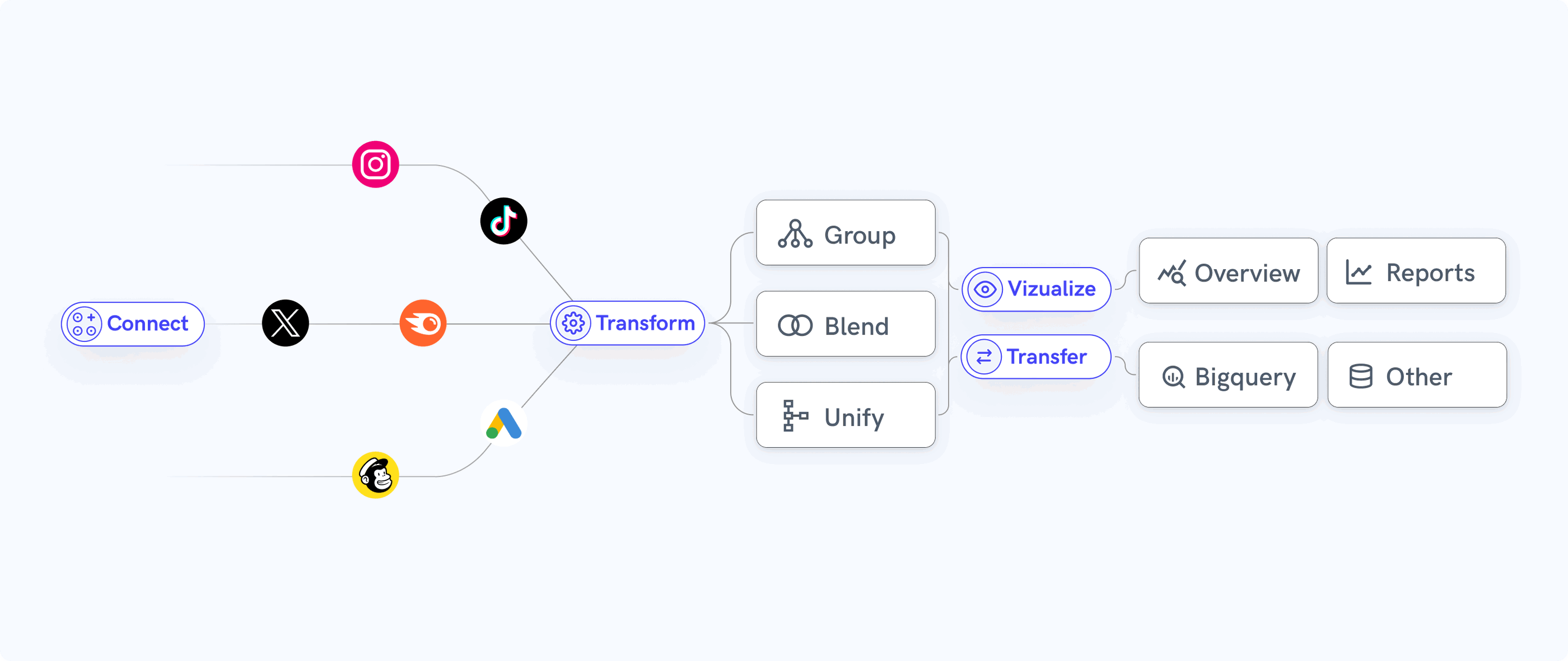 Plus, all our pricing plans come with a dedicated Customer Success Manager and live chat support. Our amazing Customer Support team responds to chats within 4 minutes.
Plus, all our pricing plans come with a dedicated Customer Success Manager and live chat support. Our amazing Customer Support team responds to chats within 4 minutes.
But how does Whatagraph compare against NinjaCat exactly? Let’s take a look:
NinjaCat vs. Whatagraph: Head-to-Head Comparison
Our Product team did extensive research on how Whatagraph compares against NinjaCat and you can find the full breakdown here.
In a nutshell, here are five key ways Whatagraph outperforms NinjaCat:
1. Stable and reliable platform
Many NinjaCat users complain about data loading errors, which causes discrepancies between the data on your source platform versus the data on your dashboard.

Others say the platform is “finicky” and reports either don’t generate at all or show incorrect data due to clunky integrations.
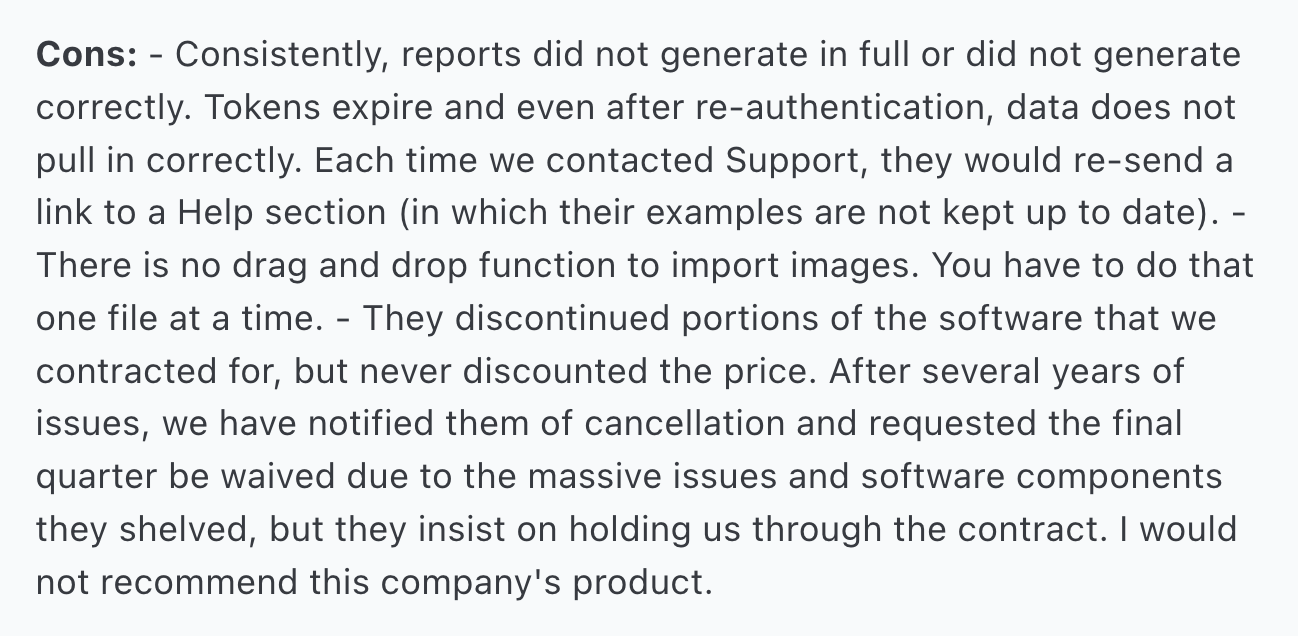
NinjaCat users also suffer from slow load times, especially for large data sets or reports.
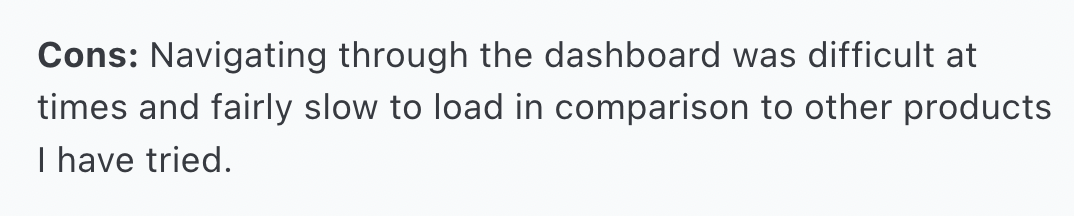
This could be because NinjaCat uses third-party connectors for some of their integrations. Third-party connectors are unstable due to:
- API limitations and changes
- Data compatibility issues
- Rate limits
- Authentication problems
- Network and latency issues
Whatagraph eliminates these pain points.
Our integrations are fully-managed, which means they’re more seamless, stable, and reliable. Our Product engineers regularly maintain them so there are less inconsistencies and network issues.
In terms of speed, you can work with 10 sources and 100 widgets at the same time on Whatagraph without slowing down the platform.
Thanks to a recent update to Google Kubernetes Engine, even reports with heavy widgets, tabs, and charts take less than 10 seconds to load on Whatagraph.
And according to data from the past 6 months, Whatagraph has an average uptime of 99.95%.
We also have an emergency alert that will wake up all our Product engineers (even if it’s 3 am where they are) to quickly fix system outages, if there are any.
All of this means:
✅ The platform is stable and there are few inconsistencies or delays in the data.
✅ Bugs get resolved faster without needing to get a third-party company involved.
✅ Your reports load fast.
✅ Platform downtimes are very rare, and they're quickly resolved by our Product engineers who are on call 24/7.
Our current users love how seamless, stable, and simple the data connection process is. Here’s what one of them said on G2.com:

2. Easier and faster to build visualizations
The most common complaint we heard about NinjaCat is that it comes with a steep learning curve.
You need to understand databases and learn how to work with massive data tables to organize and visualize your data.
To create visualizations on NinjaCat, you’ll need to build three separate things—templates, report profiles, and dashboard profiles.
Plus, the user interface to create reports can be intimidating for first-time users. There are multiple settings to configure and widgets to create. The widgets are also not drag-and-droppable.
In fact, this is what one user said:

What’s more, if you want to send automated emails to clients, you’ll need to set up confusing “placeholders” like so:
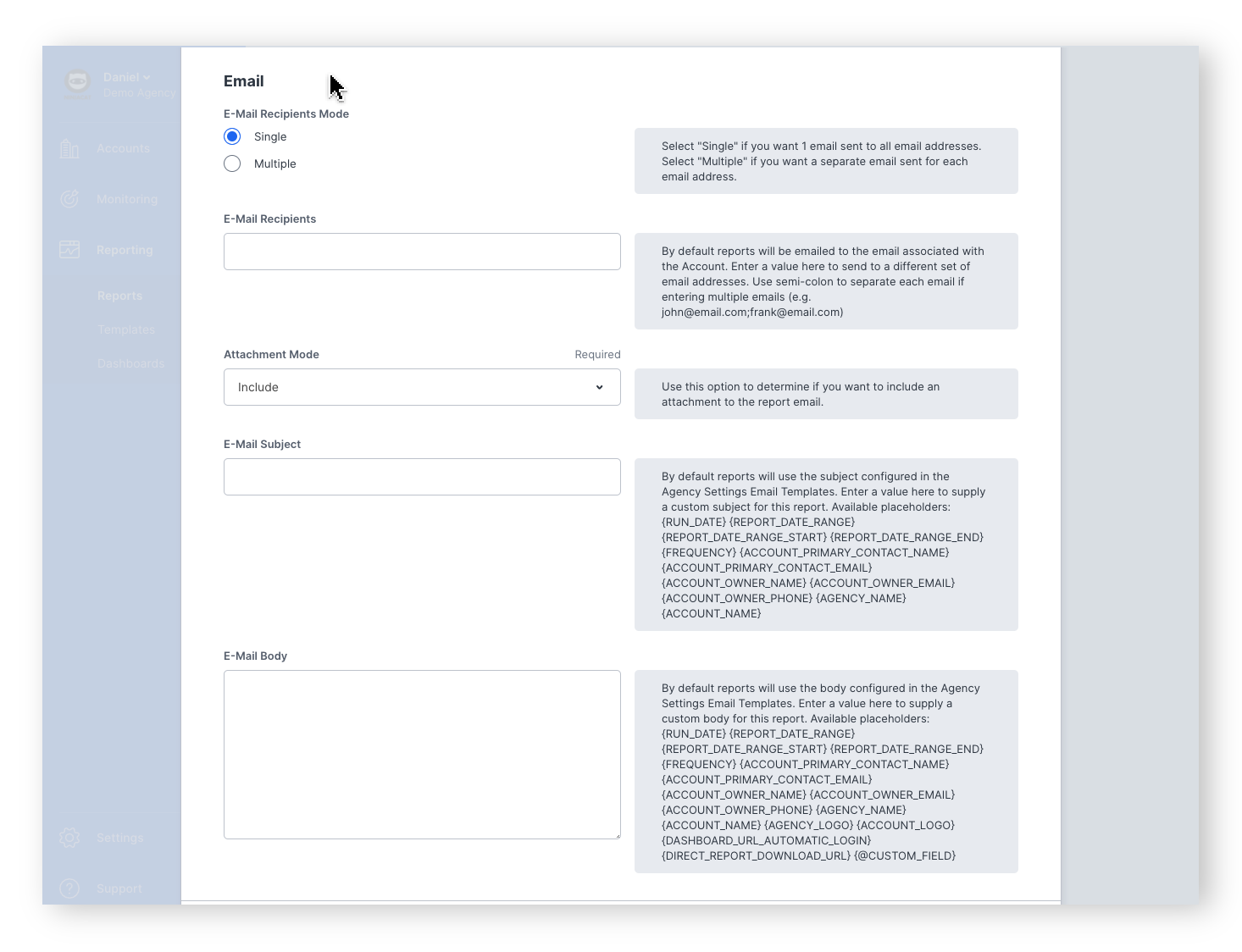 All of this creates unnecessary mental stress and eats up more of your valuable time. So it's not surprising when users say they wish it were easier to build customer reports.
All of this creates unnecessary mental stress and eats up more of your valuable time. So it's not surprising when users say they wish it were easier to build customer reports.

That’s where Whatagraph comes in.
We built Whatagraph to be incredibly simple and easy to use. Anyone from your team—whether that’s an Account Manager or an intern—can easily log into Whatagraph and start using it right away.
You don’t need to create separate templates, reports, and dashboards. You create one dashboard, and that doubles down as a report. (We’ll be using the two terms interchangeably throughout this section.)
Building your first dashboard is as easy as 1-2-3 on Whatagraph. You can either:
- Start from a blank page and use our drag-and-drop widgets to add metrics onto the dashboard.
- Use one of our ready-made report templates or dashboard examples.
- Use our Smart Builder to instantly create dashboards for your favorite marketing channels (e.g. Google Analytics 4, Google Ads).
This video breaks it down in detail:
When it comes to adding metrics, you can do so in 5 different ways:
- Build your own metrics and drag-and-drop them onto the dashboard
- Drag-and-drop pre-made metrics onto the dashboard
- Widget templates
- Offline data
- Use Smart Builder
For new users, we always recommend starting from pre-made widgets, which makes life easier and is much faster to build your report. You don’t need to write any codes or work with any spreadsheets — just drag and drop on your dashboard and that’s it.
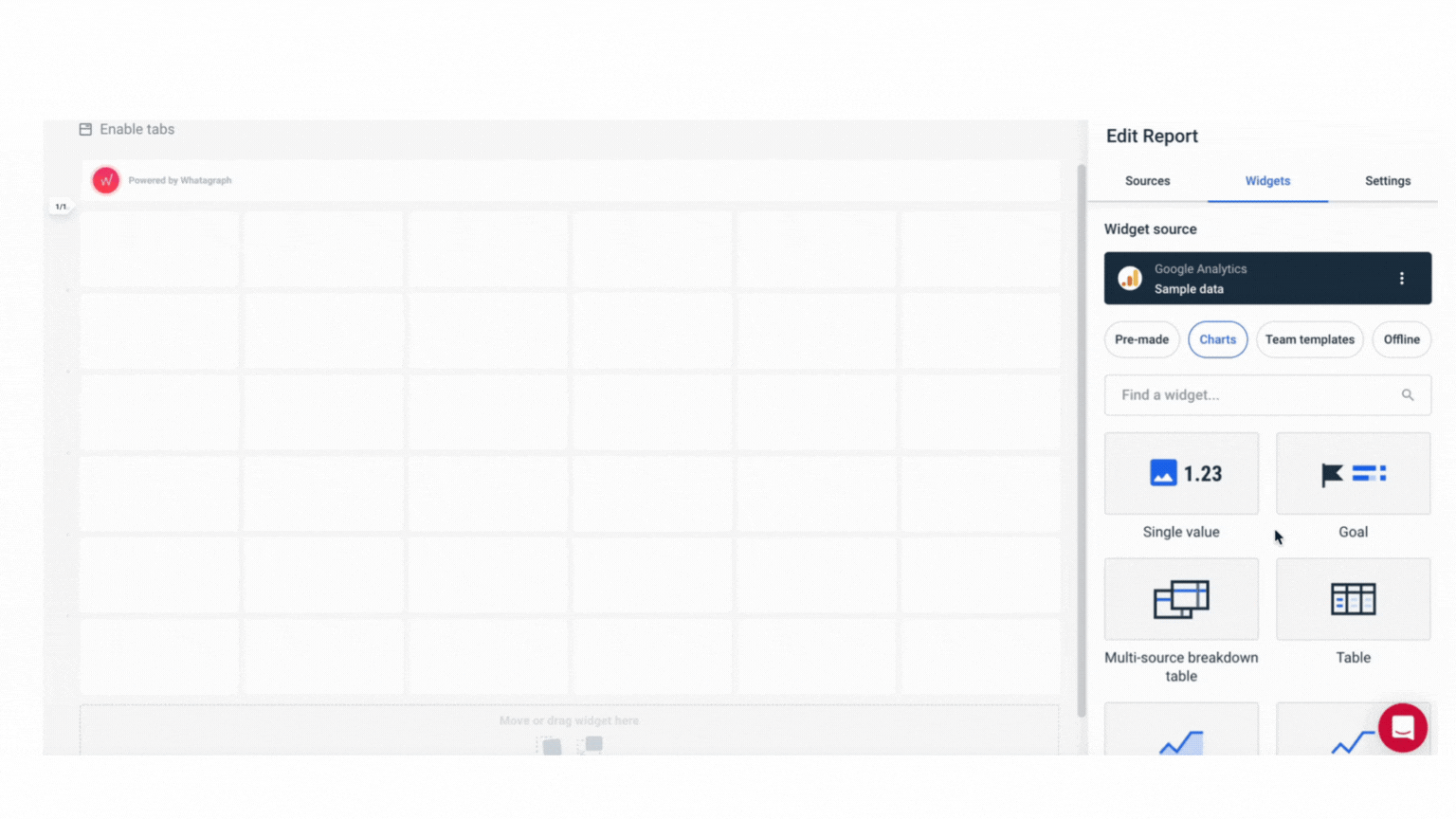
And when the time comes for sharing your reports/dashboards, you can either:
- Send automated emails to specific people at specific times, days, and cadence. Customize the email subject lines, body copy, and even domains.
- Send instant live links to anyone.
- Download PDFs or Excel spreadsheets.
Automating reports is also easy. All you need to do is change the settings like so:
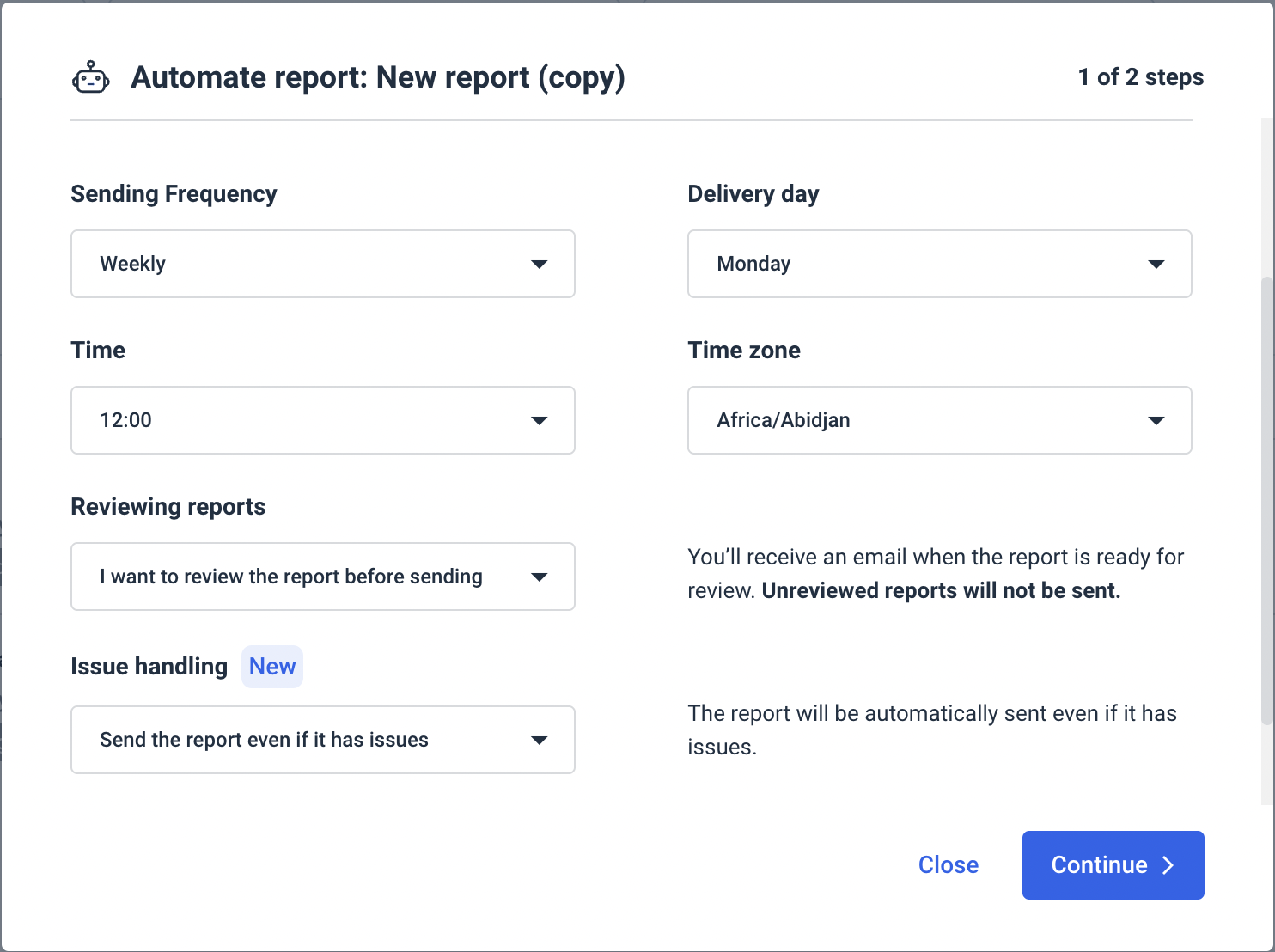 You can then customize your automated report emails by:
You can then customize your automated report emails by:
- uploading logos
- choosing a color scheme
- adding heading, body text, footer text, and subject lines
- creating a custom domain
Once you save this as an Email style, it will be automatically applied to all reports.
Thanks to this simple and intuitive interface, “Ease of use” is our biggest pro on G2.com, and one user raved:
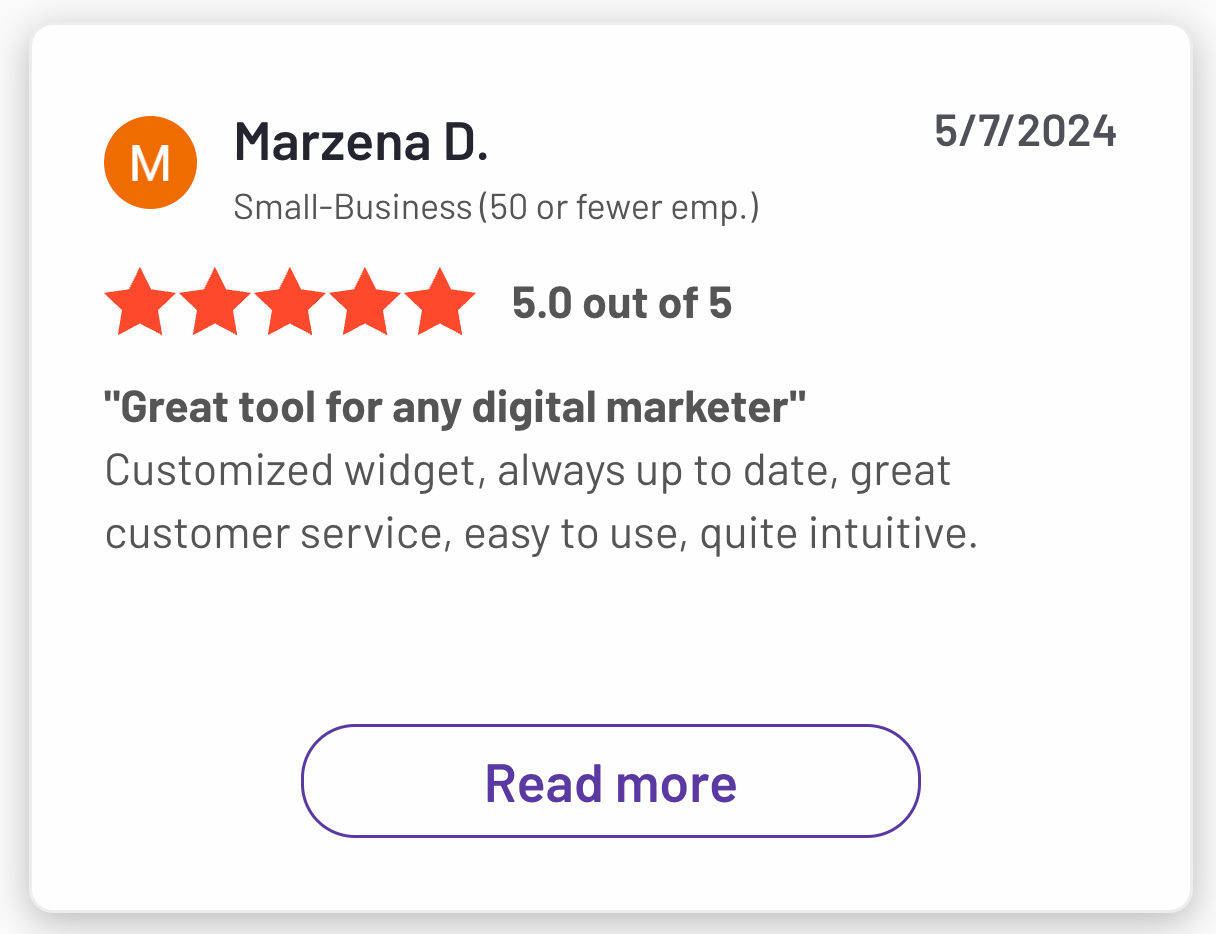 3. More customization options for reports
3. More customization options for reports
One key area that ex-NinjaCat users love about Whatagraph is our customization options that are really easy to set up.
For instance, our widgets are drag-and-droppable and pre-made, but you can still customize them however you want. You can:
- Adjust the metric
- Change or remove icons
- Rename the metric
- Apply custom formulas (e.g. data blends)
- Change date ranges
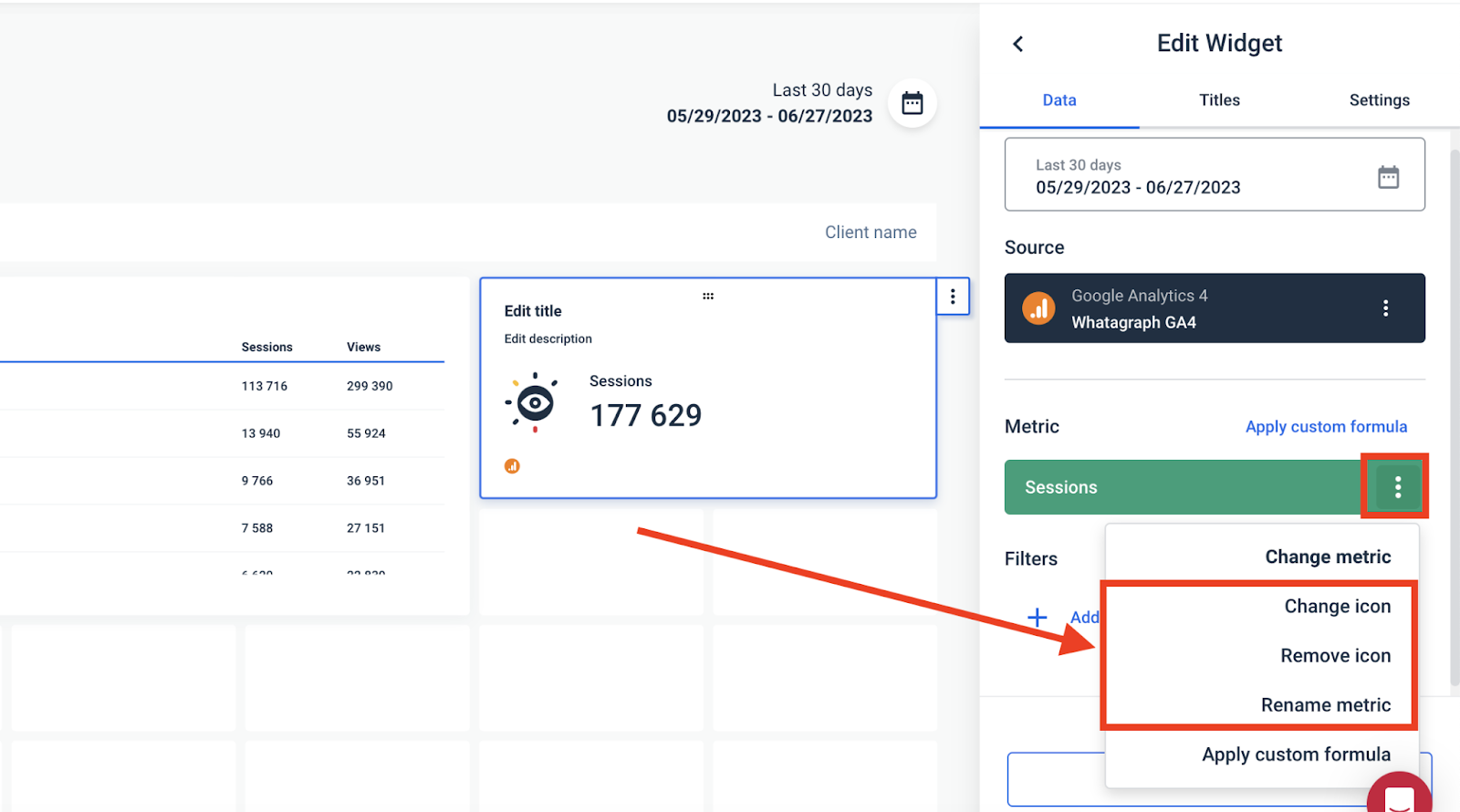 You can also easily change currency displays, add or hide footers, and customize the colors of each widget—right from your dashboard. No need to jump back and forth from one workspace to another.
You can also easily change currency displays, add or hide footers, and customize the colors of each widget—right from your dashboard. No need to jump back and forth from one workspace to another.
If that’s not enough, you can also create custom widgets and save them as “templates” to re-use them the next time. These widgets are also fully-responsive. You can resize them however you want—horizontally and vertically.
Want to make your widgets “pop” more? You can add any icons you’d like from our icon library:
![]() Whatagraph also comes with thoughtful design features that make your user experience smooth as butter. You can:
Whatagraph also comes with thoughtful design features that make your user experience smooth as butter. You can:
✅ Link reports together and edit in bulk—instead of one by one
✅ Add different “tabs” to one report to show performance for each channel or campaign
✅ Change the size and position of your widgets any way you want
✅ Insert or delete rows anywhere on your report
✅ Change your report orientation as Portrait or Landscape
We covered a lot of customization options but these are just the tip of the iceberg of what you can do with Whatagraph. If you’d like to learn more, book a call with us and we’ll show you exactly how we can help.
4. Powerful (but easy) data organization features
If you have 100s of scattered data across different sources, campaigns, channels, and accounts, you need a way to organize them all into unified metrics and dimensions before you visualize the data.
This helps you get a clearer view of performance and keeps your reports neat and tidy.
Whatagraph makes it easy to group, organize, and monitor your scattered data and get actionable insights from it in minutes.
You can:
- Blend data sources together (no limits to how many sources you can blend)
- Create custom metrics and dimensions
- Group 100s of scattered data sources into unified Source Groups in seconds
- Slice and dice your data any way you want using custom tags
- Monitor your social media and marketing campaigns in one spot
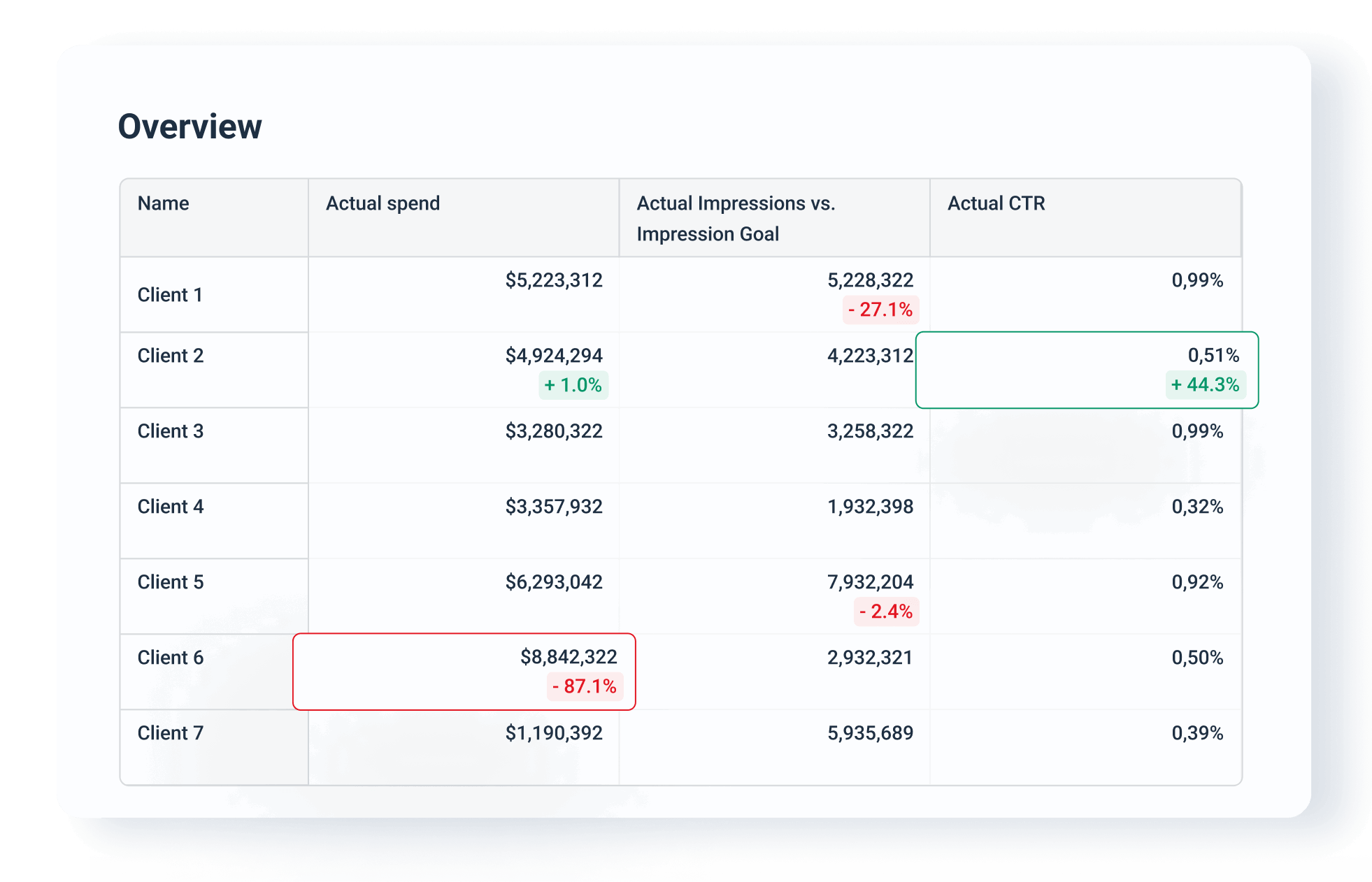
Powerful and easy data organization on Whatagraph means:
✅ Your reports are easier to read, neat, and tidy.
✅ Your clients clearly see the value you’re delivering rather than being stuck interpreting data.
✅ You can analyze and compare performance any way you want, and use these insights to deliver better results for clients.
5. NinjaCat Pricing vs. Whatagraph’s
NinjaCat doesn’t list their pricing publicly but ex-users we’ve talked to (who came to Whatagraph) say it can cost well above $1500/month.
I asked NinjaCat’s “CatBot” how much it costs and this is what it returned:
“Our pricing model is based on the number of reporting entities (clients) and total ad spend. With NinjaCat, you get unlimited users, templates, and reports at no additional charge.”
But apart from this, we couldn’t find out how many pricing plans they have and what was actually included in them.
Whatagraph offers three pricing plans based on the amount of “source credits” and access to customization and data organization capabilities.
You can use source credits to connect data sources, send data from a source to a warehouse, and blend cross-channel data together.
ALL our pricing plans come with:
✅ 55+ fully-managed integrations
✅ Custom integrations via APIs, Google Sheets, and BigQuery
✅ Unlimited dashboards and reports
✅ A consistent data refresh rate of 30 mins
✅ Data transfer to BigQuery and Looker Studio
✅ Dedicated Customer Success Manager
✅ Fast customer support (our first response time is under 1 min) via live chat and email
Want to learn more about Whatagraph? Book a call and tell us exactly how we can help.
Key Features
- 55+ native integrations
- Custom integrations through Custom API, Google Sheets, or BigQuery
- Versatile drag-and-drop widgets for reports and dashboards
- Custom metrics, dimensions, and data blends
- Currency conversions
- AI insights
- Library of pre-made dashboard and report templates
- Export to Excel and CSV
- Custom branding and white-label features
- Automated report sharing via email
- Links to live dashboards
- No-code data transfer to BigQuery and Looker Studio
Whatagraph Reviews from Real Users
“To me, Whatagraph is like the Tesla or Mercedes of digital analytics tools, their clean and simple way to present complex marketing data. I highly recommend it to anyone working with marketing analytics who values efficiency and clarity in their reporting.” (Source)
“Whatagraph has a simple user interface that is easy to navigate even for those who don't have analytical skills.” (Source)
“What I like best about Whatagraph is having the ability to create reports fast and easy. No more spreadsheets to do reports, they have a great variety of templates.” (Source)
Pros and Cons
Pros:
- All-in-one marketing performance monitoring and reporting solution
- Easy to use by anyone on your team
- Fast campaign performance and insights
- Stunning visual reports
- Makes results easy to interpret
- Excellent live chat customer support
Cons:
- No freemium plan
- Can be expensive for small agencies (under 10 employees) and freelancers
2. Tableau
Most suitable for: Data teams at large enterprises
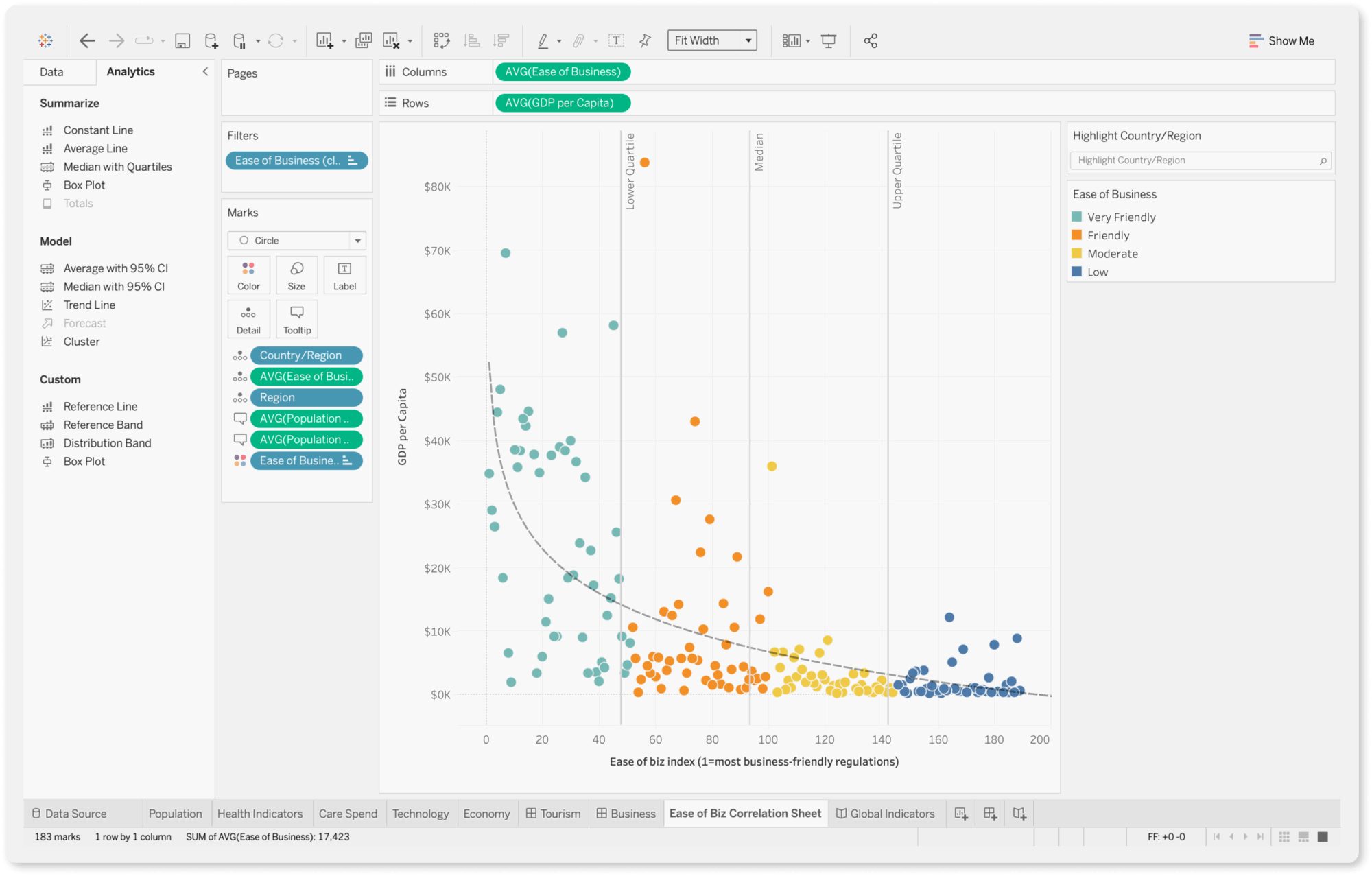
If you’re looking for an enterprise-level business intelligence solution, Tableau is a great choice.
Unlike NinjaCat, Tableau is easy to use with a drag-and-drop interface and visual query builder. You can generate insights quickly and share them with stakeholders through reports.
The charting and data exploration features are more sophisticated than NinjaCat, as Tableau provides robust analytics capabilities, including support for advanced calculations, statistical functions, and predictive modeling.
You can perform complex data analysis, uncover trends, and identify opportunities for optimization using features such as trend lines, forecasting, and clustering.
What’s more Tableau boasts quite a large and active user community called “Tableau Community Forums” with a wealth of resources, forums, and online training materials to help you learn the platform and troubleshoot issues.
You can also purchase “Success Plans” that come with personalized training and support.
However, Tableau can be quite pricey as it’s a tool made for enterprises.
Key Features
- 90+ integrations
- Custom metrics and dimensions
- Data blending
- Drag-and-drop dashboard interface
- AI-powered insights
Tableau Reviews from Real Users
“Tableau allows me to create my own structured data from a lot of unstructured data.” (Source)
Tableau has an uncanny ability to transform complex data into visually stunning and easily understandable representations.” (Source)
“Tableau can be costly, particularly for startups.” (Source)
Pros and Cons
Pros:
- Powerful data analytics and visualization
- Easy to use and implement
- Seamless data integrations
Cons:
- Can be expensive if you need advanced features
- Takes a lot of time to load for large datasets
- All the preprocessing of the data (data cleaning) has to be done beforehand. Data cleaning cannot be done in Tableau
Tableau Pricing
As of October 2024, Tableau offers three pricing plans:
- Viewer: $35/user/month, billed annually
- Explorer: $70/user/month, billed annually
- Creator: $115/user/month, billed annually
3. Geckoboard
Most suitable for: Medium to large businesses in the Customer Service, Sales, and eCommerce sectors
Geckoboard is an easy to use dashboard software mostly targeting Customer Service, Sales, and eCommerce businesses.
With it, you can connect to 90 data sources, design your dashboard, and share the dashboard with your team members or the C-Suite.
Once your data is connected, you can create three main types of dashboards:
- A blank dashboard
- TV dashboards for internal presentations
- Mobile dashboards
- Snapshots and reports
A cool feature of Geckoboard is its “KPI notifications” which sends notifications when KPIs trend up or down via Slack.
Compared to NinjaCat, Geckoboard is easier to use—you can set it up and launch in minutes.
However, unlike Whatagraph, you won’t be able to create custom data blends, metrics, and dimensions on Geckoboard. This can be a deal breaker if you’re a large company and you need to organize your scattered data to create easy to read and impactful reports.
Key Features
- 90+ integrations with Customer Service, Sales, Finance, and eCommerce channels
- Drag-and-drop dashboard builder
- KPI notifications
- Slack integration
- Automated email reports
- TV dashboards
- Mobile-friendly dashboards
- Dashboard examples for businesses
Geckoboard Reviews from Real Users
“I love how simple it is to use. That you can connect data from so many different sources in an easy way.” (Source)
“Connecting the dashboard with the Tv works like a charm.” (Source)
“Geckoboard could use more features and options for customization. Compared to other tools like Power BI or Tableau, Geckoboard didn't have as many advanced tools for analyzing data or changing how things looked. I wished I could make more complicated charts and do special calculations.” (Source)
Pros and Cons
Pros:
- Easy to use and set up
- A wide variety of integrations
- Great customer service
Cons:
- Can be pricey if you want to add more dashboards
- Limited customization options for dashboards
- No advanced calculations, blends, and custom metrics and dimensions supported
Geckoboard Pricing
Geckoboard’s pricing is based on the number of dashboards. But unlike DashThis (which includes unlimited users), Geckoboard has limitations on the number of users.
As of October 2024, Geckoboard offers three pricing plans:
- Essential: $149/month for 5 dashboards, 3 users, 1 TV share, and core data sources
- Pro: $199/month for 5 dashboards, 10 users, 3 TV shares, and pro data sources
- Scale: $699/month for 30 dashboards, 25 users, 10 TV shares, pro data sources, and dedicated Support rep
4. Looker Studio (a.k.a. Google Data Studio)
Most suitable for: Freelancers and boutique agencies
Google’s free reporting tool, Looker Studio, is a popular client reporting tool.
Looker Studio comes with 21 native integrations with Google-based platforms like Google Ads, DV 360, Google Sheets, and Google Analytics. You can also connect to BigQuery, MySQL, and Microsoft SQL servers on Looker.
Once your data sources are connected, you can use Looker’s drag-and-drop report editor to ad:
- Charts, line bars, pie charts, geo maps, area and bubble graphs, data tables, pivot tables
- Filters and date range controls
- Links and clickable images
- Custom text and images
- Custom styles and color themes
You can then invite teams or clients to view or edit your reports, or send them links in scheduled emails.
Compared to NinjaCat (which costs upwards of $1500 a month), Looker Studio can be more cost-effective IF you mostly work with Google-based platforms.
However, you might still face challenges like slow load times, data breakages, and inaccurate data on Looker Studio.
Key Features
- 21 native connectors (free)
- 1000+ “partner” connectors (paid)
- Drag-and-drop report builder
- Data blends
- Custom images and text
- Custom styles and color schemes
- Mobile app
Looker Studio Reviews from Real Users
“I love the way you can present data from multiple sources in one report. I also love the ability to blend different tables and show the information in one chart.” (Source)
“Unfortunately, connectors break quite regularly and reports containing a lot of data can take a lengthy time to load.” (Source)
“Looker studio needs more report downloading options such as Word and PDF.” (Source)
Pros and Cons
Pros:
- Free (to an extent)
- A huge range of data visualization formats and options
- Easy to use for basic reports
Cons:
- Slow loading
- Connection breakages and inaccurate data
- Limited report sharing options (no Word, Sheets, or PDFs)
Looker Studio Pricing
Looker Studio is free for connections with 21 native integrations, which are mostly Google-based platforms.
5. AgencyAnalytics
Most suitable for: SEO and content marketing agencies
AgencyAnalytics is a marketing reporting platform specifically for SEO and content marketing agencies.
You can connect to 80+ data sources, including major SEO platforms like Ahrefs, Backlink Monitor, and Semrush, as well as social channels like Facebook, Instagram, and LinkedIn.
It also comes with a suite of SEO tools like Rank Tracker, Site Auditor, and Backlink Manager, making it easy to monitor and report on your SEO performance. You can track rankings daily, monitor backlinks, and keep up with the competition.
AgencyAnalytics’ main advantage over NinjaCat is its ease of use. Even though AgencyAnalytics offers a lot of customization and white-labeling options, you can create a dashboard quickly thanks to their wide library of templates.
Another unique feature of AgencyAnalytics is their “Account dashboard” which allows you to visualize and monitor campaign performance for all your clients at a glance.
You can also manage clients and staff on the platform through granular user access and permissions.
However, users say the platform can be unstable with sources disconnecting frequently due to “service bandwidth” issues. AgencyAnalytics also doesn’t come with advanced data calculations and their dashboards are rigid and limited.
Key Features
- 80+ integrations
- Ready-made report templates
- White-labeling
- Client and staff management
- SEO tools
- AI insights
AgencyAnalytics Reviews from Real Users
“AgencyAnalytics helps me create quick, automated, and clean reports for our clients which saves me a ton of time.” (Source)
“It can sometimes be a little buggy and take time to load. Adding new integrations can sometimes be challenging because of this.” (Source)
“I would like the capability of merging data from different platforms in graphs and metrics (e.g. using data from Google Ads with GA4) in the same section. I also don't like that some platforms aren't yet available (e.g. Reddit).” (Source)
Pros and Cons
Pros:
- Easy to set up and use
- A wide library of ready-made report templates
- Cost-effective
Cons:
- Buggy
- Lack of advanced data calculations and organization features
- Limited integrations
AgencyAnalytics Pricing
As of October 2024, AgencyAnalytics offers three plans:
- Freelancer: $79/month for 5 client campaigns
- Agency: $179/month for 10 client campaigns
- Custom: For established agencies with 50+ clients
6. TapClicks
Most suitable for: Medium to large companies with PPC and SEO campaigns
TapClicks is a unique digital marketing platform in the sense that it’s eight different products bundled into one. Here’s a breakdown of each of them:
- TapData: Extract, transform, and load your data from one platform to another. Create data blends and complex transformations to format your data how you need it.
- TapReports: Visualize, optimize, and share your data with clients in customizable dashboards and automated reports.
- TapAnalytics: Discover trends and opportunities from your data.
- TapInsights: Get AI-powered insights and recommendations to optimize your campaigns.
- TapOrders: Automate orders and enter client objectives and goals at the point of sale. Connect a CRM, import files and create online forms for any product. Best for eCommerce businesses.
- TapWorkflow: Automatically route tasks based on your business processes and streamline your fulfillment workflow. Best for project managers.
- Raven by TapClicks: Perform site audits, rank tracking, link-building, and keyword research with in-depth insights and analysis. Best for SEO managers.
- Competitive Intelligence: Get local SEM data intelligence to create better proposals and to win more clients.
This all sounds great but TapClicks does seem to be a bit of a “Jack of all trades, master of none”. Based on online reviews, their connections break constantly, the data on reports is inaccurate, and the platform is difficult to use (even with 6 months of support from a CSM).
Key Features
- Wide variety of integrations (their website doesn’t say exactly how many)
- Advanced data calculations
- Data Exporter to load data into data warehouses, databases, and data visualization tools
- Interactive dashboards
- AI-powered insights
- Report automation
TapClicks Reviews from Real Users
“What I like best about TapClicks is that it simplifies marketing data by pulling everything into one easy-to-use dashboard.” (Source)
“I dislike TapClicks because the initial setup can be a bit overwhelming, and sometimes the data syncing isn't as smooth as I'd like.” (Source)
“After months of calls and time invested, we still had inaccuracies in the data.” (Source)
Pros and Cons
Pros:
- Powerful data analytics
- Customizable and interactive dashboards
- Responsive customer support
Cons:
- Steep learning curve
- Data inaccuracies
- Connection issues and lags
TapClicks Pricing
TapClicks’ pricing can be confusing as you’ll need to build your own packages.
You start by choosing your data package:
- TapDataLite: $99/month for 64 connectors
- TapData+: $349/month for 250+ connectors
- TapData Max: $649/month for 250+ connectors and API access
Then, you choose your data destination:
- TapReports: $199/month
- TapAnalytics: $899/month
- TapInsights: $1399/month
- Third-party destinations: Custom pricing
All packages come with 10 clients and unlimited users.
Based on these pricing plans, the total cost of TapClicks can come down to 1000s of dollars a month if you want a complete data stack.
7. Databox
Most suitable for: Boutique agencies and small businesses
Databox is a data reporting and analytics platform for growing businesses.
You can integrate with 100+ software tools, and bring in custom data through Google Sheets or Excel. Then, you can visualize this data directly on Databox using pre-built metrics and templates.
A unique feature that Databox offers that NinjaCat doesn’t is the Benchmark Groups. You can browse industry benchmarks to gauge whether you’re doing well, better than others, or falling behind.
Databox also sends alerts through Slack, email, or app updates when performance trends up or down on your tracked metrics.
However, similar to NinjaCat, Databox users say the platform is clunky and difficult to use.
Databox’s reports are also not linked – which means you’ll need to edit them one by one rather than in batch. This can be very time-consuming if you need to tweak dozens of similar reports for clients. On Whatagraph, you can edit them in one-go, saving you massive time.
Key Features
- 100+ integrations
- Native visualization dashboards and reports
- Dashboard and report templates
- Slack, email, or in-app alerts
- KPI benchmark groups
Databox Reviews from Real Users
“Databox makes it simple to interact with data in ways you never thought possible.” (Source)
“I'm not sure what has happened with the customer support team at Databox but they are fairly unresponsive these days.” (Source)
"After 2 years I left. Templates always break, individual metrics always break, lack of good support." (Source)
Pros and Cons
Pros:
- Easy to use
- Wide variety of integrations
- Interactive data
Cons:
- Slow customer support
- Bugs and lag issues
- Broken metrics and templates
Databox Pricing
Databox offers five different pricing plans as of October 2024:
- Free: Limited to 3 users, data sources, and dashboards. No custom metrics, data calculations, or report automation available.
- Starter: $341/month for 50 data sources, 5 users, and unlimited dashboards.
- Professional: $451/month for 50 data sources, 15 users, and unlimited dashboards. Includes custom metrics and data calculations.
- Growth: $681/month for 50 data sources, and unlimited users and dashboards.
- Premium: $999/month for 100 data sources, and unlimited users and dashboards.
White-labeling and “guided onboarding” is also only available as an add-on on Databox ($250 and $500 per month respectively). In contrast, these are included in all of Whatagraph’s pricing plans.
8. DashThis
Most suitable for: Small businesses and freelancers
DashThis is a simple marketing reporting tool that connects to 34+ marketing platforms and visualizes KPIs on dashboards.
If you don’t see a built-in integration you need, you can also upload your own data using a nifty CSV file or a Google sheet.
Once your data is connected, you can visualize it using three key dashboards:
- Periodic dashboards: These are dashboards based on specific time periods and cadence, like daily, weekly, monthly, semi-annually, and annually.
- Campaign dashboards: These dashboards are used to isolate and highlight a specific campaign for a custom date range.
- Rolling dashboards: These dashboards show trends of metrics for three different date ranges.
These dashboards are also pre-made, meaning you can quickly get started.
On the more pricier plans, you’ll get a dedicated product specialist assigned to you who will help you set up your dashboards.
However, DashThis is more suitable as a reporting tool rather than a data analytics platform. There are very few options to customize or organize your data on DashThis.
You can only “merge” widgets together in DashThis; you can’t blend data sources to the full extent or create advanced metrics and dimensions. On Whatagraph, you can easily organize your data any way you’d like using simple workflows.
Key Features
- 30+ integrations
- Custom data upload via CSV file or Google sheets
- Visualization dashboards
- Automatic data refreshes
- Upload client or band logos
- Create custom widgets, domains, color schemes, and email addresses
- Library of report templates
- Report sharing via email, URL, or PDF
DashThis Reviews from Real Users
“DashThis is super user friendly. I am someone who doesn't know too much about Data Dashboards, but this platform was super easy to use.” (Source)
“There are some limitations to what you can bring in and they don't yet offer custom calculations.” (Source)
“It is a little annoying to move things around in a dashboard. You have to move each individual widget to a new section rather than moving an entire section in a dashboard.” (Source)
Pros and Cons
Pros:
- Easy to use and set up
- Many templates and dashboard examples available
- Relatively inexpensive
Cons:
- Limited data organization and customization features
- Limited data integrations
- Basic-looking reports
DashThis Pricing
As of October 2024, DashThis offers four pricing plans:
- Individual: $49/mo or $42/mo, paid yearly. Includes 3 dashboards. No white-labeling features, personalized onboarding, or priority support.
- Professional: $149/mo or $127/mo, paid yearly. Includes 10 dashboards. No personalized onboarding or priority support.
- Business: $289/mo or $246/mo, paid yearly. Includes 25 dashboards, white-labeling, personalized onboarding, and priority support.
- Standard: $449/mo or $382/mo, paid yearly. Includes 50 dashboards, white-labeling, personalized onboarding, and priority support.
9. Grow.com
Most suitable for: Data analysts at medium to large enterprises
Grow is very similar to NinjaCat but it’s more stable and reliable. It’s a no-code full-stack business intelligence platform that combines ETL, data warehousing, and visualizations on one platform.
You can connect to 75 data sources through native integrations, including popular CRM platforms, marketing analytics tools, databases, and accounting software.
Then, you can prepare and cleanse your data using either noSQL or SQL transformations. This includes custom calculations, data blends, and advanced data filters.
Plus, Grow stores your data automatically on its platform so you don’t need to ship it to a third-party data warehouse.
You can create three types of dashboards on Grow:
- Dynamic dashboards which display data based on who is logged into the account.
- Dashboard Blueprints which are pre-built, single data source dashboards
- Custom & Sandbox dashboards which shows blended data sources and metrics
These dashboards also come with powerful filtering options based on date, number, or categorical logic.
You can then share them through emails, shareable URLs, Slack, TV-mode, or tables of raw and transformed data.
The platform uses APIs to import data seamlessly from data sources, and it continually refreshes the data so your metrics are up-to-date and reliable.
The key advantage of Grow over NinjaCat is their 24/7 customer support via live chat. US-based customers can also call their hotline to get quick answers.
However, Grow is more suitable for internal data storage and monitoring rather than for external reports. Their dashboards are very nitty-gritty which can overwhelm clients or the C-Suite.
Key Features
- 75 native integrations
- Built-in data storage
- SQL or non-SQL based data transformations
- Customizable dashboards
- Advanced data analytics and predictive modeling
- Real-time data updates
Grow Reviews from Real Users
“As an analyst, I have recently started working on this tool and this is by far the best. It helps me to create powerful data visualisation as well as to gain insight from that data.” (Source)
“The interface could be better and overall user experience creates lag sometimes.” (Source)
“The back end seems quite complex to work so really need an IT expert to do the set up, but once it's working it's great for users.” (Source)
Pros and Cons
Pros:
- Inuitive, easy to use interface
- 24/7 customer support
- No-code data pipelines, storage, and visualizations
Cons:
- Occasional lags
- Expensive
- Slow performance when dealing with large volumes of data
Grow Pricing
Grow doesn’t share their pricing publicly.
10. Funnel.io
Most suitable for: Enterprises with dedicated data scientist teams
If you’re looking for a data pipeline tool, Funnel is a great choice. It pulls data from different sources, transforms it, and ships it to data warehouses, visualization tools, or spreadsheets.
Funnel boasts over 500 data connectors with major marketing platforms and CRM systems, such as Hubspot, Salesforce, DV360, and more.
If you don’t see a connector, you can also import your own data using a Google sheet, or request the Funnel team to build one for you.
Funnel does offer a basic visualization dashboard to visualize your key metrics, but there aren’t a lot of customization or white-labeling options available (the company admits that it’s not a “Tableau or Looker Studio killer” yet).
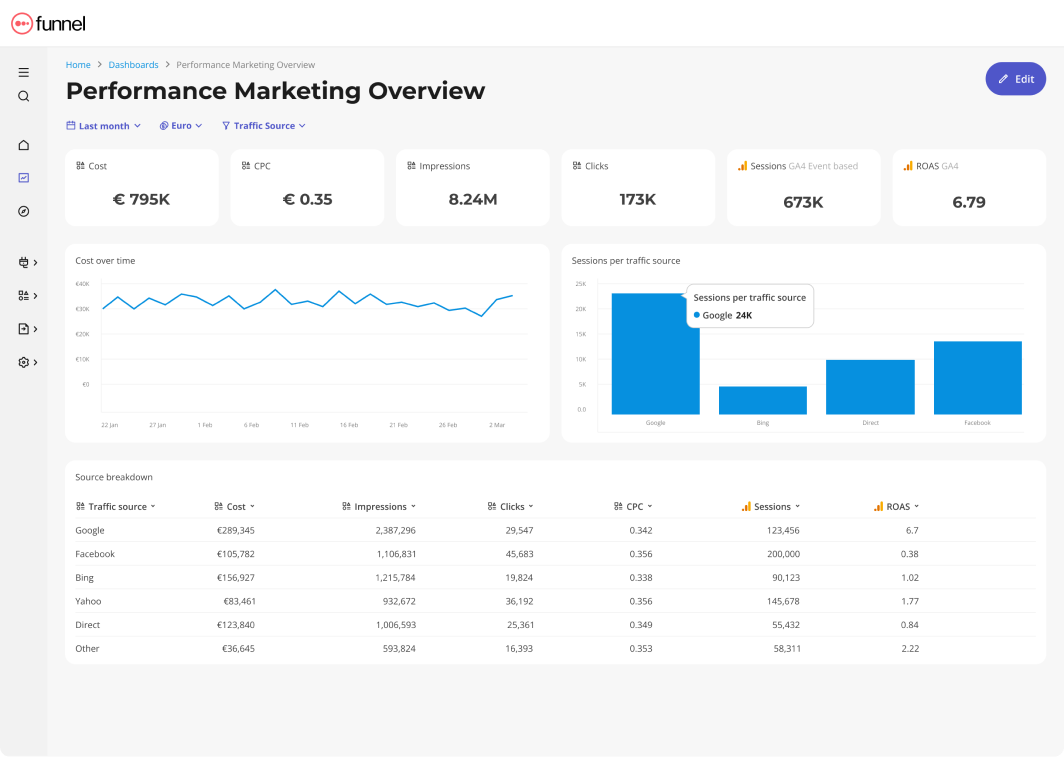
A key area where Funnel wins against NinjaCat is their Customer Support, which users say is fast, helpful, and friendly.
Key Features
- 500+ integrations
- Custom integrations or Google Sheets data import
- Custom dimensions, metrics, and currency conversions
- “Data Explorer” dashboard for data scientists
- Basic visualization dashboards to view key metrics
- Export to data destinations
Funnel Reviews from Real Users
“Funnel does the work of several people, we now couldn't run our business without it.” (Source)
“What I like most about Funnel is how customizable it is. Within their Data Explorer you can look at the data in any way please and any possible configuration.” (Source)
“Takes some time to wrap your head around, and the set up takes some time. Still some bugs in some connectors that haven't been solved after a few months.” (Source)
Pros and Cons
Pros:
- A wide range of connections with all major marketing platforms
- Low-code data organization interface
- Fast and helpful customer support team
Cons:
- Initial steep learning curve
- Occasional bugs in connectors
- Basic native visualization widgets
Pricing
Funnel.io’s pricing model is based on “flexpoints” which are usage credits to add new data connectors, transform data, and move it to destinations.
It offers three distinct pricing plans: Starter, Business, and Enterprise.
- Starter: $1.2 / flexpoint per month. This plan allows you to connect the first 3-5 sources and use 350 flexpoints* for free. It includes 121 core integrations, 3 Core destinations, and the Data Explorer.
- Business: $1.5 / flexpoint per month. Gives you everything in Starter plus 381 additional Business connectors, 37 Business destinations, data source templates, and unlimited workspaces.
- Enterprise: $2.0 / flexpoint per month. The plan designed for organizations operating at scale includes everything in Business plus 11 Enterprise connectors, 1 additional Enterprise destination (Snowflake), data region choice, and technical account management.
But if you need dozens of data sources and destinations, you can expect to pay anywhere between $1500 to $4000 per month.
11. Supermetrics
Most suitable for: Enterprises with dedicated data scientist teams
Similar to Funnel, Supermetrics is a data moving tool that pulls together marketing data from over 150 platforms, like Google Analytics and Facebook Ads, into data warehouses and BI tools like Big Query and Looker Studio.
With automated normalization, Supermetrics reduces data redundancies and inconsistencies, making sure your data is clean. Supermetrics also offer “Custom Fields” which let you define how your data appears, whether you’re enriching existing metrics or creating new ones.
You can also combine data from various marketing platforms to get a unified view of your performance.
However, the drawback is that you’ll need to have a dedicated data scientist or a technical background yourself to use data mapping and transformations.
In contrast, on Whatagraph, you can blend data, create custom metrics and dimensions, and organize your scattered data, in seconds using simple workflows.
But while Funnel has a basic dashboard for internal data review, Supermetrics depends entirely on BI tools like Looker Studio to visualize your data.
While this may be convenient for marketers who’re already used to working with Google’s reporting tool, it brings all the limitations of Looker Studio, which become evident when you try to scale the volume of data and number of sources.
Key Features:
- 150+ integrations
- Data transfers to business intelligence tools, spreadsheets, and data warehouses
- Native data storage layer called “Supermetrics Storage”
- Automated normalization, custom fields, data blending, and data enrichment rules
- Ad budget tracking
- Real-time and retroactive reporting
- User, role, and access management
Supermetrics Reviews from Real Users
“Thanks to Supermetrics we were able to create a single dashboard for all our channels and now we can compare cost, clicks, impressions, conversions across all our channels.” (Source)
“I find the steeper learning curve associated with Supermetrics to be a bit challenging. “ (Source)
“Loading time for large amounts of data can take some time. I feel like that is more of a Looker issue than a Supermetrics issue mostly.” (Source)
Pros and Cons
Pros:
- Simple and easy to use
- Automated no-code data transfers
- Easy historical data retrieval
- Great for extracting data to BI or ML platforms
Cons:
- Loading data to multiple destinations is not available with a single pricing plan
- Adding more data sources requires buying more connectors
- Looker Studio connector can get slow when connected to multiple ad accounts
Supermetrics Pricing
Supermetrics offers pricing plans based on the final destination and the number of data sources you want to connect. However, for most plans, you must contact their sales to get quotes.

WRITTEN BY
YamonYamon is a Senior Content Marketing Manager at Whatagraph. Previously a Head of Content at a marketing agency, she has led content programs for 5+ B2B SaaS companies in the span of three years. With an eye for detail and a knack for always considering context, audience, and business goals to guide the narrative, she's on a mission to create genuinely helpful content for marketers. When she’s not working, she’s hiking, meditating, or practicing yoga.