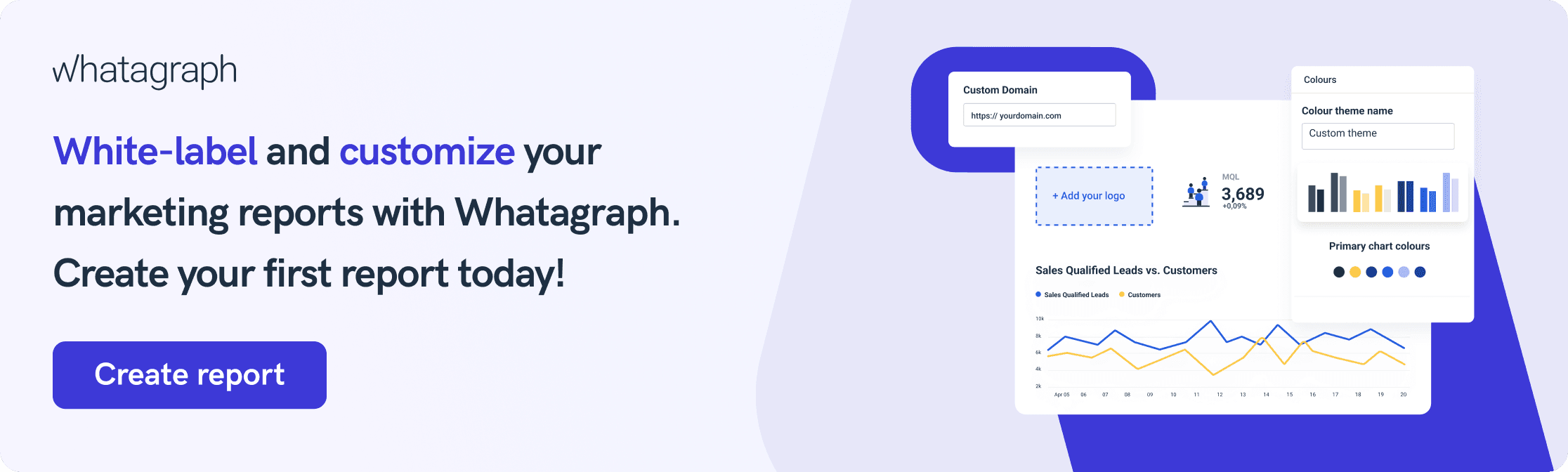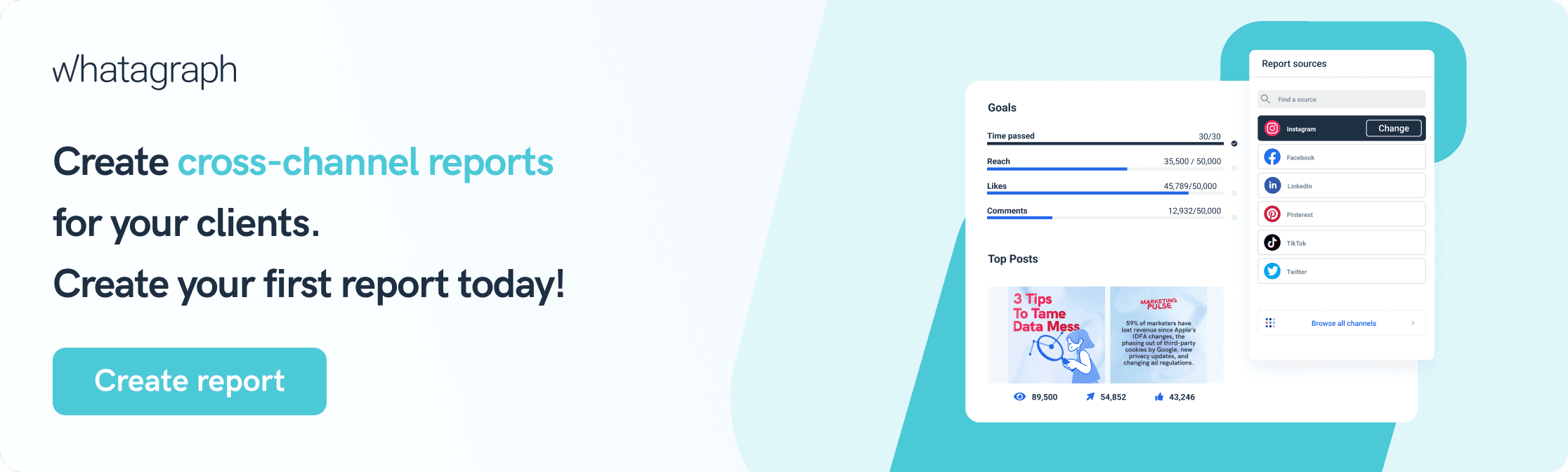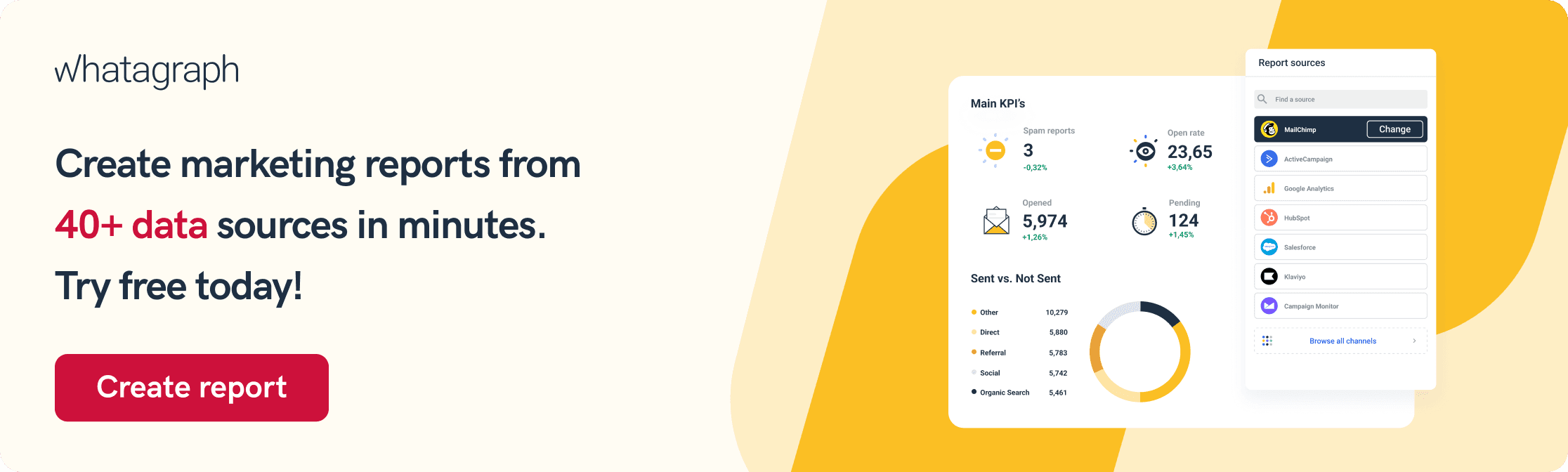How to Create Automated Google Ads Reports for Clients
The process of manually creating reports with spreadsheets or any other application is inefficient and ineffective. It has a high risk of data inaccuracies, which are often difficult to interpret. Whether it’s for marketing agencies or in-house teams, there is a better way of creating these reports. Today, we’ll show you how you can create your own automated Google Ads report.

Jan 21 2021 ● 8 min read
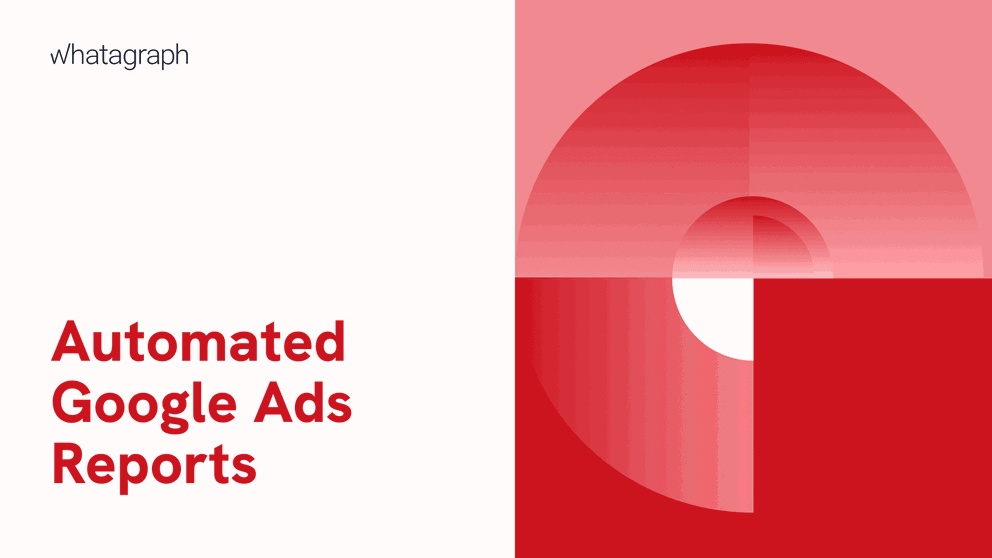
- What is an AdWords report for clients?
- What should be included in a Google ads report?
- How to set up Google Ads reports for clients in 6 easy steps
- 3 things that make a great client report in Google Ads
- How to create automated Google ads reports in 4 easy steps
- Real-time Google Ads reporting
- Customize your Google Ads report or dashboard
- Start sending automated Google Ads reports today
In this blog, we cover:
- Step-by-step guide on how to create Google ads reports for clients
- Detailed examples of how marketing agencies can use Whatagraph to customize their Google Ads data report or dashboard
How you can benefit from real-time automated Google Ads performance reporting
What is an AdWords report for clients?
An AdWords report for clients is a type of Google Ads report that allows your clients to monitor all the critical Google Adwords KPIs and easily see how their AdWords campaigns are performing, together with your suggestions for improvements in one place.
Key benefits of this report are:
- Optimization. Create a Google Ads report, get performance metrics and create data-driven strategies and Google Ads campaigns from your Google Ads account;
- Target key audiences. Learn about your target audience's demographics and preferences. Examine the most effective ads and compare them to the worst-performing ones;
- Budgeting. Because there are no minimum spending limitations and you can start and stop any campaign whenever you want, the chances of wasting ad revenue are slim. Depending on your company's objectives, you can choose from a variety of bidding tactics. However, this doesn’t mean that you shouldn’t monitor your money and where they go. Track your spending and prevent any serious damages. In the end, use performance data to compare Google ads with other channels such as SEO and content marketing.
A Google Ads report (formerly known as Google AdWords reports) gives insights into the PPC performance and helps you conduct Google Ads audits. It tracks click through rate (CTR), cost per click (CPC), keyword effectiveness, devices, traffic source, and many other key e-commerce metrics. By creating Google Ads reports, you are able to see how your campaigns and data sets are performing and use this data to optimize them further.
What should be included in a Google ads report?
The obvious answer is clear - data. But when there is so much data, it can be overwhelming to choose which data is the most accurate and appropriate for you. Here is what you need to consider when creating your Google ad insight reports:
Google Ads KPIs
Start your report with KPIs (key performance indicators) that highlight the client's Ads account's progress at a glimpse. The Google Ads reports in Whatagraph allow you to compare performance with older/previous campaigns by displaying both real-time and historical data. Both clients and agencies want data comparisons so they can track the progress from month to month.
Some examples of Google ads performance reporting KPIs:
- Impression Share;
- Average Cost Per Click;
- Profit & Return on Investment (ROI);
- Average Position;
- The Average Click-Through Rate;
- Cost Per Action/ Cost Per Conversion;
- Conversion Rate;
- Quality Score.
KPI trends
By tracking KPI trends, you’ll benefit from:
- An objective sense of progress toward a targeted outcome in your ad groups;
- A comparison to see how much performance has changed over time.
Because Whatagraph provides a data visualization feature, you can use a line chart to easily compare any KPIs. Or simply create a custom report to show the trends that matter to your client.
Notes
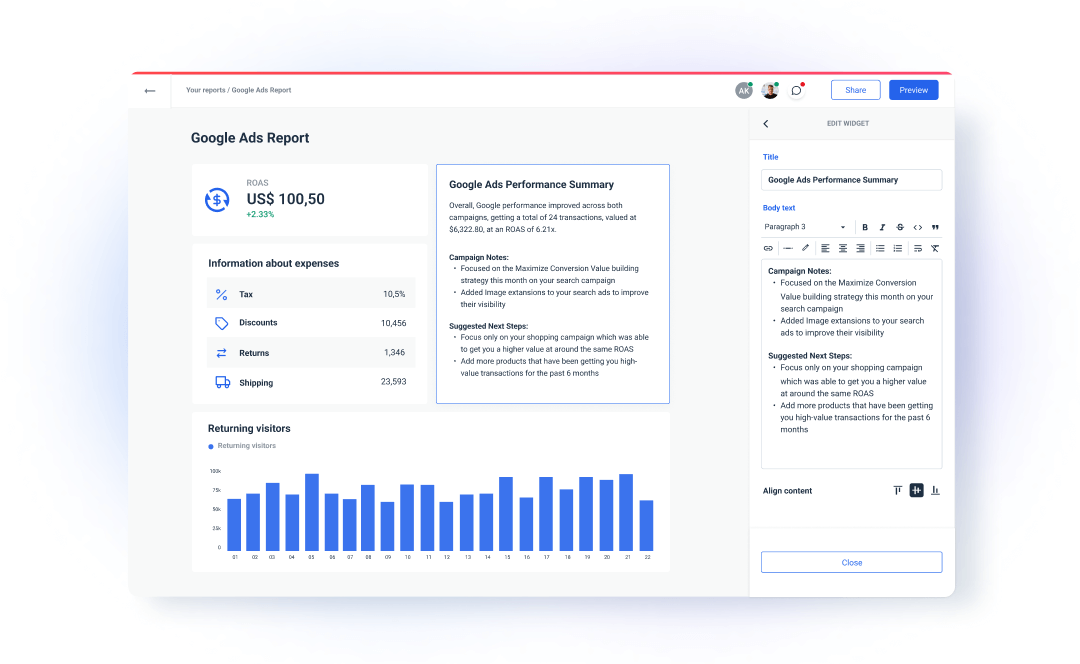 Depending on who will be looking at the report, they might need explanations of text annotations to help understand certain trends/spikes/declines. To do it, Whatagraph includes the Notes Widgets. Above is an example of what this note would look like.
Depending on who will be looking at the report, they might need explanations of text annotations to help understand certain trends/spikes/declines. To do it, Whatagraph includes the Notes Widgets. Above is an example of what this note would look like.
How to set up Google Ads reports for clients in 6 easy steps
Step 1: Decide on your goals and KPIs before diving into Google Ads. This will assist you in determining the areas where you should concentrate your efforts and the key metrics to report.
Step 2: Choose what to report to your clients. As any campaign generates huge amounts of raw data you need to decide what is relevant to your clients. This is a crucial point because you don’t know whether your client is tech-savvy and has a lot of time to look at and analyze everything related to your efforts. So make sure they are aware of the biggest changes, wins, and losses. Anything else does not need to be included in their report.
Step 3: Then, when you have these areas identified, start PPC reporting. Use your favorite reporting tool for this job.
Step 4: Before you can create a Google ads report, you need to connect the right data sources to learn about PPC performance. As per the image below, connect Google Analytics and allow Whatagraph to fetch the data automatically.
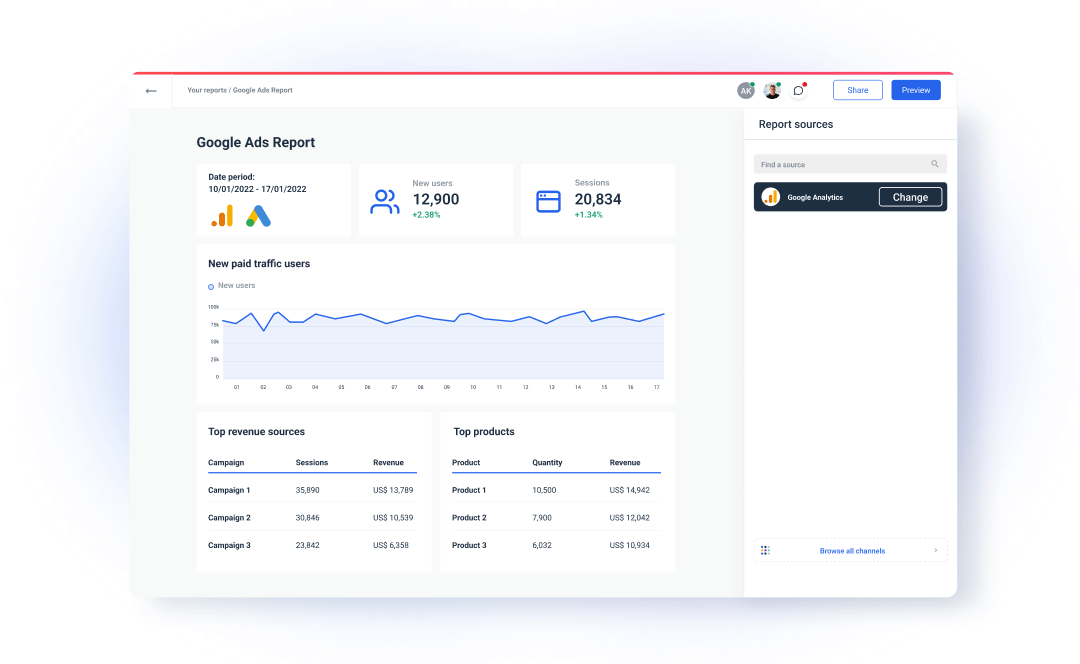
Step 5: Then, choose whether you want to start from a blank page or use a pre-made Google Ads report template.
By using a blank page, you’ll start from scratch, and with the drag and drop widget, you’ll create a report that aligns with your objectives.
On the other hand, by using a template, you’ll save some time and instantly get an overview of your PPC efforts, all the way from ad spend to total campaign costs.
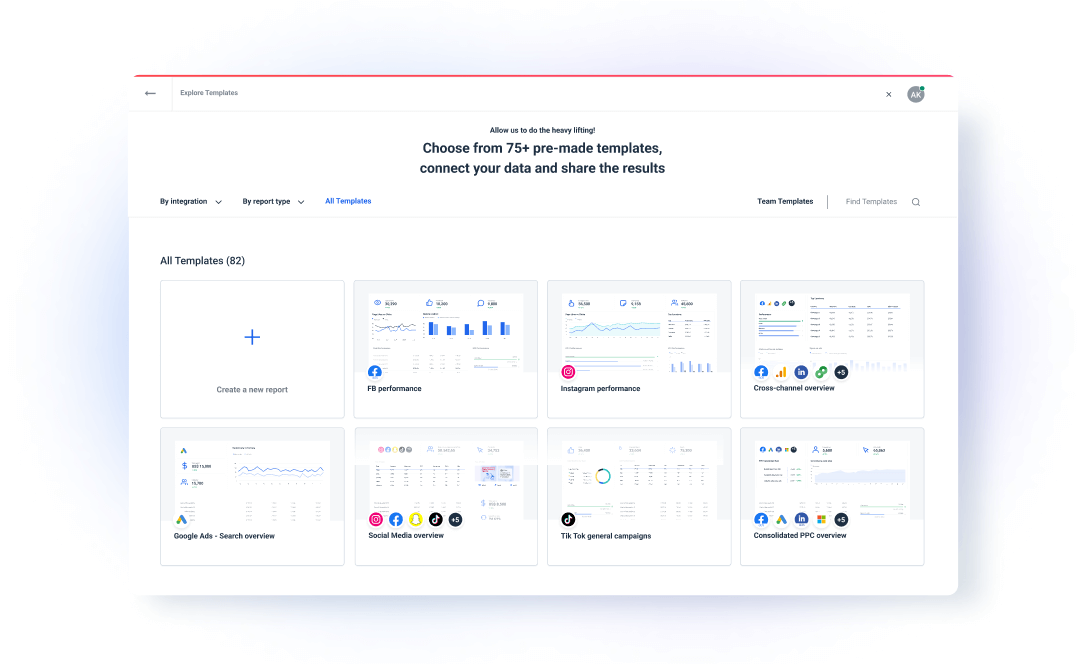
Step 6: Instead of manually providing Google Ads results weekly, monthly, or quarterly, Whatagraph allows you to automate them without lifting a finger. All you have to do now is set up this automation process. Choose your time, frequency, and period, add as many addresses as you need, and even receive a report summary in your inbox. This way, you'll always meet the deadline, keep your clients informed, and maintain a positive agency-client relationship.
3 things that make a great client report in Google Ads
Keep in mind that a report isn’t valuable if it provides no insights. In other words, you need something that transforms plain data into information.
- A great client report helps facilitate effective decision making - it improves collaboration and relays information well;
- Reports need to guide your client’s attention to the most important metrics and activity;
- Add context and clarity in case the person you’re reporting isn’t present during your day-to-day activity.
How to create automated Google ads reports in 4 easy steps
You don’t have to do everything manually. Instead, report on your campaign performance automatically with a dedicated reporting tool. Here is a step-by-step guide on how to create an automated report for your clients’ Google ads accounts.
Step 1. Make sure you've picked one of the pre-made date ranges from the calendar settings before automating a report. Custom Period should not be used with the report automation feature because it will not operate.
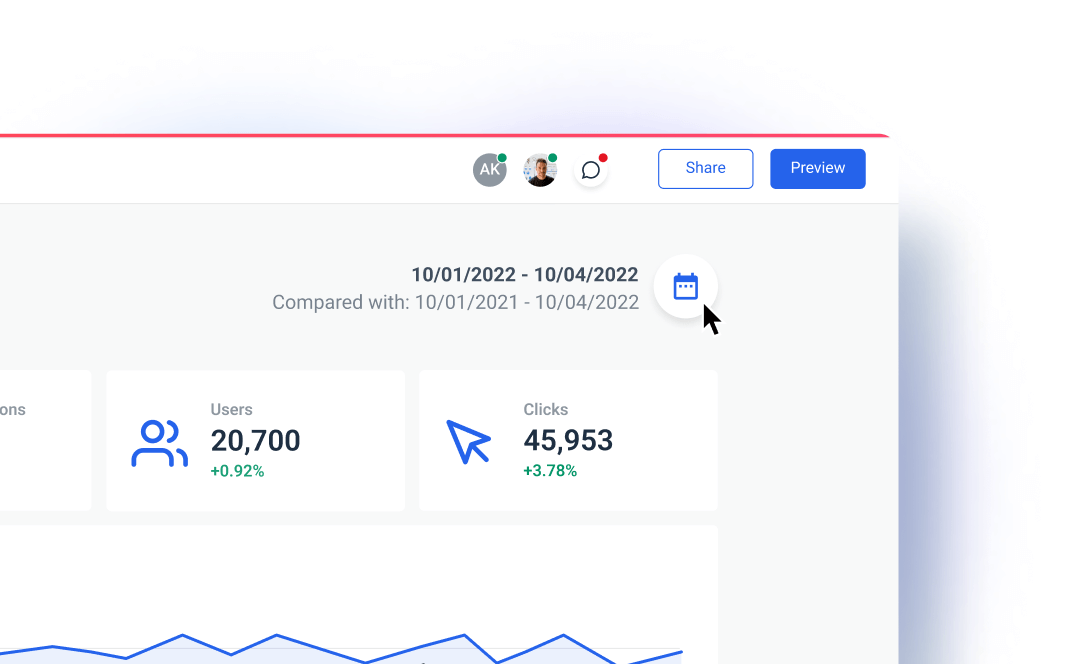
Step 2. Then select "More..." and "Automate report".
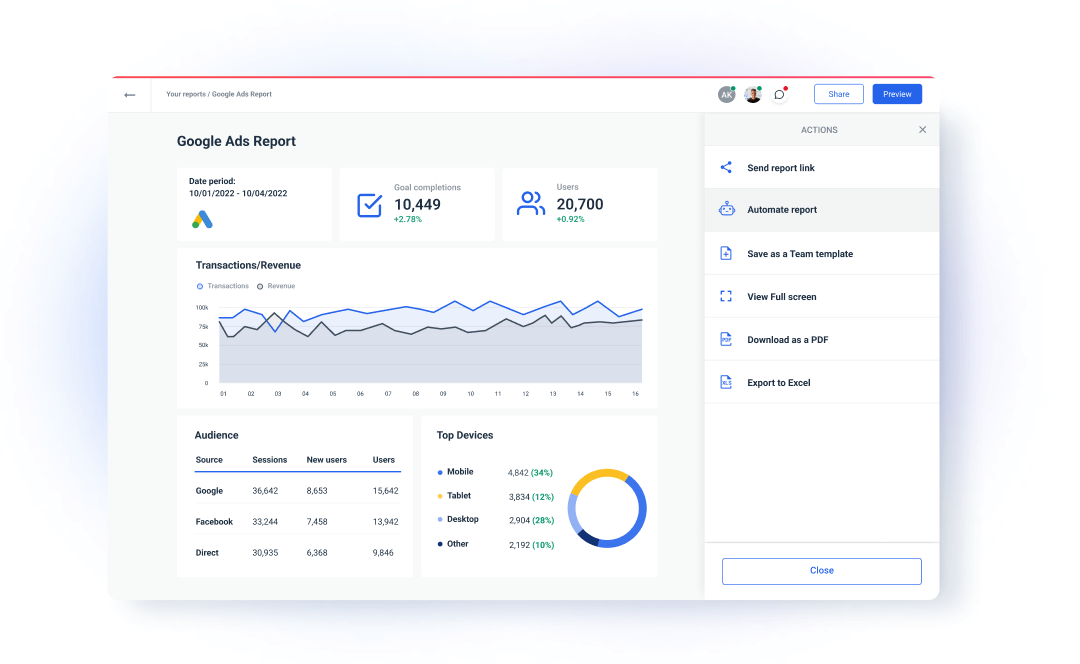
Step 3. Select the frequency with which you want your report to be sent (Sending Frequency), the day on which you want it delivered (Delivery day), as well as the time and time zone. You have the option of reviewing the report before sending it or having it sent automatically without review.
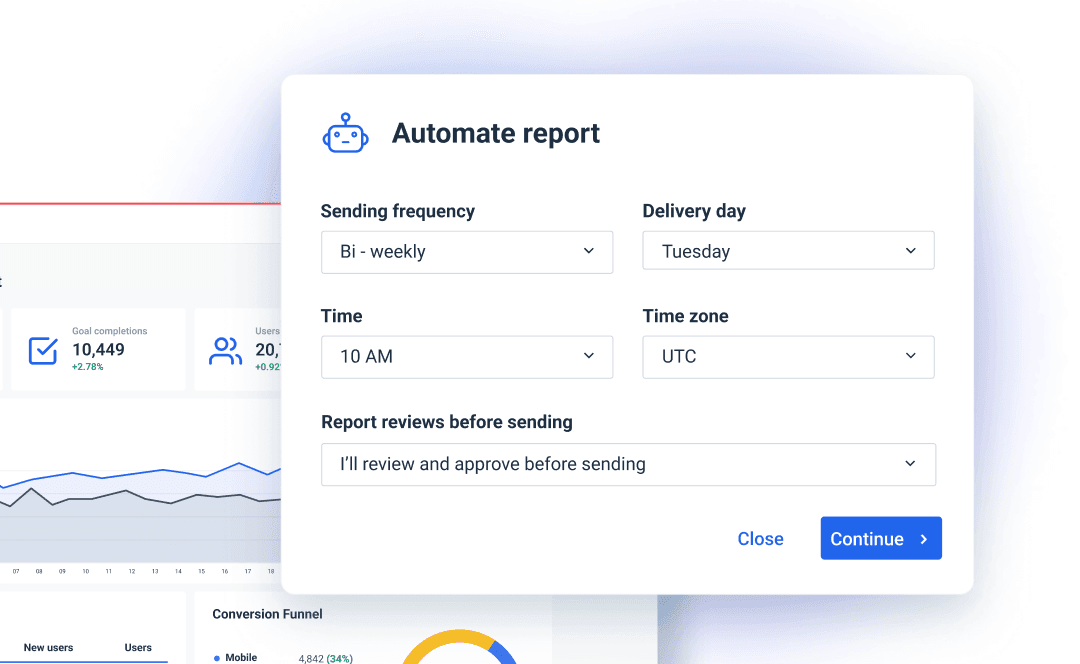
Step 4. At the bottom of the automation settings for your reports, type the email addresses of the report recipients and click "Automate report."
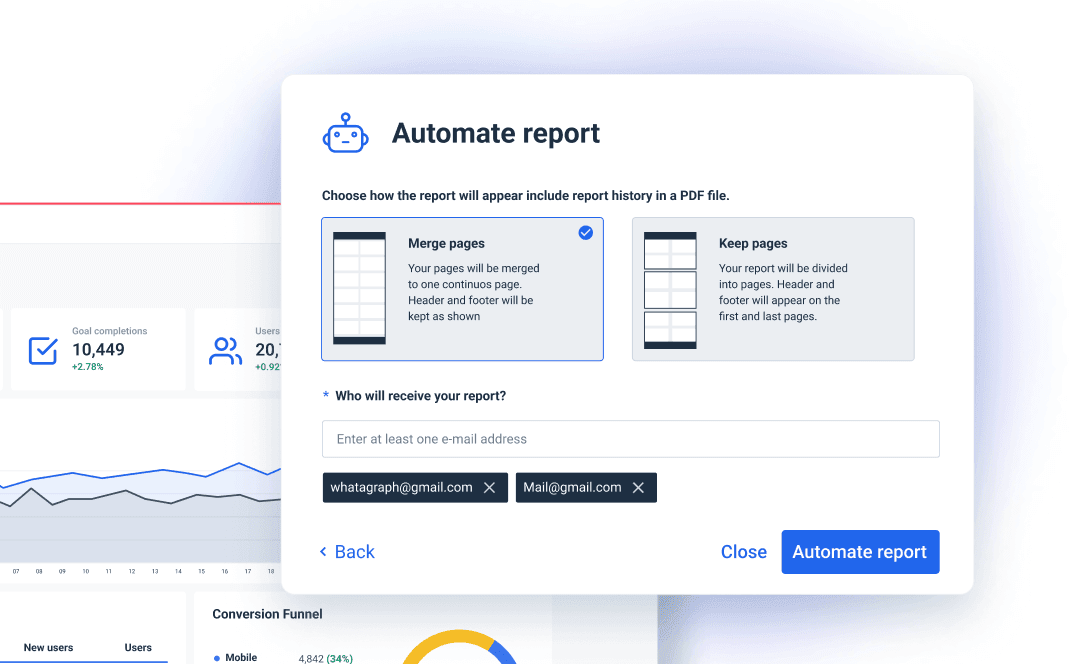
Please note that if you choose "I'll review before sending," the reports will not be sent until you have reviewed them.
If you don't want to add comments or summaries to the report, or if you don't want to check the data before sending it, select "Send reports without my review."...
That's all there is to it! Your report will be generated automatically!
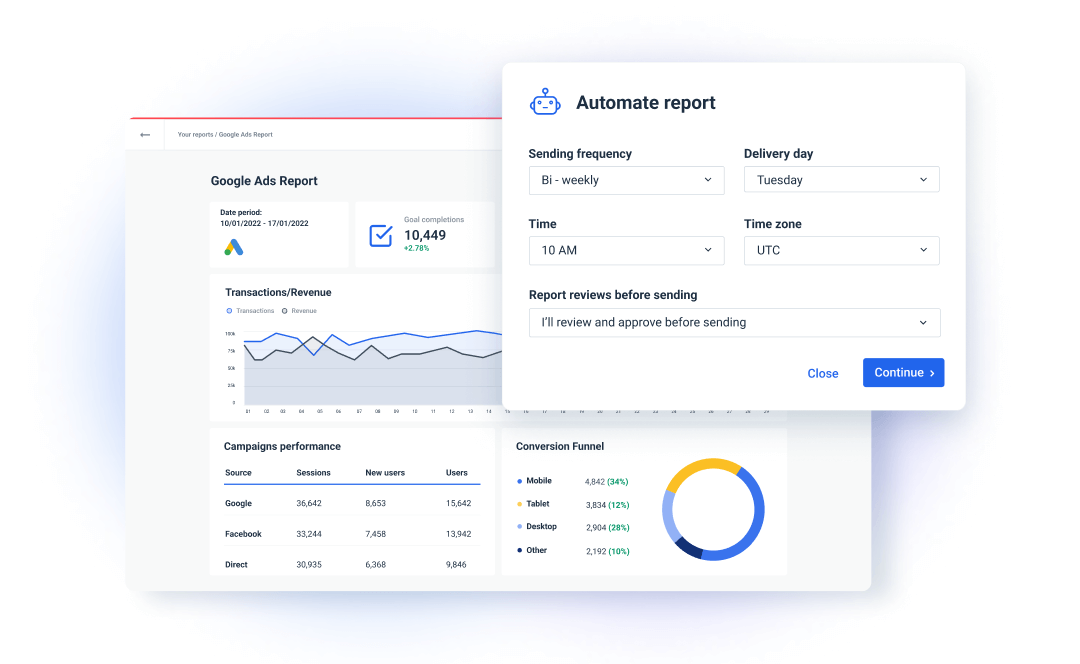
Real-time Google Ads reporting
What’s even better than automated digital marketing reports? Having the metrics show up in real-time for your manager or for your clients.
Real-time reporting is a business intelligence (BI) feature that allows users to assess their performance at any time and get the most up-to-date information possible. Simply said, it is the most convenient approach for agencies to evaluate their performance right now.
When measuring Google Ads performance, this feature is especially useful as Google constantly introduces new changes and policies influencing PPC. Moreover, Google Ads analytics benefit agencies by providing real-time data in:
- Keyword performance. Keyword tracking will give you valuable information into how your website and content perform in search engine result pages. You'll gain a better knowledge of your website's exposure and where you should concentrate your future search engine optimization efforts.
- Budget spending. Although Google Ads allows you to set a daily budget limit for how much of your budget is spent on displaying your ad, keep in mind that on some days, your daily cost may surpass your budget. This is because Google will show your ads more or less frequently depending on the amount of traffic and the number of times people have searched for the keywords you've bid on. As part of your company budgeting, consider using different methods.
- Audience behavior. Find out what consumers do once they click on your adverts. Google Analytics shows you where users came from and how they used your site. This data can help you come up with new ways to improve your website.
By gathering real-time data and visualizing the most essential KPIs, Whatagraph allows you to stay up to date on the newest marketing successes.
Customize your Google Ads report or dashboard
You can actually go to great lengths to customize the reports you create for your managers or clients. Here is how you can do that and where to start.
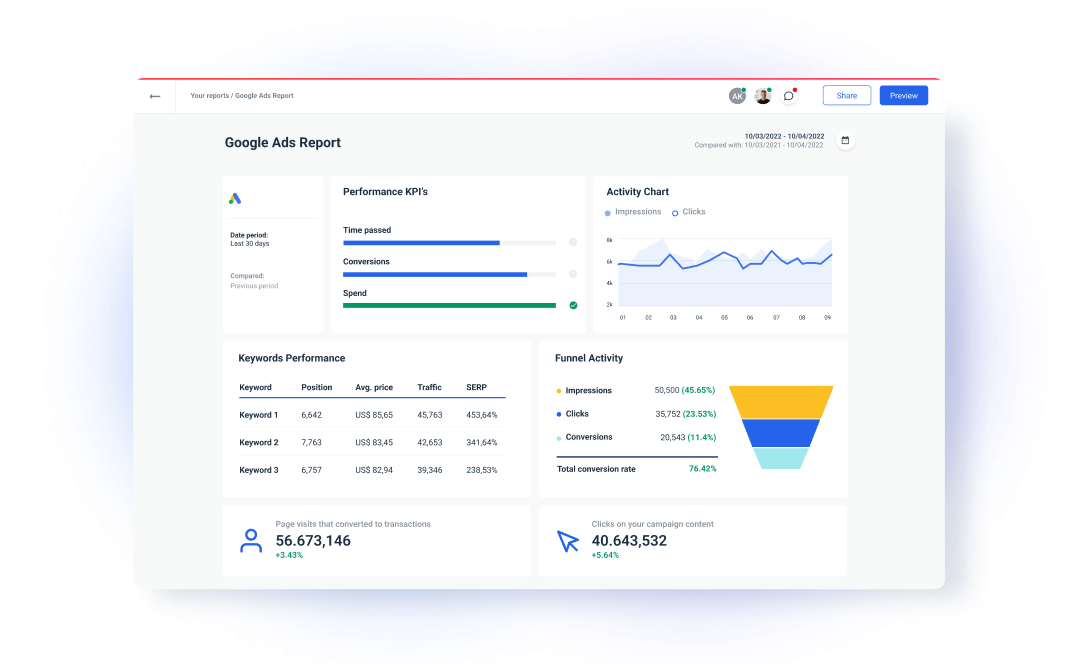
Customize branding of your client reports or dashboards
Imagine how pleased your clients will be after seeing their colors and fonts used throughout the report or Google Ads dashboard. Not only that but they will be more inclined to be engaged with data if the report matches their brand.
With Whatagraph you can achieve that. Make this feature active by creating a global color and custom branding theme. From that point forward, each new report for that particular client will immediately inherit those settings.
If you want to go one step further, you can white-label your reports. This means that you can remove the Whatagraph branding and all of your reports will look like they were built from scratch by your agency or team.
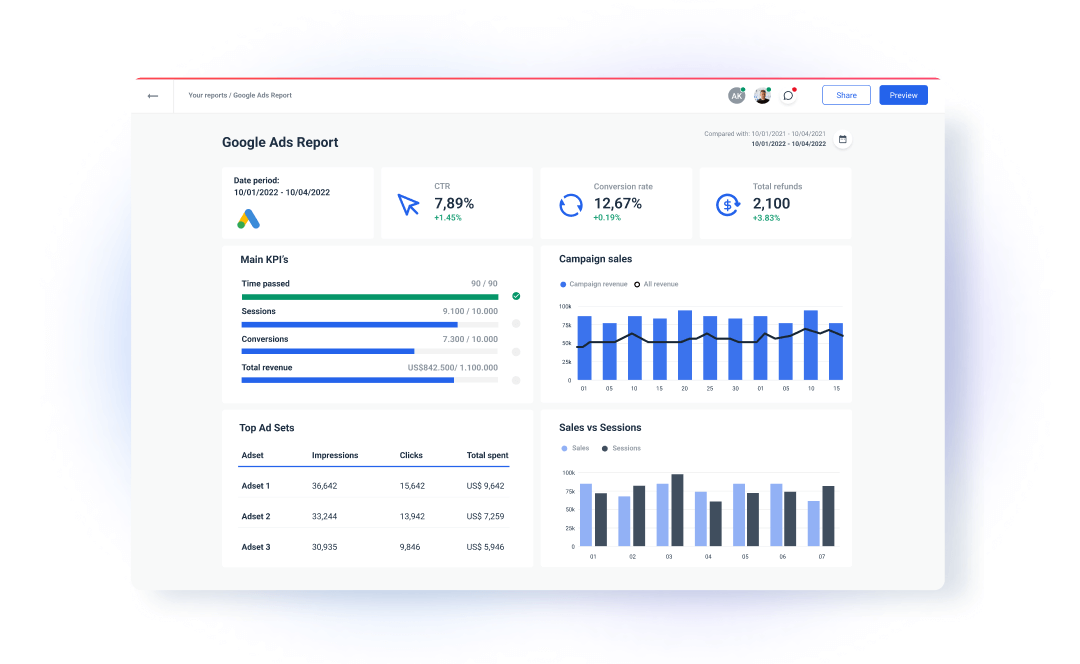
Customize domain for client reports and dashboards
You can change the whatagraph.com domain to any other domain and personalize your report emails with the client’s company name using the custom domain function.
This implies that your client’s subdomain will appear in the sender box anytime an automated report is delivered or shared.
You may also use this option to replace the normal Whatagraph online report URL with one that is customized to the client’s business. As a result, instead of app.whatagraph.com, you'd see reports.yourcompany.com/.
Create custom widgets for client reports or dashboards
Does your client require a specific metric or a KPI to monitor or track in a particular way? No problem. Whatagraph allows to customize:
- Images/Notes/Comments. Whatagraph allows you to add these widgets to your report to make the report more personalized;
- Table, List, Histogram of values. Whatagraph allows you to create these items based on a set of parameters and your own set of values.
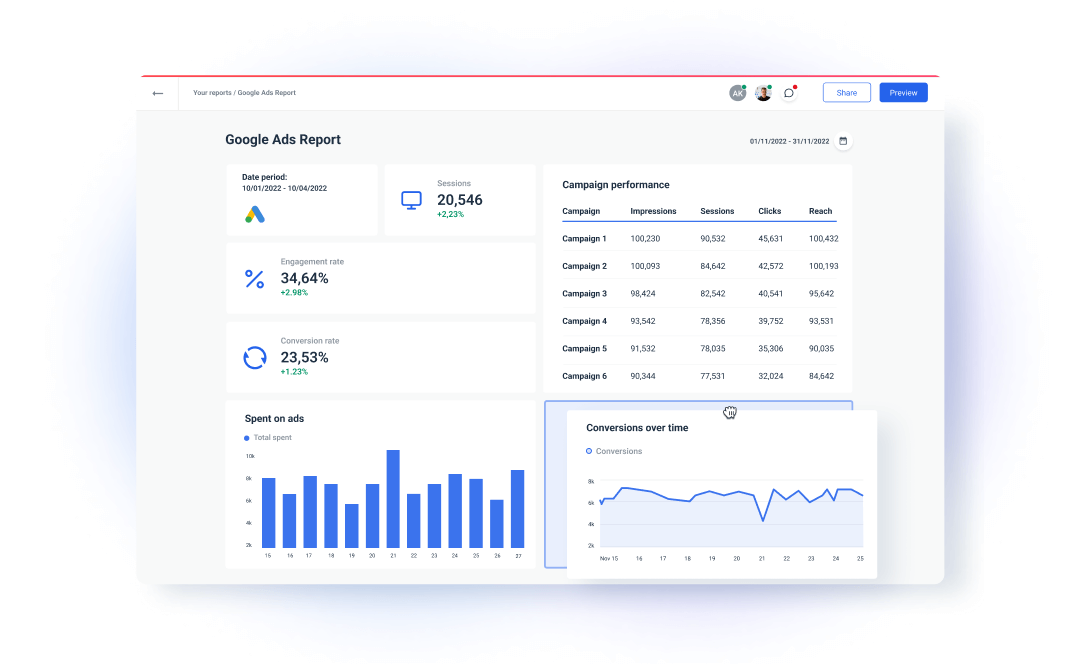
Start sending automated Google Ads reports today
Marketers designed Whatagraph reporting software for agencies. It not only understands what your clients want to see from a marketing standpoint (all of the most essential indicators and KPIs for all of their marketing channels), but it also adjusts to agency processes, such as:
- Quickly sharing reports via email or screen;
- Managing multiple marketing channels for the same client;
- Automating report delivery so you can schedule reports at certain time intervals;
- Managing several client accounts at the same time;
- Adding unique branding, and so on.
Whatagraph may save most agencies anywhere from 1 to 5 hours per week, per client.
Sounds like something you could use in your agency? Sign up for your free trial today and get started - no credit card is required!
Published on Jan 21 2021

WRITTEN BY
Mile ZivkovicMile is the ex-Head of Content at Whatagraph. A marketing heavy with almost a decade of SaaS industry experience, Mile has managed multiple content marketing teams without losing an ounce of his writing passion.