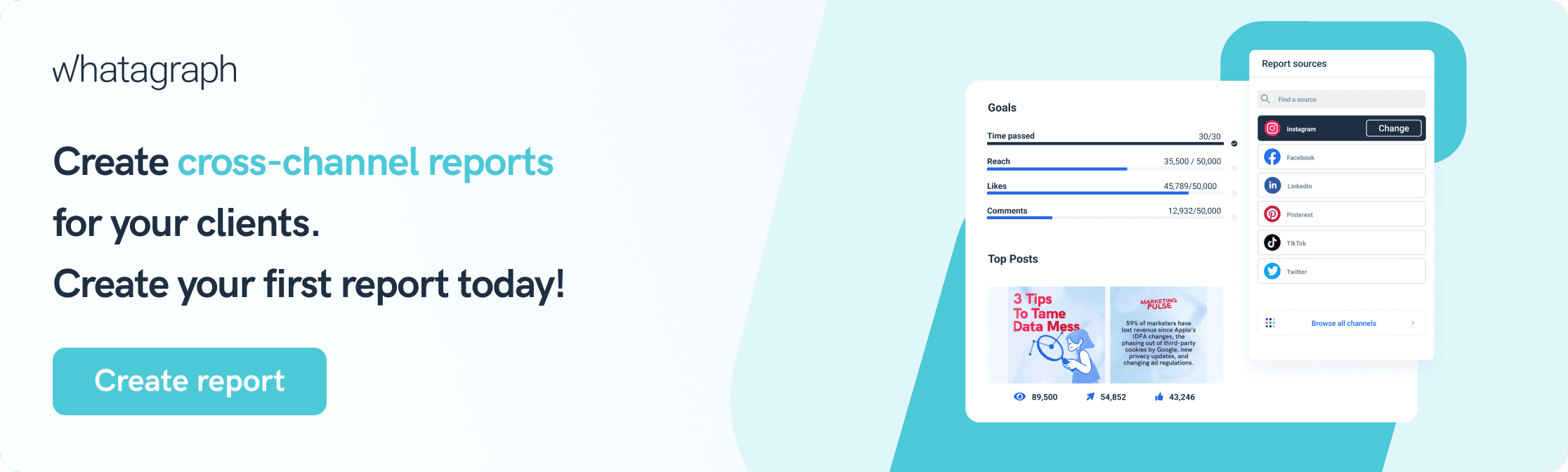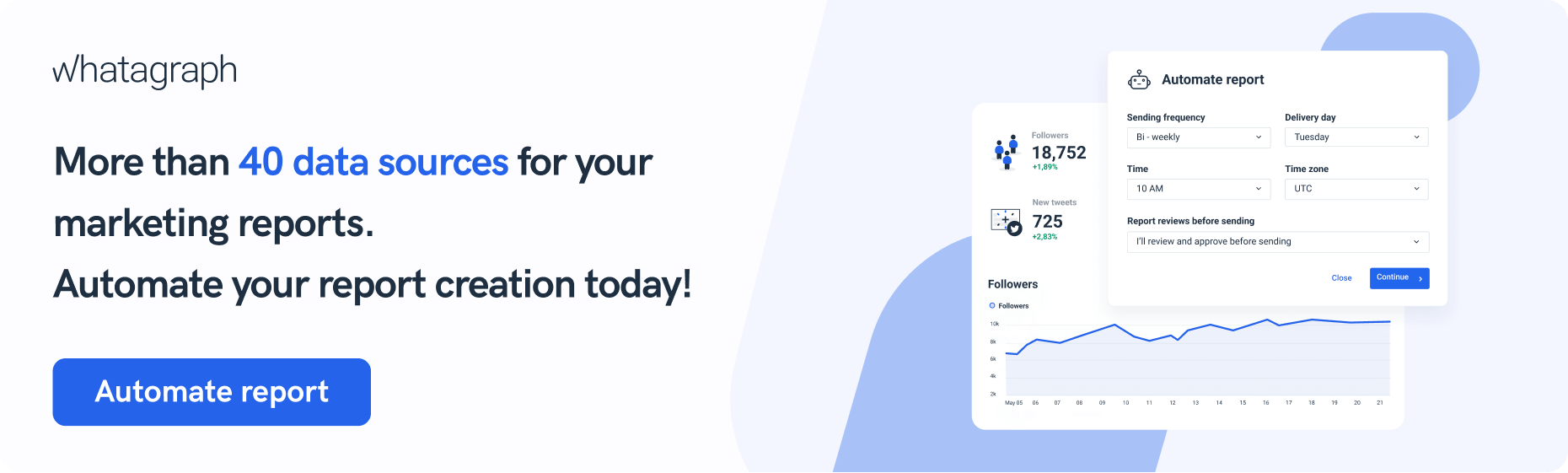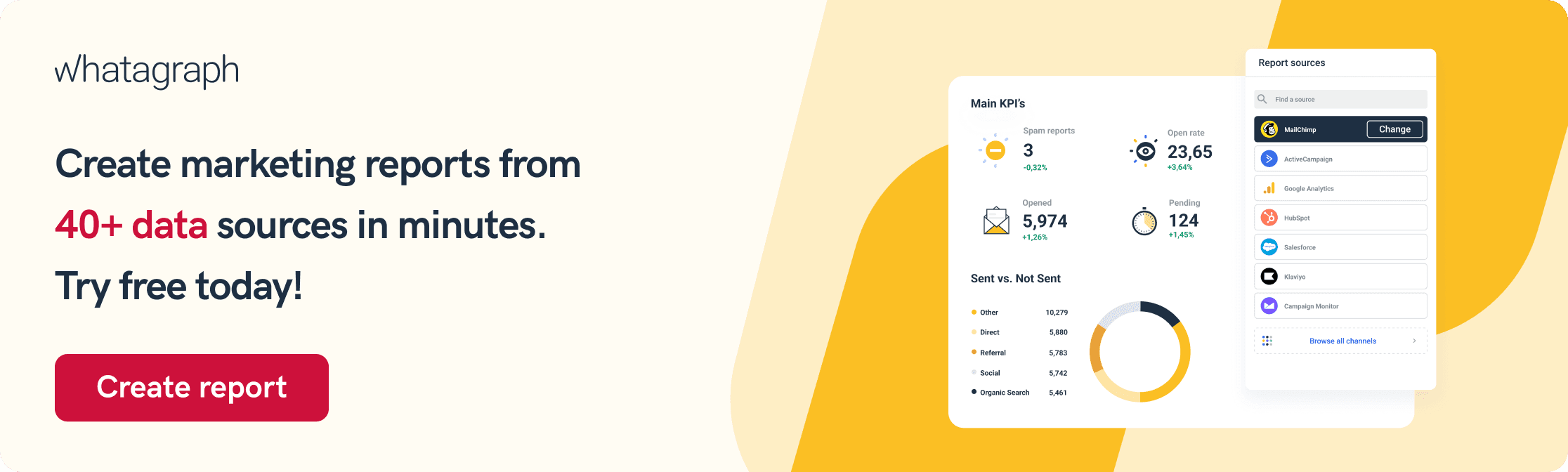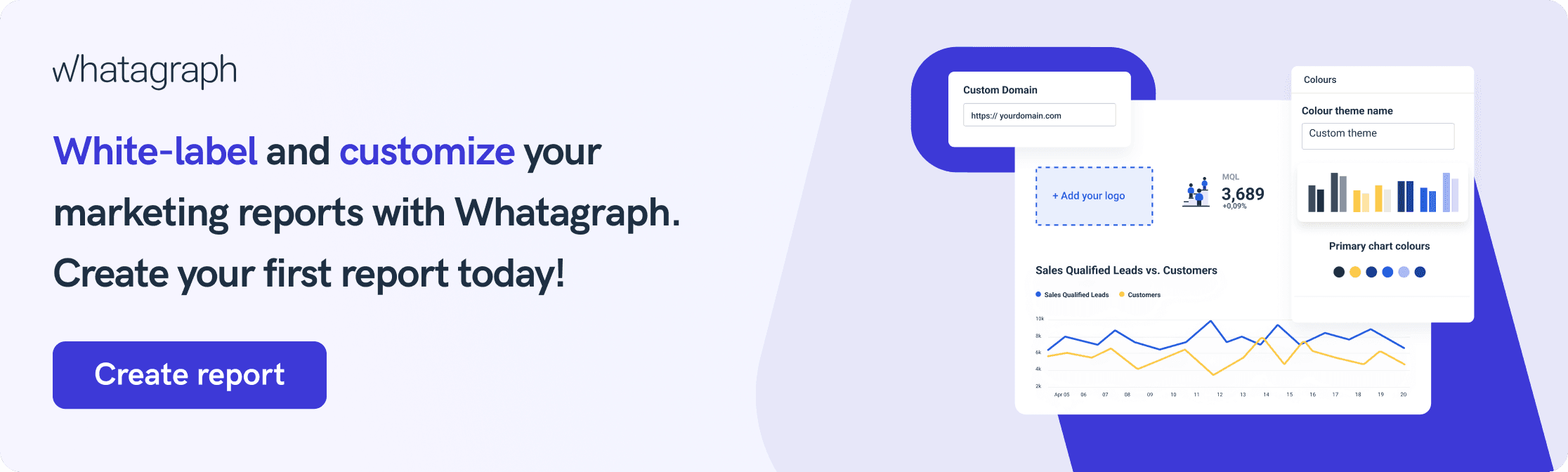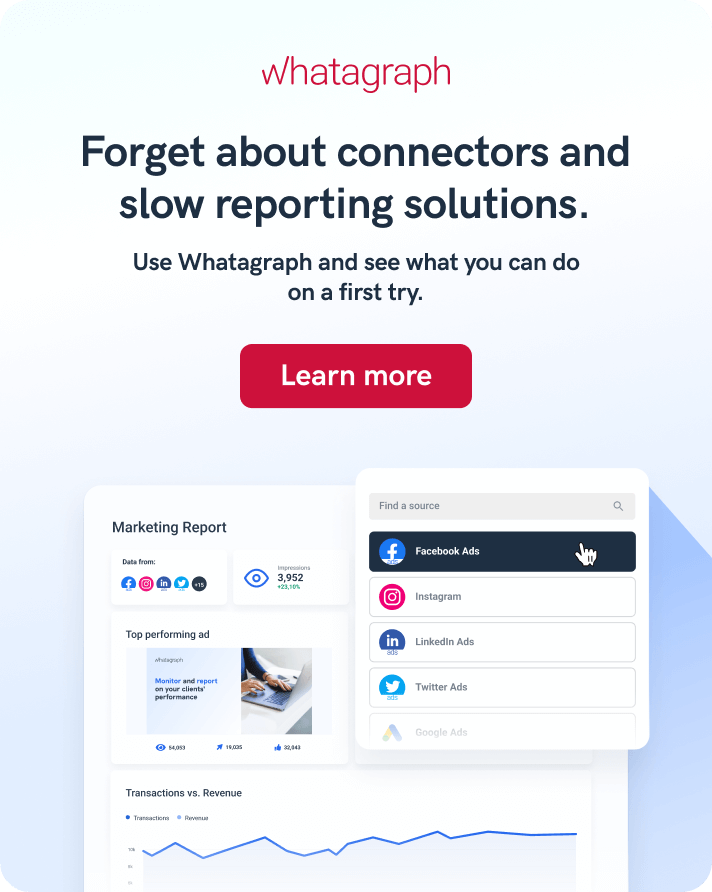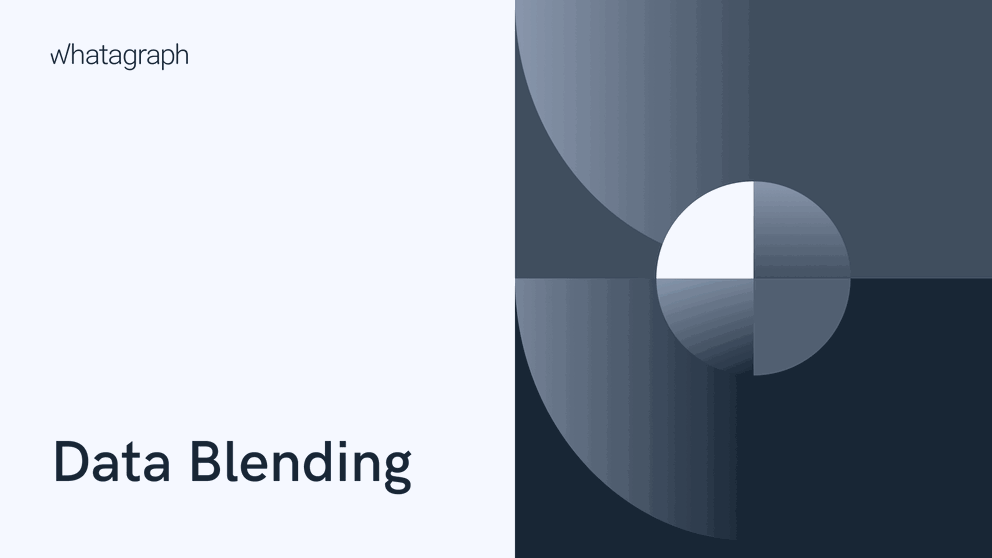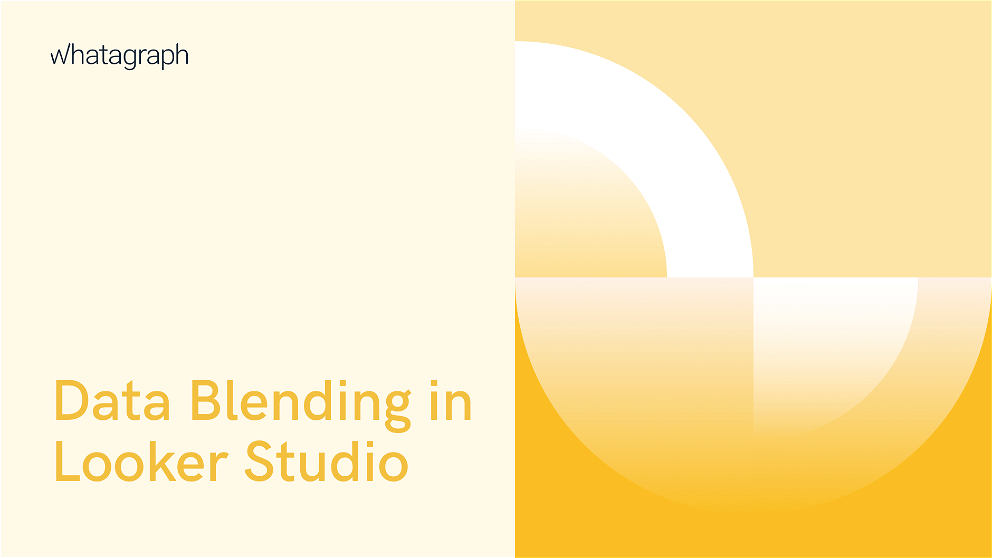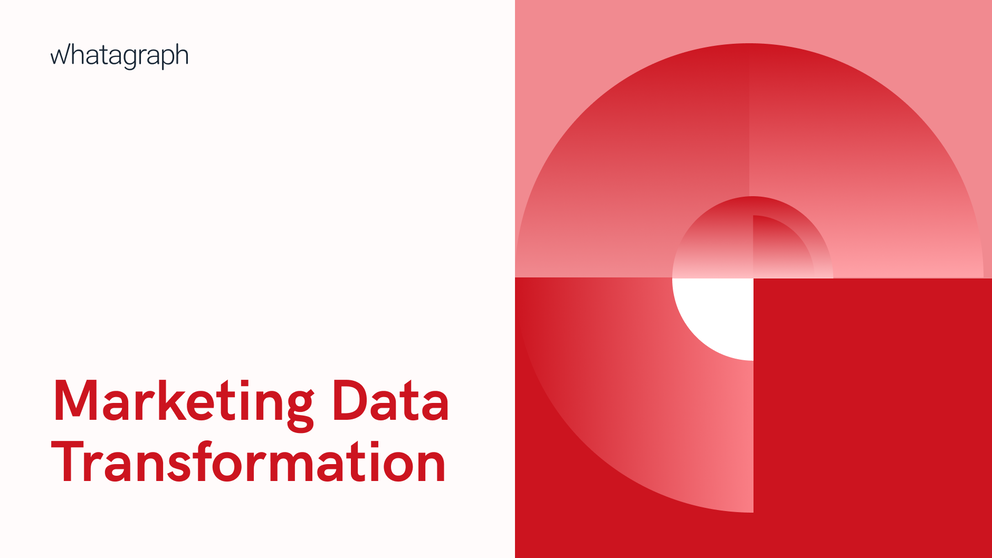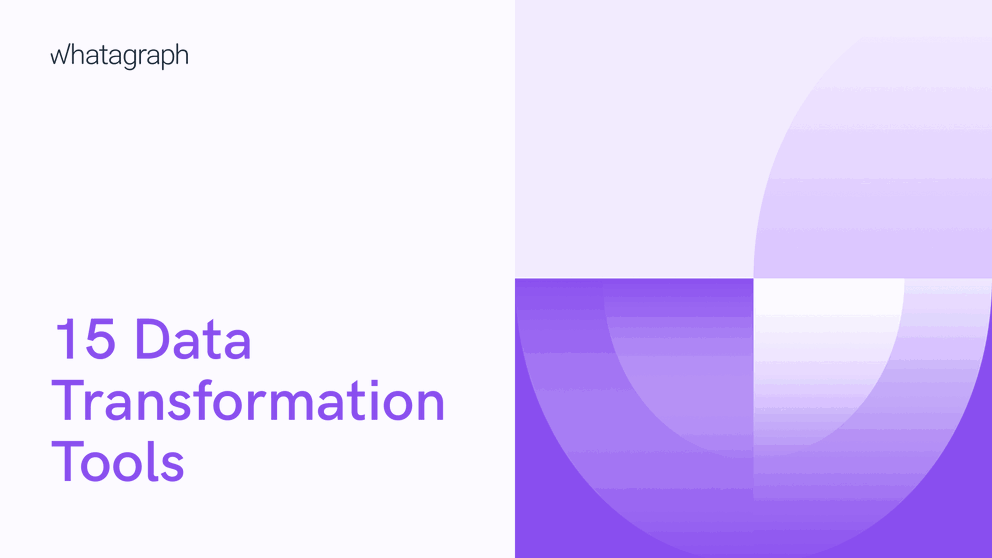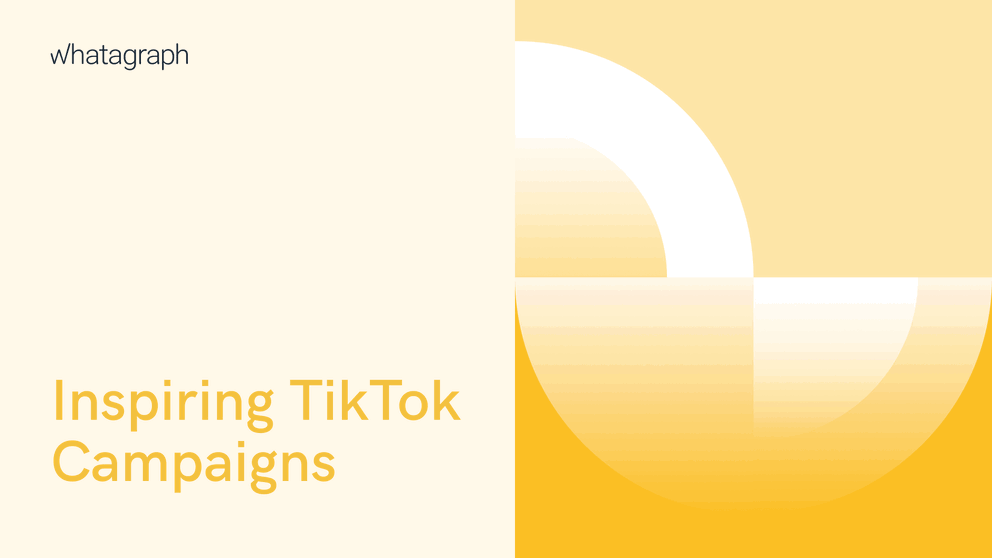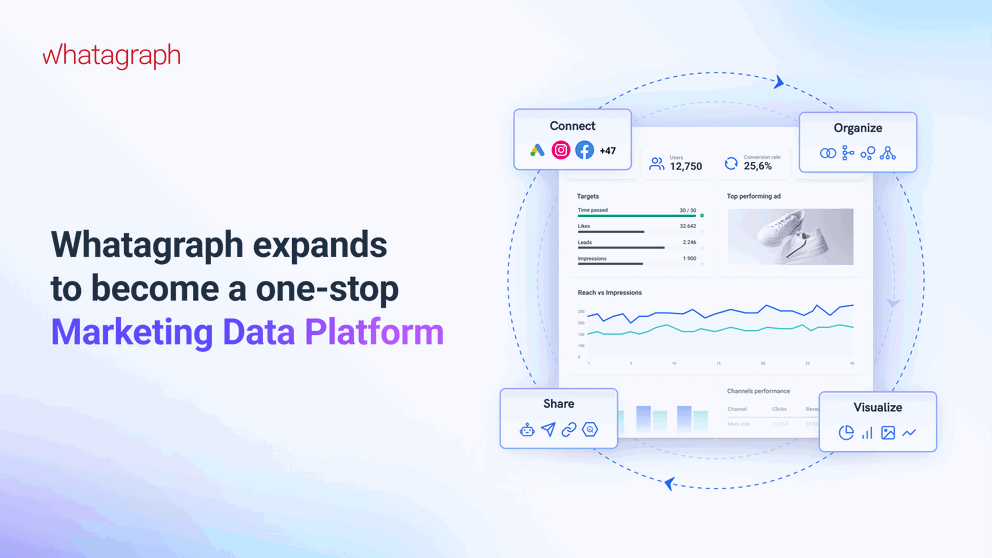Data visualization to improve data analysis? Yes, please! Learn more about the benefits of using Google Data Studio as your data visualization tool and how you can approach it.
Google Data Studio Visualization: What You Can Expect in Your Marketing Reports

Oct 05 2022 ● 8 min read
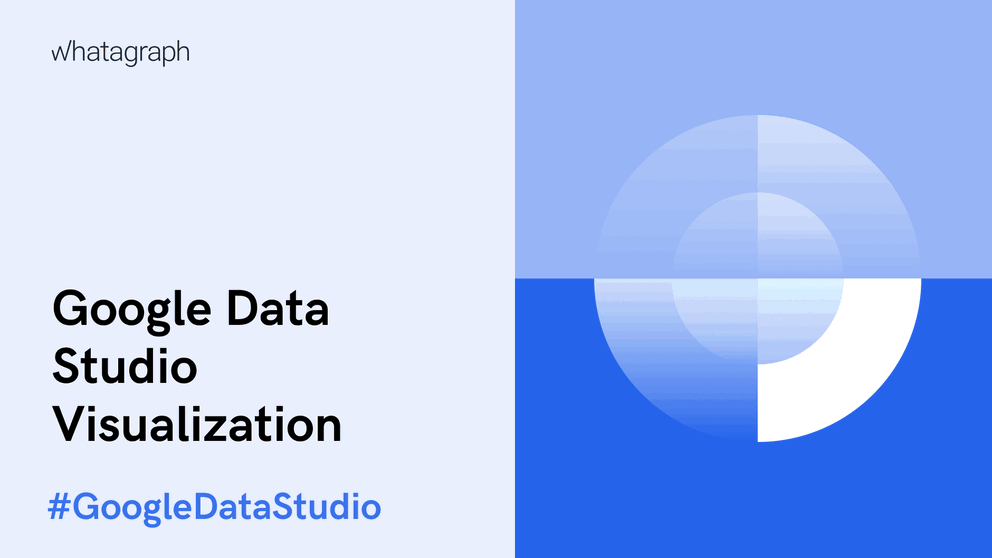
Table of Contents
- What Is Data Visualisation and Why Is It Important?
- The Benefits of Using Google Data Studio for Visualisation
- 1. Reports and Dashboards Are Customizable
- 2. Interactive Dashboards
- 3. Filter Tools
- 4. Drill Down Capabilities
- 5. Other Smaller Benefits
- How to Visualise Data in Google Data Studio (Looker Studio)
- Use Data Blending to Pull Data From Different Sources
- Use Filters to Display Different Data to Different Stakeholders
- Use Calculated Fields to Show Complex Data Types
- Use Conditional Formatting to Highlight Data Points
- A Better Alternative to Google Data Studio Visualisation
- Bottom Line
Google Data Studio (now called Looker Studio) has been one of the most popular reporting tools for a while. And it’s clear why. It’s free with no pricing packages, it offers more than 600 data connectors (from BigQuery to Google Ads) and around 20 pre-made report and dashboard templates.
Moreover, Google Data Studio provides not one but four ways of visualizing data. But first, why do we need data visualization at all?
What Is Data Visualisation and Why Is It Important?
Data visualization is the practice of using visual elements in marketing reports as a way for customers to understand marketing data more easily. These elements include:
- Bar charts/pie charts/line charts, graphs, maps, infographics, and tables;
- Media, goals, and funnel widgets in the dashboards and reports.
It is a crucial part of any report because it allows clients to easily understand complex data sets and concepts.
For example, the funnel widget gives a clear picture of the user's journey and provides an in-depth data review.
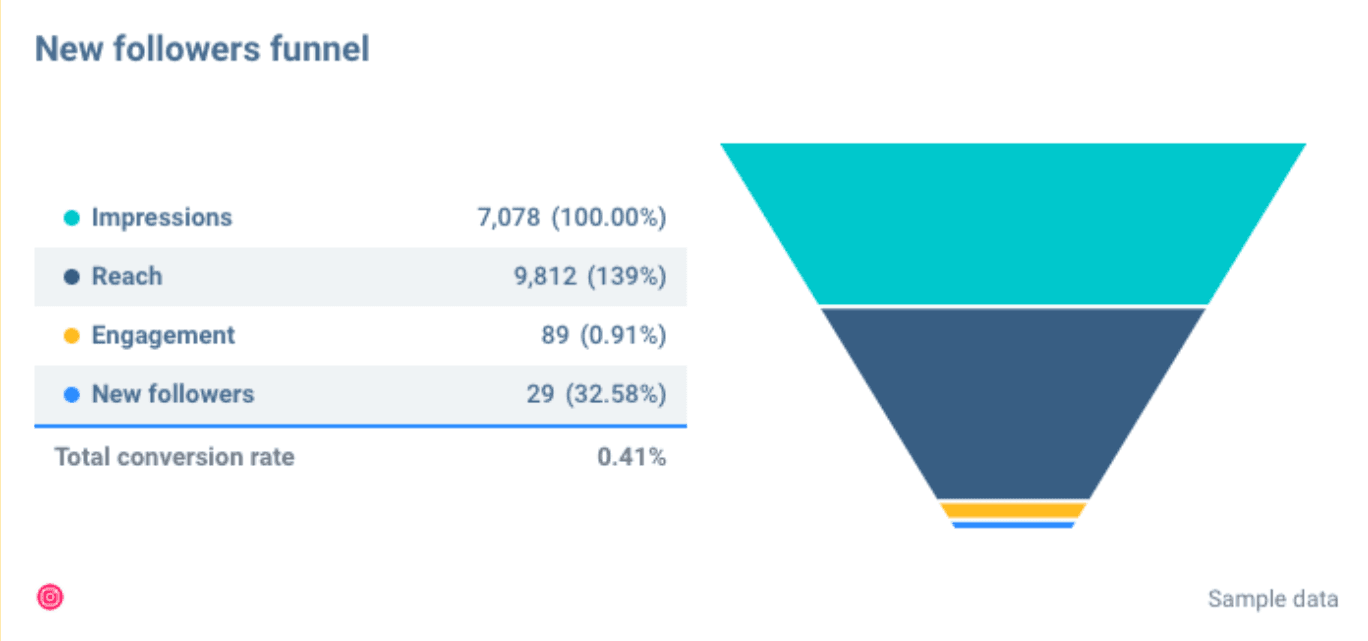
Whatagraph funnel widget
Second, data visualization elements enable marketers to categorize items and identify patterns. This advantage increases your chances of detecting trends and determining which of your strategies has been more effective, as well as other factors that influence the success of your marketing campaigns.
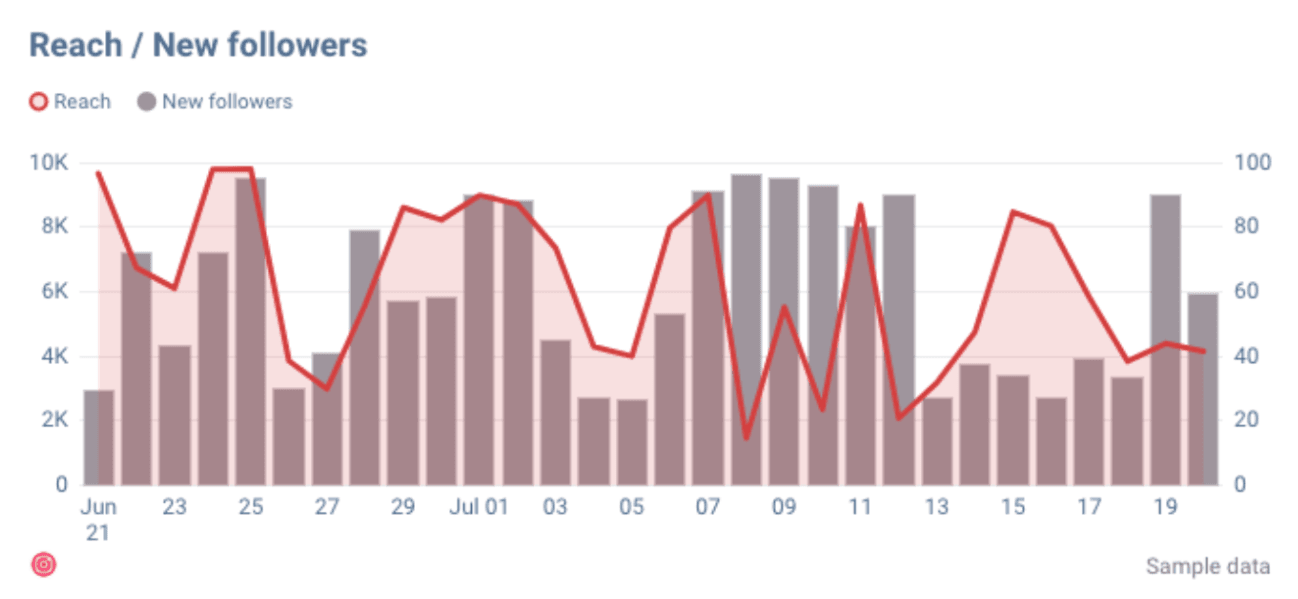
Whatagraph comparison widget
Third, visualization elements provide clear information in the form of images. This allows marketers to quickly process data and notice any issues, gaps, and areas for improvement.

In conclusion: Data visualization is critical for accelerating marketing and business decisions. So, how do you quickly visualize data? My response: by selecting the appropriate presentation.
Let’s now analyze the most common data visualization tool - Google Data Studio, and answer the question - is this tool the best one for marketing agencies and in-house marketers? And how well does it do data visualization? Let’s find out.
The Benefits of Using Google Data Studio for Visualisation
Google Data Studio (now Looker Studio) reports and dashboards both include data visualization elements. But what exactly does this feature bring to marketing agencies?
1. Reports and Dashboards Are Customizable
Data Studio allows marketers to customize their reports. They aren’t fully customizable, but you can:
- Change fonts, colours and formatting;
- Include 50 charts or boxes per page;
- Add 20 conditional formatting rules;
- Add 12 widgets per dashboard and report.
Full customization wouldn’t limit these areas, and you could include and add how many you want charts, widgets, rules, etc.
For small businesses reporting small volumes of data, these limits may not be that bad at all.
But for marketing agencies that manage and report multiple channels, work with multiple clients and with huge volumes of data - it’s often not enough.
Our suggestion - use a Google Data Studio alternative such as Whatagraph.
When it comes to visualizing data, it has no limits, and you won’t have to worry about removing necessary widgets or deciding which data to report.
2. Interactive Dashboards
Interactive dashboards can imply two things: 1) that they can be updated in real-time; 2) widgets in the report can be dragged and dropped to make the dashboard look exactly how you want.
Fortunately, you can do both with Google Data Studio.
When it comes to interactive data updates, Google Data Studio allows you to sync and update data in real-time while also drastically reducing loading time. As a result, users tend to customize data in order to reduce the frequency with which it needs to be updated.
And in terms of interactive dashboard formatting, Google Data Studio provides full drag-and-drop functionality, allowing marketers to format the dashboards or interactive reports as they want.
3. Filter Tools
Google Data Studio provides many filters;
- Date range;
- Campaign;
- Account;
- Location, etc.
- You even have the option to create your own filter.
Why are these filters important? Because they organize, structure, optimize and provide information in an easy-to-understand way.
It is crucial for a report to have some sort of filter so you can limit the amount of data you look at and only focus on the answers for your specific query.
4. Drill Down Capabilities
Even though it’s not directly a data visualization element, it does contribute to better efficiency.
This feature allows marketers to reveal extra details in levels within a chart.
For example, you can enable drill down on the chart to reveal clicks by device and data source. Turning on this function will save you time from having to create two separate charts for devices and data sources.
5. Other Smaller Benefits
- There are no licenses required, and it is available for free to anyone.
- Built-in connections to over 600+ data sources (apps like Google Sheets, Google Cloud, Tableau, Google Search Console, Microsoft etc).
- Because everything is available online, no downloads are required.
How to Visualise Data in Google Data Studio (Looker Studio)
So, how can you exactly visualize data in Google Data Studio?
Use Data Blending to Pull Data From Different Sources
First way of visualizing data is by blending data.
This means you can connect from up to 4 data sources and see specific metrics from each in one widget.
Instead of having two separate visualized widgets, you can combine them to see how they compare.
To join the data, each data source in the blend must share a set of at least one dimension, referred to as a join key.
To access this feature, go to Google Data Studio. Under Select Data Source, you’ll see + BLEND DATA.
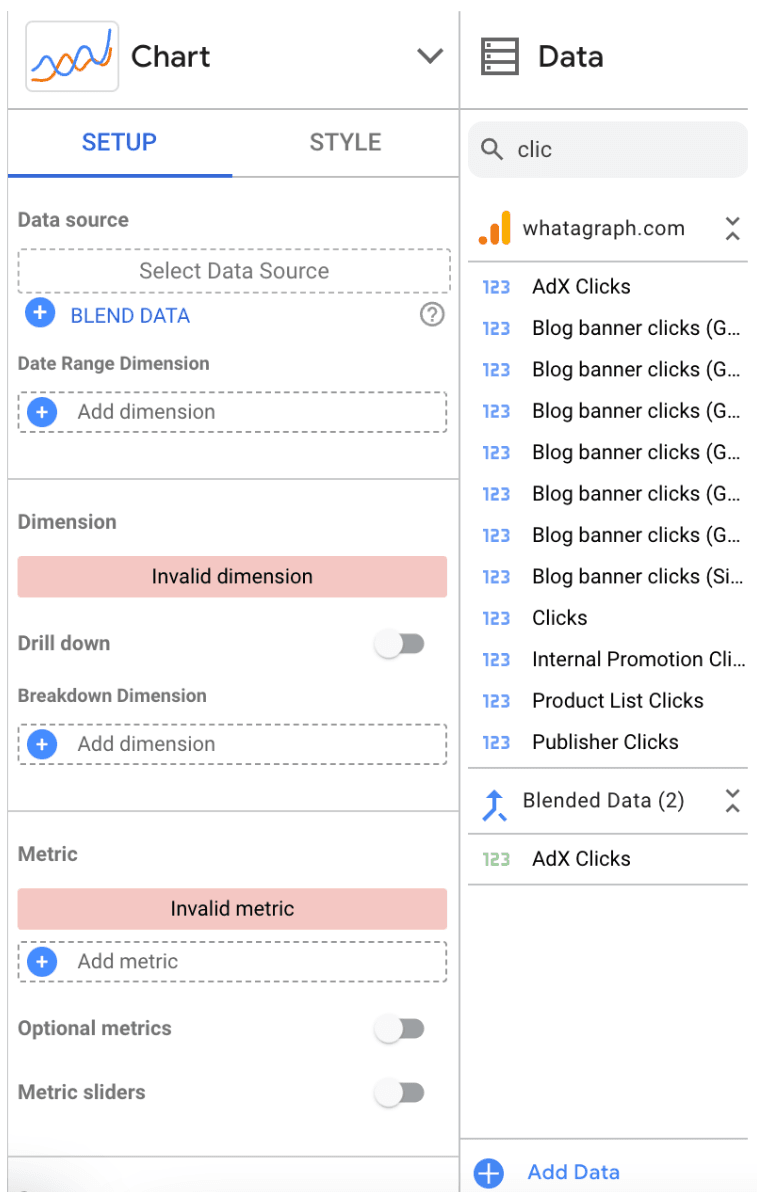 Click on the BLEND DATA button. Here is what should pop up on your screen:
Click on the BLEND DATA button. Here is what should pop up on your screen:
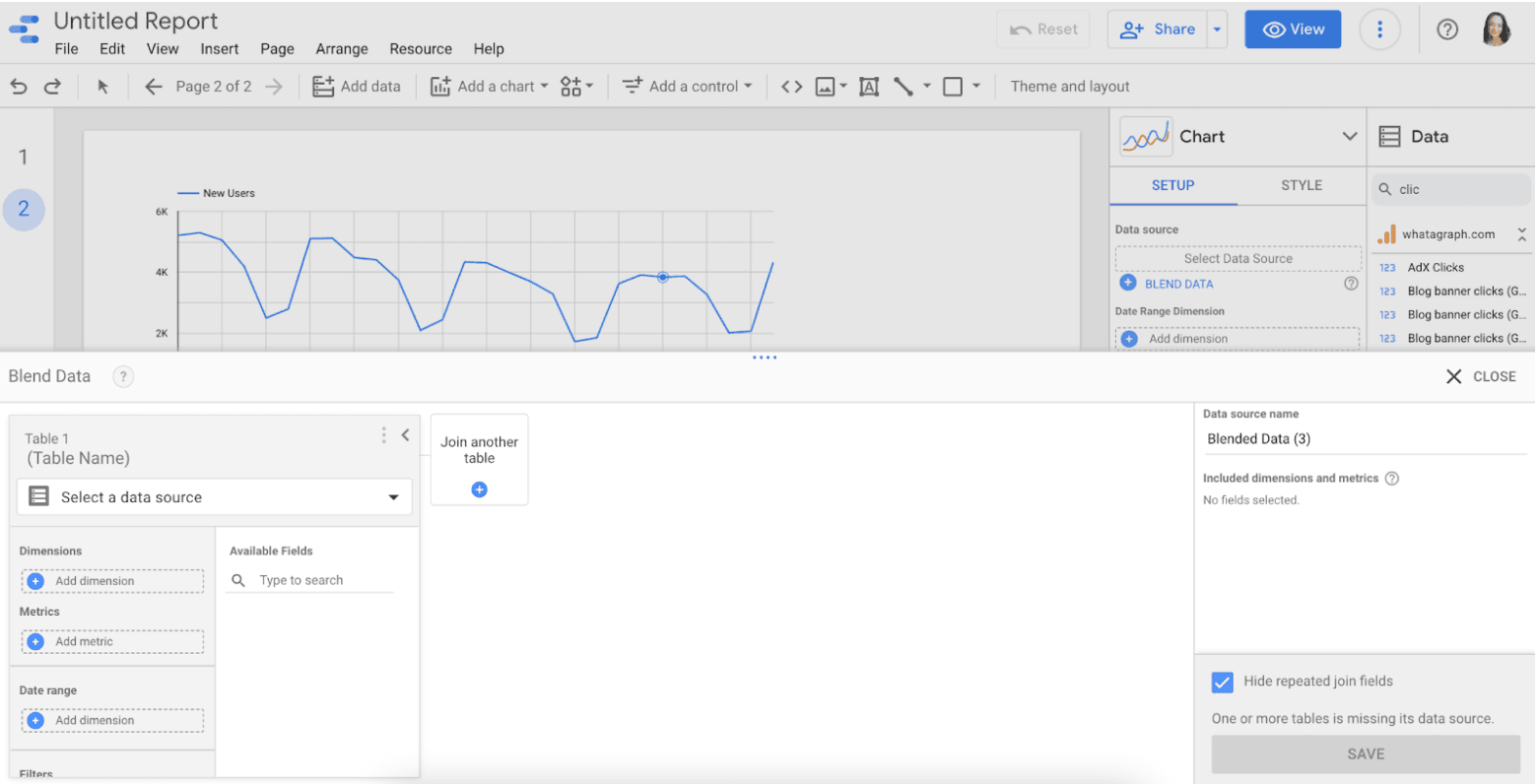
This is where you’d use already connected data sources and have an opportunity to go to Add Another Data Source.
You can name your blended data for you to clearly see what data you are reporting on.
Now choose the chart type you’d like to use for these metrics.
Use Filters to Display Different Data to Different Stakeholders
Marketing agencies manage multiple client accounts, and huge volumes of data and in the end, have to decide, which data to present to different stakeholders. That way, you can collaborate with the client to deliver even better results.
Filtering allows agencies to approach it in a simple way.
All they have to do is: first, decide which metrics need to be seen by certain audiences; second, include filters in the reports.
- To add, customize and, essentially, manage filters, sign in to Data Studio.
- Then select the report you need to edit.
- In the upper right corner, you’ll find the edit button.
Now, the fun part.
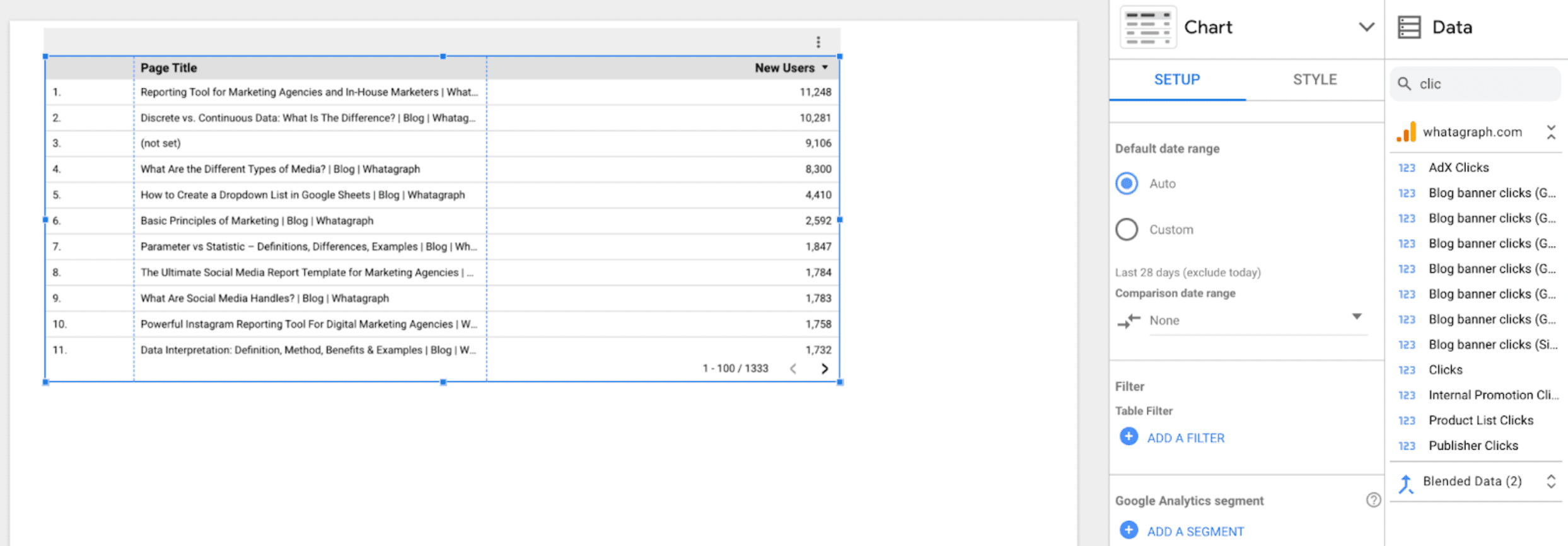 Select the chart you want to include the filter in.
Select the chart you want to include the filter in.
Go to settings of that specific chart, or, as seen in the screenshot above, table.
You’ll find ADD A FILTER button.
Once you press it, you’ll be presented with this pop-up: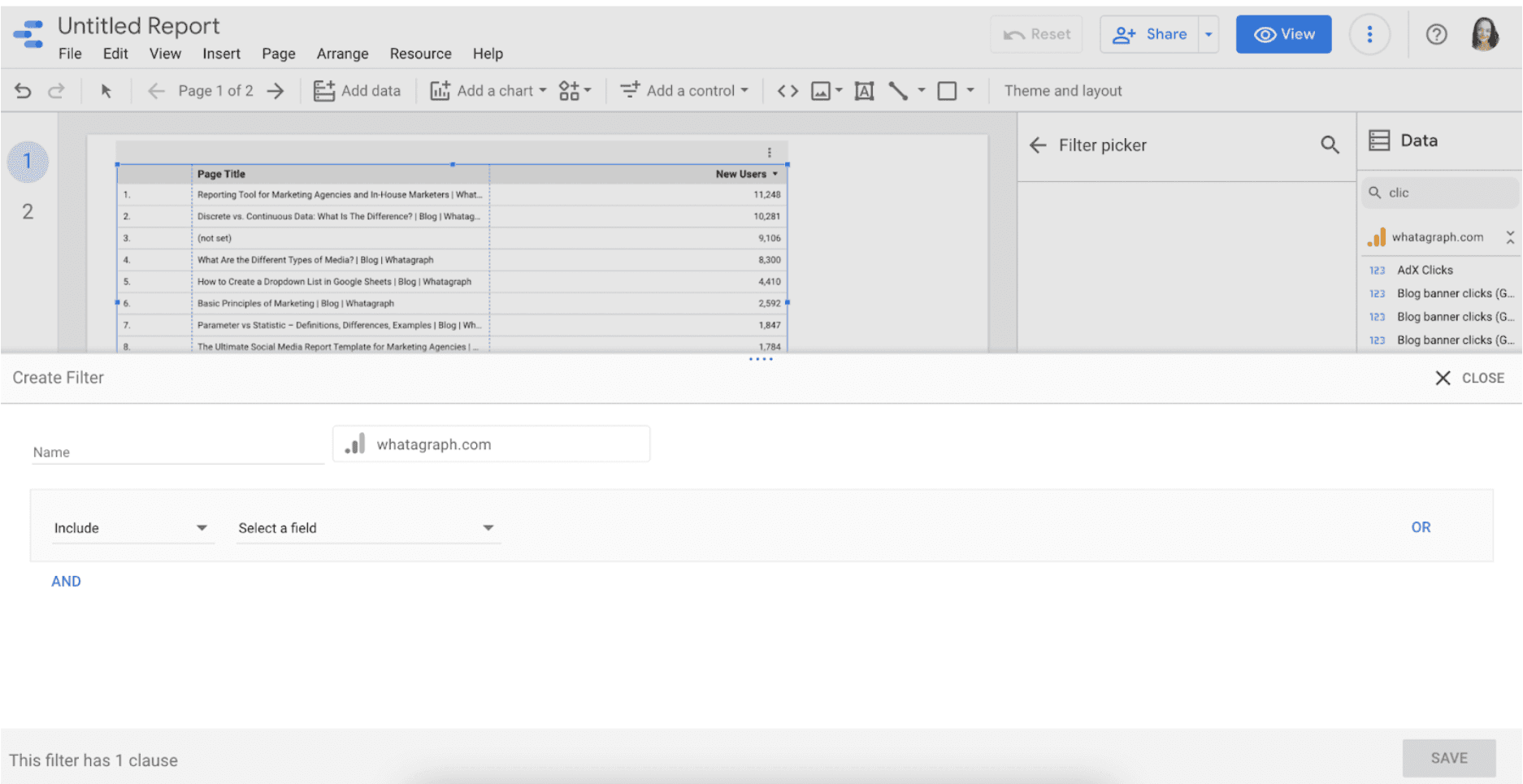 Here you can name, include and exclude filters.
Here you can name, include and exclude filters.
You can also choose the specific metrics and dimensions you want to filter.
Click save.
Use Calculated Fields to Show Complex Data Types
Calculated fields enable more technically savvy marketers to do the math and manipulate text, date, and geographic data. It can also be used to examine your data and return different results using branching logic.
Moreover, marketers can include extra dimensions and metrics to be used in the report.
To add calculated fields in your report or dashboard, open one of your reports.
Find Resource and press it.
The very first option called Manage added data sources is what you need.
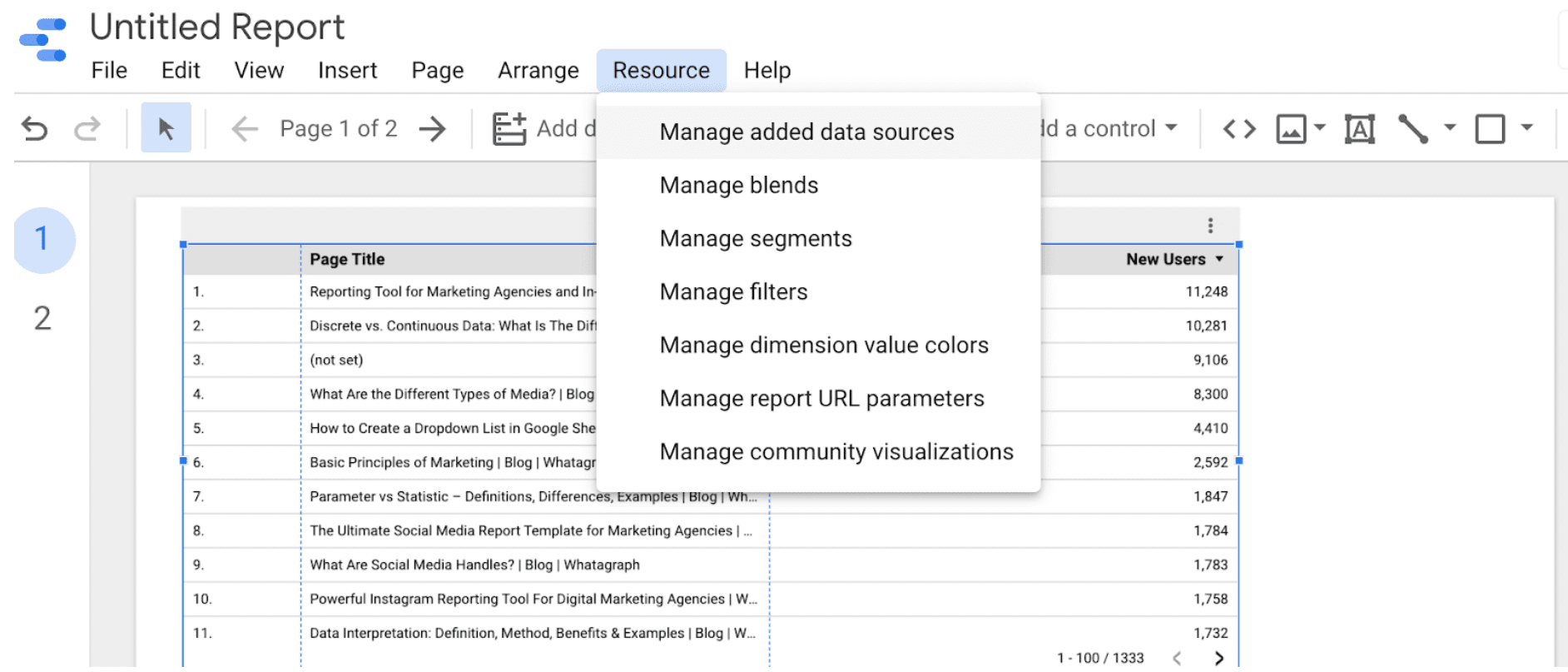
Then, follow these steps:
- Resource > Edit
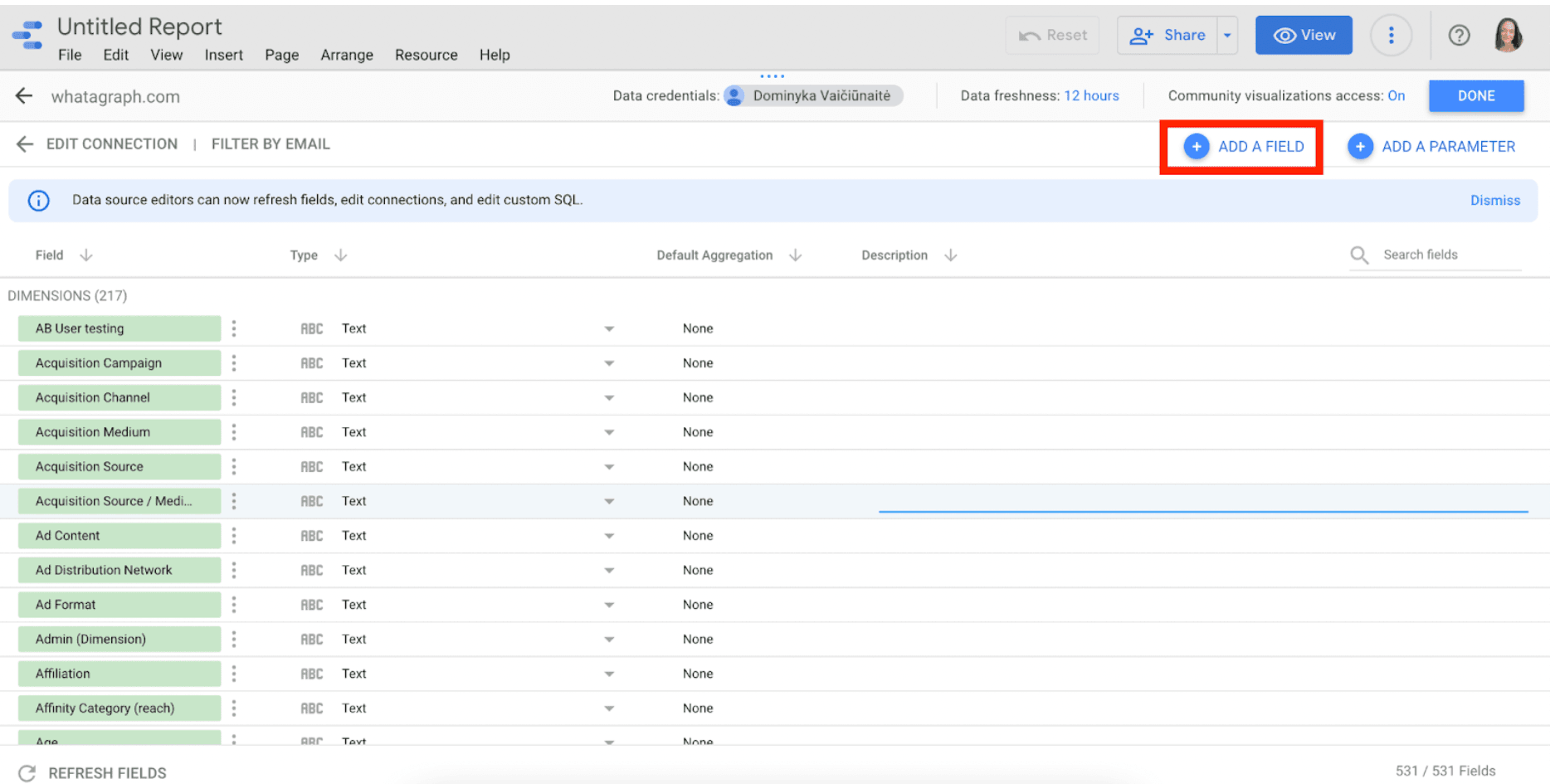
- Add a filter
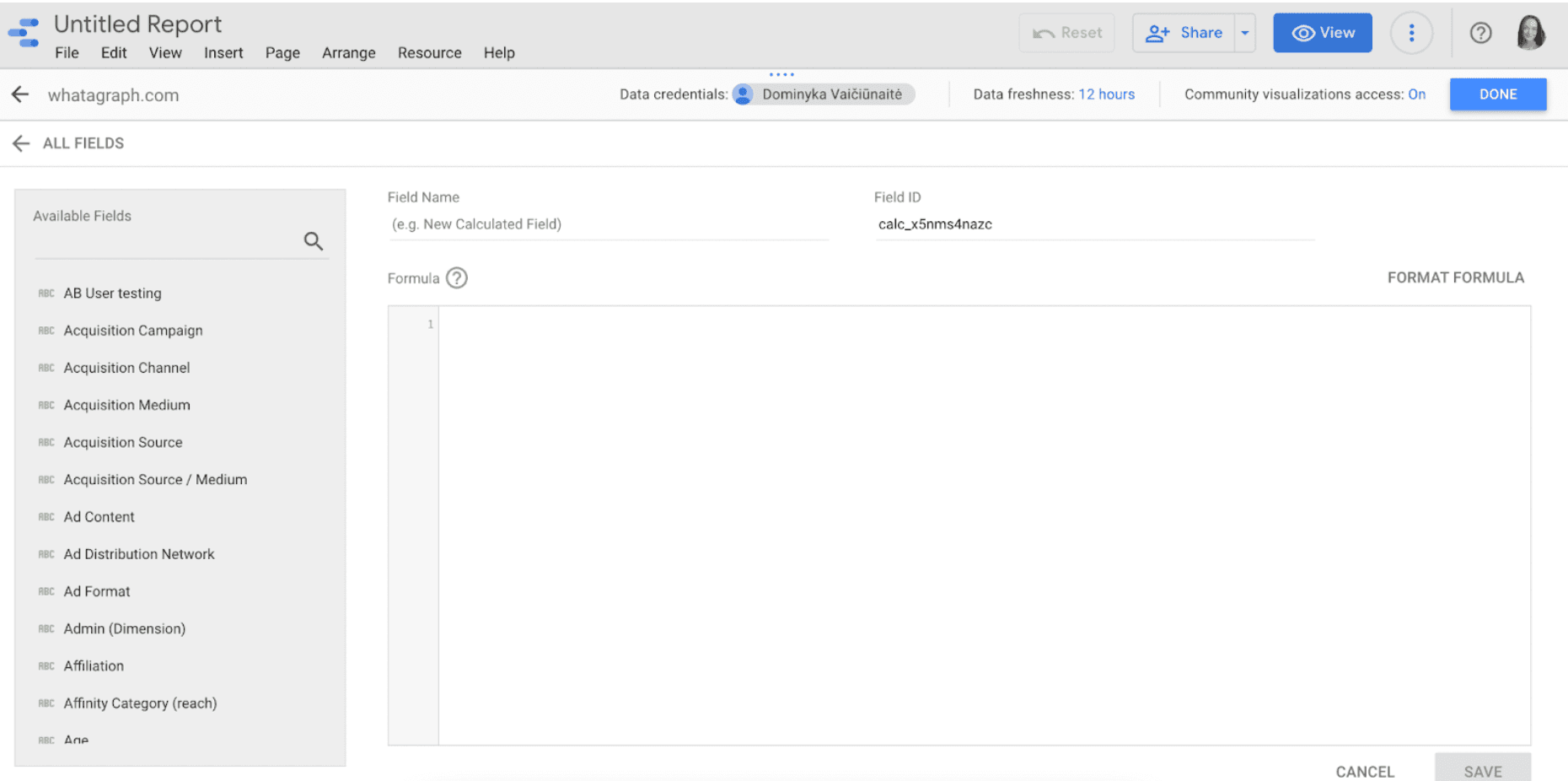 That is it. From this point on, you can name the field and write the formulas you want to visualize.
That is it. From this point on, you can name the field and write the formulas you want to visualize.
Use Conditional Formatting to Highlight Data Points
The last way to visualize data is pretty common - using conditional formatting.
This feature allows you to change the color of the widget and alter fonts.
Conditional formatting is beneficial when you want to highlight certain metrics and emphasize concerning patterns.
How to access it:
- Press on the chart you want to edit.
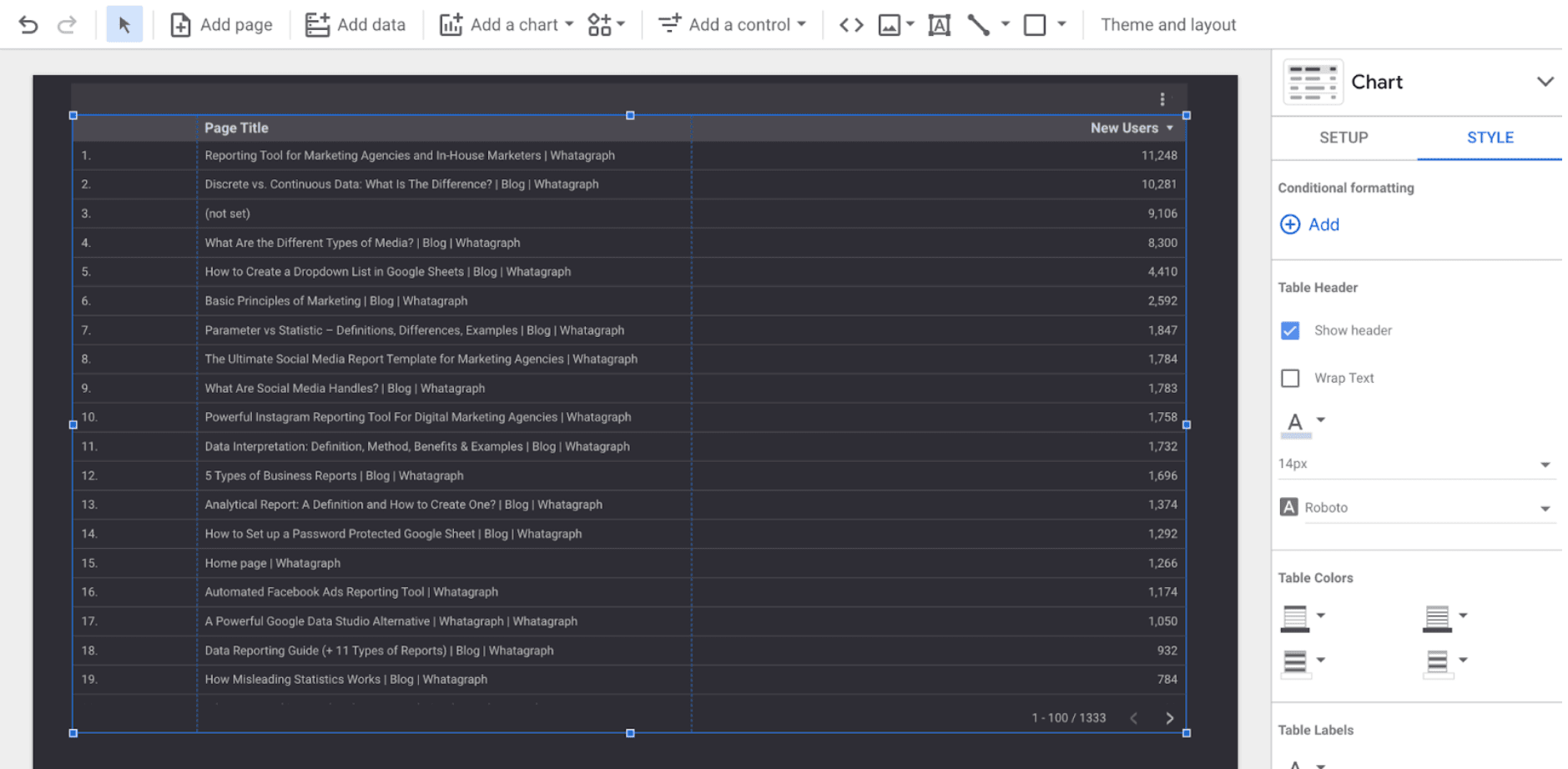
- You’ll be presented with the table on the right where you can find Add Conditional formatting button
- Once you press it, you’ll be presented with this pop-up:
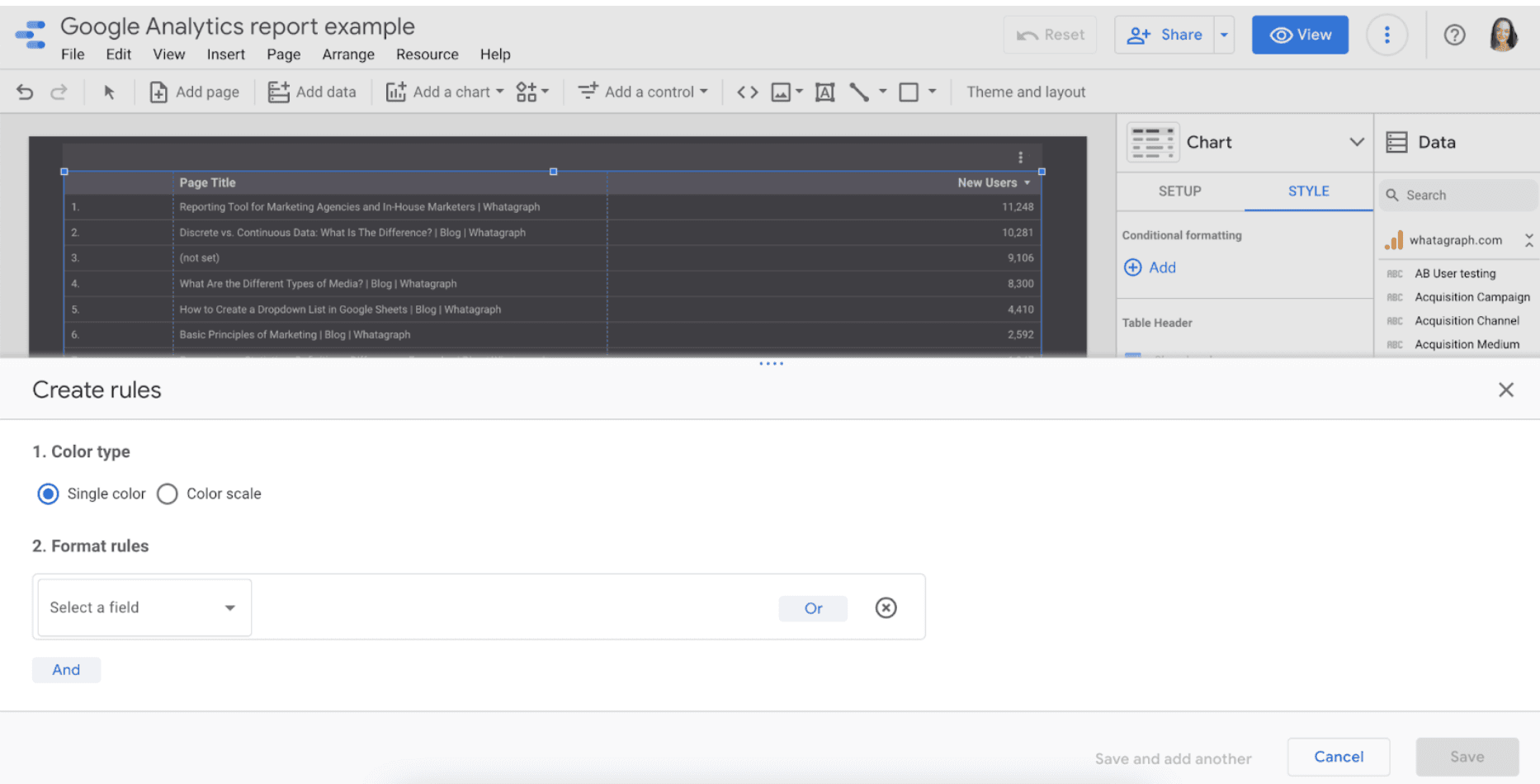
- Set up the rule:
- Single color equals Color Type.
- Format rules allow marketers to select needed values. Note: values will apply to all values in your selected charts.
- Enter the condition.
- Choose the input value.
- Choose which style changes to apply when the condition is met.
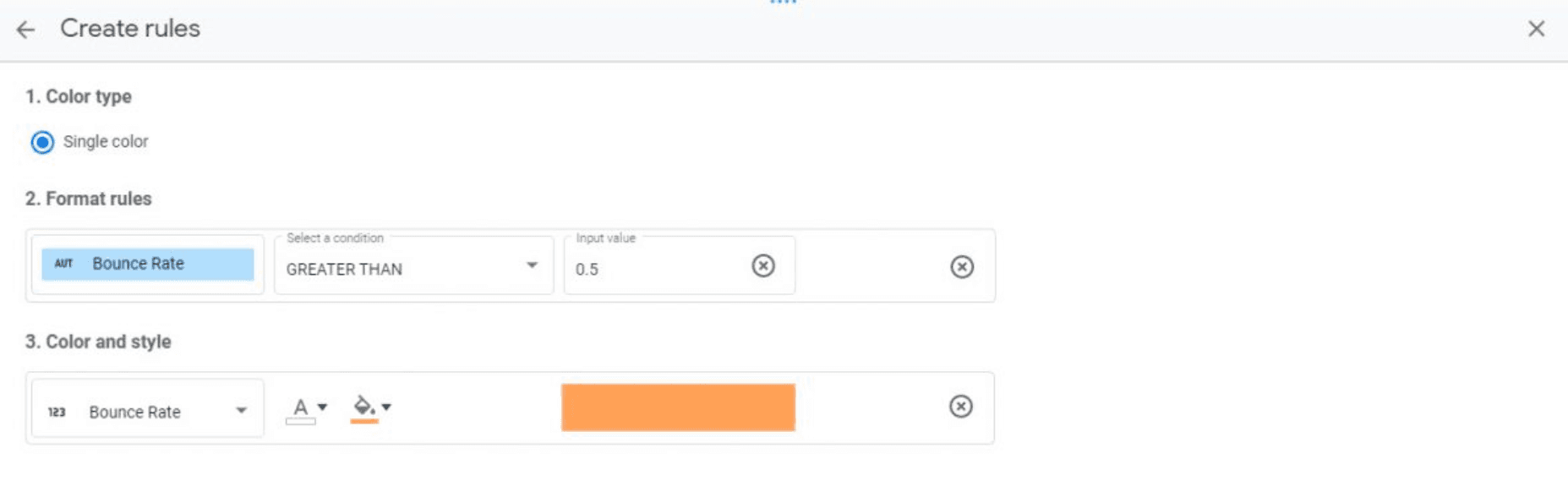
Click on save and create additional rules if needed.
Use conditional formatting if you want to distinguish performance against your goal; highlight well-performing campaigns; group products.
A Better Alternative to Google Data Studio Visualisation
By this point, you can clearly see that Google Data Studio offers multiple visualization options, yet they are a bit too technical for a marketing agency.
They require some time to learn, some tech expertise and look a lot like excel.
But you don’t have to perform work with Google Analytics data in a way that causes headaches.
There are other data visualization tools.
For example, Whatagraph.
It has a white-label option that allows you to remove Whatagraph’s branding and upload your own completely. You can alter logos, domain, and colors and transform the report however you need.
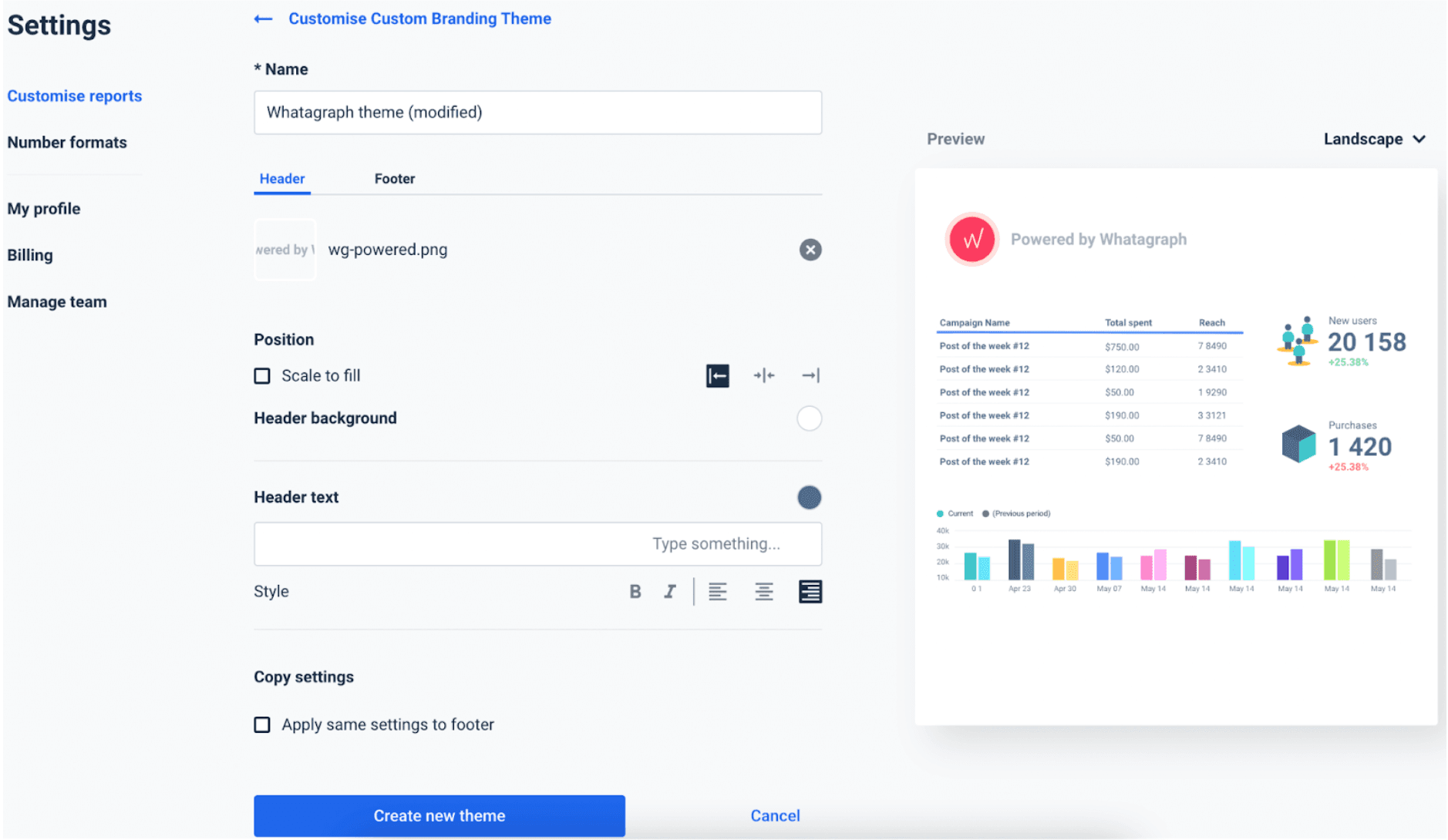
It also has full customization capabilities. And no, you don’t need to be tech-savvy to understand them. You can easily and effortlessly change colors and fonts, even with the basic computer knowledge.
Not only that, but you can also customize formulas which mean the same thing as data blending in Looker Studio.
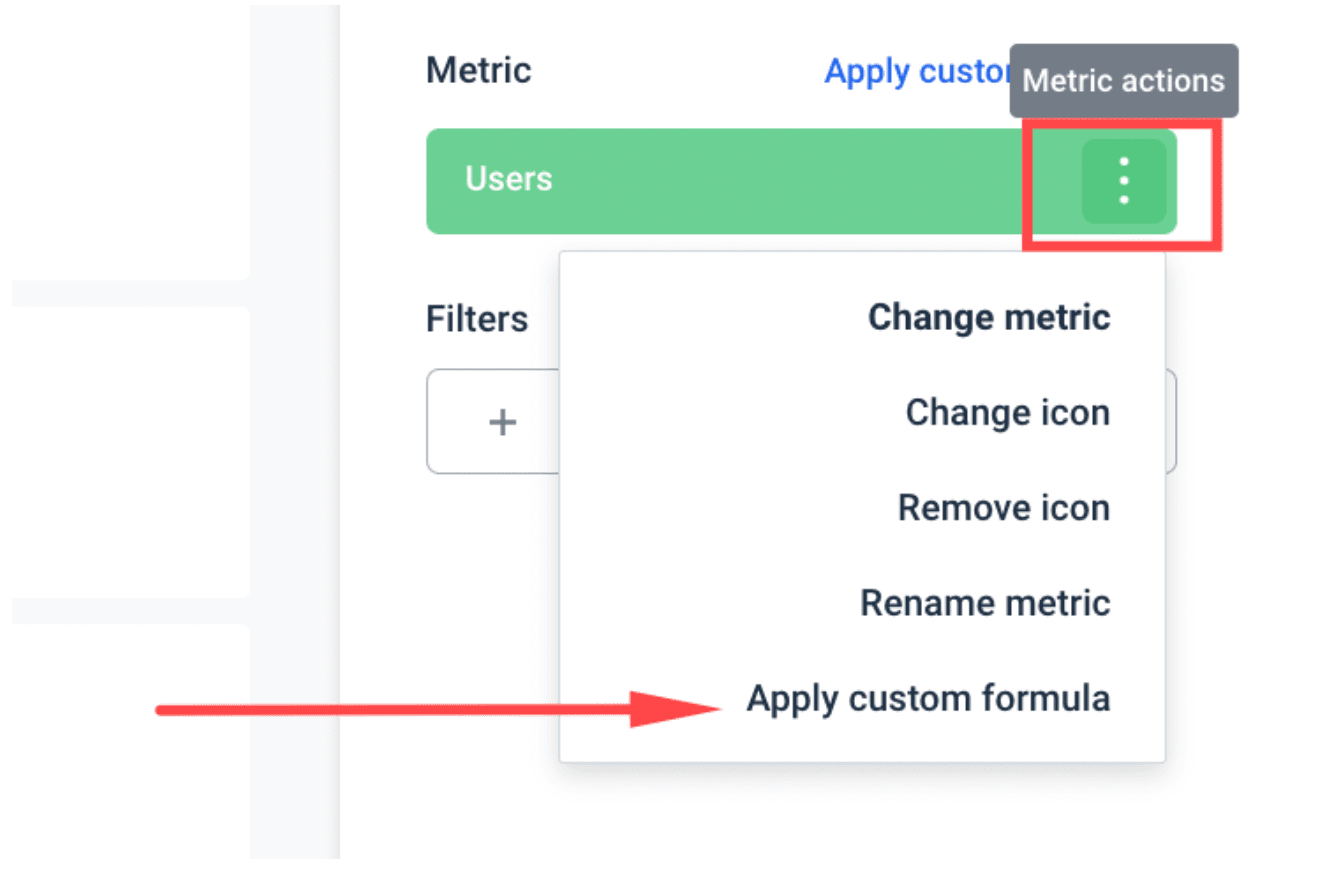
Bottom Line
If you think that using Google Data Studio is too complex - you are not the only one. Today, we have easier data visualization tools to choose from and create the kind of reports our clients love viewing.
One of the solutions with an extensive list of data visualization options is Whatagraph. If you want to see how easy it is to create new formulas, and widgets and what it means to white-label your reports - try Whatagraph 7 days for free.
Published on Oct 05 2022

WRITTEN BY
Dominyka VaičiūnaitėDominyka is a copywriter at Whatagraph with a background in product marketing and customer success. Her degree in Mass Communications/Media Studies helps her to use simple words to explain complex ideas. In addition to adding value to our landing pages, you can find her name behind numerous product releases, in-app notifications, and guides in our help center.
Get marketing insights direct to your inbox
By submitting this form, you agree to our privacy policy