A Complete Guide to Whatagraph Integrations
So…you're considering Whatagraph and you'd like to know if it offers the integrations you need?
I see you and I've got you covered.

Aug 01 2025●5 min read

In this article, you’ll find:
- Which integrations are available, including our custom integrations
- How the integration set-up process works and how you can manage them
- What makes Whatagraph’s integrations stable and accurate
You’ll also learn how Whatagraph’s integrations compare to those of competitors so you can choose the platform that best fits your needs.
Whatagraph integrations: what’s available out-of-the-box
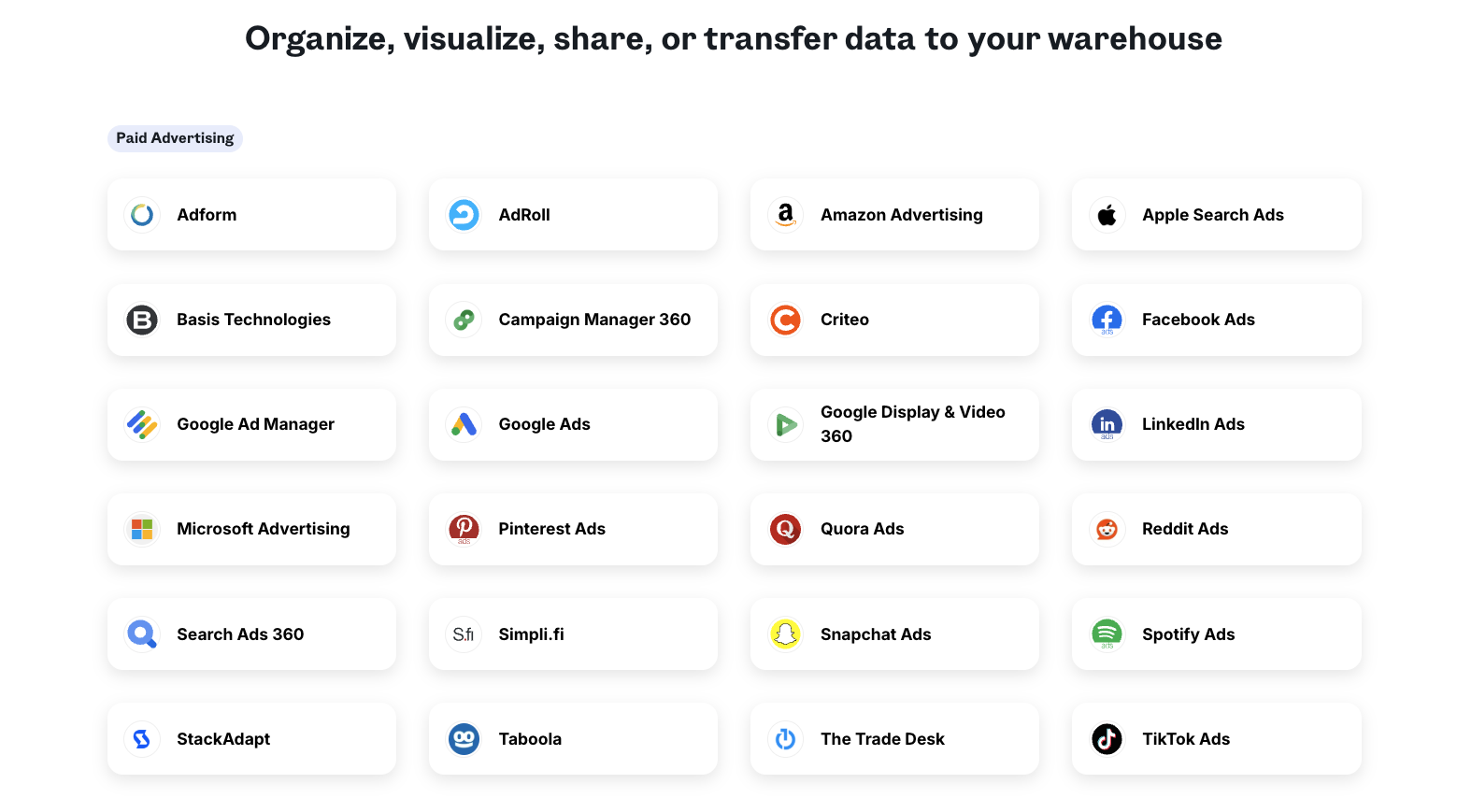 Whatagraph has 55+ out-of-the-box integrations in categories like paid ads, social media, SEO, email marketing, and call tracking.
Whatagraph has 55+ out-of-the-box integrations in categories like paid ads, social media, SEO, email marketing, and call tracking.
The integrations are fully managed, meaning there is no extra setup needed to connect.
Here’s a breakdown of the available integrations:
Category | Supported Platforms |
| Paid Advertising |
|
| Social Media | |
| SEO | |
| Email marketing | |
| Analytics | |
| Ecommerce | |
| Call Tracking | |
| CRM |
We also have custom API, Google Sheets, and BigQuery, so even if a specific integration isn’t available on this list, you can still pull data to Whatagraph.
We’ll have a better look at this later under the Custom Integrations section.
How can I set up and customize Whatagraph integrations for my marketing data sources?
On Whatagraph, you have two ways to connect integrations: either directly from the report or through the “Connect” page on the dashboard.
I’ll now show you how both of these work.
1. Connecting Integrations right from a Report
One way to add your integrations is right from your report, which you can create even if you haven’t connected your data sources yet.
Steps:
1. Head to the Sources drawer on the right side of your report:
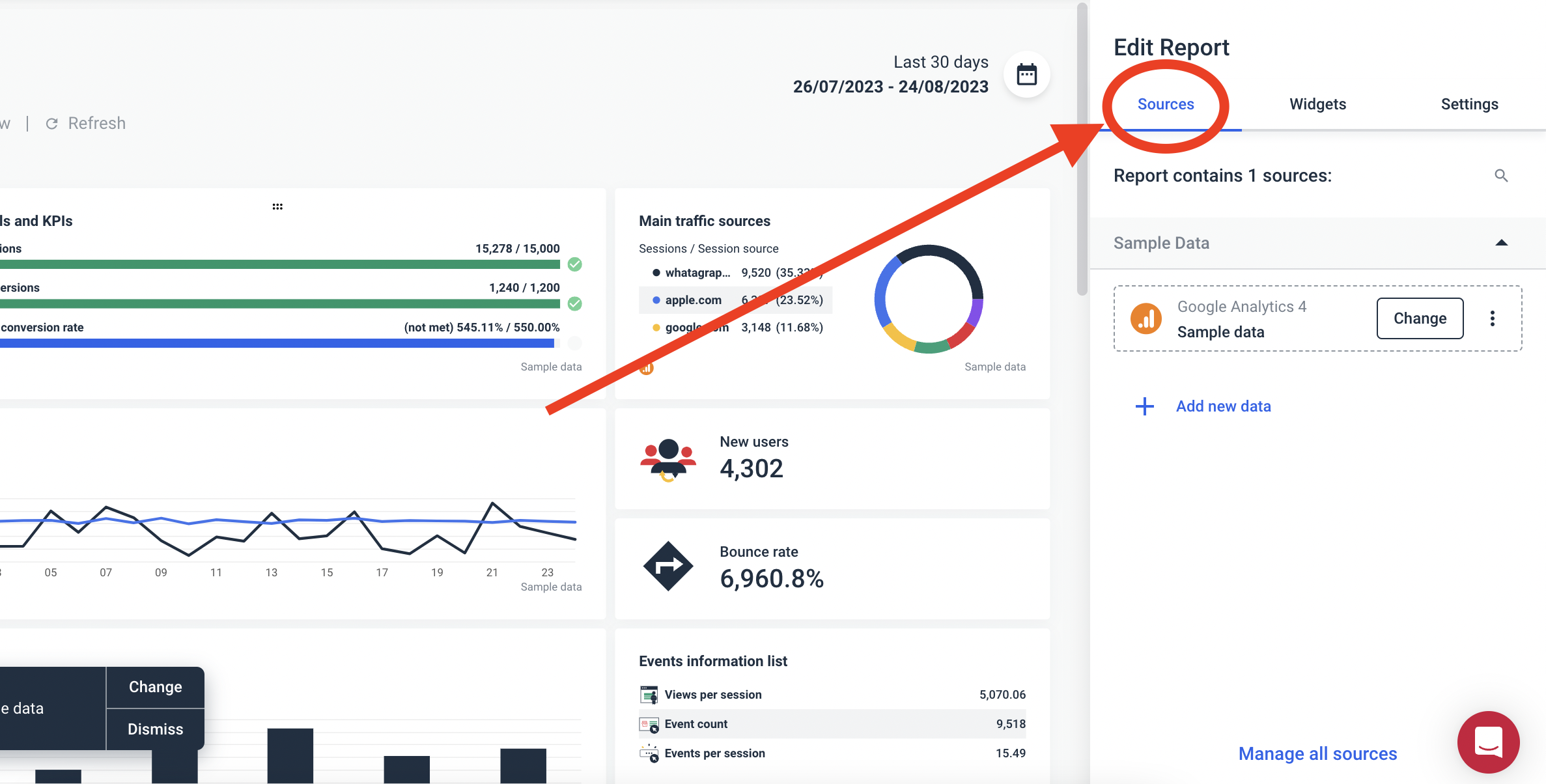 2. Click on “Manage all sources.”
2. Click on “Manage all sources.”
3. You’ll be forwarded to the source management page where you need to click on the “Connect an account” button:
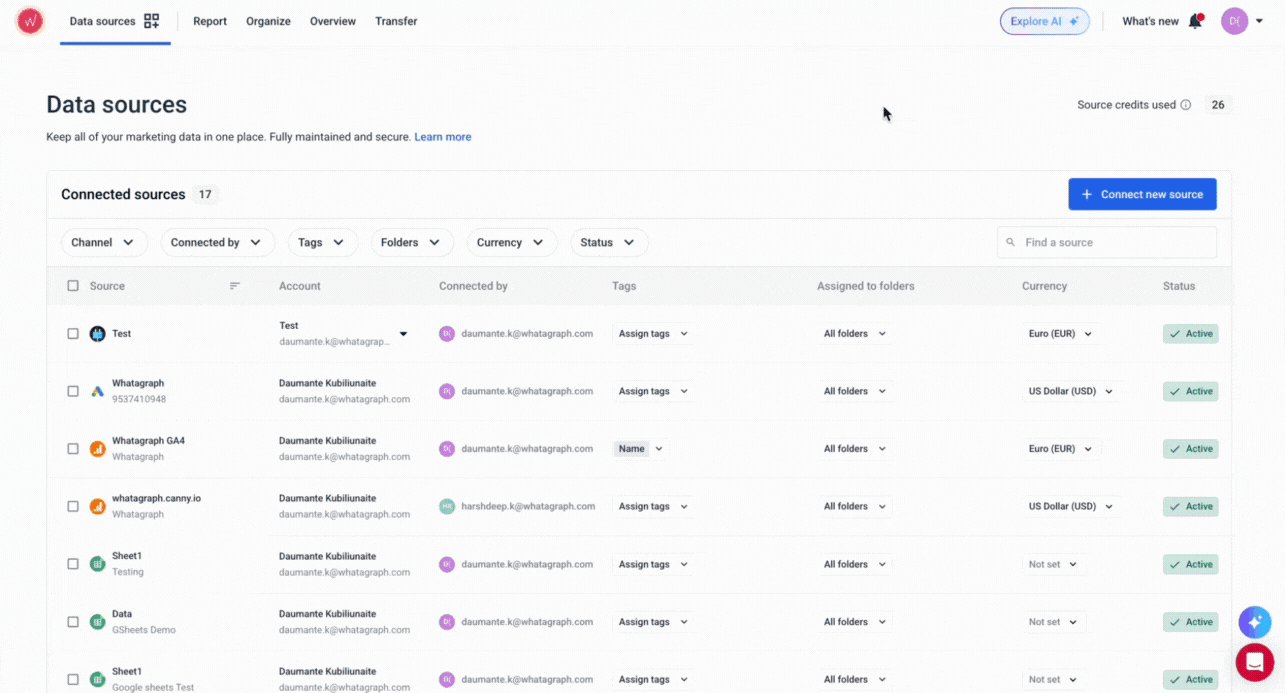
4. Once you add an account, select which sources you want to connect:
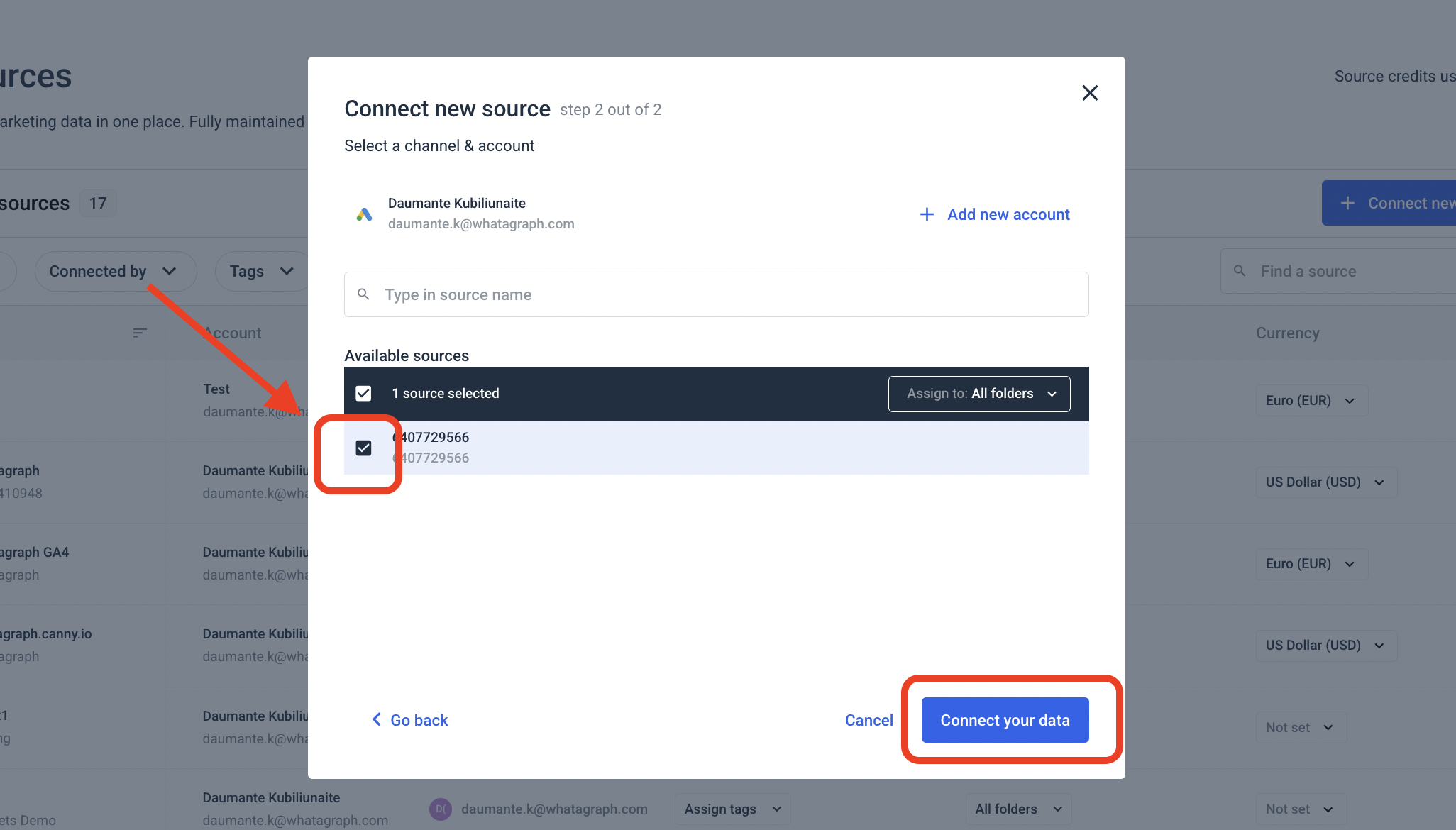
5. Go back to your report, and from the Sources drawer, click on the Change button next to the sample data source:
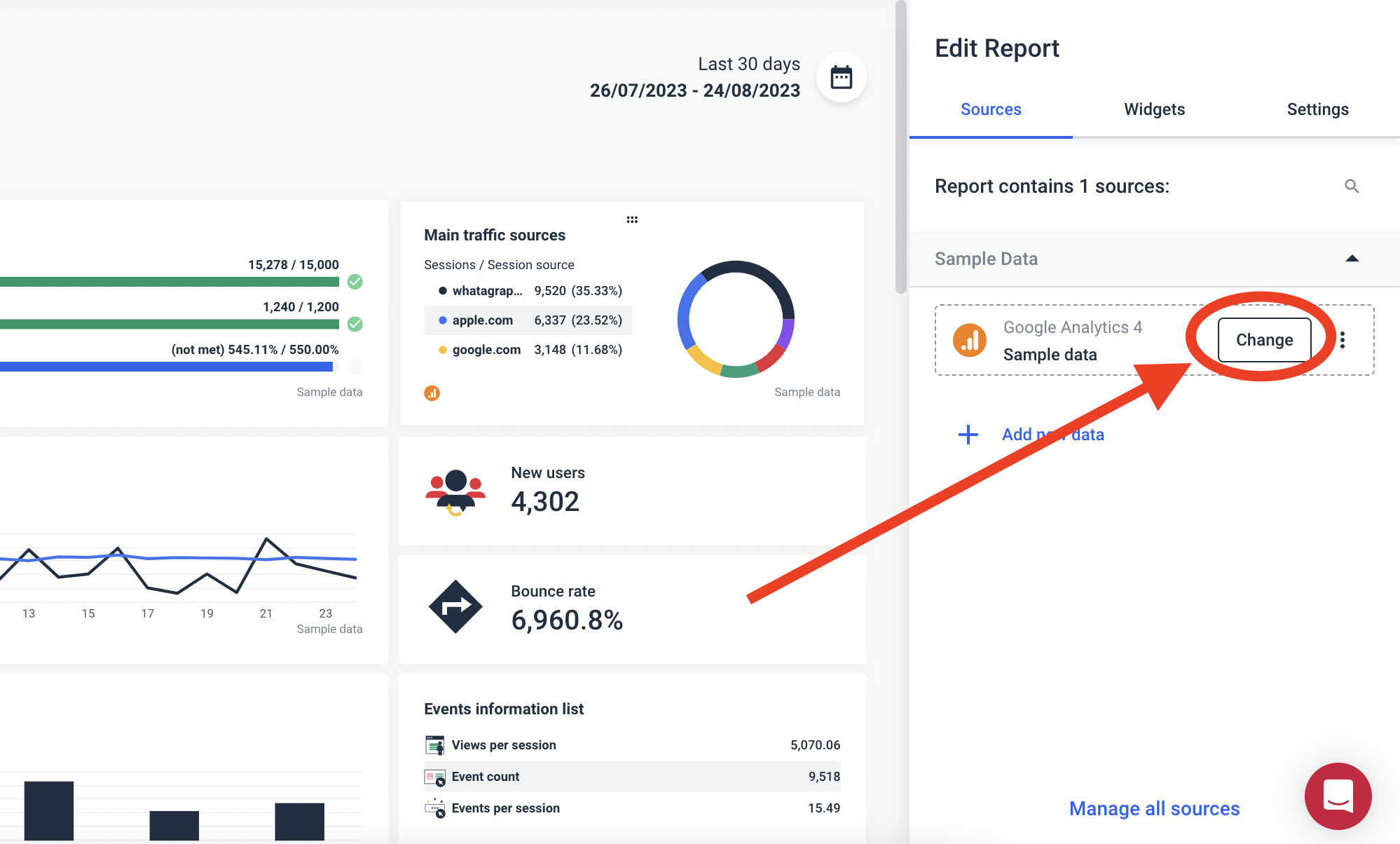
6. Click on “Save selection,” and that’s basically it!
You can now follow the same process for all of your data sources or add integrations from the Connect tab, which we’ll look at next.
2. Connecting Integrations from the Connect Tab
To add integrations from the Connect tab, follow these steps:
1. Click on “Connect sources” or “Data sources” from the admin dashboard:
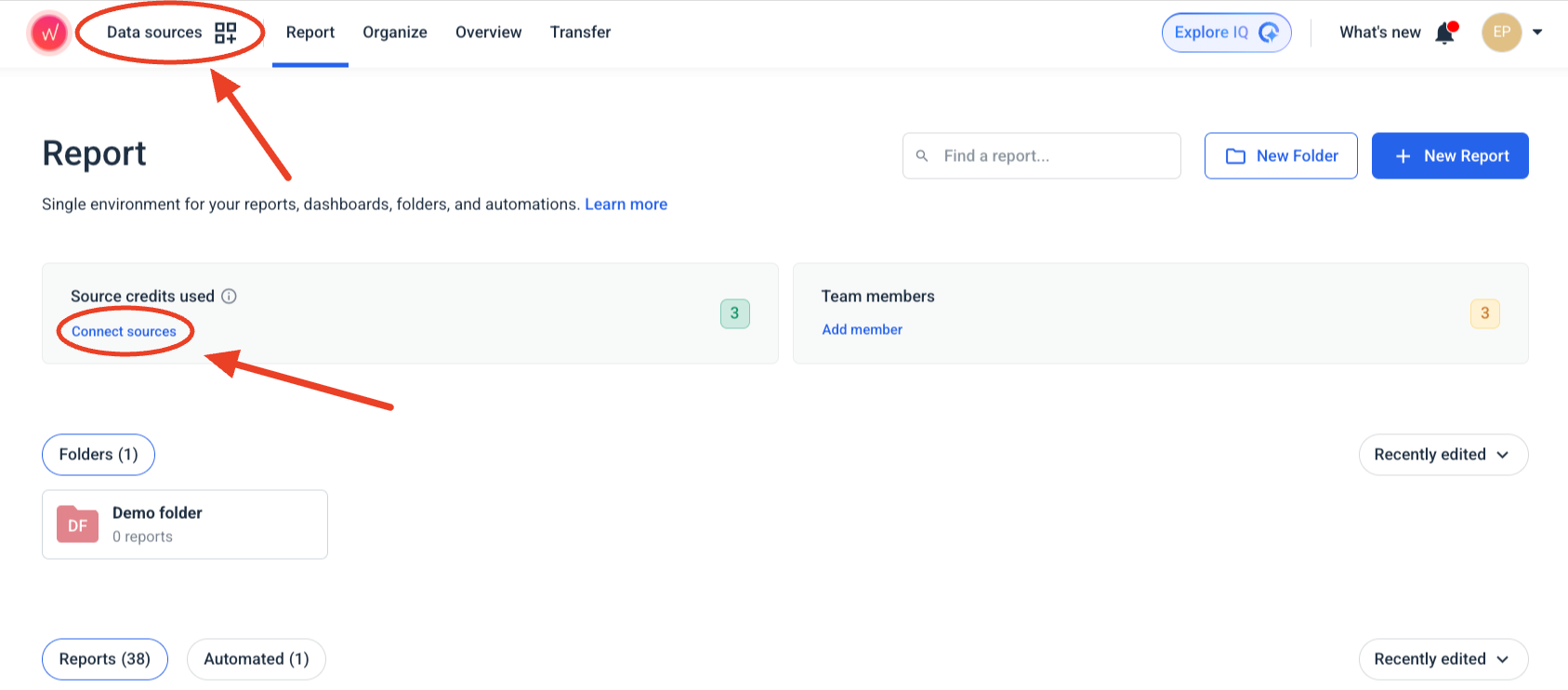
2. Press on “Connect new source” and select your channel.
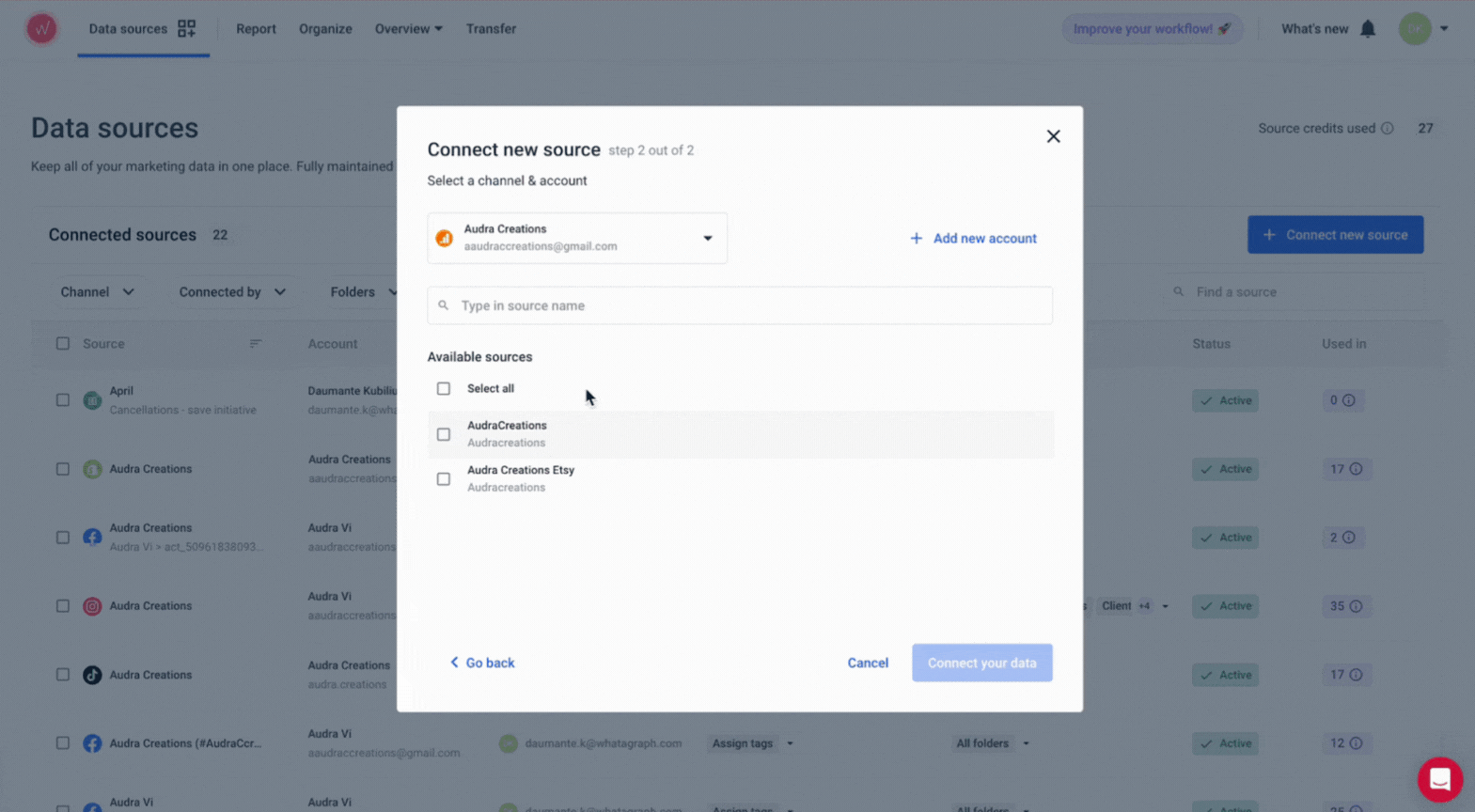
3. After selecting your channel, you can log in and select the channel account and data sources you wish to connect.
4. All that’s left to do is to click on “Connect your data.”
3. Data management
After you’ve added your data sources, you can always make changes to them from the Data sources page.
You can:
- Add new channels, accounts, and data sources
- Transfer source ownership
- Assign tags and folders
- Change original currency
- Delete sources
For example, if you have multiple Facebook ad accounts and previously connected only one, you can easily connect new ones.
To do this:
1. Click on “Connect new source.”
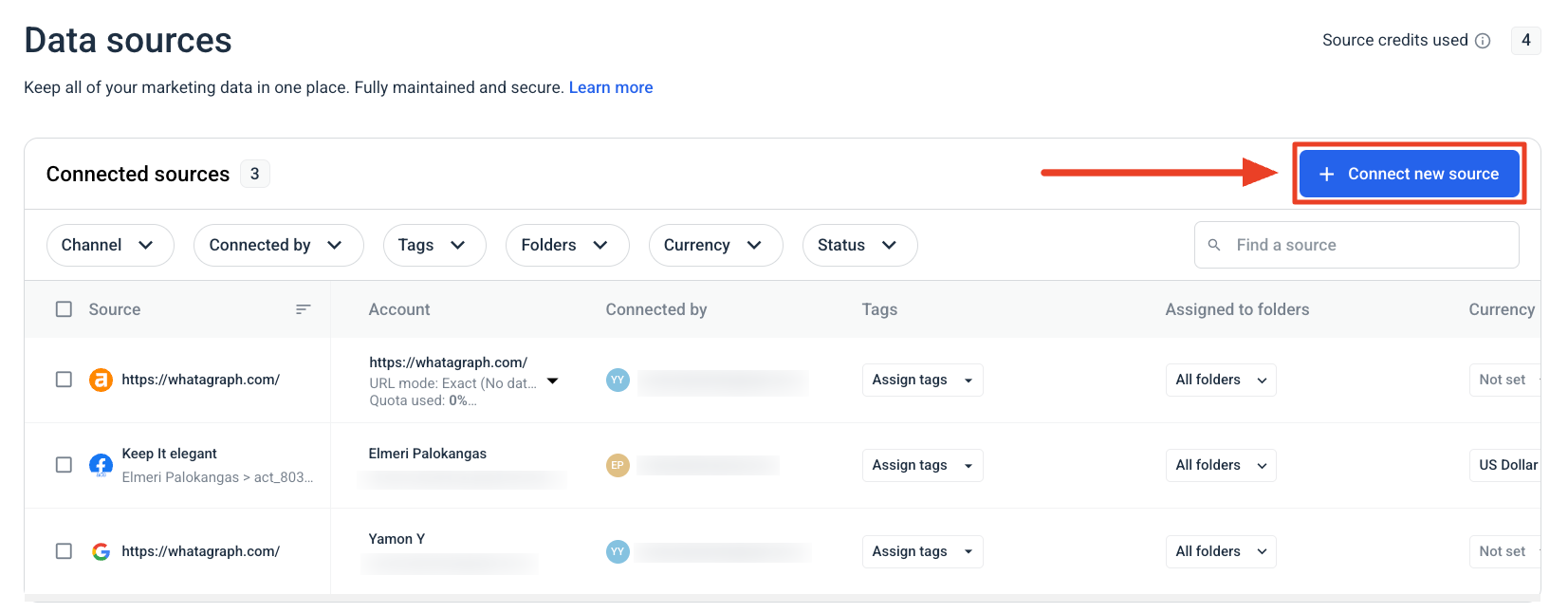 2. Type in your channel name, which in our case is Facebook Ads. Select your channel.
2. Type in your channel name, which in our case is Facebook Ads. Select your channel.
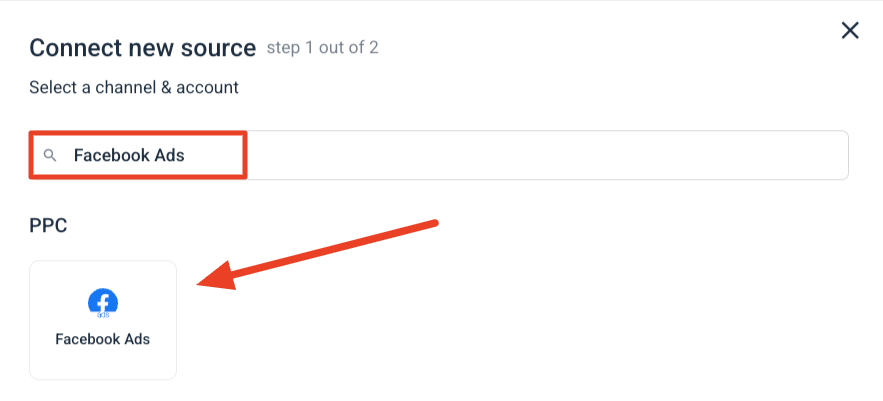
3. After choosing your channel, you’ll see the accounts connected to Whatagraph, and you can also add new accounts.
4. Below the accounts, you’ll see all of the available sources, and you can select new ones.
5. Select the sources you wish to connect and click on “Connect your data.”
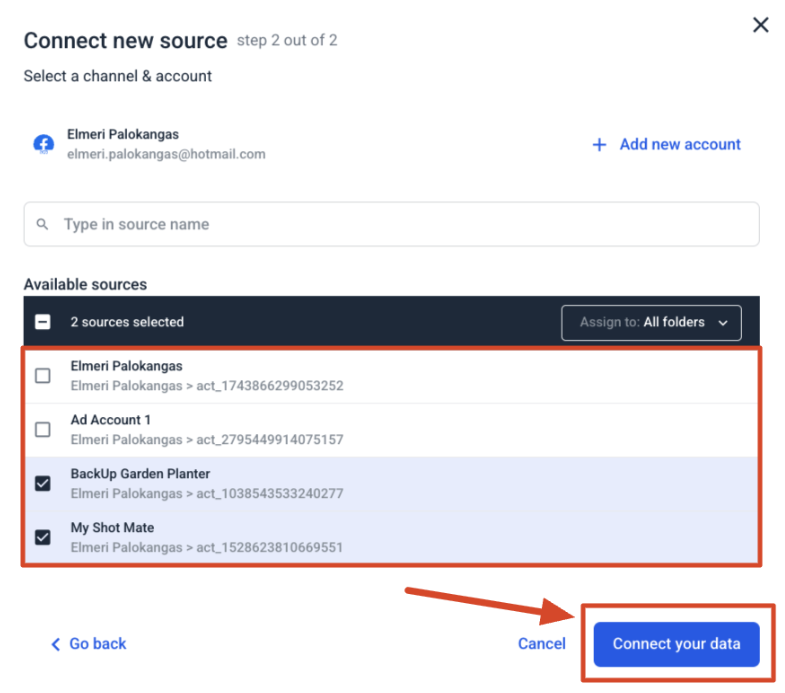
If you need to remove a source, select all the sources and then click on the Trash Can button, which will prompt you to enter “Delete.”
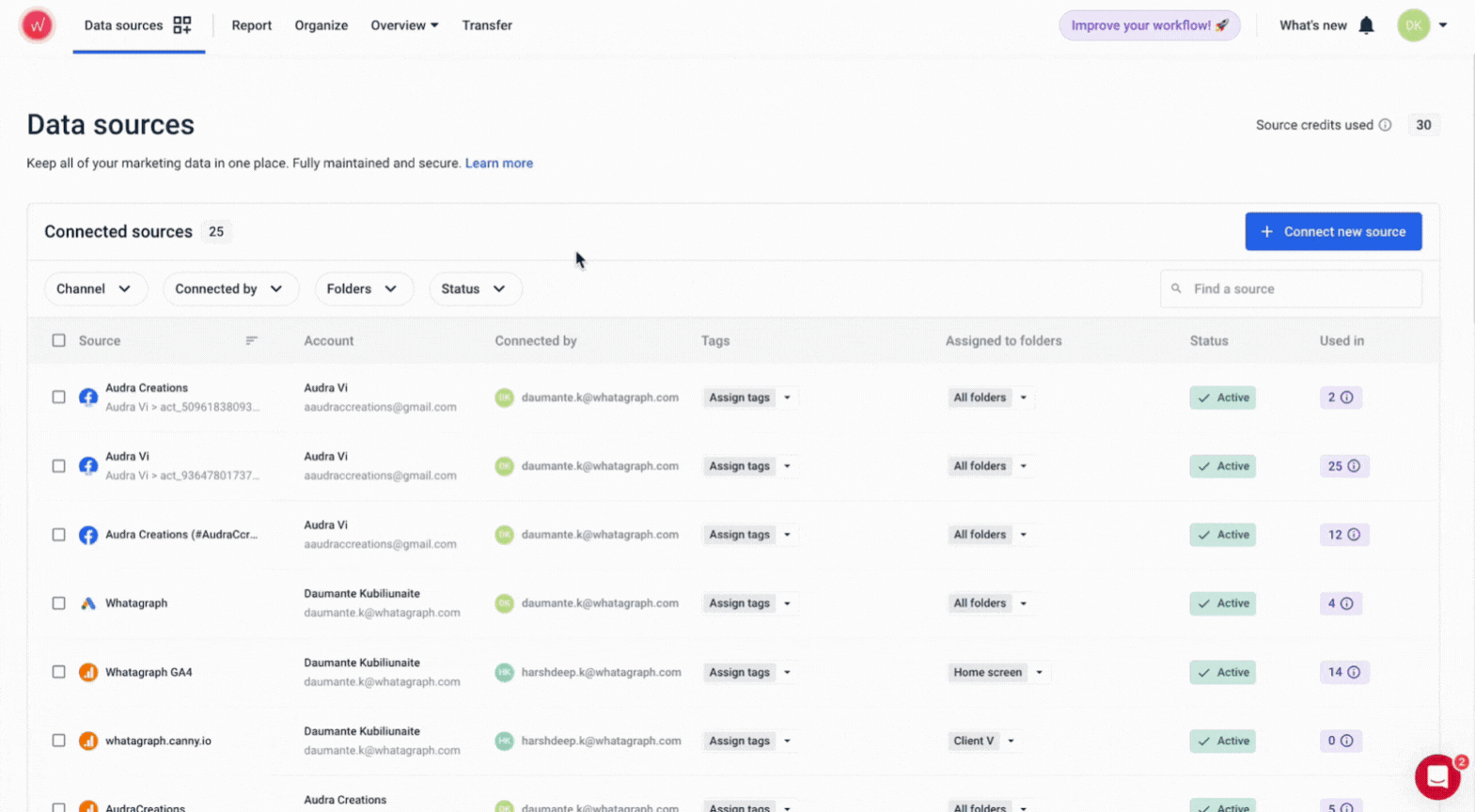
Are there Custom Integrations Available on Whatagraph?
Yes, custom integrations are available.
There are three ways to get them on Whatagraph, which I’ll show you next.
Does Whatagraph Offer Google Sheets Integration?
Yes, Google Sheets integration is available.
To create any type of widget with the Google Sheets integration, there needs to be at least one column with data, which Whatagraph will recognize as a metric.
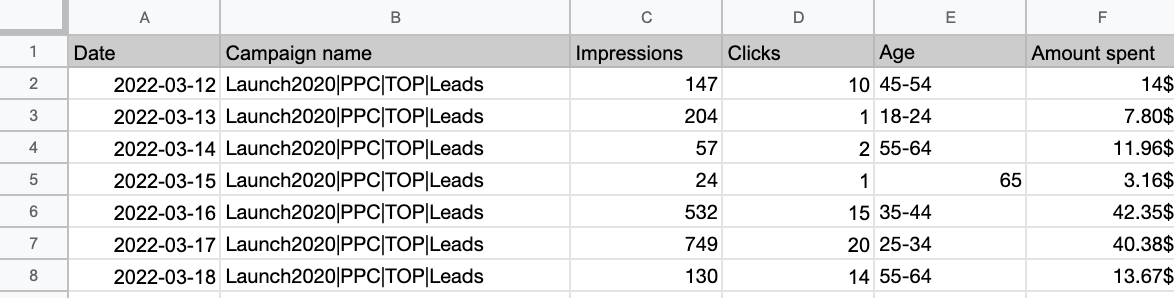
To use our Google Sheets integration:
1. Add Google Sheets as a new source to Whatagraph.
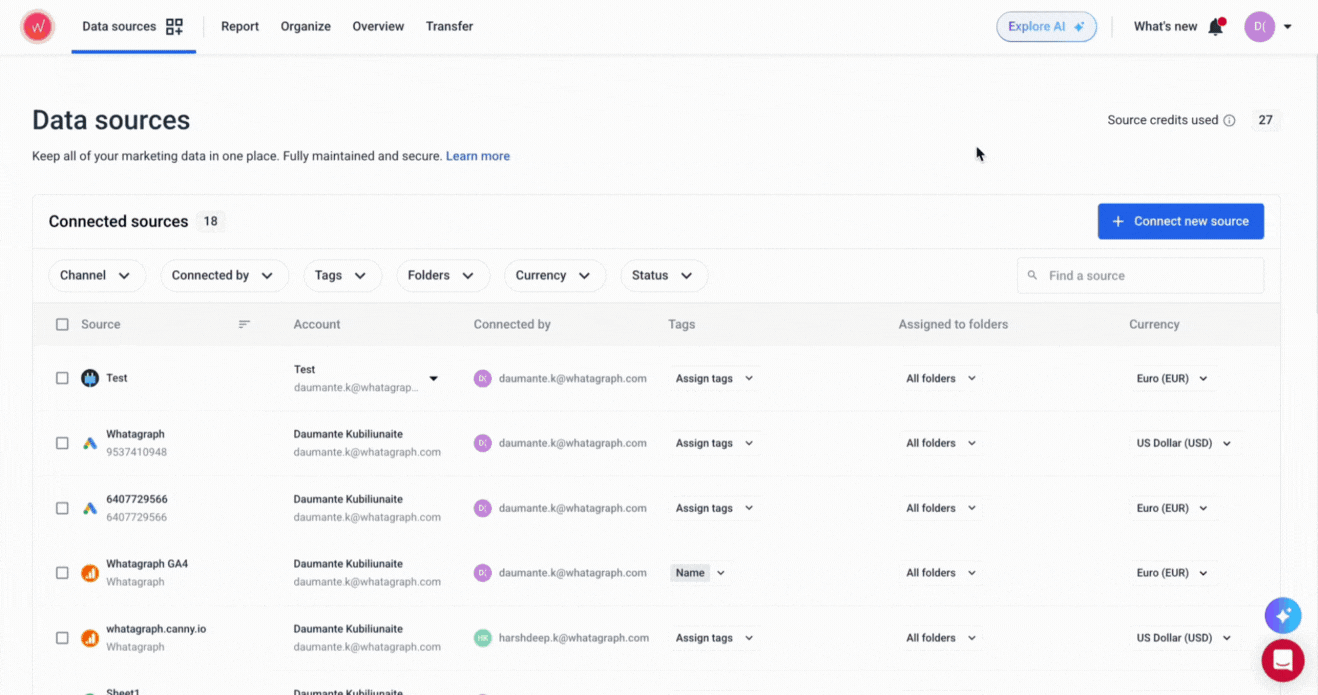
2. When choosing Google Sheets as your data source, make sure to match the date range in Whatagraph with the one used in your Google Sheets file.
Does Whatagraph Offer Custom APIs Integration?
Whatagraph offers API access, which you can use to:
- Bring in data from tools that aren’t natively supported (e.g., internal dashboards or ad networks)
- Sync metrics from spreadsheets, CRMs, or tools like Zapier
- Include performance data from offline sources (e.g., print campaigns or call center logs)
- Keep reports automatically updated with the latest data—no manual refresh needed
To use Whatagraph’s API, you need to:
1. Click on “Connect new source” within the Data sources page.
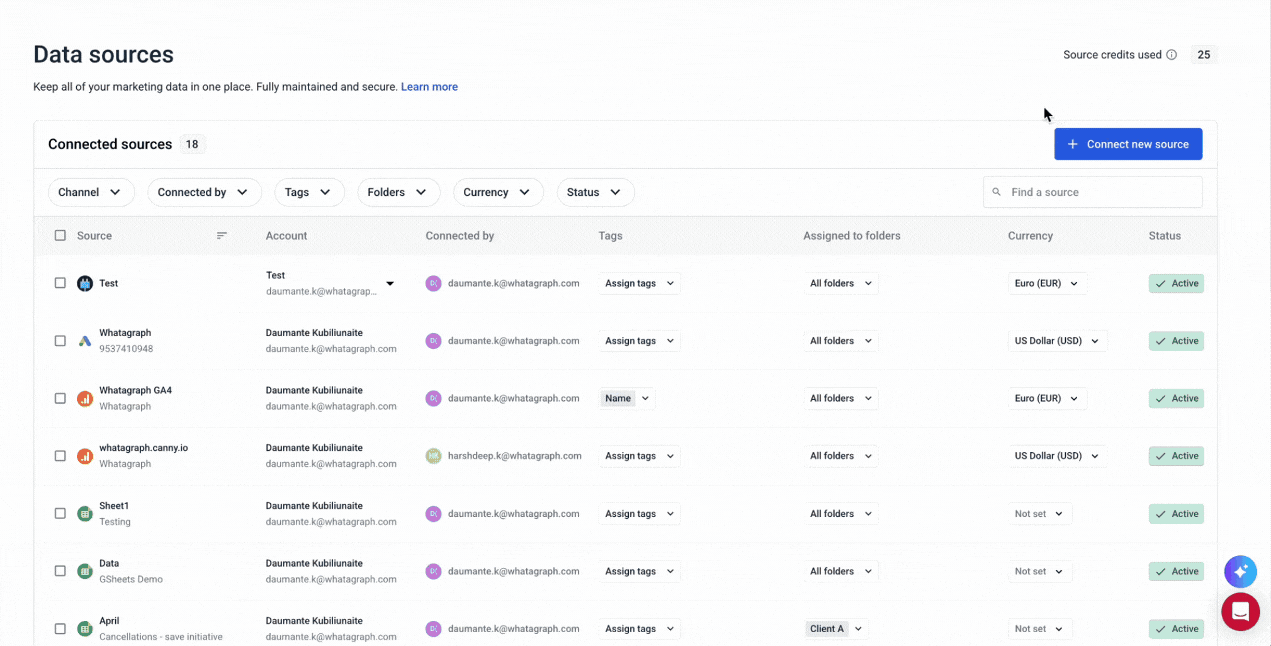
2. Copy the “Access Token” key, send it to your developers, and follow the steps here.
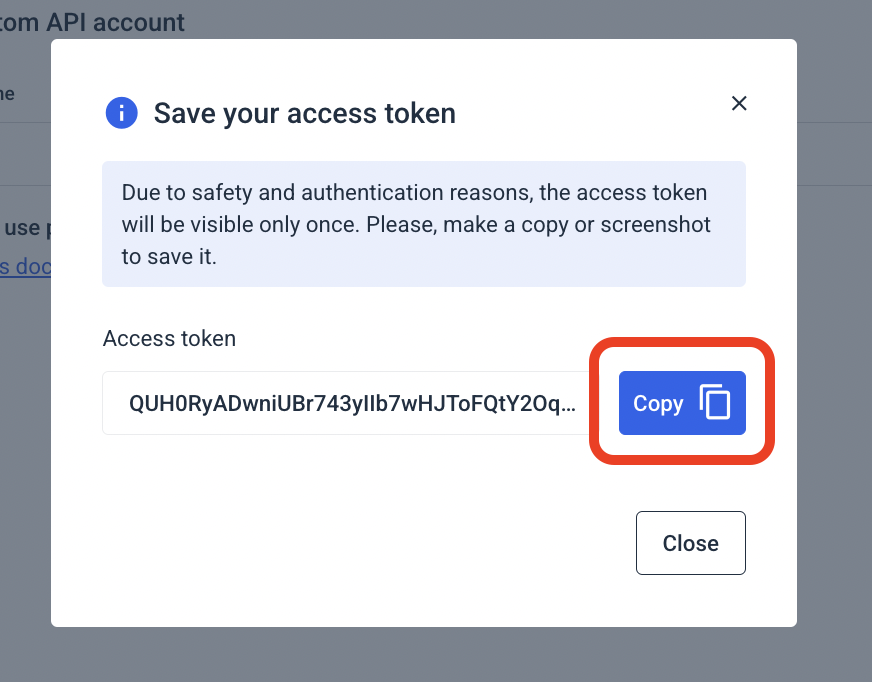
3. Finish connecting your Custom API source by selecting your source and clicking “Connect your data.”
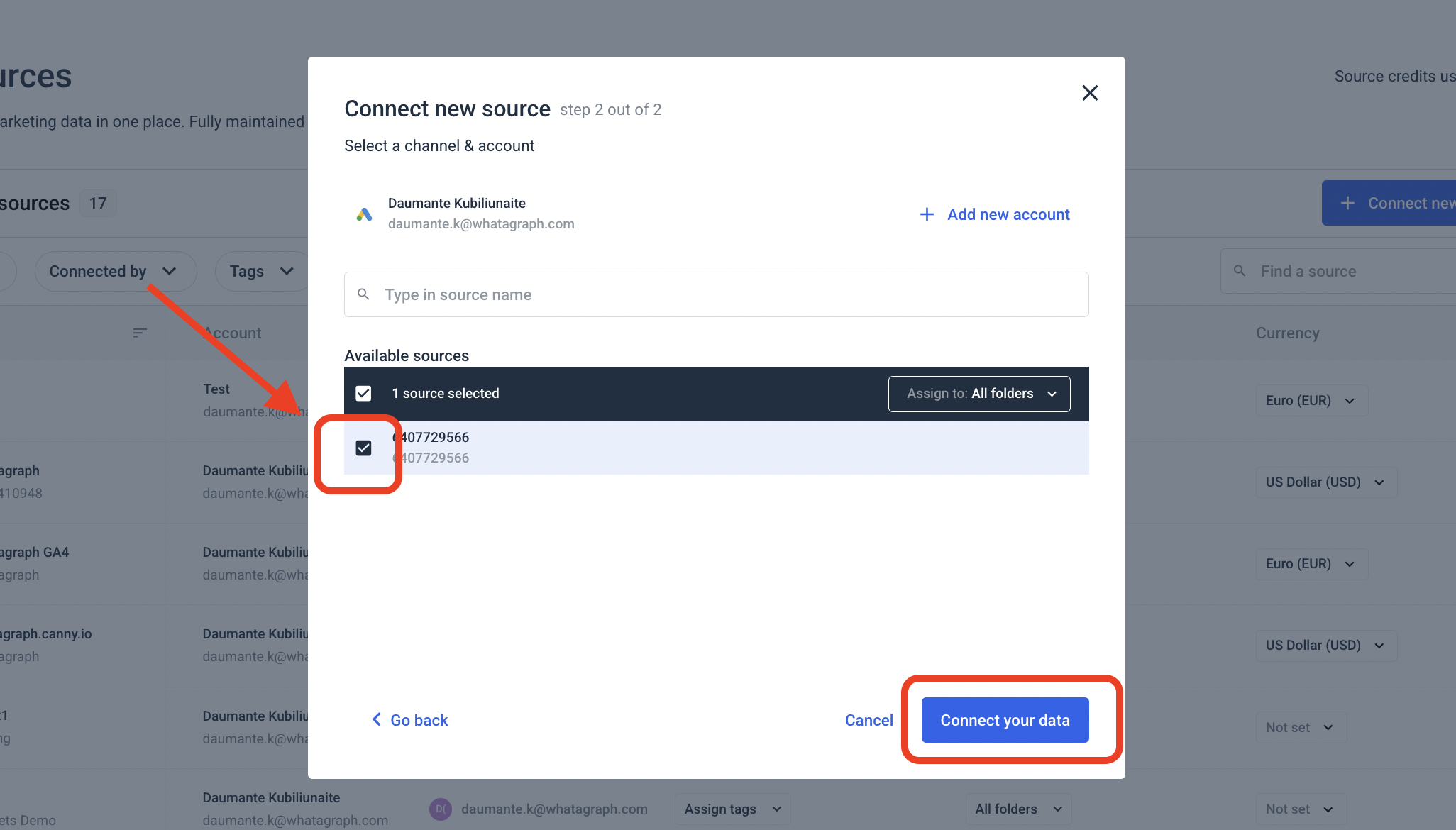
It’s important to note that Whatagraph’s API differs from most of its competitors, which don’t actually let you pull third-party data.
For example, the API from AgencyAnalytics’ integrations are primarily to automate workflows within their platform—not to pull in new sources of data.
This means you’ll still spend time manually bringing in data from platforms AgencyAnalytics doesn’t support.
Integration Requests
Less common, but still available for our users, is to request new integrations.
And it’s safe to say that we take integration requests seriously.
If there’s a feature or an integration you need, you can simply put up a feature request, and we'll most likely implement it.
One of our customers, Stef Oosterik from Dtch. Digitals appreciated this option and said that:
80-90% of the necessary integrations we’ve requested have been implemented.
Are Whatagraph’s Integrations Stable and Accurate?
I’ve now covered the basics, so let’s look at the integrations at a deeper level.
1. Fully-managed integrations
At Whatagraph, our customers tell us all the time how reliable our integrations are.
The integrations are regularly managed by our engineers, and according to data from the past 6 months, our platforms has a 99.95% uptime. This means you never have to worry about integrations breaking down.
Our customer Tanja Keglić from Achtzehn Grad said:
We don’t have any connection issues on Whatagraph at all. We just connected the platforms once, and that was it. Whatagraph is very, very quick when loading the data. Even when I change a source in the report, it’s super quick, and I barely ever have to wait.
Another G2 user appreciated Whatagraph’s ability to integrate with multiple data sources:
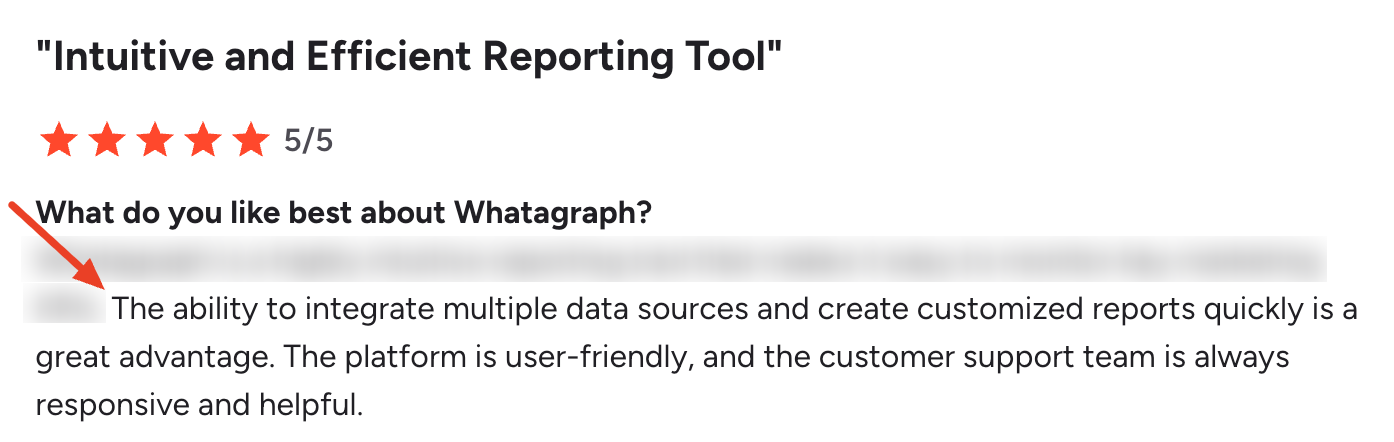
2. Near real-time data refresh rates
A common problem for marketing agencies with reporting tools is data delays or connectors simply breaking. This means you won’t always know if the data in your reports is up-to-date.
For this reason, Whatagraph has consistent 30-minute data refresh rates across all integrations, data sources, and accounts.
All of this means:
✅ You don’t need to worry about data being inaccurate for client calls
✅ There’s no need to manually re-pull data from third-party platforms
✅ You don’t need to spend time contacting support about data delays
Our 30-minute data refresh applies across all pricing plans—no hidden costs involved.
A few Whatagraph alternatives, like Klipfolio, offer faster data refreshes only on the most expensive pricing plans.
3. Responsive customer support
Customer support isn’t directly related to integrations, but it becomes important if you face any issues during the setup process.
At Whatagraph, our live chat team responds in under 1 minute, meaning you’ll always have access to someone who knows our integrations inside and out.
You also have access to a dedicated Customer Success Manager, who helps with bigger issues or feature requests.
Interested in using Whatagraph’s all-in-one marketing intelligence platform? Read other customer case studies here or talk to us today.

WRITTEN BY
Elmeri PalokangasElmeri is a content strategist and writer helping SaaS firms scale up with long and short-form content. He has written dozens of SEO- and conversion-optimized blog articles for SaaS brands like Atera, Cognism, Scribe, Drip, QuickMail, Time Doctor, and TechnologyAdvice. When he's not working, he's off exploring Switzerland's stunning mountains.